 interface Web
interface Web
 js tutoriel
js tutoriel
 Comment déployer une application Next.js sur un VPS Hetzner à l'aide de SST et Docker
Comment déployer une application Next.js sur un VPS Hetzner à l'aide de SST et Docker
Comment déployer une application Next.js sur un VPS Hetzner à l'aide de SST et Docker
Mon article de blog original : https://www.prudkohliad.com/articles/deploy-next-js-to-vps-using-sst-2024-08-11
SST est un framework qui facilite la création d'applications full-stack modernes sur votre propre infrastructure. SST v3 utilise Pulumi et Terraform
– Documentation SST
Dans ce guide, nous allons déployer une application Next.js sur un VPS Hetzner à l'aide de SST et Docker. Ce guide fait suite à mon article précédent. Si vous trouvez quelque chose qui n'a pas de sens ici, il y a de fortes chances que vous y trouviez les réponses : Comment déployer une application Next.js sur un VPS sur Hetzner à l'aide de Docker et des actions GitHub.
Ajouter SST au projet
Pour ajouter SST au projet, exécutez la commande suivante :
pnpx sst@ion init
Cela affichera une invite interactive. Sélectionnez « Oui » puis « aws » :
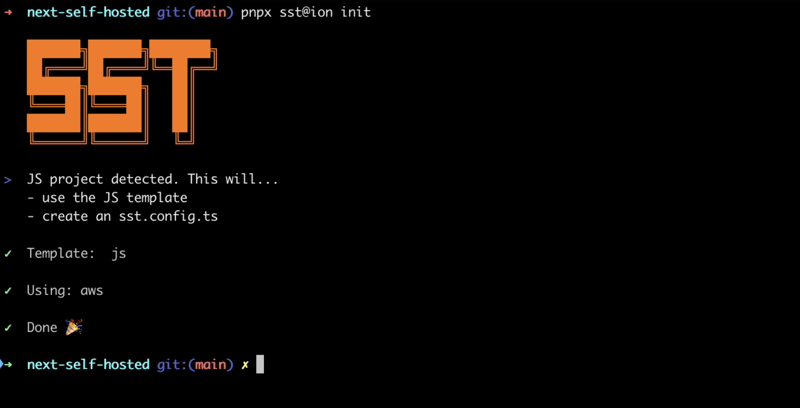
Assurez-vous que tous les packages nécessaires sont installés :
pnpm install
Cela créera le fichier sst.config.ts dans lequel nous ajouterons toute la configuration.
De plus, d'autres fichiers/répertoires seront créés. Ajoutons-les à .dockerignore, nous ne voulons pas qu'ils finissent dans l'image Docker :
# sst .sst sst.config.ts tsconfig.json
Voici à quoi ressemble actuellement le fichier de configuration sst :
/// <reference path="./.sst/platform/config.d.ts" />
export default $config({
app(input) {
return {
name: "next-self-hosted",
removal: input?.stage === "production" ? "retain" : "remove",
home: "aws",
};
},
async run() {},
});
Nous n'allons pas utiliser AWS, définissons donc le paramètre home sur "local":
/// <reference path="./.sst/platform/config.d.ts" />
export default $config({
app(input) {
return {
name: "next-self-hosted",
removal: input?.stage === "production" ? "retain" : "remove",
home: "local",
};
},
async run() {},
});
Vous pouvez maintenant commencer à ajouter des éléments à la fonction run().
Créer un jeton API sur Hetzner
Afin de créer un VPS sur Hetzner en utilisant SST, nous aurons besoin d'un jeton API Hetzner. Générons-en un nouveau.
Ouvrez le projet dans la console Hetzner, accédez à l'onglet « Sécurité » :
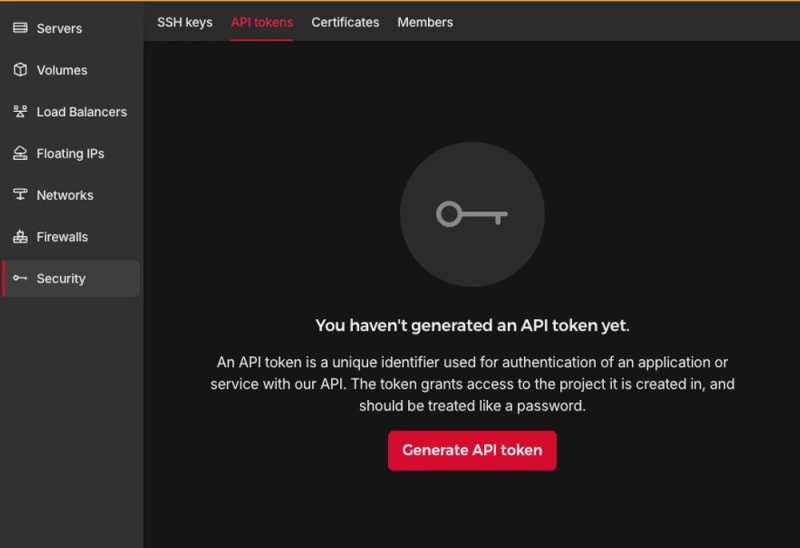
Générer un jeton API :

Un nouveau token sera ajouté à votre projet :

Le jeton ne sera affiché qu'une seule fois, assurez-vous de ne pas le perdre.
Ajouter des fournisseurs TLS et Hetzner :
pnpm sst add tls pnpm sst add hcloud pnpm install
Générer une clé SSH
Afin d'exécuter d'autres commandes après avoir créé un VPS Hetzner, nous devons nous assurer qu'une clé SSH y est ajoutée lors de la création. Pour ce faire, nous allons créer un token SSH localement puis ajouter sa partie publique à Hetzner. Ajoutez le code suivant à la fonction run :
// In the run() function:
// Generate an SSH key
const sshKeyLocal = new tls.PrivateKey("SSH Key - Local", {
algorithm: "ED25519",
});
// Add the SSH key to Hetzner
const sshKeyHetzner = new hcloud.SshKey("SSH Key - Hetzner", {
publicKey: sshKeyLocal.publicKeyOpenssh,
});
Déployer l'application :
pnpm sst deploy SST ❍ ion 0.1.90 ready! ➜ App: next-self-hosted Stage: antonprudkohliad ~ Deploy | Created SSH Key - Local tls:index:PrivateKey | Created SSH Key - Hetzner hcloud:index:SshKey ✓ Complete
Vous verrez qu'une nouvelle clé SSH a été ajoutée à Hetzner :

Nous pouvons maintenant procéder à la création d'un VPS.
Créer un serveur
La commande suivante garantira qu'un nouveau VPS est créé dans votre projet :
// In the run() function:
// Create a Server on Hetzner
const server = new hcloud.Server("Server", {
image: "docker-ce",
serverType: "cx22",
location: "nbg1",
sshKeys: [sshKeyHetzner.id],
});
Ici, j'utilise l'image docker-ce, car elle est livrée avec Docker déjà installé. Vous pouvez utiliser l'API Hetzner Cloud pour répertorier toutes les images, types de serveurs et centres de données disponibles.
Vérifiez que le serveur est créé correctement :
pnpm sst deploy SST ❍ ion 0.1.90 ready! ➜ App: next-self-hosted Stage: antonprudkohliad ~ Deploy | Created Server hcloud:index:Server (34.5s) ✓ Complete
Vous devriez également pouvoir voir le serveur nouvellement créé dans la console :

Connectez-vous au serveur Docker sur le VPS
Afin de créer l'image Docker de l'application sur le VPS et de pouvoir créer des réseaux, des volumes et des conteneurs, nous devons créer un pont entre notre machine locale et le serveur Docker sur le VPS. Pour ce faire, nous allons avoir besoin du fournisseur Docker :
pnpm sst add docker pnpm install
Stockez la clé SSH privée sur le disque afin que le client SSH puisse y accéder. Сréez une connexion au serveur Docker sur le VPS :
// At the top of the file:
import { resolve as pathResolve } from "node:path";
import { writeFileSync as fsWriteFileSync } from "node:fs";
// In the run() function:
// Store the private SSH Key on disk to be able to pass it to the Docker
// Provider
const sshKeyLocalPath = sshKeyLocal.privateKeyOpenssh.apply((k) => {
const path = "id_ed25519_hetzner";
fsWriteFileSync(path, k, { mode: 0o600 });
return pathResolve(path);
});
// Connect to the Docker Server on the Hetzner Server
const dockerServerHetzner = new docker.Provider("Docker Server - Hetzner", {
host: $interpolate`ssh://root@${server.ipv4Address}`,
sshOpts: ["-i", sshKeyLocalPath, "-o", "StrictHostKeyChecking=no"],
});
Assurez-vous également d'ajouter la clé SSH privée id_ed25519_hetzner à .gitignore et .dockerignore, afin qu'elle ne figure pas dans votre dépôt GitHub et dans l'image Docker.
Déclenchez le déploiement pour vérifier les modifications :
pnpm sst deploy SST ❍ ion 0.1.90 ready! ➜ App: next-self-hosted Stage: antonprudkohliad ~ Deploy | Created Docker Server - Hetzner pulumi:providers:docker ✓ Complete
Build the Docker image
Now we can build the Docker image on the remove Docker server:
// In the run() function:
// Build the Docker image
const dockerImageHetzner = new docker.Image(
"Docker Image - App - Hetzner",
{
imageName: "next-self-hosted/next-self-hosted:latest",
build: {
context: pathResolve("./"),
dockerfile: pathResolve("./Dockerfile"),
target: "production",
platform: "linux/amd64",
},
skipPush: true,
},
{
provider: dockerServerHetzner,
dependsOn: [server],
}
);
Let’s trigger the deployment to see if everything works:
pnpm sst deploy SST ❍ ion 0.1.90 ready! ➜ App: next-self-hosted Stage: antonprudkohliad ~ Deploy | Log Starting Docker build < ... A PRETTY LONG BUILD LOG HERE ... > | Log Image built successfully, local id "sha256:629a6cdfc298c74599a3056278e31c64197a87f6d11aab09573bc9171d2f3362" | Created Docker Image - App - Hetzner docker:index:Image (36.0s) ✓ Complete
Now, let’s check that Docker image made it to the server:
ssh root@116.203.183.180 -i ./id_ed25519_hetzner -o StrictHostKeyChecking=no -C "docker image ls" REPOSITORY TAG IMAGE ID CREATED SIZE next-self-hosted/next-self-hosted latest 629a6cdfc298 About a minute ago 712MB
Awesome!
Docker networks
We will create two networks: Public and Internal. The Public network is for services to which NGINX is connected, i.e. for services that have to be exposed to the outside (e.g. the Next.js application or an API server). The Internal network is for services that are not meant to be exposed to the outside e.g. Postgres database, Redis cache:
// In the run() function:
// Setup Docker Networks
const dockerNetworkPublic = new docker.Network(
"Docker Network - Public",
{ name: "app_network_public" },
{ provider: dockerServerHetzner, dependsOn: [server] }
);
const dockerNetworkInternal = new docker.Network(
"Docker Network - Internal",
{ name: "app_network_internal" },
{ provider: dockerServerHetzner, dependsOn: [server] }
);
Trigger the deployment:
pnpm sst deploy SST ❍ ion 0.1.90 ready! ➜ App: next-self-hosted Stage: antonprudkohliad ~ Deploy | Created Docker Network - Public docker:index:Network (2.3s) | Created Docker Network - Internal docker:index:Network (3.1s) ✓ Complete
Check that networks app_network_internal and app_network_public are present on the remote:
ssh root@116.203.183.180 -i ./id_ed25519_hetzner -o StrictHostKeyChecking=no -C "docker network ls" NETWORK ID NAME DRIVER SCOPE 0590360bd4ae app_network_internal bridge local e3bd8be72506 app_network_public bridge local 827fa5ca5de2 bridge bridge local dc8880514199 host host local f1481867db18 none null local
Docker volumes
We will create a volume to store the application build files (the .next folder):
// In the run() function:
// Setup Docker Volumes
const dockerVolumeAppBuild = new docker.Volume(
"Docker Volume - App Build",
{ name: "app_volume_build" },
{ provider: dockerServerHetzner, dependsOn: [server] }
);
Deploy and verify that the docker volume app_volume_build is present on the VPS:
pnpm sst deploy SST ❍ ion 0.1.90 ready! ➜ App: next-self-hosted Stage: antonprudkohliad ~ Deploy | Created Docker Volume - App Build docker:index:Volume ✓ Complete ssh root@116.203.183.180 -i ./id_ed25519_hetzner -o StrictHostKeyChecking=no -C "docker volume ls" DRIVER VOLUME NAME local app_volume_build
The Build container
We are going to run a one-off container (a.k.a. Init Container) to build the Next.js application and store the result in the .next folder, that will be shared with the main application container through the volume that we have created above:
// In the run() function:
// Run a one-off container to build the app
const dockerAppBuildContainer = new docker.Container(
"Docker Container - App Build",
{
name: "app_container_build",
image: dockerImageHetzner.imageName,
volumes: [
{
volumeName: dockerVolumeAppBuild.name,
containerPath: "/app/.next",
},
],
command: ["pnpm", "build"],
mustRun: true,
},
{
provider: dockerServerHetzner,
}
);
Deploy and verify via logs that the build has been successful:
pnpm sst deploy SST ❍ ion 0.1.90 ready! ➜ App: next-self-hosted Stage: antonprudkohliad ~ Deploy | Created Docker Container - App Build docker:index:Container (1.1s) ✓ Complete ssh root@116.203.183.180 -i ./id_ed25519_hetzner -o StrictHostKeyChecking=no -C "docker logs -f app_container_build" > next-self-hosted@ build /app > next build ▲ Next.js 14.2.5 Creating an optimized production build ... ✓ Compiled successfully Linting and checking validity of types ... Collecting page data ... Generating static pages (0/4) ... Generating static pages (1/4) Generating static pages (2/4) Generating static pages (3/4) ✓ Generating static pages (4/4) Finalizing page optimization ... Collecting build traces ... Route (app) Size First Load JS ┌ ○ / 142 B 87.2 kB └ ○ /_not-found 871 B 87.9 kB + First Load JS shared by all 87 kB ├ chunks/52d5e6ad-40eff88d15e66edb.js 53.6 kB ├ chunks/539-e1fa9689ed3badf0.js 31.5 kB └ other shared chunks (total) 1.84 kB ○ (Static) prerendered as static content
The App container
Now we will add a “runner” container, that will use the build output from the Build container, and run next start:
// In the run() function:
const dockerAppContainer = new docker.Container(
"Docker Container - App",
{
name: "app",
image: dockerImageHetzner.imageName,
volumes: [
{
volumeName: dockerVolumeAppBuild.name,
containerPath: "/app/.next",
},
],
networksAdvanced: [
{ name: dockerNetworkPublic.id },
{ name: dockerNetworkInternal.id },
],
command: ["pnpm", "start"],
restart: "always",
},
{ provider: dockerServerHetzner, dependsOn: [dockerAppBuildContainer] }
);
Deploy and verify that the app has started successfully:
pnpm sst deploy SST ❍ ion 0.1.90 ready! ➜ App: next-self-hosted Stage: antonprudkohliad ~ Deploy | Created Docker Container - App docker:index:Container (1.1s) ✓ Complete ssh root@116.203.183.180 -i ./id_ed25519_hetzner -o StrictHostKeyChecking=no -C "docker logs -f app" > next-self-hosted@ start /app > next start ▲ Next.js 14.2.5 - Local: http://localhost:3000 ✓ Starting... ✓ Ready in 497ms
The app container might fail, because the build container has not finished building yet, but it will soon recover and function normally.
Add Cloudflare certificates
In order to upload files to the VPS, we need to install the Command provider and the Polumi package:
pnpm sst add @pulumi/command pnpm add -D @pulumi/pulumi pnpm install
Make sure that the /root/app and /root/app/certs directories exist on the VPS and upload Cloudflare Origin Server certificates:
// At the top of the file
import { asset as pulumiAsset } from "@pulumi/pulumi";
// In the run() function:
// Make sure that app directory exists
new command.remote.Command("Command - Ensure app directory", {
create: "mkdir -p /root/app",
connection: {
host: server.ipv4Address,
user: "root",
privateKey: sshKeyLocal.privateKeyOpenssh,
},
});
// Make sure that app/certs directory exists
new command.remote.Command("Command - Ensure app/certs directory", {
create: "mkdir -p /root/app/certs",
connection: {
host: server.ipv4Address,
user: "root",
privateKey: sshKeyLocal.privateKeyOpenssh,
},
});
// Copy Certificates to the VPS
new command.remote.CopyToRemote(
"Copy - Certificates - Key",
{
source: new pulumiAsset.FileAsset(
pathResolve("./certs/cloudflare.key.pem")
),
remotePath: "/root/app/certs/cloudflare.key.pem",
connection: {
host: server.ipv4Address,
user: "root",
privateKey: sshKeyLocal.privateKeyOpenssh,
},
}
);
new command.remote.CopyToRemote(
"Copy - Certificates - Cert",
{
source: new pulumiAsset.FileAsset(
pathResolve("./certs/cloudflare.cert.pem")
),
remotePath: "/root/app/certs/cloudflare.cert.pem",
connection: {
host: server.ipv4Address,
user: "root",
privateKey: sshKeyLocal.privateKeyOpenssh,
},
}
);
new command.remote.CopyToRemote(
"Copy - Certificates - Authenticated Origin Pull",
{
source: new pulumiAsset.FileAsset(
pathResolve("./certs/authenticated_origin_pull_ca.pem")
),
remotePath: "/root/app/certs/authenticated_origin_pull_ca.pem",
connection: {
host: server.ipv4Address,
user: "root",
privateKey: sshKeyLocal.privateKeyOpenssh,
},
}
);
Start Nginx
Copy Nginx configuration file to the VPS and start the Nginx container:
// In the run() function:
// Copy Nginx config to the VPS
const commandCopyNginxConfig = new command.remote.CopyToRemote(
"Copy - Nginx Config",
{
source: new pulumiAsset.FileAsset(
pathResolve("./nginx/production.conf")
),
remotePath: "/root/app/nginx.conf",
connection: {
host: server.ipv4Address,
user: "root",
privateKey: sshKeyLocal.privateKeyOpenssh,
},
}
);
// Run the Nginx container
const dockerNginxContainer = new docker.Container(
"Docker Container - Nginx",
{
name: "app_container_nginx",
image: "nginx:1.27.0-bookworm",
volumes: [
{
hostPath: "/root/app/nginx.conf",
containerPath: "/etc/nginx/nginx.conf",
},
{
hostPath: "/root/app/certs",
containerPath: "/certs",
},
],
command: ["nginx", "-g", "daemon off;"],
networksAdvanced: [{ name: dockerNetworkPublic.id }],
restart: "always",
ports: [
{
external: 443,
internal: 443,
},
],
healthcheck: {
tests: ["CMD", "service", "nginx", "status"],
interval: "30s",
timeout: "5s",
retries: 5,
startPeriod: "10s",
},
},
{ provider: dockerServerHetzner, dependsOn: [dockerAppContainer] }
);
return { ip: server.ipv4Address };
Deploy and verify that the Nginx container is running:
pnpm sst deploy SST ❍ ion 0.1.90 ready! ➜ App: next-self-hosted Stage: antonprudkohliad ~ Deploy | Deleted Docker Container - App Build docker:index:Container | Created Command - Ensure app/certs directory command:remote:Command | Created Command - Ensure app directory command:remote:Command | Created Docker Container - App Build docker:index:Container | Created Copy - Certificates - Cert command:remote:CopyToRemote (1.2s) | Created Copy - Nginx Config command:remote:CopyToRemote (1.2s) | Created Copy - Certificates - Key command:remote:CopyToRemote (1.2s) | Created Copy - Certificates - Authenticated Origin Pull command:remote:CopyToRemote (1.2s) | Deleted Docker Container - App docker:index:Container | Created Docker Container - App docker:index:Container (1.2s) | Created Docker Container - Nginx docker:index:Container (7.1s) ✓ Complete ip: 116.203.183.180 ssh root@116.203.183.180 -i ./id_ed25519_hetzner -o StrictHostKeyChecking=no -C "docker ps -a" CONTAINER ID IMAGE COMMAND CREATED STATUS PORTS NAMES 9c2cb18db304 nginx:1.27.0-bookworm "/docker-entrypoint.…" 3 minutes ago Up 3 minutes (healthy) 80/tcp, 0.0.0.0:443->443/tcp app_container_nginx 32e6a4cee8bc next-self-hosted/next-self-hosted:latest "docker-entrypoint.s…" 4 minutes ago Up 3 minutes 3000/tcp app f0c50aa32493 next-self-hosted/next-self-hosted:latest "docker-entrypoint.s…" 4 minutes ago Exited (0) 3 minutes ago app_container_build
As you can see, Nginx and the application are running smoothly.
The final check
It’s time to make sure that the DNS record is pointing to the right IP address (yes, it is possible to add this to the SST config too, via the Cloudflare provider):

Then, we can open the application and verify that it works:

Congratulations! We have now completed out SST dive and can enjoy the freshly deployed application ?
Cleaning up
SST makes it very easy to clean up – just run pnpm sst remove and the whole setup will go away:
pnpm sst remove SST ❍ ion 0.1.90 ready! ➜ App: next-self-hosted Stage: antonprudkohliad ~ Remove | Deleted Docker Container - Nginx docker:index:Container (1.9s) | Deleted Docker Container - App docker:index:Container | Deleted Docker Container - App Build docker:index:Container | Deleted Docker Image - App - Hetzner docker:index:Image | Deleted Docker Volume - App Build docker:index:Volume (2.1s) | Deleted Docker Network - Public docker:index:Network (3.1s) | Deleted Docker Network - Internal docker:index:Network (3.2s) | Deleted Copy - Nginx Config command:remote:CopyToRemote | Deleted Docker Server - Hetzner pulumi:providers:docker | Deleted Copy - Certificates - Authenticated Origin Pull command:remote:CopyToRemote | Deleted Command - Ensure app/certs directory command:remote:Command | Deleted Copy - Certificates - Key command:remote:CopyToRemote | Deleted Command - Ensure app directory command:remote:Command | Deleted Copy - Certificates - Cert command:remote:CopyToRemote | Deleted Server hcloud:index:Server (16.8s) | Deleted SSH Key - Hetzner hcloud:index:SshKey | Deleted SSH Key - Local tls:index:PrivateKey ✓ Removed
Ce qui précède est le contenu détaillé de. pour plus d'informations, suivez d'autres articles connexes sur le site Web de PHP en chinois!

Outils d'IA chauds

Undresser.AI Undress
Application basée sur l'IA pour créer des photos de nu réalistes

AI Clothes Remover
Outil d'IA en ligne pour supprimer les vêtements des photos.

Undress AI Tool
Images de déshabillage gratuites

Clothoff.io
Dissolvant de vêtements AI

AI Hentai Generator
Générez AI Hentai gratuitement.

Article chaud

Outils chauds

Bloc-notes++7.3.1
Éditeur de code facile à utiliser et gratuit

SublimeText3 version chinoise
Version chinoise, très simple à utiliser

Envoyer Studio 13.0.1
Puissant environnement de développement intégré PHP

Dreamweaver CS6
Outils de développement Web visuel

SublimeText3 version Mac
Logiciel d'édition de code au niveau de Dieu (SublimeText3)

Sujets chauds
 Remplacer les caractères de chaîne en javascript
Mar 11, 2025 am 12:07 AM
Remplacer les caractères de chaîne en javascript
Mar 11, 2025 am 12:07 AM
Remplacer les caractères de chaîne en javascript
 jQuery Vérifiez si la date est valide
Mar 01, 2025 am 08:51 AM
jQuery Vérifiez si la date est valide
Mar 01, 2025 am 08:51 AM
jQuery Vérifiez si la date est valide
 jQuery obtient un rembourrage / marge d'élément
Mar 01, 2025 am 08:53 AM
jQuery obtient un rembourrage / marge d'élément
Mar 01, 2025 am 08:53 AM
jQuery obtient un rembourrage / marge d'élément
 10 vaut la peine de vérifier les plugins jQuery
Mar 01, 2025 am 01:29 AM
10 vaut la peine de vérifier les plugins jQuery
Mar 01, 2025 am 01:29 AM
10 vaut la peine de vérifier les plugins jQuery
 Http débogage avec le nœud et le http-console
Mar 01, 2025 am 01:37 AM
Http débogage avec le nœud et le http-console
Mar 01, 2025 am 01:37 AM
Http débogage avec le nœud et le http-console
 Tutoriel de configuration de l'API de recherche Google personnalisé
Mar 04, 2025 am 01:06 AM
Tutoriel de configuration de l'API de recherche Google personnalisé
Mar 04, 2025 am 01:06 AM
Tutoriel de configuration de l'API de recherche Google personnalisé
 jQuery Ajouter une barre de défilement à div
Mar 01, 2025 am 01:30 AM
jQuery Ajouter une barre de défilement à div
Mar 01, 2025 am 01:30 AM
jQuery Ajouter une barre de défilement à div






