Streaming vidéo fluide avec React Native
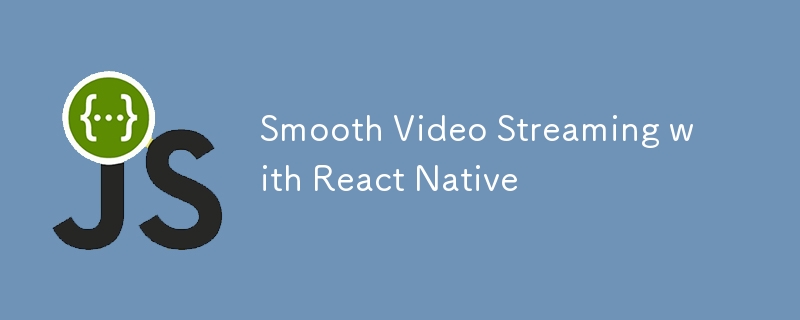
Créer une expérience de streaming vidéo fluide avec React Native Video
Dans le monde actuel centré sur le mobile, le streaming vidéo est une fonctionnalité essentielle de nombreuses applications. Qu'il s'agisse d'une plateforme de partage de vidéos, d'une application éducative ou d'un réseau social riche en multimédia, offrir une expérience vidéo fluide est essentiel. Avec React Native, un framework populaire pour la création d'applications mobiles multiplateformes, l'intégration du streaming vidéo est facilitée grâce à la bibliothèque React-Native-Video.
Dans ce blog, nous passerons en revue les étapes d'installation, de configuration et d'utilisation de React-native-video pour créer une expérience de streaming vidéo fluide dans vos applications React Native.
1.Installation
Pour commencer, vous devez installer la bibliothèque React-native-video dans votre projet React Native.
Étape 1 : Installer le package
Tout d'abord, installez la bibliothèque en utilisant npm ou Yarn :
npm install react-native-video react-native-video-cache
ou
yarn add react-native-video react-native-video-cache
Pour iOS, vous devrez peut-être installer les pods nécessaires :
cd ios pod install cd ..
Étape 2 : Configuration native supplémentaire pour iOS/Android
a)Androïde :
i) android/build.gradle
buildscript {
ext {
// Enable IMA (Interactive Media Ads) integration with ExoPlayer
useExoplayerIMA = true
// Enable support for RTSP (Real-Time Streaming Protocol) with ExoPlayer
useExoplayerRtsp = true
// Enable support for Smooth Streaming with ExoPlayer
useExoplayerSmoothStreaming = true
// Enable support for DASH (Dynamic Adaptive Streaming over HTTP) with ExoPlayer
useExoplayerDash = true
// Enable support for HLS (HTTP Live Streaming) with ExoPlayer
useExoplayerHls = true
}
}
allprojects {
repositories {
mavenLocal()
google()
jcenter()
maven {
url "$rootDir/../node_modules/react-native-video-cache/android/libs"
}
}
}
Cette configuration active divers protocoles de streaming (IMA, RTSP, Smooth Streaming, DASH, HLS) dans ExoPlayer et configure des référentiels pour inclure local, Google, JCenter et un référentiel Maven personnalisé pour réagir-native-video- cache.
Chacune de ces fonctionnalités activées augmentera la taille de votre APK, activez donc uniquement les fonctionnalités dont vous avez besoin. Les fonctionnalités activées par défaut sont : useExoplayerSmoothStreaming, useExoplayerDash, useExoplayerHls
ii) AndroidManifest.xml
<application
...
android:largeHeap="true"
android:hardwareAccelerated="true">
La combinaison garantit que l'application dispose de suffisamment de mémoire pour gérer de grands ensembles de données (via largeHeap) et peut restituer les graphiques efficacement (via hardwareAccelerated), conduisant à une expérience utilisateur plus fluide et plus stable. Cependant, les deux doivent être utilisés en tenant compte des performances de l'application et des besoins spécifiques de ses fonctionnalités.
b) iOS :
i) Dans ios/your_app/AppDelegate.mm à l'intérieur de didFinishLaunchingWithOptions, ajoutez :
#import <AVFoundation/AVFoundation.h>
- (BOOL)application:(UIApplication *)application didFinishLaunchingWithOptions:(NSDictionary *)launchOptions
{
self.moduleName = @"your_app";
// --- You can add your custom initial props in the dictionary below.
[[AVAudioSession sharedInstance] setCategory:AVAudioSessionCategoryPlayback error:nil];
// --- They will be passed down to the ViewController used by React Native.
self.initialProps = @{};
return [super application:application didFinishLaunchingWithOptions:launchOptions];
}
Assurer que l'audio continue de jouer même lorsque l'application est en arrière-plan ou en mode silencieux
ii) ios/Podfile :
... # ENABLE THIS FOR CACHEING THE VIDEOS platform :ios, min_ios_version_supported prepare_react_native_project! # -- ENABLE THIS FOR CACHEING THE VIDEOS $RNVideoUseVideoCaching=true ... target 'your_app' do config = use_native_modules! # ENABLE THIS FOR CACHEING THE VIDEOS pod 'SPTPersistentCache', :modular_headers => true; pod 'DVAssetLoaderDelegate', :modular_headers => true; ...
Cette configuration permet la mise en cache vidéo dans le projet iOS en ajoutant des CocoaPods spécifiques (SPTPersistentCache et DVAssetLoaderDelegate) qui gèrent la mise en cache et le chargement des actifs. L'indicateur $RNVideoUseVideoCaching=true signale que le projet doit utiliser ces capacités de mise en cache. Cette configuration améliore les performances de lecture vidéo en réduisant le besoin de récupérer à nouveau les fichiers vidéo.
2. Utilisation :
import Video from 'react-native-video';
import convertToProxyURL from 'react-native-video-cache';
<Video
// Display a thumbnail image while the video is loading
poster={item.thumbUri}
// Specifies how the thumbnail should be resized to cover the entire video area
posterResizeMode="cover"
// Sets the video source URI if the video is visible; otherwise, it avoids loading the video
source={
isVisible
? { uri: convertToProxyURL(item.videoUri) } // Converts the video URL to a proxy URL if visible
: undefined // Avoid loading the video if not visible
}
// Configures buffer settings to manage video loading and playback
bufferConfig={{
minBufferMs: 2500, // Minimum buffer before playback starts
maxBufferMs: 3000, // Maximum buffer allowed
bufferForPlaybackMs: 2500, // Buffer required to start playback
bufferForPlaybackAfterRebufferMs: 2500, // Buffer required after rebuffering
}}
// Ignores the silent switch on the device, allowing the video to play with sound even if the device is on silent mode
ignoreSilentSwitch={'ignore'}
// Prevents the video from playing when the app is inactive or in the background
playWhenInactive={false}
playInBackground={false}
// Disables the use of TextureView, which can optimize performance but might limit certain effects
useTextureView={false}
// Hides the default media controls provided by the video player
controls={false}
// Disables focus on the video, which is useful for accessibility and UI focus management
disableFocus={true}
// Applies the defined styles to the video container
style={styles.videoContainer}
// Pauses the video based on the isPaused state
paused={isPaused}
// Repeats the video playback indefinitely
repeat={true}
// Hides the shutter view (a black screen that appears when the video is loading or paused)
hideShutterView
// Sets the minimum number of retry attempts when the video fails to load
minLoadRetryCount={5}
// Ensures the video maintains the correct aspect ratio by covering the entire view area
resizeMode="cover"
// Sets the shutter color to transparent, so the shutter view is invisible
shutterColor="transparent"
// Callback function that is triggered when the video is ready for display
onReadyForDisplay={handleVideoLoad}
/>
3. Conseils d'optimisation
Pour garantir une lecture vidéo fluide :
- Utilisez un CDN : Hébergez vos vidéos sur un CDN (Content Delivery Network) pour un chargement plus rapide.
- Streaming adaptatif : implémentez le streaming adaptatif (HLS ou DASH) pour ajuster la qualité vidéo en fonction des conditions du réseau.
- Précharger les vidéos : précharger les vidéos pour éviter la mise en mémoire tampon pendant la lecture.
- Optimiser les fichiers vidéo : compressez les fichiers vidéo sans perte de qualité pour réduire les temps de chargement.
Conclusion
La bibliothèque React-native-video est un outil puissant pour ajouter des fonctionnalités vidéo à vos applications React Native. Grâce à ses options de configuration étendues et à ses capacités de gestion des événements, vous pouvez créer une expérience de streaming vidéo fluide et personnalisée pour vos utilisateurs. Que vous ayez besoin d'un lecteur de base ou d'un lecteur entièrement personnalisé, React-Native-Video est là pour vous.
Ce qui précède est le contenu détaillé de. pour plus d'informations, suivez d'autres articles connexes sur le site Web de PHP en chinois!

Outils d'IA chauds

Undresser.AI Undress
Application basée sur l'IA pour créer des photos de nu réalistes

AI Clothes Remover
Outil d'IA en ligne pour supprimer les vêtements des photos.

Undress AI Tool
Images de déshabillage gratuites

Clothoff.io
Dissolvant de vêtements AI

Video Face Swap
Échangez les visages dans n'importe quelle vidéo sans effort grâce à notre outil d'échange de visage AI entièrement gratuit !

Article chaud

Outils chauds

Bloc-notes++7.3.1
Éditeur de code facile à utiliser et gratuit

SublimeText3 version chinoise
Version chinoise, très simple à utiliser

Envoyer Studio 13.0.1
Puissant environnement de développement intégré PHP

Dreamweaver CS6
Outils de développement Web visuel

SublimeText3 version Mac
Logiciel d'édition de code au niveau de Dieu (SublimeText3)

Sujets chauds
 1668
1668
 14
14
 1428
1428
 52
52
 1329
1329
 25
25
 1273
1273
 29
29
 1256
1256
 24
24
 Moteurs JavaScript: comparaison des implémentations
Apr 13, 2025 am 12:05 AM
Moteurs JavaScript: comparaison des implémentations
Apr 13, 2025 am 12:05 AM
Différents moteurs JavaScript ont des effets différents lors de l'analyse et de l'exécution du code JavaScript, car les principes d'implémentation et les stratégies d'optimisation de chaque moteur diffèrent. 1. Analyse lexicale: convertir le code source en unité lexicale. 2. Analyse de la grammaire: générer un arbre de syntaxe abstrait. 3. Optimisation et compilation: générer du code machine via le compilateur JIT. 4. Exécuter: Exécutez le code machine. Le moteur V8 optimise grâce à une compilation instantanée et à une classe cachée, SpiderMonkey utilise un système d'inférence de type, résultant en différentes performances de performances sur le même code.
 Python vs JavaScript: la courbe d'apprentissage et la facilité d'utilisation
Apr 16, 2025 am 12:12 AM
Python vs JavaScript: la courbe d'apprentissage et la facilité d'utilisation
Apr 16, 2025 am 12:12 AM
Python convient plus aux débutants, avec une courbe d'apprentissage en douceur et une syntaxe concise; JavaScript convient au développement frontal, avec une courbe d'apprentissage abrupte et une syntaxe flexible. 1. La syntaxe Python est intuitive et adaptée à la science des données et au développement back-end. 2. JavaScript est flexible et largement utilisé dans la programmation frontale et côté serveur.
 De C / C à JavaScript: comment tout cela fonctionne
Apr 14, 2025 am 12:05 AM
De C / C à JavaScript: comment tout cela fonctionne
Apr 14, 2025 am 12:05 AM
Le passage de C / C à JavaScript nécessite de s'adapter à la frappe dynamique, à la collecte des ordures et à la programmation asynchrone. 1) C / C est un langage dactylographié statiquement qui nécessite une gestion manuelle de la mémoire, tandis que JavaScript est dynamiquement typé et que la collecte des déchets est automatiquement traitée. 2) C / C doit être compilé en code machine, tandis que JavaScript est une langue interprétée. 3) JavaScript introduit des concepts tels que les fermetures, les chaînes de prototypes et la promesse, ce qui améliore la flexibilité et les capacités de programmation asynchrones.
 Javascript et le web: fonctionnalité de base et cas d'utilisation
Apr 18, 2025 am 12:19 AM
Javascript et le web: fonctionnalité de base et cas d'utilisation
Apr 18, 2025 am 12:19 AM
Les principales utilisations de JavaScript dans le développement Web incluent l'interaction client, la vérification du formulaire et la communication asynchrone. 1) Mise à jour du contenu dynamique et interaction utilisateur via les opérations DOM; 2) La vérification du client est effectuée avant que l'utilisateur ne soumette les données pour améliorer l'expérience utilisateur; 3) La communication de rafraîchissement avec le serveur est réalisée via la technologie AJAX.
 JavaScript en action: Exemples et projets du monde réel
Apr 19, 2025 am 12:13 AM
JavaScript en action: Exemples et projets du monde réel
Apr 19, 2025 am 12:13 AM
L'application de JavaScript dans le monde réel comprend un développement frontal et back-end. 1) Afficher les applications frontales en créant une application de liste TODO, impliquant les opérations DOM et le traitement des événements. 2) Construisez RestulAPI via Node.js et Express pour démontrer les applications back-end.
 Comprendre le moteur JavaScript: détails de l'implémentation
Apr 17, 2025 am 12:05 AM
Comprendre le moteur JavaScript: détails de l'implémentation
Apr 17, 2025 am 12:05 AM
Comprendre le fonctionnement du moteur JavaScript en interne est important pour les développeurs car il aide à écrire du code plus efficace et à comprendre les goulots d'étranglement des performances et les stratégies d'optimisation. 1) Le flux de travail du moteur comprend trois étapes: analyse, compilation et exécution; 2) Pendant le processus d'exécution, le moteur effectuera une optimisation dynamique, comme le cache en ligne et les classes cachées; 3) Les meilleures pratiques comprennent l'évitement des variables globales, l'optimisation des boucles, l'utilisation de const et de locations et d'éviter une utilisation excessive des fermetures.
 Python vs JavaScript: communauté, bibliothèques et ressources
Apr 15, 2025 am 12:16 AM
Python vs JavaScript: communauté, bibliothèques et ressources
Apr 15, 2025 am 12:16 AM
Python et JavaScript ont leurs propres avantages et inconvénients en termes de communauté, de bibliothèques et de ressources. 1) La communauté Python est amicale et adaptée aux débutants, mais les ressources de développement frontal ne sont pas aussi riches que JavaScript. 2) Python est puissant dans les bibliothèques de science des données et d'apprentissage automatique, tandis que JavaScript est meilleur dans les bibliothèques et les cadres de développement frontaux. 3) Les deux ont des ressources d'apprentissage riches, mais Python convient pour commencer par des documents officiels, tandis que JavaScript est meilleur avec MDNWEBDOCS. Le choix doit être basé sur les besoins du projet et les intérêts personnels.
 Python vs JavaScript: environnements et outils de développement
Apr 26, 2025 am 12:09 AM
Python vs JavaScript: environnements et outils de développement
Apr 26, 2025 am 12:09 AM
Les choix de Python et JavaScript dans les environnements de développement sont importants. 1) L'environnement de développement de Python comprend Pycharm, Jupyternotebook et Anaconda, qui conviennent à la science des données et au prototypage rapide. 2) L'environnement de développement de JavaScript comprend Node.js, VScode et WebPack, qui conviennent au développement frontal et back-end. Le choix des bons outils en fonction des besoins du projet peut améliorer l'efficacité du développement et le taux de réussite du projet.




