
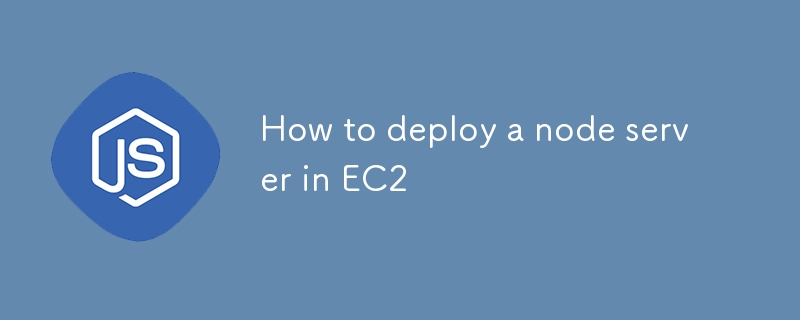
Durch die Bereitstellung eines Node.js-Servers auf AWS EC2 können Sie die zuverlässige Infrastruktur, Skalierbarkeit und Flexibilität von AWS nutzen, um Ihre Anwendung effizient zu hosten. Diese Anleitung führt Sie Schritt für Schritt durch die Einrichtung einer EC2-Instanz, die Installation wichtiger Tools wie Nginx und PM2 und die Sicherung Ihrer Anwendung mit HTTPS mithilfe von Let's Encrypt. Am Ende dieses Leitfadens verfügen Sie über einen voll funktionsfähigen Node.js-Server, der in einer sicheren EC2-Umgebung ausgeführt wird und für die Verarbeitung des Produktionsdatenverkehrs bereit ist.
Bevor Sie beginnen, stellen Sie sicher, dass Sie Folgendes haben:
Beim Starten Ihrer Instanz können Sie ein Benutzerdatenskript bereitstellen, um die Installation der erforderlichen Pakete zu automatisieren.
#!/bin/bash
sudo apt update
sudo apt install nginx -y
sudo apt-get install curl
curl -sL https://deb.nodesource.com/setup_18.x | sudo -E bash -
sudo apt-get install -y nodejs
curl -sL https://dl.yarnpkg.com/debian/pubkey.gpg | sudo apt-key add -
echo "deb https://dl.yarnpkg.com/debian/ stable main" | sudo tee /etc/apt/sources.list.d/yarn.list
sudo apt-get update
sudo apt-get install yarn -y
sudo npm i -g pm2
sudo cp /etc/nginx/sites-available/default /etc/nginx/sites-available/default.bkp
sudo rm /etc/nginx/sites-available/default
sudo echo "server {
listen 80 default_server;
listen [::]:80 default_server;
# The server_name can be changed to your domain or left as-is for IP-based access
server_name YOUR_DOMAIN; # Use your domain or public IP if no domain is configured
# Proxy requests to the backend server running on port 3000
location / {
proxy_pass http://127.0.0.1:3000; # Your backend port here
proxy_http_version 1.1;
proxy_set_header Upgrade $http_upgrade;
proxy_set_header Connection 'upgrade';
proxy_set_header Host $host;
proxy_cache_bypass $http_upgrade;
proxy_redirect off;
}
# Optional: serve static files directly from a directory if needed
# location /static {
# alias /path/to/static/files; # Uncomment and set path if you have static files
# expires 30d;
# access_log off;
# }
# This is commented out because we are not serving any frontend files from /var/www/html
# root /var/www/html;
# index index.html index.htm index.nginx-debian.html;
}
" > /etc/nginx/sites-available/default
sudo rm /var/www/html/index.nginx-debian.html
sudo apt-get update
Dieses Skript richtet eine Umgebung mit Nginx, Node.js, Yarn und PM2 ein und konfiguriert Nginx so, dass es als Reverse-Proxy für einen Backend-Server fungiert, der auf Port 3000 ausgeführt wird.
Klicken Sie anschließend auf die Schaltfläche Instanz starten, um eine Instanz zu erstellen.
Sobald die Instanz ausgeführt wird, stellen Sie über das Terminal eine SSH-Verbindung zu Ihrer EC2-Instanz her (für macOS/Linux):
ssh -i path/to/your-key.pem ubuntu@<your-ec2-public-ip>
Wenn Sie Windows verwenden, können Sie sich mit Putty anmelden – Schritte zum Anmelden.
After that it may ask for username which is usually by default - "ubuntu" if not set anything else.
Next use the following command to switch to the root user:
sudo su
Clone your Node.js application from GitHub or any other repository:
git clone <your-repo-url> cd <your-repo-directory>
Switch to your prodution branch, pull the latest code and install node_modules.
Once done return back to the main directory using cd..
PM2 is a popular process manager for Node.js that keeps your application running in the background and helps with load balancing and monitoring.
Create ecosystem.config.js file in your project root:
touch ecosystem.config.js
Open the file in a text editor and add your configuration:
nano ecosystem.config.js
Add the configuration and save the file:
module.exports = {
apps: [{
name: "project_name",
script: "npm start",
cwd: "/home/ubuntu/repo",
env: {
"MONGO_URL": "mongodb+srv://<credentials>",
"PORT": 3000,
"NODE_ENV": "prod",
}
}]
};
Save and exit the editor (for nano, press Ctrl + X, then Y to confirm saving, and Enter to exit).
The ecosystem.config.js file is a configuration file for PM2, a process manager for Node.js applications. It defines how the application should be managed, including its environment variables, working directory, and startup script.
module.exports: Exports the configuration object so that PM2 can use it to manage the application.
apps: An array of application configurations. This allows PM2 to manage multiple applications using a single configuration file.
Let's move next to starting our server:
Start the Application Using PM2:
pm2 start ecosystem.config.js
You can check the logs using:
pm2 logs
Ensure your security group allows inbound traffic on port 3000 (or any port your server is running on). Access your server using:
http://<your-ec2-public-ip>:3000
HTTP is not secure for transmitting sensitive data. HTTPS, on the other hand, ensures that all data transmitted between the server and client is encrypted. Therefore, it's essential to secure your Node.js server with HTTPS, especially for production environments.
To set up HTTPS, you need:
Install Certbot on EC2:
sudo apt install certbot python3-certbot-nginx -y
Run Certbot to Obtain SSL Certificate:
sudo certbot --nginx -d YOUR_DOMAIN
Follow the prompts to complete the certificate installation. Certbot will automatically update your Nginx configuration to redirect HTTP traffic to HTTPS.
You can check your updated nginx config. Go to this directory:
cd /etc/nginx/sites-available/
Open the default file using nano, and it should look something like this:
server {
listen 80;
server_name YOUR_DOMAIN;
# Redirect HTTP to HTTPS
location / {
return 301 https://$host$request_uri;
}
}
server {
listen 443 ssl;
server_name YOUR_DOMAIN;
ssl_certificate /etc/letsencrypt/live/YOUR_DOMAIN/fullchain.pem;
ssl_certificate_key /etc/letsencrypt/live/YOUR_DOMAIN/privkey.pem;
ssl_protocols TLSv1.2 TLSv1.3;
ssl_ciphers HIGH:!aNULL:!MD5;
location / {
proxy_pass http://127.0.0.1:3000;
proxy_http_version 1.1;
proxy_set_header Upgrade $http_upgrade;
proxy_set_header Connection 'upgrade';
proxy_set_header Host $host;
proxy_cache_bypass $http_upgrade;
}
}
After SSL setup it should reload Nginx server automatically but you can manually reload using:
nginx -s reload
Ensure that your domain/subdomain is correctly mapped to your EC2 instance's public IP using A records in your domain DNS settings.
Visit https://YOUR_DOMAIN in your browser to verify the HTTPS setup. Your Node.js server should now be accessible securely via HTTPS.
Ce qui précède est le contenu détaillé de. pour plus d'informations, suivez d'autres articles connexes sur le site Web de PHP en chinois!
 La différence entre vscode et visual studio
La différence entre vscode et visual studio
 propriété de gradient linéaire
propriété de gradient linéaire
 Caractéristiques des systèmes d'information de gestion
Caractéristiques des systèmes d'information de gestion
 Quel système oa est le meilleur ?
Quel système oa est le meilleur ?
 Comment ouvrir des fichiers HTML sur iPad
Comment ouvrir des fichiers HTML sur iPad
 Comment vérifier les enregistrements d'appels supprimés
Comment vérifier les enregistrements d'appels supprimés
 Pourquoi les Himalayens ne peuvent-ils pas se connecter à Internet ?
Pourquoi les Himalayens ne peuvent-ils pas se connecter à Internet ?
 Utilisation de la suppression de base de données
Utilisation de la suppression de base de données