 développement back-end
développement back-end
 Tutoriel Python
Tutoriel Python
 Comment : conteneuriser une application Django et Postgres avec Docker
Comment : conteneuriser une application Django et Postgres avec Docker
Comment : conteneuriser une application Django et Postgres avec Docker
Cet article a été initialement publié sur le blog du chantier naval.
Lorsque vous développez votre application Django et PostgreSQL, vous pensez probablement à quelques cases que vous aimeriez qu'elle coche :
- Portable : puis-je distribuer cela entre les machines ou les membres de l'équipe ?
- Évolutif : cette application est-elle capable de gérer une augmentation du nombre d'utilisateurs, des demandes ou de la charge de travail générale ?
- Cloud natif : puis-je héberger cette application dans des environnements cloud de développement, éphémères, de préparation et/ou de production ?
L'utilisation de Docker et Docker Compose peut vous aider à préparer votre application pour chaque étape du cycle de vie de développement, du local à la production. Dans cet article, nous aborderons certaines des bases de la personnalisation d'un fichier Dockerfile et Compose pour une application Django avec une base de données Postgres.
TLDR : Shipyard maintient une application de démarrage Django / Postgres, configurée pour être construite et exécutée avec Docker et Docker Compose. Fourchette-le ici. Vous pouvez l'utiliser comme modèle de projet ou comme référence pour votre application existante.
Qu’est-ce que Django ?
Django est un framework Web open source basé sur Python. Il est principalement utilisé comme backend pour les applications Web. Django suit la philosophie des « batteries incluses » : il est livré avec un support de routage, un cadre de connexion, un serveur Web, des outils de base de données et bien plus encore. Django est souvent comparé à Flask et obtient des résultats plus favorables sur presque tous les fronts.
Vous utilisez les applications Django tous les jours. Spotify, Doordash, Instagram, Eventbrite et Pinterest ont tous Django dans leurs piles, ce qui en dit long sur son extension et son évolutivité.
Avantages de la dockerisation d'une application Django
L'exécution d'une application Django avec des conteneurs Docker ouvre plusieurs nouveaux cas d'utilisation. Dès le départ, il s'agit d'une amélioration de vos flux de travail de développement local, en rendant la configuration plus propre et plus simple.
Si vous souhaitez héberger votre projet dans le cloud, vous en aurez généralement besoin en conteneur. L’avantage des conteneurs Docker est qu’ils peuvent être utilisés à chaque étape du développement, du local à la production. Vous pouvez également distribuer votre image Docker afin que d'autres puissent l'exécuter instantanément sans aucune installation ni création.
À tout le moins, si vous incluez un fichier Dockerfile à votre projet, vous pouvez vous assurer qu'il se construit et s'exécute de manière identique à chaque fois, sur chaque système.
Choisir un gestionnaire de packages Python
Notre application Python a besoin d'un gestionnaire de packages pour suivre, versionner et installer ses dépendances. Cela nous aide à gérer les inits/mises à jour des dépendances, au lieu de les exécuter individuellement, et à conserver les versions des packages sur toutes les machines.
Pip et Poetry sont tous deux des gestionnaires de dépendances populaires pour Python, bien qu'il y en ait quelques autres qui circulent (par exemple uv, Conda, Rye).
Pip est incroyablement simple. Les utilisateurs peuvent répertorier leurs packages dans un fichier Requirements.txt avec leurs versions respectives et exécuter pip install pour les configurer. Les utilisateurs peuvent capturer les dépendances existantes et leurs versions en exécutant pip freeze > Requirements.txt à la racine d'un projet.
Poetry est un gestionnaire de packages très performant pour les applications de toute échelle, mais il est légèrement moins simple à configurer que Pip (il utilise un fichier TOML avec des tables, des métadonnées et des scripts). Poetry utilise également un fichier de verrouillage (poetry.lock) pour « verrouiller » les dépendances à leurs versions actuelles (et leurs dépendances par version). De cette façon, si votre projet fonctionne à un moment donné sur une machine particulière, cet état sera conservé. L'exécution de poésie init propose aux utilisateurs une série d'options pour générer un fichier pyproject.toml.
Écrire un Dockerfile pour une application Django
Pour Dockeriser votre application Django, vous suivrez la structure Dockerfile classique (définir l'image de base, définir le répertoire de travail, etc.), puis la modifier avec les instructions d'installation spécifiques au projet, probablement trouvées dans le README.
Sélection d'une image de base
Nous pouvons choisir une image Python légère pour servir de base à ce Dockerfile. Pour parcourir les versions par balise, consultez la page Python sur Docker Hub. J'ai choisi Alpine ici car cela gardera notre image petite :
FROM python:3.8.8-alpine3.13
Définition d'un répertoire de travail
Ici, nous définirons le répertoire de travail dans le conteneur Docker. Tous les chemins mentionnés après seront relatifs à cela.
WORKDIR /srv
Installation des dépendances du système
Il y a quelques bibliothèques que nous devons ajouter avant de pouvoir configurer Poetry :
RUN apk add --update --no-cache \ gcc \ libc-dev \ libffi-dev \ openssl-dev \ bash \ git \ libtool \ m4 \ g++ \ autoconf \ automake \ build-base \ postgresql-dev
Installer la poésie
Ensuite, nous veillerons à utiliser la dernière version de Pip, puis nous l'utiliserons pour installer Poetry dans notre conteneur :
RUN pip install --upgrade pip RUN pip install poetry
Installing our project’s dependencies
This app’s dependencies are defined in our pyproject.toml and poetry.lock files. Let’s bring them over to the container’s working directory, and then install from their declarations:
ADD pyproject.toml poetry.lock ./ RUN poetry install
Adding and installing the project itself
Now, we’ll copy over the rest of the project, and install the Django project itself within the container:
ADD src ./src RUN poetry install
Executing the start command
Finally, we’ll run our project’s start command. In this particular app, it’ll be the command that uses Poetry to start the Django development server:
CMD ["poetry", "run", "python", "src/manage.py", "runserver", "0:8080"]
The complete Dockerfile
When we combine the snippets from above, we’ll get this Dockerfile:
FROM python:3.8.8-alpine3.13 WORKDIR /srv RUN apk add --update --no-cache \ gcc \ libc-dev \ libffi-dev \ openssl-dev \ bash \ git \ libtool \ m4 \ g++ \ autoconf \ automake \ build-base \ postgresql-dev RUN pip install --upgrade pip RUN pip install poetry ADD pyproject.toml poetry.lock ./ RUN poetry install ADD src ./src RUN poetry install CMD ["poetry", "run", "python", "src/manage.py", "runserver", "0:8080"]
Writing a Docker Compose service definition for Django
We’re going to split this app into two services: django and postgres. Our django service will be built from our Dockerfile, containing all of our app’s local files.
Setting the build context
For this app, we want to build the django service from our single Dockerfile and use the entire root directory as our build context path. We can set our build label accordingly:
django: build: .
Setting host and container ports
We can map port 8080 on our host machine to 8080 within the container. This will also be the port we use to access our Django app — which will soon be live at http://localhost:8080.
ports: - '8080:8080'
Adding a service dependency
Since our Django app is connecting to a database, we want to instruct Compose to spin up our database container (postgres) first. We’ll use the depends_on label to make sure that service is ready and running before our django service starts:
depends_on: - postgres
Creating a bind mount
Since we’ll be sharing files between our host and this container, we can define a bind mount by using the volumes label. To set the volume, we’ll provide a local path, followed by a colon, followed by a path within the container. The ro flag gives the container read-only permissions for these files:
volumes: - './src:/srv/src:ro'
The end result
Combining all the options/configurations from above, our django service should look like this:
django:
build: .
ports:
- '8080:8080'
depends_on:
- postgres
volumes:
- './src:/srv/src:ro'
Adding a PostgreSQL database
Our Django app is configured to connect to a PostgreSQL database. This is defined in our settings.py:
DATABASES = {
'default': {
'ENGINE': 'django.db.backends.postgresql',
'NAME': 'app',
'USER': 'obscure-user',
'PASSWORD': 'obscure-password',
'HOST': 'postgres',
'PORT': 5432,
}
}
Pulling the Postgres image
We can migrate our existing database to its own Docker container to isolate it from the base Django app. First, let’s define a postgres service in our Compose file and pull the latest lightweight Postgres image from Docker Hub:
postgres: image: 'postgres:14.13-alpine3.20'
Passing in env vars
To configure our PostgreSQL database, we can pass in a few environment variables to set credentials and paths. You may want to consider using a Secrets Manager for this.
environment: - POSTGRES_DB=app - POSTGRES_USER=obscure-user - POSTGRES_PASSWORD=obscure-password - PGDATA=/var/lib/postgresql/data/pgdata
Setting host and container ports
We can expose our container port by setting it to the default Postgres port: 5432. For this service, we’re only specifying a single port, which means that the host port will be randomized. This avoids collisions if you’re running multiple Postgres instances.
ports: - '5432'
Adding a named data volume
In our postgres definition, we can add a named volume. This is different from the bind mount that we created for the django service. This will persist our data after the Postgres container spins down.
volumes: - 'postgres:/var/lib/postgresql/data'
Outside of the service definitions and at the bottom of the Compose file, we’ll declare the named postgres volume again. By doing so, we can reference it from our other services if needed.
volumes: postgres:
Putting it all together
And here’s the resulting PostgreSQL definition in our Compose file:
postgres:
image: 'postgres:14.13-alpine3.20'
environment:
- POSTGRES_DB=app
- POSTGRES_USER=obscure-user
- POSTGRES_PASSWORD=obscure-password
- PGDATA=/var/lib/postgresql/data/pgdata
ports:
- '5432'
volumes:
- 'postgres:/var/lib/postgresql/data'
volumes:
postgres:
Deploying our app in a Shipyard ephemeral environment
We can get our app production-ready by deploying it in a Shipyard application — this means we’ll get an ephemeral environment for our base branch, as well as environments for every PR we open.
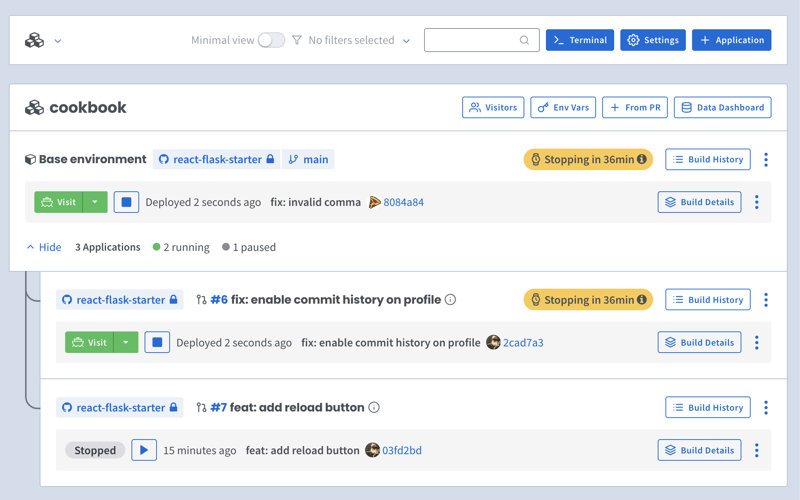
Adding Docker Compose labels
Shipyard transpiles Compose files to Kubernetes manifests, so we’ll add some labels to make it Kubernetes-compatible.
Under our django service, we can add two custom Shipyard labels:
labels: shipyard.init: 'poetry run python src/manage.py migrate' shipyard.route: '/'
- The shipyard.init label will run a database migration before our django service starts
- The shipyard.route label will send HTTP requests to this service’s port
Creating a Shipyard app
Next, you can go to your Shipyard dashboard. If you haven’t already, sign up for a 30-day free trial.
Click the + Application button, then select your repo, services, and import your env vars.
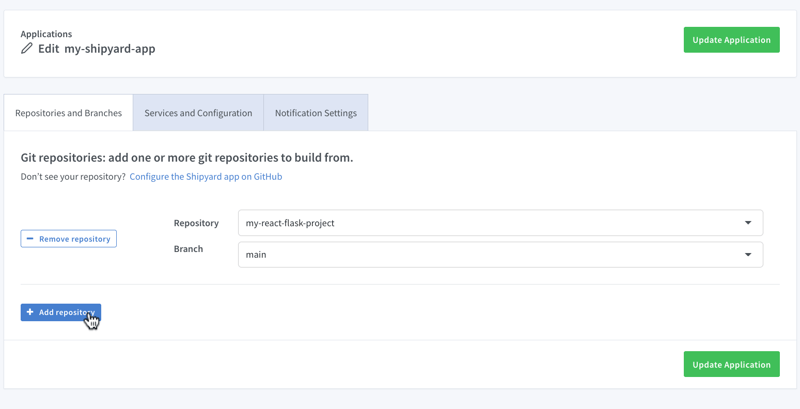
Visiting the app
Once it finishes building, you can click the green Visit button to access your short-lived ephemeral environment. What comes next?
- View your app’s build, deploy, and run logs
- Use our GitHub Action or CircleCI orb to integrate with your CI/CD
- Add SSO visitors to your app
- Create a PR to see your code changes in a new environment
And that’s all!
Now you have a fully containerized Django app with a database! You can run it locally with Docker Compose, preview and test it in an ephemeral environment, and iterate until it’s production-ready.
Want to Dockerize a Yarn app next? Check out our guide!
Ce qui précède est le contenu détaillé de. pour plus d'informations, suivez d'autres articles connexes sur le site Web de PHP en chinois!

Outils d'IA chauds

Undresser.AI Undress
Application basée sur l'IA pour créer des photos de nu réalistes

AI Clothes Remover
Outil d'IA en ligne pour supprimer les vêtements des photos.

Undress AI Tool
Images de déshabillage gratuites

Clothoff.io
Dissolvant de vêtements AI

Video Face Swap
Échangez les visages dans n'importe quelle vidéo sans effort grâce à notre outil d'échange de visage AI entièrement gratuit !

Article chaud

Outils chauds

Bloc-notes++7.3.1
Éditeur de code facile à utiliser et gratuit

SublimeText3 version chinoise
Version chinoise, très simple à utiliser

Envoyer Studio 13.0.1
Puissant environnement de développement intégré PHP

Dreamweaver CS6
Outils de développement Web visuel

SublimeText3 version Mac
Logiciel d'édition de code au niveau de Dieu (SublimeText3)

Sujets chauds
 1664
1664
 14
14
 1422
1422
 52
52
 1316
1316
 25
25
 1266
1266
 29
29
 1239
1239
 24
24
 Python vs C: applications et cas d'utilisation comparés
Apr 12, 2025 am 12:01 AM
Python vs C: applications et cas d'utilisation comparés
Apr 12, 2025 am 12:01 AM
Python convient à la science des données, au développement Web et aux tâches d'automatisation, tandis que C convient à la programmation système, au développement de jeux et aux systèmes intégrés. Python est connu pour sa simplicité et son écosystème puissant, tandis que C est connu pour ses capacités de contrôle élevées et sous-jacentes.
 Le plan Python de 2 heures: une approche réaliste
Apr 11, 2025 am 12:04 AM
Le plan Python de 2 heures: une approche réaliste
Apr 11, 2025 am 12:04 AM
Vous pouvez apprendre les concepts de programmation de base et les compétences de Python dans les 2 heures. 1. Apprenez les variables et les types de données, 2. Flux de contrôle maître (instructions et boucles conditionnelles), 3. Comprenez la définition et l'utilisation des fonctions, 4. Démarrez rapidement avec la programmation Python via des exemples simples et des extraits de code.
 Python: jeux, GUIS, et plus
Apr 13, 2025 am 12:14 AM
Python: jeux, GUIS, et plus
Apr 13, 2025 am 12:14 AM
Python excelle dans les jeux et le développement de l'interface graphique. 1) Le développement de jeux utilise Pygame, fournissant des fonctions de dessin, audio et d'autres fonctions, qui conviennent à la création de jeux 2D. 2) Le développement de l'interface graphique peut choisir Tkinter ou Pyqt. Tkinter est simple et facile à utiliser, PYQT a des fonctions riches et convient au développement professionnel.
 Python vs C: courbes d'apprentissage et facilité d'utilisation
Apr 19, 2025 am 12:20 AM
Python vs C: courbes d'apprentissage et facilité d'utilisation
Apr 19, 2025 am 12:20 AM
Python est plus facile à apprendre et à utiliser, tandis que C est plus puissant mais complexe. 1. La syntaxe Python est concise et adaptée aux débutants. Le typage dynamique et la gestion automatique de la mémoire le rendent facile à utiliser, mais peuvent entraîner des erreurs d'exécution. 2.C fournit des fonctionnalités de contrôle de bas niveau et avancées, adaptées aux applications haute performance, mais a un seuil d'apprentissage élevé et nécessite une gestion manuelle de la mémoire et de la sécurité.
 Combien de python pouvez-vous apprendre en 2 heures?
Apr 09, 2025 pm 04:33 PM
Combien de python pouvez-vous apprendre en 2 heures?
Apr 09, 2025 pm 04:33 PM
Vous pouvez apprendre les bases de Python dans les deux heures. 1. Apprenez les variables et les types de données, 2. Structures de contrôle maître telles que si les instructions et les boucles, 3. Comprenez la définition et l'utilisation des fonctions. Ceux-ci vous aideront à commencer à écrire des programmes Python simples.
 Python et temps: tirer le meilleur parti de votre temps d'étude
Apr 14, 2025 am 12:02 AM
Python et temps: tirer le meilleur parti de votre temps d'étude
Apr 14, 2025 am 12:02 AM
Pour maximiser l'efficacité de l'apprentissage de Python dans un temps limité, vous pouvez utiliser les modules DateTime, Time et Schedule de Python. 1. Le module DateTime est utilisé pour enregistrer et planifier le temps d'apprentissage. 2. Le module de temps aide à définir l'étude et le temps de repos. 3. Le module de planification organise automatiquement des tâches d'apprentissage hebdomadaires.
 Python: Explorer ses applications principales
Apr 10, 2025 am 09:41 AM
Python: Explorer ses applications principales
Apr 10, 2025 am 09:41 AM
Python est largement utilisé dans les domaines du développement Web, de la science des données, de l'apprentissage automatique, de l'automatisation et des scripts. 1) Dans le développement Web, les cadres Django et Flask simplifient le processus de développement. 2) Dans les domaines de la science des données et de l'apprentissage automatique, les bibliothèques Numpy, Pandas, Scikit-Learn et Tensorflow fournissent un fort soutien. 3) En termes d'automatisation et de script, Python convient aux tâches telles que les tests automatisés et la gestion du système.
 Python: automatisation, script et gestion des tâches
Apr 16, 2025 am 12:14 AM
Python: automatisation, script et gestion des tâches
Apr 16, 2025 am 12:14 AM
Python excelle dans l'automatisation, les scripts et la gestion des tâches. 1) Automatisation: La sauvegarde du fichier est réalisée via des bibliothèques standard telles que le système d'exploitation et la fermeture. 2) Écriture de script: utilisez la bibliothèque PSUTIL pour surveiller les ressources système. 3) Gestion des tâches: utilisez la bibliothèque de planification pour planifier les tâches. La facilité d'utilisation de Python et la prise en charge de la bibliothèque riche en font l'outil préféré dans ces domaines.



