javascript椭圆旋转相册实现代码_图象特效
功能说明:
1.支持自动和手动两种模式:自动模式下自动旋转展示,手动模式下通过鼠标选择当前图片,或通过提供的接口选择上一张/下一张图片。
2.可自行添加旋转的缓动模式,默认模式为:匀速,先快后慢,先慢后快。
3.可自定义旋转轨迹的宽和高。
4.支持IE6 7 8 9 10 firefox chrome等浏览器。
效果预览: 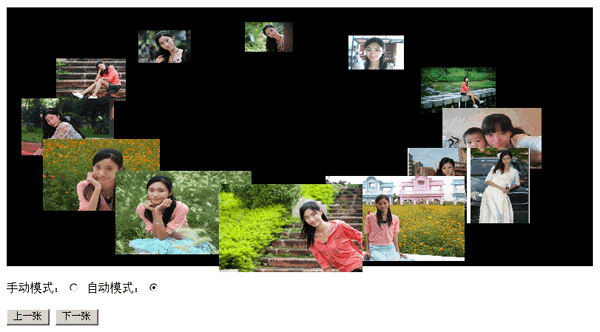
实现原理:
根据对图片在椭圆轨迹上的运动,动态改变缩放大小,实现立体的视觉效果。
代码分析:
复制代码 代码如下:
init:function(id,options){
var defaultOptions={
width:600, //容器宽
height:200, //容器高
imgWidth:100, //图片宽
imgHeight:60, //图片高
maxScale:1.5, //最大缩放倍数
minScale:0.5, //最小缩放倍数
rotateSpeed:10 //运转速度
}
options=util.extend(defaultOptions,options);//参数设置
this.container=util.$(id);
this.width=options.width;
this.height=options.height;
imgWidth=this.imgWidth=options.imgWidth;
imgHeight=this.imgHeight=options.imgHeight;
this.maxScale=options.maxScale;
this.minScale=options.minScale;
scaleMargin=this.maxScale-this.minScale;
this.rotateSpeed=options.rotateSpeed;
this.imgs=util.$$('img',this.container);
this.setContainerSize(this.width,this.height);
initImgRC(this.imgs);
} 首先是初始化函数,里面有defaultOptions作为默认值,用户也可以传入自定义的值,这些参数值包括:容器宽、容器高、图片宽、图片高、最大缩放倍数,最小缩放倍数,旋转速度等。初始化之后,调用setContainerSize函数。
复制代码 代码如下:
/* 设置容器尺寸 */
setContainerSize:function(width,height){
width=width||this.width;
height=height||this.height;
this.container.style.position='relative';
this.container.style.width=width+'px';
this.container.style.height=height+'px';
changeRotateWH.call(this,width,height);//改变容器尺寸后改变旋转轨迹
}, setContainerSize函数设置了容器的尺寸,容器尺寸的大小决定了旋转轨迹的大小,例如当我们设置容器的高等于宽时,轨迹变成一个圆形。容器尺寸设定后,调用函数changeRotateWH。
复制代码 代码如下:
/* 改变椭圆旋转轨迹的横半轴长,竖半轴长*/
var changeRotateWH=function(width,height){
var halfScale=(this.maxScale-this.minScale)/2;//旋转到中间位置时的图片的缩放大小
rotate={};
rotate.originX=width/2;//旋转原点X轴坐标
rotate.originY=height/2;//旋转原点Y轴坐标
rotate.halfRotateWidth=(width-this.imgWidth)/2; //旋转横半轴长
rotate.halfRotateHeight=(height-this.imgHeight)/2; //旋转竖半轴长
} changeRotateWH函数的作用是根据容器的尺寸,设定椭圆旋转轨迹的横半轴长和竖半轴长(程序里面的halfRotateWidth和halfRotateHeight,具体计算方法为:轨迹高=(容器高-图片高)/2,轨迹宽=(容器宽-图片宽)/2)),在高中数学中,我们学过椭圆的标准方程:(),这里的横半轴和竖半轴分别对应椭圆方程的a和b。由于这里是横轴较长的椭圆,所以a>b。
复制代码 代码如下:
/* 设置图片旋转角和初始位置,大小 */
var initImgRC=function(imgs){
var len=imgs.length;
con=(2*Math.PI)/len;
for(var i=0;i<len;i++){
imgs[i].RC=i*con;
imgs[i].style.width=imgWidth+'px';
imgs[i].style.height=imgHeight+'px';
setImgPositionAndSize(imgs[i],0);
}
} 设置好椭圆的基本坐标系之后,我们可以根据图片的数量,把图片排列成一个椭圆的形状,首先我们可以通过 2π/图片数量 求得图片之间间隔所占的角度,然后把图片平均分布在椭圆轨迹上,此时所有图片就围成了一个椭圆的形状,到这里图片的初始分布状态就出来了,接下来的任务就是需要使图片沿着这个轨迹动起来。
复制代码 代码如下:
/* 设置图片位置和大小的匀速变化 */
var setImgPositionAndSize=function(img,path,direction){
direction=direction||'CW';
var dir=direction=='CW'?-1:1;
img.RC+=(path*dir);
modifyImgAngle(img);
setImgSize(img);
} 该函数根据每张图片位置的不同,设置图片对应的尺寸,另外我们还需要传入一个参数:direction(值为CW(顺时针)或ACW(逆时针)),之后通过不断增加图片的RC属性(旋转角),使图片匀速自动旋转,这时自动旋转的旋转模式就ok了。
复制代码 代码如下:
/* 修改图片旋转角度(保证在0-2pai之间) */
var modifyImgAngle=function(img){
(img.RC>(2*Math.PI))&&(img.RC-=2*Math.PI);
(img.RC<0)&&(img.RC+=2*Math.PI);
} 在图片旋转之前,我们可以对每张图片的角度做一个小小的修改,把旋转角限定在0-2π之间,方便后续的计算。
复制代码 代码如下:
/* 设置图片大小和位置 */
var setImgSize=function(img){
var left=rotate.originX+rotate.halfRotateWidth*Math.cos(img.RC)-imgWidth/2;
var top=rotate.originY-rotate.halfRotateHeight*Math.sin(img.RC)-imgHeight/2;
var scale=minScale+scaleMargin*(rotate.halfRotateHeight-rotate.halfRotateHeight*Math.sin(img.RC))/(2*rotate.halfRotateHeight);//图片在该时刻的缩放比
img.style.cssText='position:absolute;left:'+left+'px;'
+'top:'+top+'px;'
+'width:'+imgWidth*scale+'px;'
+'height:'+imgHeight*scale+'px;'
+'z-index:'+Math.round(scale*100);
} 如何通过改变旋转角使图片按椭圆的轨迹旋转呢?我们可以再回过头看看之前的椭圆方程:(),由于需要处理的是旋转,所以我们希望把对x,y的处理转换成对旋转角度的处理,因此x,y坐标可以表示为:x=a*cosα , y=b*sinα 。图片的X坐标表示为:rotate.originX+rotate.halfRotateWidth*Math.cos(img.RC)-imgWidth/2(rotate.originX为原点X坐标,这里取容器的中心点),Y轴同理。之前说过图片缩放大小的依据是图片所处的位置,因此缩放比例scale的值则根据y坐标所占竖轴的长度进行计算。另外,层级关系z-index则根据scale的值进行计算,尺寸大得层级高,显示在前面。
复制代码 代码如下:
/* 设置旋转模式(自动/手动)*/
setPattern:function(patternName,option){
option=option||{};
this.pattern=patternName;
var rotateSpeed=option.rotateSpeed||10;
this.path=Math.PI/1000*rotateSpeed;
(typeof timeId!='undefined')&&window.clearInterval(timeId);
if(patternName==='auto'){//自动模式 可传入旋转方向:option.rotateDir 旋转速度:option.rotateSpeed
var self=this;
var direction=option.rotateDir||'CW';//顺时针:CW 逆时针:ACW
removeImgsHandler(this.imgs);
timeId=window.setInterval(function(){
for(var i=0,len=self.imgs.length;i<len;i++){
setImgPositionAndSize(self.imgs[i],self.path,direction);
}
},20);
}
else if(patternName==='hand'){//手动模式,可传回调函数:option.onSelected 缓动模式:option.tween
var onSelected=option.onSelected||util.emptyFunction;
var tween=Tween[tween]||Tween['easeOut'];//缓动模式默认为easeout
removeImgsHandler(this.imgs);
(typeof timeId!='undefined')&&window.clearInterval(timeId);
timeId=undefined;
bindHandlerForImgs(this.imgs,this.path,tween,onSelected);
}
}
} 现在看看用户选择手动模式或者自动模式的接口:setPattern方法,该方法根据传入的字符串不同而选择不同的模式,“auto”为自动模式,该模式还可以传入自定义参数,包括旋转速度和旋转方向。传入“hand”则为手动模式,附加参数可以为手动选择图片后的回调函数,以及旋转的缓动模式。
复制代码 代码如下:
var Tween = {//缓动类 默认提供三种缓动模式:linear easein easeout
linear: function(t,b,c,d,dir){ return c*t/d*dir + b; },
easeIn: function(t,b,c,d,dir){
return c*(t/=d)*t*dir + b;
},
easeOut: function(t,b,c,d,dir){
return -c *(t/=d)*(t-2)*dir + b;
}
}; 以上就是缓动模式类,默认的三个模式分别为:匀速 先慢后快 先快后慢。用户可以调用addTweenFunction方法添加自己的缓动模式。
复制代码 代码如下:
/* 添加缓动模式 */
addTweenFunction:function(name,func){
if(typeof func=='Function'||typeof func=='Object'){
Tween[name]=func;
}
}, 添加缓动模式的参数可以为对象或方法,一次性添加同类型的一组缓动模式建议使用对象添加。
复制代码 代码如下:
/* 为图片绑定点击事件处理程序 */
var bindHandlerForImgs=function(imgs,path,onSelected){
for(var i=0,len=imgs.length;i<len;i++){
imgs[i].handler=imgSelectedHandler(imgs,path,onSelected);
util.addEventHandler(imgs[i],'click',imgs[i].handler);
}
} 在手动模式下,首先要做的就是为图片绑定点击的事件处理程序,点击的图片沿着椭圆轨迹旋转移动到最前端,并且可以触发回调函数。
复制代码 代码如下:
/* 图片选择事件处理程序 */
var imgSelectedHandler=function(imgs,path,tween,onSelected){
return function(eve){
eve=eve||window.event;
var dir;
var angle;
var target=eve.target||eve.srcElement;
var RC=target.RC;
if(RC>=Math.PI/2&&RC<=Math.PI*3/2){
dir='ACW';
angle=3*Math.PI/2-RC;
}
else{
dir='CW';
Math.sin(RC)>=0?angle=Math.PI/2+RC:angle=RC-3*Math.PI/2;
}
(typeof timeId!='undefined')&&window.clearInterval(timeId);
rotateAngle(imgs,angle,dir,tween,onSelected);
}
} 再看看手动模式下的核心函数,该函数作为事件处理程序,在点击选择图片后执行。首先判断所点击图片处在椭圆轨迹的左边还是右边,如果是左边,则旋转方向为逆时针,右边则为顺时针(为了符合最短移动路程的原则),之后调用 rotateAngle使图片移动相应角度。
复制代码 代码如下:
/* 旋转指定角度 */
var rotateAngle=function(imgs,angle,dir,tween,onSelected){
var duration=1000;
var startTime=(new Date()).getTime();
dir=='CW'?dir=-1:dir=1;
for(var i=0,len=imgs.length;i<len;i++){
imgs[i].startAngle=imgs[i].RC;
}
timeId=window.setInterval(function(){
var now=(new Date()).getTime();
if((now-startTime)>=duration){
window.clearInterval(timeId);
timeId=undefined;
onSelected=onSelected||util.emptyFunction;
onSelected();//触发回调函数;
}
for(var i=0,len=imgs.length;i<len;i++){
var path=tween(now-startTime,imgs[i].startAngle,angle,duration,dir);//通过缓动公式计算新角度(RC)
setPos(imgs[i],path,dir);
}
},20);
} rotateAngle函数首先确定了旋转所经历的时间,图片的初始角度和开始旋转的时间,然后把一切工作交给缓动函数来计算图片下一次的旋转角度,缓动函数可以是用户设置的,也可以使用默认的easeout(先快后慢)。如果有回调函数的话,可以在旋转结束后触发。
复制代码 代码如下:
/* 选择上一幅图片 */
prePho:function(onSelected){
if(this.pattern=='hand'){
onSelected=onSelected||util.emptyFunction;
var tween=tween||Tween['easeOut'];
if(typeof timeId!='undefined'){
return;
}else{
rotateAngle(this.imgs,con,'ACW',tween,onSelected);
}
}
},
/* 选择下一幅图片 */
nextPho:function(onSelected){
if(this.pattern=='hand'){
onSelected=onSelected||util.emptyFunction;
var tween=tween||Tween['easeOut'];
if(typeof timeId!='undefined'){
return;
}else{
rotateAngle(this.imgs,con,'CW',tween,onSelected);
}
}
}, 另外在手动模式下,提供选择上一张图片和下一张图片的接口,原理就是使所有图片的旋转角度为图片之间的夹角,上一张图片和下一张图片的旋转方向分别设置为逆时针和顺时针。
复制代码 代码如下:
var rp=new rotatePhos('container');
rp.setPattern('auto',{rotateSpeed:10});//自动模式 旋转速度为10
rp.setPattern('hand');//手动模式 最后是调用方法初始化后需要设置旋转的模式。
说了一大堆不知道说清楚了没有,这里提供所有源码,有兴趣的童鞋可以看看哈~
源代码:
html:
复制代码 代码如下:
<p id="wrap" style="background:black;width:650px; height:250px; padding-top:20px; padding-left:20px;"> <p id="container"> <img src="pp.jpg" /> <img src="pp.jpg"/> <img src="pp.jpg"/> <img src="pp.jpg"/> <img src="pp.jpg"/> <img src="pp.jpg"/> <img src="pp.jpg" /> <img src="pp.jpg"/> <img src="pp.jpg"/> <img src="pp.jpg"/> <img src="pp.jpg"/> <img src="pp.jpg"/> </p> </p> <p> 手动模式:<input id="select" type="radio" name="sel" value="手动模式" onclick="rp.setPattern('hand');" checked="checked"/> 自动模式:<input id="select" type="radio" name="sel" value="自动模式" onclick="rp.setPattern('auto');" /> </p> <p> <input id="pre" type="button" value="上一张" /> <input id="next" type="button" value="下一张"/> </p>
JS:
复制代码 代码如下:
var util = {
$: function(sId) { return document.getElementById(sId); },
$$:function(tagName,parent){parent=parent||document; return parent.getElementsByTagName(tagName);},
addEventHandler: function(elem, type, handler) {
if (elem.addEventListener) {
elem.addEventListener(type, handler, false);
}
else {
elem.attachEvent("on" + type, handler);
}
},
removeEventHandler: function(elem, type, handler) {
if (elem.removeEventListener) {
elem.removeEventListener(type, handler, false);
}
else {
elem.detachEvent("on" + type, handler);
}
},
getComputedStyle: function(elem) {
if (elem.currentStyle)
return elem.currentStyle;
else {
return document.defaultView.getComputedStyle(elem, null);
}
},
getElementsByClassName: function(className, parentElement) {
var elems = (parentElement || document.body).getElementsByTagName("*");
var result = [];
for (i = 0; j = elems[i]; i++) {
if ((" " + j.className + " ").indexOf(" " + className + " ") != -1) {
result.push(j);
}
}
return result;
},
extend: function(destination, source) {
for (var name in source) {
destination[name] = source[name];
}
return destination;
},
emptyFunction:function(){}
};
var rotatePhos=(function(){
var rp=function(id,options){
this.init(id,options);//初始化
}
rp.prototype=(function(){
var rotate;
var imgWidth;
var imgHeight;
var scaleMargin;
var con;
var handler;
var minScale;
var Tween = {//缓动类 默认提供三种缓动模式:linear easein easeout
linear: function(t,b,c,d,dir){ return c*t/d*dir + b; },
easeIn: function(t,b,c,d,dir){
return c*(t/=d)*t*dir + b;
},
easeOut: function(t,b,c,d,dir){
return -c *(t/=d)*(t-2)*dir + b;
}
};
/* 改变椭圆旋转轨迹的横半轴长,竖半轴长*/
var changeRotateWH=function(width,height){
var halfScale=(this.maxScale-this.minScale)/2;//旋转到中间位置时的图片的缩放大小
rotate={};
rotate.originX=width/2;//旋转原点X轴坐标
rotate.originY=height/2;//旋转原点Y轴坐标
rotate.halfRotateWidth=(width-this.imgWidth)/2; //旋转横半轴长
rotate.halfRotateHeight=(height-this.imgHeight)/2; //旋转竖半轴长
}
/* 设置图片旋转角和初始位置,大小 */
var initImgRC=function(imgs){
var len=imgs.length;
con=(2*Math.PI)/len;
for(var i=0;i<len;i++){
imgs[i].RC=i*con;
imgs[i].style.width=imgWidth+'px';
imgs[i].style.height=imgHeight+'px';
setImgPositionAndSize(imgs[i],0);
}
}
/* 设置图片大小和位置 */
var setImgSize=function(img){
var left=rotate.originX+rotate.halfRotateWidth*Math.cos(img.RC)-imgWidth/2;
var top=rotate.originY-rotate.halfRotateHeight*Math.sin(img.RC)-imgHeight/2;
var scale=minScale+scaleMargin*(rotate.halfRotateHeight-rotate.halfRotateHeight*Math.sin(img.RC))/(2*rotate.halfRotateHeight);//图片在该时刻的缩放比
img.style.cssText='position:absolute;left:'+left+'px;'
+'top:'+top+'px;'
+'width:'+imgWidth*scale+'px;'
+'height:'+imgHeight*scale+'px;'
+'z-index:'+Math.round(scale*100);
}
/* 设置图片位置和大小的匀速变化 */
var setImgPositionAndSize=function(img,path,direction){
direction=direction||'CW';
var dir=direction=='CW'?-1:1;
img.RC+=(path*dir);
modifyImgAngle(img);
setImgSize(img);
}
/* 修改图片旋转角度(保证在0-2pai之间) */
var modifyImgAngle=function(img){
(img.RC>(2*Math.PI))&&(img.RC-=2*Math.PI);
(img.RC<0)&&(img.RC+=2*Math.PI);
}
/* 设置图片的新位置 */
var setPos=function(img,path){
img.RC=path;
modifyImgAngle(img);
var left=rotate.originX+rotate.halfRotateWidth*Math.cos(img.RC)-imgWidth/2;
var top=rotate.originY-rotate.halfRotateHeight*Math.sin(img.RC)-imgHeight/2;
var scale=0.5+scaleMargin*(rotate.halfRotateHeight-rotate.halfRotateHeight*Math.sin(img.RC))/(2*rotate.halfRotateHeight);//图片在该时刻的缩放比
img.style.cssText='position:absolute;left:'+left+'px;'
+'top:'+top+'px;'
+'width:'+imgWidth*scale+'px;'
+'height:'+imgHeight*scale+'px;'
+'z-index:'+Math.round(scale*100);
}
/* 旋转指定角度 */
var rotateAngle=function(imgs,angle,dir,tween,onSelected){
var duration=1000;
var startTime=(new Date()).getTime();
dir=='CW'?dir=-1:dir=1;
for(var i=0,len=imgs.length;i<len;i++){
imgs[i].startAngle=imgs[i].RC;
}
timeId=window.setInterval(function(){
var now=(new Date()).getTime();
if((now-startTime)>=duration){
window.clearInterval(timeId);
timeId=undefined;
onSelected=onSelected||util.emptyFunction;
onSelected();//触发回调函数;
}
for(var i=0,len=imgs.length;i<len;i++){
var path=tween(now-startTime,imgs[i].startAngle,angle,duration,dir);//通过缓动公式计算新角度(RC)
setPos(imgs[i],path,dir);
}
},20);
}
/* 图片选择事件处理程序 */
var imgSelectedHandler=function(imgs,path,tween,onSelected){
return function(eve){
eve=eve||window.event;
var dir;
var angle;
var target=eve.target||eve.srcElement;
var RC=target.RC;
if(RC>=Math.PI/2&&RC<=Math.PI*3/2){
dir='ACW';
angle=3*Math.PI/2-RC;
}
else{
dir='CW';
Math.sin(RC)>=0?angle=Math.PI/2+RC:angle=RC-3*Math.PI/2;
}
(typeof timeId!='undefined')&&window.clearInterval(timeId);
rotateAngle(imgs,angle,dir,tween,onSelected);
}
}
/* 为图片绑定点击事件处理程序 */
var bindHandlerForImgs=function(imgs,path,onSelected){
for(var i=0,len=imgs.length;i<len;i++){
imgs[i].handler=imgSelectedHandler(imgs,path,onSelected);
util.addEventHandler(imgs[i],'click',imgs[i].handler);
}
}
/* 删除图片上的点击事件处理程序 */
var removeImgsHandler=function(imgs){
for(var i=0,len=imgs.length;iCopier après la connexion 完整的实现代码:
复制代码 代码如下:
<p id="wrap" style="background: black; width: 800px; height: 350px; padding-top: 20px; padding-left: 20px; padding-right: 20px;">
<p id="container"><img src="http://files.jb51.net/upload/201201/20120116231926539.jpg" alt="" /> <img src="http://files.jb51.net/upload/201201/20120116231926632.jpg" alt="" /> <img src="http://files.jb51.net/upload/201201/20120116231926661.jpg" alt="" /> <img src="http://files.jb51.net/upload/201201/20120116231926763.jpg" alt="" /> <img src="http://files.jb51.net/upload/201201/20120116231926174.jpg" alt="" /> <img src="http://files.jb51.net/upload/201201/20120116231926604.jpg" alt="" /> <img src="http://files.jb51.net/upload/201201/20120116231927431.jpg" alt="" /> <img src="http://files.jb51.net/upload/201201/20120116231927666.JPG" alt="" /> <img src="http://files.jb51.net/upload/201201/20120116231927424.jpg" alt="" /> <img src="http://files.jb51.net/upload/201201/20120116231927108.jpg" alt="" /> <img src="http://files.jb51.net/upload/201201/20120116231927843.jpg" alt="" /> <img src="http://files.jb51.net/upload/201201/20120116231927662.bmp" alt="" /></p>
</p>
<p>手动模式:<input id="select" onclick="rp.setPattern('hand');" type="radio" name="sel" value="手动模式" /> 自动模式:<input id="select" onclick="rp.setPattern('auto');" type="radio" name="sel" value="自动模式" /></p>
<p><input id="pre" type="button" value="上一张" /> <input id="next" type="button" value="下一张" /></p>
<p>
<script type="text/javascript">// <![CDATA[
var rotatePhos = (function() {
var util = {
$: function(sId) { return document.getElementById(sId); },
$$: function(tagName, parent) { parent = parent || document; return parent.getElementsByTagName(tagName); },
addEventHandler: function(elem, type, handler) {
if (elem.addEventListener) {
elem.addEventListener(type, handler, false);
}
else {
elem.attachEvent("on" + type, handler);
}
},
removeEventHandler: function(elem, type, handler) {
if (elem.removeEventListener) {
elem.removeEventListener(type, handler, false);
}
else {
elem.detachEvent("on" + type, handler);
}
},
getComputedStyle: function(elem) {
if (elem.currentStyle)
return elem.currentStyle;
else {
return document.defaultView.getComputedStyle(elem, null);
}
},
emptyFunction: function() { },
getElementsByClassName: function(className, parentElement) {
var elems = (parentElement || document.body).getElementsByTagName("*");
var result = [];
for (i = 0; j = elems[i]; i++) {
if ((" " + j.className + " ").indexOf(" " + className + " ") != -1) {
result.push(j);
}
}
return result;
},
extend: function(destination, source) {
for (var name in source) {
destination[name] = source[name];
}
return destination;
}
};
var rp = function(id, options) {
this.init(id, options); //初始化
}
rp.prototype = (function() {
var rotate;
var imgWidth;
var imgHeight;
var scaleMargin;
var con;
var handler;
var Tween = {//缓动类 默认提供三种缓动模式:linear easein easeout
linear: function(t, b, c, d, dir) { return c * t / d * dir + b; },
easeIn: function(t, b, c, d, dir) {
return c * (t /= d) * t * dir + b;
},
easeOut: function(t, b, c, d, dir) {
return -c * (t /= d) * (t - 2) * dir + b;
}
};
/* 改变椭圆旋转轨迹的横半轴长,竖半轴长*/
var changeRotateWH = function(width, height) {
var halfScale = (this.maxScale - this.minScale) / 2; //旋转到中间位置时的图片的缩放大小
rotate = {};
rotate.originX = width / 2; //旋转原点X轴坐标
rotate.originY = height / 2; //旋转原点Y轴坐标
rotate.halfRotateWidth = (width - this.imgWidth) / 2; //旋转横半轴长
rotate.halfRotateHeight = (height - this.imgHeight) / 2; //旋转竖半轴长
}
/* 设置图片旋转角和初始位置,大小 */
var initImgRC = function(imgs) {
var len = imgs.length;
con = (2 * Math.PI) / len;
for (var i = 0; i < len; i++) {
imgs[i].RC = i * con;
imgs[i].style.width = imgWidth + 'px';
imgs[i].style.height = imgHeight + 'px';
setImgPositionAndSize(imgs[i], 0);
}
}
/* 设置图片大小 */
var setImgSize = function(img) {
var left = rotate.originX + rotate.halfRotateWidth * Math.cos(img.RC) - imgWidth / 2;
var top = rotate.originY - rotate.halfRotateHeight * Math.sin(img.RC) - imgHeight / 2;
var scale = 0.5 + scaleMargin * (rotate.halfRotateHeight - rotate.halfRotateHeight * Math.sin(img.RC)) / (2 * rotate.halfRotateHeight); //图片在该时刻的缩放比
img.style.cssText = 'position:absolute;left:' + left + 'px;'
+ 'top:' + top + 'px;'
+ 'width:' + imgWidth * scale + 'px;'
+ 'height:' + imgHeight * scale + 'px;'
+ 'cursor:pointer;'
+ 'z-index:' + Math.round(scale * 100);
}
/* 设置图片位置和大小的匀速变化 */
var setImgPositionAndSize = function(img, path, direction) {
direction = direction || 'CW';
var dir = direction == 'CW' ? -1 : 1;
img.RC += (path * dir);
modifyImgAngle(img);
setImgSize(img);
}
/* 修改图片旋转角度(保证在0-2pai之间) */
var modifyImgAngle = function(img) {
(img.RC > (2 * Math.PI)) && (img.RC -= 2 * Math.PI);
(img.RC < 0) && (img.RC += 2 * Math.PI);
}
/* 设置图片的新位置 */
var setPos = function(img, path) {
img.RC = path;
modifyImgAngle(img);
var left = rotate.originX + rotate.halfRotateWidth * Math.cos(img.RC) - imgWidth / 2;
var top = rotate.originY - rotate.halfRotateHeight * Math.sin(img.RC) - imgHeight / 2;
var scale = 0.5 + scaleMargin * (rotate.halfRotateHeight - rotate.halfRotateHeight * Math.sin(img.RC)) / (2 * rotate.halfRotateHeight); //图片在该时刻的缩放比
img.style.cssText = 'position:absolute;left:' + left + 'px;'
+ 'top:' + top + 'px;'
+ 'width:' + imgWidth * scale + 'px;'
+ 'height:' + imgHeight * scale + 'px;'
+ 'z-index:' + Math.round(scale * 100);
}
/* 旋转指定角度 */
var rotateAngle = function(imgs, angle, dir, tween, onSelected) {
var duration = 1000;
var startTime = (new Date()).getTime();
dir == 'CW' ? dir = -1 : dir = 1;
for (var i = 0, len = imgs.length; i < len; i++) {
imgs[i].startAngle = imgs[i].RC;
}
timeId = window.setInterval(function() {
var now = (new Date()).getTime();
if ((now - startTime) >= duration) {
window.clearInterval(timeId);
timeId = undefined;
onSelected = onSelected || util.emptyFunction;
onSelected(); //触发回调函数;
}
for (var i = 0, len = imgs.length; i < len; i++) {
var path = tween(now - startTime, imgs[i].startAngle, angle, duration, dir); //通过缓动公式计算新角度(RC)
setPos(imgs[i], path, dir);
}
}, 20);
}
/* 图片选择事件处理程序 */
var imgSelectedHandler = function(imgs, path, tween, onSelected) {
return function(eve) {
eve = eve || window.event;
var dir;
var angle;
var target = eve.target || eve.srcElement;
var RC = target.RC;
if (RC >= Math.PI / 2 && RC <= Math.PI * 3 / 2) {
dir = 'ACW';
angle = 3 * Math.PI / 2 - RC;
}
else {
dir = 'CW';
Math.sin(RC) >= 0 ? angle = Math.PI / 2 + RC : angle = RC - 3 * Math.PI / 2;
}
(typeof timeId != 'undefined') && window.clearInterval(timeId);
rotateAngle(imgs, angle, dir, tween, onSelected);
}
}
/* 为图片绑定点击事件处理程序 */
var bindHandlerForImgs = function(imgs, path, onSelected) {
for (var i = 0, len = imgs.length; i < len; i++) {
imgs[i].handler = imgSelectedHandler(imgs, path, onSelected);
util.addEventHandler(imgs[i], 'click', imgs[i].handler);
}
}
/* 删除图片上的点击事件处理程序 */
var removeImgsHandler = function(imgs) {
for (var i = 0, len = imgs.length; i < len; i++) {
if (imgs[i].handler) {
util.removeEventHandler(imgs[i], 'click', imgs[i].handler);
}
}
}
return {
/* 初始化 */
init: function(id, options) {
var defaultOptions = {
width: 700, //容器宽
height: 300, //容器高
imgWidth: 130, //图片宽
imgHeight: 80, //图片高
maxScale: 1.5, //最大缩放倍数
minScale: 0.5, //最小缩放倍数
rotateSpeed: 10 //运转速度
}
options = util.extend(defaultOptions, options); //参数设置
this.container = util.$(id);
this.width = options.width;
this.height = options.height;
imgWidth = this.imgWidth = options.imgWidth;
imgHeight = this.imgHeight = options.imgHeight;
this.maxScale = options.maxScale;
this.minScale = options.minScale;
scaleMargin = this.maxScale - this.minScale;
this.rotateSpeed = options.rotateSpeed;
this.imgs = util.$$('img', this.container);
this.setContainerSize(this.width, this.height);
initImgRC(this.imgs);
},
/* 设置容器尺寸 */
setContainerSize: function(width, height) {
width = width || this.width;
height = height || this.height;
this.container.style.position = 'relative';
this.container.style.width = width + 'px';
this.container.style.height = height + 'px';
changeRotateWH.call(this, width, height); //改变容器尺寸后改变旋转轨迹
},
/* 选择上一幅图片 */
prePho: function(onSelected) {
if (this.pattern == 'hand') {
onSelected = onSelected || util.emptyFunction;
var tween = tween || Tween['easeOut'];
if (typeof timeId != 'undefined') {
return;
} else {
rotateAngle(this.imgs, con, 'ACW', tween, onSelected);
}
}
},
/* 选择下一幅图片 */
nextPho: function(onSelected) {
if (this.pattern == 'hand') {
onSelected = onSelected || util.emptyFunction;
var tween = tween || Tween['easeOut'];
if (typeof timeId != 'undefined') {
return;
} else {
rotateAngle(this.imgs, con, 'CW', tween, onSelected);
}
}
},
/* 添加缓动模式 */
addTweenFunction: function(name, func) {
if (typeof func == 'Function' || typeof func == 'Object') {
Tween[name] = func;
}
},
/* 设置旋转模式(自动/手动)*/
setPattern: function(patternName, option) {
option = option || {};
this.pattern = patternName;
var rotateSpeed = option.rotateSpeed || 10;
this.path = Math.PI / 1000 * rotateSpeed;
(typeof timeId != 'undefined') && window.clearInterval(timeId);
if (patternName === 'auto') {//自动模式 可传入旋转方向:option.rotateDir 旋转速度:option.rotateSpeed
var self = this;
var direction = option.rotateDir || 'CW'; //顺时针:CW 逆时针:ACW
removeImgsHandler(this.imgs);
timeId = window.setInterval(function() {
for (var i = 0, len = self.imgs.length; i < len; i++) {
setImgPositionAndSize(self.imgs[i], self.path, direction);
}
}, 20);
}
else if (patternName === 'hand') {//手动模式,可传回调函数:option.onSelected 缓动模式:option.tween
var onSelected = option.onSelected || util.emptyFunction;
var tween = Tween[tween] || Tween['easeOut']; //缓动模式默认为easeout
removeImgsHandler(this.imgs);
(typeof timeId != 'undefined') && window.clearInterval(timeId);
timeId = undefined;
bindHandlerForImgs(this.imgs, this.path, tween, onSelected);
}
}
}
})();
return rp;
})();
var rp=new rotatePhos('container');
//rp.setPattern('auto',{rotateSpeed:10});
rp.setPattern('hand');
document.getElementById('pre').onclick=function(){rp.prePho();};
document.getElementById('next').onclick=function(){rp.nextPho();};
// ]]></script>
</p>
Outils d'IA chauds

Undresser.AI Undress
Application basée sur l'IA pour créer des photos de nu réalistes

AI Clothes Remover
Outil d'IA en ligne pour supprimer les vêtements des photos.

Undress AI Tool
Images de déshabillage gratuites

Clothoff.io
Dissolvant de vêtements AI

AI Hentai Generator
Générez AI Hentai gratuitement.

Article chaud

Outils chauds

Bloc-notes++7.3.1
Éditeur de code facile à utiliser et gratuit

SublimeText3 version chinoise
Version chinoise, très simple à utiliser

Envoyer Studio 13.0.1
Puissant environnement de développement intégré PHP

Dreamweaver CS6
Outils de développement Web visuel

SublimeText3 version Mac
Logiciel d'édition de code au niveau de Dieu (SublimeText3)

Sujets chauds
 Remplacer les caractères de chaîne en javascript
Mar 11, 2025 am 12:07 AM
Remplacer les caractères de chaîne en javascript
Mar 11, 2025 am 12:07 AM
Explication détaillée de la méthode de remplacement de la chaîne JavaScript et de la FAQ Cet article explorera deux façons de remplacer les caractères de chaîne dans JavaScript: le code JavaScript interne et le HTML interne pour les pages Web. Remplacer la chaîne dans le code JavaScript Le moyen le plus direct consiste à utiliser la méthode Remplace (): str = str.replace ("trouver", "remplacer"); Cette méthode remplace uniquement la première correspondance. Pour remplacer toutes les correspondances, utilisez une expression régulière et ajoutez le drapeau global G: str = str.replace (/ fi
 Tutoriel de configuration de l'API de recherche Google personnalisé
Mar 04, 2025 am 01:06 AM
Tutoriel de configuration de l'API de recherche Google personnalisé
Mar 04, 2025 am 01:06 AM
Ce tutoriel vous montre comment intégrer une API de recherche Google personnalisée dans votre blog ou site Web, offrant une expérience de recherche plus raffinée que les fonctions de recherche de thème WordPress standard. C'est étonnamment facile! Vous pourrez restreindre les recherches à Y
 8 Superbes plugins de mise en page JQuery Page
Mar 06, 2025 am 12:48 AM
8 Superbes plugins de mise en page JQuery Page
Mar 06, 2025 am 12:48 AM
Tirez parti de jQuery pour les dispositions de page Web sans effort: 8 plugins essentiels JQuery simplifie considérablement la mise en page de la page Web. Cet article met en évidence huit puissants plugins jQuery qui rationalisent le processus, particulièrement utile pour la création de sites Web manuels
 Créez vos propres applications Web Ajax
Mar 09, 2025 am 12:11 AM
Créez vos propres applications Web Ajax
Mar 09, 2025 am 12:11 AM
Vous voici donc, prêt à tout savoir sur cette chose appelée Ajax. Mais qu'est-ce que c'est exactement? Le terme Ajax fait référence à un regroupement lâche de technologies utilisées pour créer un contenu Web interactif dynamique. Le terme Ajax, inventé à l'origine par Jesse J
 Qu'est-ce que & # x27; ceci & # x27; en javascript?
Mar 04, 2025 am 01:15 AM
Qu'est-ce que & # x27; ceci & # x27; en javascript?
Mar 04, 2025 am 01:15 AM
Points de base Ceci dans JavaScript fait généralement référence à un objet qui "possède" la méthode, mais cela dépend de la façon dont la fonction est appelée. Lorsqu'il n'y a pas d'objet actuel, cela fait référence à l'objet global. Dans un navigateur Web, il est représenté par Window. Lorsque vous appelez une fonction, cela maintient l'objet global; mais lors de l'appel d'un constructeur d'objets ou de l'une de ses méthodes, cela fait référence à une instance de l'objet. Vous pouvez modifier le contexte de ceci en utilisant des méthodes telles que Call (), Appliquer () et Bind (). Ces méthodes appellent la fonction en utilisant la valeur et les paramètres donnés. JavaScript est un excellent langage de programmation. Il y a quelques années, cette phrase était
 10 feuilles de triche mobiles pour le développement mobile
Mar 05, 2025 am 12:43 AM
10 feuilles de triche mobiles pour le développement mobile
Mar 05, 2025 am 12:43 AM
Ce message compile des feuilles de triche utiles, des guides de référence, des recettes rapides et des extraits de code pour le développement d'Android, BlackBerry et Iphone. Aucun développeur ne devrait être sans eux! Guide de référence sur les gestes touchés (PDF) Une ressource précieuse pour Desig
 Améliorez vos connaissances jQuery avec le spectateur source
Mar 05, 2025 am 12:54 AM
Améliorez vos connaissances jQuery avec le spectateur source
Mar 05, 2025 am 12:54 AM
JQuery est un excellent cadre JavaScript. Cependant, comme pour n'importe quelle bibliothèque, il est parfois nécessaire de passer sous le capot pour découvrir ce qui se passe. C'est peut-être parce que vous tracez un bug ou que vous êtes simplement curieux de savoir comment jQuery réalise une interface utilisateur particulière
 Comment créer et publier mes propres bibliothèques JavaScript?
Mar 18, 2025 pm 03:12 PM
Comment créer et publier mes propres bibliothèques JavaScript?
Mar 18, 2025 pm 03:12 PM
L'article discute de la création, de la publication et du maintien des bibliothèques JavaScript, en se concentrant sur la planification, le développement, les tests, la documentation et les stratégies de promotion.






