 interface Web
interface Web
 js tutoriel
js tutoriel
 Code d'effet de planche à dessin simple JS basé sur le plug-in ocanvas (avec téléchargement du code source de démonstration)_compétences javascript
Code d'effet de planche à dessin simple JS basé sur le plug-in ocanvas (avec téléchargement du code source de démonstration)_compétences javascript
Code d'effet de planche à dessin simple JS basé sur le plug-in ocanvas (avec téléchargement du code source de démonstration)_compétences javascript
L'exemple de cet article décrit l'effet simple de planche à dessin implémenté par JS basé sur le plug-in ocanvas. Partagez-le avec tout le monde pour votre référence, les détails sont les suivants :
Utiliser ocanvas pour créer une simple planche à dessin en ligne.
Référence ocanvas : http://ocanvas.org/
L'effet est le suivant :
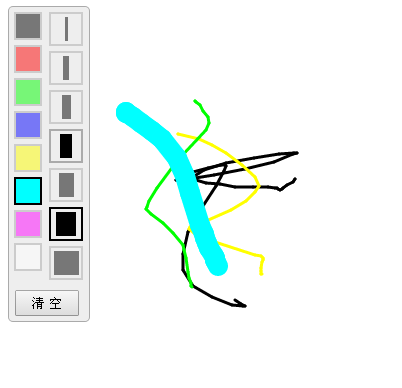
Le code principal est le suivant :
<!DOCTYPE html>
<html>
<head>
<meta charset="UTF-8" />
<title>oCanvas Example</title>
<meta name="robots" content="noindex, nofollow">
<meta name="viewport" content="width=device-width, initial-scale=1.0, maximum-scale=1.0, user-scalable=no" />
<meta name="apple-mobile-web-app-capable" content="yes" />
<meta name="apple-mobile-web-app-status-bar-style" content="black" />
<script src="http://libs.useso.com/js/zepto/1.1.3/zepto.min.js"></script>
<script>
var line_color = '#000';
var line_size = 3;
$(function(){
$('.tool .color div').click(function(){
$('.tool .color div').removeClass('active');
$(this).addClass('active');
line_color = $(this).data('color');
mouseDot.fill = line_color;
});
$('.tool .size div').click(function(){
$('.tool .size div').removeClass('active');
$(this).addClass('active');
line_size = $(this).data('size');
mouseDot.radius = Math.max(line_size / 2, 3);
});
});
</script>
<style>
body, html {padding:0; margin:0; overflow:hidden;}
.tool{position:absolute; top:10px; left:10px; border:solid 1px #aaa; background-color:#eee; border-radius:5px; padding-right:5px;}
.tool .color {float:left; margin:5px; width:30px;}
.tool .color div{width:24px; height:24px; border:solid 2px #aaa; margin-bottom:5px; opacity:0.5;}
.tool .color div:hover{opacity:1; cursor:pointer;}
.tool .color .active{opacity:1; border:solid 2px #000;}
.tool .size {float:left; margin:5px; width:30px; margin-left:0;}
.tool .size div{width:30px; height:30px; border:solid 2px #aaa; margin-bottom:5px; opacity:0.5;}
.tool .size div:hover{opacity:1; cursor:pointer;}
.tool .size .active{opacity:1; border:solid 2px #000;}
.tool .size span{display:block; margin:3px auto; height:24px; background-color:black;}
.btn {clear:both; margin-bottom:5px; text-align:center;}
.btn input {padding:3px 15px;}
</style>
</head>
<body>
<canvas id="canvas" width="200" height="100"></canvas>
<div class="tool">
<div class="color">
<div style="background:#000;" data-color="#000" class="active"></div>
<div style="background:#f00;" data-color="#f00"></div>
<div style="background:#0f0;" data-color="#0f0"></div>
<div style="background:#00f;" data-color="#00f"></div>
<div style="background:#ff0;" data-color="#ff0"></div>
<div style="background:#0ff;" data-color="#0ff"></div>
<div style="background:#f0f;" data-color="#f0f"></div>
<div style="background:#fff;" data-color="#fff"></div>
</div>
<div class="size">
<div class="active" data-size="3" ><span style="width:3px;" ></span></div>
<div data-size="6" ><span style="width:6px;" ></span></div>
<div data-size="9" ><span style="width:9px;" ></span></div>
<div data-size="12"><span style="width:12px;"></span></div>
<div data-size="15"><span style="width:15px;"></span></div>
<div data-size="20"><span style="width:20px;"></span></div>
<div data-size="25"><span style="width:25px;"></span></div>
</div>
<div class="btn">
<input type="button" value="清 空" onclick="clearAll();" />
</div>
</div>
<script src="js/ocanvas-2.7.3.min.js"></script>
<script>
var c = document.querySelector("#canvas"),
ctx = c.getContext("2d");
c.width = window.innerWidth;
c.height = window.innerHeight;
c.addEventListener("touchmove", function (e) { e.preventDefault(); }, false);
var cs = oCanvas.create({
canvas: "#canvas",
background: "#fff",
fps: 30,
disableScrolling: true
});
var isDraw = false;
var xx = 0;
var yy = 0;
var mouseDot;
clearAll();
cs.bind('mousedown', function(){
drawBegin(cs.mouse.x, cs.mouse.y);
}).bind('touchstart tap', function(){
drawBegin(cs.touch.x, cs.touch.y);
}).bind('mouseup touchend', function(){
isDraw = false;
}).bind('mousemove', function(){
drawMove(cs.mouse.x, cs.mouse.y);
}).bind('touchmove', function(){
drawMove(cs.touch.x, cs.touch.y);
});
/*
cs.setLoop(function () {
mouseDot.x = cs.mouse.x;
mouseDot.y = cs.mouse.y;
}).start();
*/
function drawBegin(x, y)
{
isDraw = true;
xx = x;
yy = y;
var dot = cs.display.arc({
x: x,
y: y,
radius: line_size / 2,
start: 0,
end: 360,
fill: line_color
});
cs.addChild(dot);
}
function drawMove(x, y)
{
if (isDraw)
{
var line = cs.display.line({
start: { x: xx, y: yy },
end: { x: x, y: y },
stroke: '' + line_size + 'px ' + line_color,
cap: "round"
});
cs.addChild(line);
xx = x;
yy = y;
}
else
{
mouseDot.moveTo(x, y);
cs.addChild(mouseDot);
cs.draw.redraw();
}
}
function clearAll()
{
cs.reset();
// 处理鼠标
cs.mouse.hide();
mouseDot = cs.display.arc({
x: -100,
y: -100,
radius: Math.max(line_size / 2, 3),
start: 0,
end: 360,
fill: line_color,
shadow: '0 0 5px #333'
});
cs.addChild(mouseDot);
}
</script>
</body>
</html>
Les lecteurs intéressés par davantage de contenu lié à JavaScript peuvent consulter les sujets spéciaux sur ce site : "Résumé des effets et techniques de commutation JavaScript", "Résumé des techniques d'algorithme de recherche JavaScript", "Résumé des effets spéciaux et techniques d'animation JavaScript", "Résumé des erreurs JavaScript et des compétences de débogage", "Résumé des structures de données JavaScript et des techniques d'algorithme", "Résumé des algorithmes et techniques de traversée JavaScript" et "Résumé de l'utilisation des opérations mathématiques JavaScript"
Cliquez ici pour un exemple de code completTéléchargez depuis ce site.
J'espère que cet article sera utile à tout le monde dans la programmation JavaScript.

Outils d'IA chauds

Undresser.AI Undress
Application basée sur l'IA pour créer des photos de nu réalistes

AI Clothes Remover
Outil d'IA en ligne pour supprimer les vêtements des photos.

Undress AI Tool
Images de déshabillage gratuites

Clothoff.io
Dissolvant de vêtements AI

Video Face Swap
Échangez les visages dans n'importe quelle vidéo sans effort grâce à notre outil d'échange de visage AI entièrement gratuit !

Article chaud

Outils chauds

Bloc-notes++7.3.1
Éditeur de code facile à utiliser et gratuit

SublimeText3 version chinoise
Version chinoise, très simple à utiliser

Envoyer Studio 13.0.1
Puissant environnement de développement intégré PHP

Dreamweaver CS6
Outils de développement Web visuel

SublimeText3 version Mac
Logiciel d'édition de code au niveau de Dieu (SublimeText3)
 Guide du débutant PyCharm : compréhension complète de l'installation du plug-in !
Feb 25, 2024 pm 11:57 PM
Guide du débutant PyCharm : compréhension complète de l'installation du plug-in !
Feb 25, 2024 pm 11:57 PM
PyCharm est un environnement de développement intégré (IDE) Python puissant et populaire qui fournit une multitude de fonctions et d'outils afin que les développeurs puissent écrire du code plus efficacement. Le mécanisme de plug-in de PyCharm est un outil puissant pour étendre ses fonctions. En installant différents plug-ins, diverses fonctions et fonctionnalités personnalisées peuvent être ajoutées à PyCharm. Par conséquent, il est crucial pour les débutants de PyCharm de comprendre et de maîtriser l’installation de plug-ins. Cet article vous donnera une introduction détaillée à l'installation complète du plug-in PyCharm.
![Erreur de chargement du plugin dans Illustrator [Corrigé]](https://img.php.cn/upload/article/000/465/014/170831522770626.jpg?x-oss-process=image/resize,m_fill,h_207,w_330) Erreur de chargement du plugin dans Illustrator [Corrigé]
Feb 19, 2024 pm 12:00 PM
Erreur de chargement du plugin dans Illustrator [Corrigé]
Feb 19, 2024 pm 12:00 PM
Lors du lancement d'Adobe Illustrator, un message d'erreur de chargement du plug-in apparaît-il ? Certains utilisateurs d'Illustrator ont rencontré cette erreur lors de l'ouverture de l'application. Le message est suivi d'une liste de plugins problématiques. Ce message d'erreur indique qu'il y a un problème avec le plug-in installé, mais il peut également être provoqué par d'autres raisons telles qu'un fichier DLL Visual C++ endommagé ou un fichier de préférences endommagé. Si vous rencontrez cette erreur, nous vous guiderons dans cet article pour résoudre le problème, alors continuez à lire ci-dessous. Erreur de chargement du plug-in dans Illustrator Si vous recevez un message d'erreur « Erreur de chargement du plug-in » lorsque vous essayez de lancer Adobe Illustrator, vous pouvez utiliser les éléments suivants : En tant qu'administrateur
 Quel est le répertoire d'installation de l'extension du plug-in Chrome ?
Mar 08, 2024 am 08:55 AM
Quel est le répertoire d'installation de l'extension du plug-in Chrome ?
Mar 08, 2024 am 08:55 AM
Quel est le répertoire d’installation de l’extension du plug-in Chrome ? Dans des circonstances normales, le répertoire d'installation par défaut des extensions de plug-in Chrome est le suivant : 1. L'emplacement du répertoire d'installation par défaut des plug-ins Chrome dans Windows XP : C:\DocumentsandSettings\username\LocalSettings\ApplicationData\Google\Chrome\UserData\ Default\Extensions2. chrome dans Windows7 Emplacement du répertoire d'installation par défaut du plug-in : C:\Users\username\AppData\Local\Google\Chrome\User
 Partagez trois solutions expliquant pourquoi le navigateur Edge ne prend pas en charge ce plug-in
Mar 13, 2024 pm 04:34 PM
Partagez trois solutions expliquant pourquoi le navigateur Edge ne prend pas en charge ce plug-in
Mar 13, 2024 pm 04:34 PM
Lorsque les utilisateurs utilisent le navigateur Edge, ils peuvent ajouter des plug-ins pour répondre davantage à leurs besoins. Mais lors de l'ajout d'un plug-in, cela indique que ce plug-in n'est pas pris en charge. Comment résoudre ce problème ? Aujourd'hui, l'éditeur partagera avec vous trois solutions. Venez l'essayer. Méthode 1 : essayez d’utiliser un autre navigateur. Méthode 2 : Le Flash Player du navigateur peut être obsolète ou manquant, ce qui rend le plug-in non pris en charge. Vous pouvez télécharger la dernière version sur le site officiel. Méthode 3 : Appuyez simultanément sur les touches « Ctrl+Shift+Delete ». Cliquez sur "Effacer les données" et rouvrez le navigateur.
 Recommandé : Excellent projet de détection et de reconnaissance des visages open source JS
Apr 03, 2024 am 11:55 AM
Recommandé : Excellent projet de détection et de reconnaissance des visages open source JS
Apr 03, 2024 am 11:55 AM
La technologie de détection et de reconnaissance des visages est déjà une technologie relativement mature et largement utilisée. Actuellement, le langage d'application Internet le plus utilisé est JS. La mise en œuvre de la détection et de la reconnaissance faciale sur le front-end Web présente des avantages et des inconvénients par rapport à la reconnaissance faciale back-end. Les avantages incluent la réduction de l'interaction réseau et de la reconnaissance en temps réel, ce qui réduit considérablement le temps d'attente des utilisateurs et améliore l'expérience utilisateur. Les inconvénients sont les suivants : il est limité par la taille du modèle et la précision est également limitée ; Comment utiliser js pour implémenter la détection de visage sur le web ? Afin de mettre en œuvre la reconnaissance faciale sur le Web, vous devez être familier avec les langages et technologies de programmation associés, tels que JavaScript, HTML, CSS, WebRTC, etc. Dans le même temps, vous devez également maîtriser les technologies pertinentes de vision par ordinateur et d’intelligence artificielle. Il convient de noter qu'en raison de la conception du côté Web
 Comment créer un graphique en chandeliers boursiers en utilisant PHP et JS
Dec 17, 2023 am 08:08 AM
Comment créer un graphique en chandeliers boursiers en utilisant PHP et JS
Dec 17, 2023 am 08:08 AM
Comment utiliser PHP et JS pour créer un graphique en bougies boursières. Un graphique en bougies boursières est un graphique d'analyse technique courant sur le marché boursier. Il aide les investisseurs à comprendre les actions de manière plus intuitive en dessinant des données telles que le prix d'ouverture, le prix de clôture, le prix le plus élevé et le prix le plus élevé. prix le plus bas des fluctuations du prix des actions. Cet article vous apprendra comment créer des graphiques en bougies boursières en utilisant PHP et JS, avec des exemples de code spécifiques. 1. Préparation Avant de commencer, nous devons préparer l'environnement suivant : 1. Un serveur exécutant PHP 2. Un navigateur prenant en charge HTML5 et Canvas 3.
 Outils essentiels pour l'analyse boursière : découvrez les étapes pour dessiner des graphiques en bougies avec PHP et JS
Dec 17, 2023 pm 06:55 PM
Outils essentiels pour l'analyse boursière : découvrez les étapes pour dessiner des graphiques en bougies avec PHP et JS
Dec 17, 2023 pm 06:55 PM
Outils essentiels pour l'analyse boursière : découvrez les étapes pour dessiner des graphiques en bougies en PHP et JS. Des exemples de code spécifiques sont nécessaires. Avec le développement rapide d'Internet et de la technologie, le trading d'actions est devenu l'un des moyens importants pour de nombreux investisseurs. L'analyse boursière est une partie importante de la prise de décision des investisseurs, et les graphiques en bougies sont largement utilisés dans l'analyse technique. Apprendre à dessiner des graphiques en bougies à l'aide de PHP et JS fournira aux investisseurs des informations plus intuitives pour les aider à prendre de meilleures décisions. Un graphique en chandeliers est un graphique technique qui affiche les cours des actions sous forme de chandeliers. Il montre le cours de l'action
 PyCharm Community Edition prend-il en charge suffisamment de plugins ?
Feb 20, 2024 pm 04:42 PM
PyCharm Community Edition prend-il en charge suffisamment de plugins ?
Feb 20, 2024 pm 04:42 PM
PyCharm Community Edition prend-il en charge suffisamment de plugins ? Besoin d'exemples de code spécifiques Alors que le langage Python devient de plus en plus largement utilisé dans le domaine du développement logiciel, PyCharm, en tant qu'environnement de développement intégré (IDE) Python professionnel, est favorisé par les développeurs. PyCharm est divisé en deux versions : la version professionnelle et la version communautaire. La version communautaire est fournie gratuitement, mais sa prise en charge des plug-ins est limitée par rapport à la version professionnelle. La question est donc la suivante : PyCharm Community Edition prend-il en charge suffisamment de plug-ins ? Cet article utilisera des exemples de code spécifiques pour





