
由于我们是用脚本去操控 canvas 对象,这样要实现一些交互动画也是相当容易的。只不过,canvas 从来都不是专门为动画而设计的(不像 Flash),难免会有些限制。可能最大的限制就是图像一旦绘制出来,它就是一直保持那样了。如果需要移动它,我们不得不对所有东西(包括之前的)进行重绘。重绘是相当费时的,而且性能很依赖于电脑的速度。
基本动画的步骤 Basic animation steps
画一帧,你需要以下一些步骤:
清空 canvas除非接下来要画的内容会完全充满 canvas (例如背景图),否则你需要清空所有。最简单的做法就是用clearRect方法。如果你要改变一些会改变 canvas 状态的设置(样式,变形之类的),又要在每画一帧之时都是原始状态的话,你需要先保存一下。
绘制动画图形(animated shapes)
这一步才是重绘动画帧。
恢复 canvas 状态如果已经保存了 canvas 的状态,可以先恢复它,然后重绘下一帧。
操控动画 Controlling an animation在 canvas 上绘制内容是用 canvas 提供的或者自定义的方法,而通常,我们仅仅在脚本执行结束后才能看见结果,比如说,在 for 循环里面做完成动画是不太可能的。我们需要一些可定时的执行重绘的方法。有两种方法可以实现这样的动画操控。首先可以通过setInterval和setTimeout方法来控制在设定的时间点上执行重绘。
setInterval(animateShape,500); setTimeout(animateShape,500);
动画例子 1
这个例子里面,我会让一个小型的太阳系模拟系统动起来。
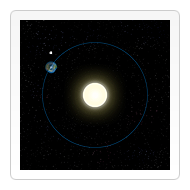
var sun = new Image();
var moon = new Image();
var earth = new Image();
function init(){
sun.src = 'images/sun.png';
moon.src = 'images/moon.png';
earth.src = 'images/earth.png';
setInterval(draw,100);
}
function draw() {
var ctx = document.getElementById('canvas').getContext('2d');
ctx.globalCompositeOperation = 'destination-over';
ctx.clearRect(0,0,300,300); // clear canvas
ctx.fillStyle = 'rgba(0,0,0,0.4)';
ctx.strokeStyle = 'rgba(0,153,255,0.4)';
ctx.save();
ctx.translate(150,150);
// Earth
var time = new Date();
ctx.rotate( ((2*Math.PI)/60)*time.getSeconds() + ((2*Math.PI)/60000)*time.getMilliseconds() );
ctx.translate(105,0);
ctx.fillRect(0,-12,50,24); // Shadow
ctx.drawImage(earth,-12,-12);
// Moon
ctx.save();
ctx.rotate( ((2*Math.PI)/6)*time.getSeconds() + ((2*Math.PI)/6000)*time.getMilliseconds() );
ctx.translate(0,28.5);
ctx.drawImage(moon,-3.5,-3.5);
ctx.restore();
ctx.restore();
ctx.beginPath();
ctx.arc(150,150,105,0,Math.PI*2,false); // Earth orbit
ctx.stroke();
ctx.drawImage(sun,0,0,300,300);
}动画例子 2
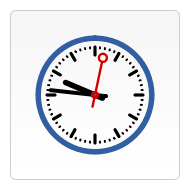
function init(){
clock();
setInterval(clock,1000);
}
function clock(){
var now = new Date();
var ctx = document.getElementById('canvas').getContext('2d');
ctx.save();
ctx.clearRect(0,0,150,150);
ctx.translate(75,75);
ctx.scale(0.4,0.4);
ctx.rotate(-Math.PI/2);
ctx.strokeStyle = "black";
ctx.fillStyle = "white";
ctx.lineWidth = 8;
ctx.lineCap = "round";
// Hour marks
ctx.save();
for (var i=0;i<12;i++){
ctx.beginPath();
ctx.rotate(Math.PI/6);
ctx.moveTo(100,0);
ctx.lineTo(120,0);
ctx.stroke();
}
ctx.restore();
// Minute marks
ctx.save();
ctx.lineWidth = 5;
for (i=0;i<60;i++){
if (i%5!=0) {
ctx.beginPath();
ctx.moveTo(117,0);
ctx.lineTo(120,0);
ctx.stroke();
}
ctx.rotate(Math.PI/30);
}
ctx.restore();
var sec = now.getSeconds();
var min = now.getMinutes();
var hr = now.getHours();
hr = hr>=12 ? hr-12 : hr;
ctx.fillStyle = "black";
// write Hours
ctx.save();
ctx.rotate( hr*(Math.PI/6) + (Math.PI/360)*min + (Math.PI/21600)*sec )
ctx.lineWidth = 14;
ctx.beginPath();
ctx.moveTo(-20,0);
ctx.lineTo(80,0);
ctx.stroke();
ctx.restore();
// write Minutes
ctx.save();
ctx.rotate( (Math.PI/30)*min + (Math.PI/1800)*sec )
ctx.lineWidth = 10;
ctx.beginPath();
ctx.moveTo(-28,0);
ctx.lineTo(112,0);
ctx.stroke();
ctx.restore();
// Write seconds
ctx.save();
ctx.rotate(sec * Math.PI/30);
ctx.strokeStyle = "#D40000";
ctx.fillStyle = "#D40000";
ctx.lineWidth = 6;
ctx.beginPath();
ctx.moveTo(-30,0);
ctx.lineTo(83,0);
ctx.stroke();
ctx.beginPath();
ctx.arc(0,0,10,0,Math.PI*2,true);
ctx.fill();
ctx.beginPath();
ctx.arc(95,0,10,0,Math.PI*2,true);
ctx.stroke();
ctx.fillStyle = "#555";
ctx.arc(0,0,3,0,Math.PI*2,true);
ctx.fill();
ctx.restore();
ctx.beginPath();
ctx.lineWidth = 14;
ctx.strokeStyle = '#325FA2';
ctx.arc(0,0,142,0,Math.PI*2,true);
ctx.stroke();
ctx.restore();
} 以上就是canvas游戏开发学习之八:基本动画的内容,更多相关内容请关注PHP中文网(www.php.cn)!
 Quelles sont les méthodes de production de production d'animation html5 ?
Quelles sont les méthodes de production de production d'animation html5 ?
 Application de trading de devises numériques
Application de trading de devises numériques
 COMMENT INSTALLER LINUX
COMMENT INSTALLER LINUX
 Le bloc-notes est le meilleur
Le bloc-notes est le meilleur
 Comment allumer et éteindre Douyin Xiaohuoren
Comment allumer et éteindre Douyin Xiaohuoren
 Comment MySQL et Redis assurent-ils la cohérence des doubles écritures ?
Comment MySQL et Redis assurent-ils la cohérence des doubles écritures ?
 js arrondi
js arrondi
 utilisation du format_numéro
utilisation du format_numéro