 interface Web
interface Web
 js tutoriel
js tutoriel
 La page d'implémentation de Vue-Router charge un exemple de méthode d'effets spéciaux
La page d'implémentation de Vue-Router charge un exemple de méthode d'effets spéciaux
La page d'implémentation de Vue-Router charge un exemple de méthode d'effets spéciaux
Cet article vous présente principalement l'exemple d'utilisation de Vue-Router pour réaliser l'effet spécial de chargement de page. L'article donne un exemple de code détaillé. Je pense qu'il a une certaine valeur de référence pour tous les amis dans le besoin. Jetez un oeil.
Avant-propos
vue-router est le plug-in de routage officiel de Vue.js. Il est profondément intégré à vue.js et convient à la création d'une seule page. candidatures. L'application monopage de Vue est basée sur le routage et les composants. Le routage est utilisé pour définir les chemins d'accès et cartographier les chemins et les composants. Les applications de pages traditionnelles utilisent certains hyperliens pour effectuer des changements de page et des sauts. Dans l'application monopage vue-router, il s'agit de la commutation entre les chemins, c'est-à-dire la commutation de composants.
Si vous utilisez Vue.js et Vue-Router pour développer une application monopage. Étant donné que chaque page est un composant Vue, vous devez demander des données au serveur, puis laisser le moteur Vue les restituer sur la page.
Par exemple, voici une page de profil utilisateur.
Le fichier user.vue est le suivant :
<template>
<p>
<h2 v-text="user.name"></h2>
<p v-text="user.description"></p>
</p>
</template>
<script>
export default{
data(){
return{
user: {}
}
}
}
</script>Demander des données au serveur pendant la transition d'animation comme suit :
<script>
export default{
data(){
return{
user: {}
}
},
route: {
data: function (transition) {
this.getUserDetails(transition);
}
},
methods: {
getUserDetails(transition)
{
this.$http.get('/users/' + this.$route.params.userName)
.then(function (response) {
this.user = response.data;
transition.next();
});
}
}
}
</script>De cette façon, nous pouvons accéder à la variable $loadingRouteData. Vous pouvez masquer tous les éléments de la page et afficher un élément de chargement, comme un logo, etc.
<p v-if="$loadingRouteData"> <p class="white-widget grey-bg author-area"> <p class="auth-info row"> <p class="timeline-wrapper"> <p class="timeline-item"> <p class="animated-background"> <p class="background-masker header-top"></p> <p class="background-masker header-left"></p> <p class="background-masker header-right"></p> <p class="background-masker header-bottom"></p> <p class="background-masker subheader-left"></p> <p class="background-masker subheader-right"></p> <p class="background-masker subheader-bottom"></p> </p> </p> </p> </p> </p> </p> <p v-if="!$loadingRouteData"> <p> <h2 v-text="user.name"></h2> <p v-text="user.description"></p> </p> </p>
Par exemple, le code de style en cours de chargement est le suivant :
.timeline-item {
background: #fff;
border-bottom: 1px solid #f2f2f2;
padding: 25px;
margin: 0 auto;
}
@keyframes placeHolderShimmer{
0%{
background-position: -468px 0
}
100%{
background-position: 468px 0
}
}
.animated-background {
animation-duration: 1s;
animation-fill-mode: forwards;
animation-iteration-count: infinite;
animation-name: placeHolderShimmer;
animation-timing-function: linear;
background: #f6f7f8;
background: linear-gradient(to right, #eeeeee 8%, #dddddd 18%, #eeeeee 33%);
background-size: 800px 104px;
height: 40px;
position: relative;
}
.background-masker {
background: #fff;
position: absolute;
}
/* Every thing below this is just positioning */
.background-masker.header-top,
.background-masker.header-bottom,
.background-masker.subheader-bottom {
top: 0;
left: 40px;
right: 0;
height: 10px;
}
.background-masker.header-left,
.background-masker.subheader-left,
.background-masker.header-right,
.background-masker.subheader-right {
top: 10px;
left: 40px;
height: 8px;
width: 10px;
}
.background-masker.header-bottom {
top: 18px;
height: 6px;
}
.background-masker.subheader-left,
.background-masker.subheader-right {
top: 24px;
height: 6px;
}
.background-masker.header-right,
.background-masker.subheader-right {
width: auto;
left: 300px;
right: 0;
}
.background-masker.subheader-right {
left: 230px;
}
.background-masker.subheader-bottom {
top: 30px;
height: 10px;
}
.background-masker.content-top,
.background-masker.content-second-line,
.background-masker.content-third-line,
.background-masker.content-second-end,
.background-masker.content-third-end,
.background-masker.content-first-end {
top: 40px;
left: 0;
right: 0;
height: 6px;
}
.background-masker.content-top {
height:20px;
}
.background-masker.content-first-end,
.background-masker.content-second-end,
.background-masker.content-third-end{
width: auto;
left: 380px;
right: 0;
top: 60px;
height: 8px;
}
.background-masker.content-second-line {
top: 68px;
}
.background-masker.content-second-end {
left: 420px;
top: 74px;
}
.background-masker.content-third-line {
top: 82px;
}
.background-masker.content-third-end {
left: 300px;
top: 88px;
}De cette façon, vous avez l'effet de Vue-Router lors de son chargement. Vous pouvez écrire le code ci-dessus dans un composant distinct et le référencer partout où vous l'utilisez.
Enfin
Ceci n'est qu'un simple tutoriel sur les composants chargés par Vue-Router. En fait, il peut être amélioré à de nombreux endroits,
VueJobs.com
Outils d'IA chauds

Undresser.AI Undress
Application basée sur l'IA pour créer des photos de nu réalistes

AI Clothes Remover
Outil d'IA en ligne pour supprimer les vêtements des photos.

Undress AI Tool
Images de déshabillage gratuites

Clothoff.io
Dissolvant de vêtements AI

AI Hentai Generator
Générez AI Hentai gratuitement.

Article chaud

Outils chauds

Bloc-notes++7.3.1
Éditeur de code facile à utiliser et gratuit

SublimeText3 version chinoise
Version chinoise, très simple à utiliser

Envoyer Studio 13.0.1
Puissant environnement de développement intégré PHP

Dreamweaver CS6
Outils de développement Web visuel

SublimeText3 version Mac
Logiciel d'édition de code au niveau de Dieu (SublimeText3)

Sujets chauds
 1359
1359
 52
52
 Remplacer les caractères de chaîne en javascript
Mar 11, 2025 am 12:07 AM
Remplacer les caractères de chaîne en javascript
Mar 11, 2025 am 12:07 AM
Explication détaillée de la méthode de remplacement de la chaîne JavaScript et de la FAQ Cet article explorera deux façons de remplacer les caractères de chaîne dans JavaScript: le code JavaScript interne et le HTML interne pour les pages Web. Remplacer la chaîne dans le code JavaScript Le moyen le plus direct consiste à utiliser la méthode Remplace (): str = str.replace ("trouver", "remplacer"); Cette méthode remplace uniquement la première correspondance. Pour remplacer toutes les correspondances, utilisez une expression régulière et ajoutez le drapeau global G: str = str.replace (/ fi
 Créez vos propres applications Web Ajax
Mar 09, 2025 am 12:11 AM
Créez vos propres applications Web Ajax
Mar 09, 2025 am 12:11 AM
Vous voici donc, prêt à tout savoir sur cette chose appelée Ajax. Mais qu'est-ce que c'est exactement? Le terme Ajax fait référence à un regroupement lâche de technologies utilisées pour créer un contenu Web interactif dynamique. Le terme Ajax, inventé à l'origine par Jesse J
 Comment créer et publier mes propres bibliothèques JavaScript?
Mar 18, 2025 pm 03:12 PM
Comment créer et publier mes propres bibliothèques JavaScript?
Mar 18, 2025 pm 03:12 PM
L'article discute de la création, de la publication et du maintien des bibliothèques JavaScript, en se concentrant sur la planification, le développement, les tests, la documentation et les stratégies de promotion.
 Comment optimiser le code JavaScript pour les performances dans le navigateur?
Mar 18, 2025 pm 03:14 PM
Comment optimiser le code JavaScript pour les performances dans le navigateur?
Mar 18, 2025 pm 03:14 PM
L'article traite des stratégies pour optimiser les performances JavaScript dans les navigateurs, en nous concentrant sur la réduction du temps d'exécution et la minimisation de l'impact sur la vitesse de chargement de la page.
 Comment déboguer efficacement le code JavaScript à l'aide d'outils de développeur de navigateur?
Mar 18, 2025 pm 03:16 PM
Comment déboguer efficacement le code JavaScript à l'aide d'outils de développeur de navigateur?
Mar 18, 2025 pm 03:16 PM
L'article traite du débogage efficace de JavaScript à l'aide d'outils de développeur de navigateur, de se concentrer sur la définition des points d'arrêt, de l'utilisation de la console et d'analyser les performances.
 Effets de la matrice jQuery
Mar 10, 2025 am 12:52 AM
Effets de la matrice jQuery
Mar 10, 2025 am 12:52 AM
Apportez des effets de film de matrice à votre page! Ceci est un plugin jQuery cool basé sur le célèbre film "The Matrix". Le plugin simule les effets de caractère vert classique dans le film, et sélectionnez simplement une image et le plugin le convertira en une image de style matrice remplie de caractères numériques. Venez et essayez, c'est très intéressant! Comment ça marche Le plugin charge l'image sur la toile et lit le pixel et les valeurs de couleur: data = ctx.getImagedata (x, y, settings.grainsize, settings.grainsize) .data Le plugin lit intelligemment la zone rectangulaire de l'image et utilise jQuery pour calculer la couleur moyenne de chaque zone. Ensuite, utilisez
 Comment construire un simple curseur jQuery
Mar 11, 2025 am 12:19 AM
Comment construire un simple curseur jQuery
Mar 11, 2025 am 12:19 AM
Cet article vous guidera pour créer un carrousel d'image simple à l'aide de la bibliothèque JQuery. Nous utiliserons la bibliothèque BXSLider, qui est construite sur jQuery et offre de nombreuses options de configuration pour configurer le carrousel. De nos jours, Picture Carrousel est devenue une fonctionnalité incontournable sur le site Web - une image vaut mieux que mille mots! Après avoir décidé d'utiliser le carrousel d'image, la question suivante est de savoir comment la créer. Tout d'abord, vous devez collecter des images de haute qualité et haute résolution. Ensuite, vous devez créer un carrousel d'image en utilisant HTML et un code JavaScript. Il existe de nombreuses bibliothèques sur le Web qui peuvent vous aider à créer des carrousels de différentes manières. Nous utiliserons la bibliothèque BXSLider open source. La bibliothèque Bxslider prend en charge la conception réactive, de sorte que le carrousel construit avec cette bibliothèque peut être adapté à n'importe quel
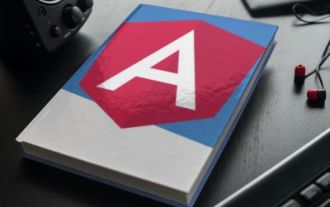 Comment télécharger et télécharger des fichiers CSV avec Angular
Mar 10, 2025 am 01:01 AM
Comment télécharger et télécharger des fichiers CSV avec Angular
Mar 10, 2025 am 01:01 AM
Les ensembles de données sont extrêmement essentiels pour créer des modèles d'API et divers processus métier. C'est pourquoi l'importation et l'exportation de CSV sont une fonctionnalité souvent nécessaire. Dans ce tutoriel, vous apprendrez à télécharger et à importer un fichier CSV dans un



