
Dans ce didacticiel de développement du mini-programme WeChat, nous présenterons comment utiliser le mini-programme WeChat pour développer des fonctions de calculatrice.
Cet article est principalement divisé en deux parties, la partie principale du mini programme et la partie page entreprise de la calculatrice
Le. La partie principale d'un mini programme se compose de trois. La composition du fichier doit être placée dans le répertoire racine du projet, comme suit :
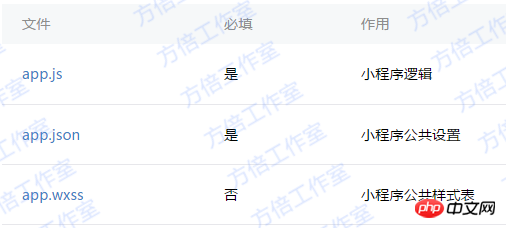
1. Logique du mini programme
App({
onLaunch: function() {
// Do something initial when launch. },
onShow: function() { // Do something when show. },
onHide: function() { // Do something when hide. },
globalData: 'I am global data'})2. Paramètres publics du mini programme
{
"pages": [
"page/index/index"
],
"window": {
"navigationBarBackgroundColor": "#000",
"backgroundColor": "#000",
"navigationBarBackgroundColor": "#000"
},
"networkTimeout": {
"request": 10000,
"connectSocket": 10000,
"uploadFile": 10000,
"downloadFile": 10000
},
"debug": true
}La page de la calculatrice se compose principalement des fichiers suivants.

1. Structure de la page de la calculatrice
La structure de la page est divisée en 2 parties principales : la zone d'affichage et la zone du clavier
Dont le clavier zone Il est divisé en touches de fonction, touches numériques et touches d'opération. La structure de la page est la suivante
<template name="calculator-key">
<button hover-start-time="{{5}}" hover-stay-time="{{20}}" hover-class="calculator-key-hover" data-key="{{className}}" class="calculator-key {{className}}">{{display}}</button></template><view class="calculator">
<view class="calculator-display">
<view class="calculator-display-text">{{displayValue}}</view>
</view>
<view class="calculator-keypad">
<view class="input-keys">
<view class="function-keys" catchtap="onTapFunction">
<template is="calculator-key" data="{{className: 'key-clear', display: clearDisplay ? 'C' : 'AC'}}"/>
<template is="calculator-key" data="{{className: 'key-sign', display: '±'}}"/>
<template is="calculator-key" data="{{className: 'key-percent', display: '%'}}"/>
</view>
/*sdf*/ <view class="digit-keys" catchtap="onTapDigit">
<template is="calculator-key" data="{{className: 'key-0', display: '0'}}"/>
<template is="calculator-key" data="{{className: 'key-dot', display: '●'}}"/>
<template is="calculator-key" data="{{className: 'key-1', display: '1'}}"/>
<template is="calculator-key" data="{{className: 'key-2', display: '2'}}"/>
<template is="calculator-key" data="{{className: 'key-3', display: '3'}}"/>
<template is="calculator-key" data="{{className: 'key-4', display: '4'}}"/>
<template is="calculator-key" data="{{className: 'key-5', display: '5'}}"/>
<template is="calculator-key" data="{{className: 'key-6', display: '6'}}"/>
<template is="calculator-key" data="{{className: 'key-7', display: '7'}}"/>
<template is="calculator-key" data="{{className: 'key-8', display: '8'}}"/>
<template is="calculator-key" data="{{className: 'key-9', display: '9'}}"/>
</view>
</view>
<view class="operator-keys" catchtap="onTapOperator">
<template is="calculator-key" data="{{className: 'key-pide', display: '÷'}}"/>
<template is="calculator-key" data="{{className: 'key-multiply', display: '×'}}"/>
<template is="calculator-key" data="{{className: 'key-subtract', display: '−'}}"/>
<template is="calculator-key" data="{{className: 'key-add', display: '+'}}"/>
<template is="calculator-key" data="{{className: 'key-equals', display: '='}}"/>
</view>
</view></view>2 La feuille de style de la calculatrice
est la suivante
.@import "reset.wxss";
page {
font: 100 14px 'Roboto';
}.calculator {
width: 100%;
height: 100vh;
background: black;
position: relative;
box-shadow: 0px 0px 20px 0px #aaa;
display: flex;
flex-direction: column;
box-sizing: border-box;
}.calculator-display {
background: #1c191c;
flex: 1;
}/*TODO:解决文本垂直居中问题*/.calculator-display-text {
padding: 0 30px;
font-size: 6em;
color: white;
text-align: right;
}.calculator-keypad {
display: flex;
}.calculator .function-keys {
display: flex;
}.calculator .digit-keys {
background: #e0e0e7;
display: flex;
flex-direction: row;
flex-wrap: wrap-reverse;
}.calculator-key-hover {
box-shadow: inset 0px 0px 25vw 0px rgba(0,0,0,0.25);
}.calculator-key {
display: block;
width: 25vw;
height: 25vw;
line-height: 25vw;
border-top: 1px solid #777;
border-right: 1px solid #666;
text-align: center;
box-sizing: border-box;
}.calculator .function-keys .calculator-key {
font-size: 2em;
}.calculator .digit-keys .calculator-key {
font-size: 2.25em;
}.calculator .digit-keys .key-0 {
width: 50vw;
text-align: left;
padding-left: 9vw;
}.calculator .digit-keys .key-dot {
padding-top: 1em;
font-size: 0.75em;
}.calculator .operator-keys .calculator-key {
color: white;
border-right: 0;
font-size: 3em;
}.calculator .function-keys {
background: linear-gradient(to bottom, rgba(202,202,204,1) 0%, rgba(196,194,204,1) 100%);
}.calculator .operator-keys {
background: linear-gradient(to bottom, rgba(252,156,23,1) 0%, rgba(247,126,27,1) 100%);
}.input-keys {
width: 75%;
}.operator-keys {
width: 25%;
}3. Traitement logique de la page de la calculatrice
Page({
data: {
value: null, // 上次计算后的结果,null表示没有上次计算的结果
displayValue: '0', // 显示数值
operator: null, // 上次计算符号,null表示没有未完成的计算
waitingForOperand: false // 前一按键是否为计算符号 },
onLoad: function(options) { this.calculatorOperations = { 'key-pide': (prevValue, nextValue) => prevValue / nextValue, 'key-multiply': (prevValue, nextValue) => prevValue * nextValue, 'key-add': (prevValue, nextValue) => prevValue + nextValue, 'key-subtract': (prevValue, nextValue) => prevValue - nextValue, 'key-equals': (prevValue, nextValue) => nextValue
}
},
/* AC操作,一下回到解放前 */
clearAll() { this.setData({
value: null,
displayValue: '0',
operator: null,
waitingForOperand: false
})
}, /* 仅清空当前显示的输入值 */
clearDisplay() { this.setData({
displayValue: '0'
})
},
onTapFunction: function(event) {
const key = event.target.dataset.key; switch(key) { case 'key-clear': if (this.data.displayValue !== '0') { this.clearDisplay();
} else { this.clearAll();
} break; case 'key-sign': var newValue = parseFloat(this.data.displayValue) * -1
this.setData({
displayValue: String(newValue)
}) break; case 'key-percent':
const fixedDigits = this.data.displayValue.replace(/^-?\d*\.?/, '') var newValue = parseFloat(this.data.displayValue) / 100
this.setData({
displayValue: String(newValue.toFixed(fixedDigits.length + 2))
}); break;
default: break;
}
},
onTapOperator: function(event) {
const nextOperator = event.target.dataset.key;
const inputValue = parseFloat(this.data.displayValue);
if (this.data.value == null) { this.setData({
value: inputValue
});
} else if (this.data.operator) {
const currentValue = this.data.value || 0;
const newValue = this.calculatorOperations[this.data.operator](currentValue, inputValue); this.setData({
value: newValue,
displayValue: String(newValue)
});
}
this.setData({
waitingForOperand: true,
operator: nextOperator
});
},
onTapDigit: function(event) {
const key = event.target.dataset.key; // 根据data-key标记按键
if(key == 'key-dot') { // 按下点号
if (!(/\./).test(this.data.displayValue)) { this.setData({
displayValue: this.data.displayValue + '.',
waitingForOperand: false
})
}
} else { // 按下数字键
const digit = key[key.length-1]; if (this.data.waitingForOperand) { this.setData({
displayValue: String(digit),
waitingForOperand: false
})
} else { this.setData({
displayValue: this.data.displayValue === '0' ? String(digit) : this.data.displayValue + digit
})
}
}
}
})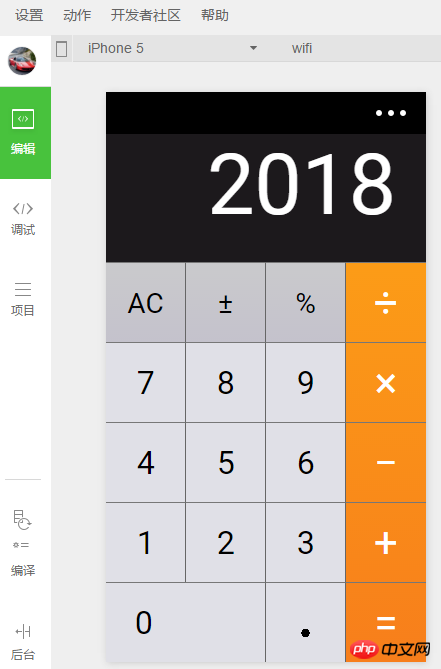
[Recommandations associées]
1.Téléchargez le code source complet du programme WeChat Mini
2.Démo du programme WeChat Mini : Zhihu Daily
Ce qui précède est le contenu détaillé de. pour plus d'informations, suivez d'autres articles connexes sur le site Web de PHP en chinois!
 Échange de Bitcoins
Échange de Bitcoins
 utilisation du langage c const
utilisation du langage c const
 La pièce la plus prometteuse en 2024
La pièce la plus prometteuse en 2024
 Programmation en langage de haut niveau
Programmation en langage de haut niveau
 types de données de base Java
types de données de base Java
 qu'est-ce qu'Adobe Flash Player
qu'est-ce qu'Adobe Flash Player
 Les derniers prix des dix principales monnaies virtuelles
Les derniers prix des dix principales monnaies virtuelles
 Comment récupérer des fichiers qui ont été vidés de la corbeille
Comment récupérer des fichiers qui ont été vidés de la corbeille
 Que se passe-t-il lorsque l'adresse IP n'est pas disponible ?
Que se passe-t-il lorsque l'adresse IP n'est pas disponible ?