 Opération et maintenance
Opération et maintenance
 exploitation et maintenance Linux
exploitation et maintenance Linux
 Résumé de l'installation de samba dans l'environnement Ubantu 16.04
Résumé de l'installation de samba dans l'environnement Ubantu 16.04
Résumé de l'installation de samba dans l'environnement Ubantu 16.04
本文总结了Ubantu 16.04 环境下的samba安装、配置及使用。本文为原创,也是我的第一篇博客,以后会经常写博客,记录自己的学习、总结及研究,让博客见证着我成长的轨迹。
下文中的所有命令均使用root权限或添加sudo命令执行。
1. samba 安装
apt-get install samba samba-common smbclient
2. 查看samba服务
samba安装成功后,会默认启动samba服务。
ps -ef | grep smb
3. 修改samba配置文件/etc/samba/smb.conf
#======================= Share Definitions ======================= # Un-comment the following and create the netlogon directory for Domain Logons # Un-comment the following (and tweak the other settings below to suit) # to enable the default home directory shares. This will share each # user's home directory as \\server\username [homes] comment = Home Directories browseable = no # By default, the home directories are exported read-only. Change the # next parameter to 'no' if you want to be able to write to them. read only = no # File creation mask is set to 0700 for security reasons. If you want to # create files with group=rw permissions, set next parameter to 0775. create mask = 0775 # Directory creation mask is set to 0700 for security reasons. If you want to # create dirs. with group=rw permissions, set next parameter to 0775. directory mask = 0775
4. 重启samba服务
/etc/init.d/samba restart
5. 调试samba功能
5.1 创建linux登录账号(例如test_user/test_password)
adduser test_user
5.2 给上述test_user用户创建samba密码
smbpasswd -a test_user
5.3 验证
我的Ubantu ip是192.168.131.128,在windows 机器上输入\\192.168.131.128\test_user ,然后按提示输入密码test_password,就可以成功访问。
如果因权限不足问题,不能创建、修改该目录下的文件,请检查“3. 修改samba配置文件/etc/samba/smb.conf ”是否配置正确。samba详细配置见/etc/samba/smb.conf 文件中的注释或用命令man smb.conf查看。
Ce qui précède est le contenu détaillé de. pour plus d'informations, suivez d'autres articles connexes sur le site Web de PHP en chinois!

Outils d'IA chauds

Undresser.AI Undress
Application basée sur l'IA pour créer des photos de nu réalistes

AI Clothes Remover
Outil d'IA en ligne pour supprimer les vêtements des photos.

Undress AI Tool
Images de déshabillage gratuites

Clothoff.io
Dissolvant de vêtements AI

AI Hentai Generator
Générez AI Hentai gratuitement.

Article chaud

Outils chauds

Bloc-notes++7.3.1
Éditeur de code facile à utiliser et gratuit

SublimeText3 version chinoise
Version chinoise, très simple à utiliser

Envoyer Studio 13.0.1
Puissant environnement de développement intégré PHP

Dreamweaver CS6
Outils de développement Web visuel

SublimeText3 version Mac
Logiciel d'édition de code au niveau de Dieu (SublimeText3)

Sujets chauds
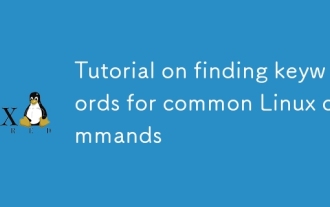 Tutoriel sur la recherche de mots clés pour les commandes Linux communes
Mar 05, 2025 am 11:45 AM
Tutoriel sur la recherche de mots clés pour les commandes Linux communes
Mar 05, 2025 am 11:45 AM
Ce didacticiel démontre une recherche de mots clés efficace dans Linux à l'aide de la famille de commandes GREP et des outils connexes. Il couvre les techniques de base et avancées, y compris des expressions régulières, des recherches récursives et combinant des commandes comme AWK, SED et XA
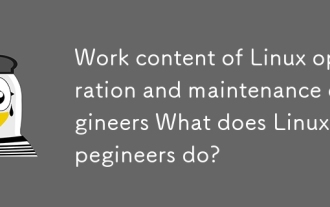 Contenu de travail des ingénieurs de l'opération et de la maintenance Linux Que font les ingénieurs de l'opération et de maintenance Linux?
Mar 05, 2025 am 11:37 AM
Contenu de travail des ingénieurs de l'opération et de la maintenance Linux Que font les ingénieurs de l'opération et de maintenance Linux?
Mar 05, 2025 am 11:37 AM
Cet article détaille le rôle multiforme d'un administrateur du système Linux, englobant la maintenance du système, le dépannage, la sécurité et la collaboration. Il met en évidence des compétences techniques et générales essentielles, des attentes salariales et des relations publiques de carrière diverses
 Comment configurer Selinux ou Apparmor pour améliorer la sécurité dans Linux?
Mar 12, 2025 pm 06:59 PM
Comment configurer Selinux ou Apparmor pour améliorer la sécurité dans Linux?
Mar 12, 2025 pm 06:59 PM
Cet article compare les modules de sécurité SELINUX et Apparmor, Linux, fournissant un contrôle d'accès obligatoire. Il détaille leur configuration, mettant en évidence les différences d'approche (basées sur la stratégie vs basée sur le profil) et les impacts de performance potentiels
 Comment sauvegarder et restaurer un système Linux?
Mar 12, 2025 pm 07:01 PM
Comment sauvegarder et restaurer un système Linux?
Mar 12, 2025 pm 07:01 PM
Cet article détaille les méthodes de sauvegarde et de restauration du système Linux. Il compare les sauvegardes d'image système complètes avec des sauvegardes incrémentielles, discute des stratégies de sauvegarde optimales (régularité, emplacements multiples, versioning, test, sécurité, rotation) et DA
 Comment utiliser des expressions régulières (regex) dans Linux pour la correspondance de motifs?
Mar 17, 2025 pm 05:25 PM
Comment utiliser des expressions régulières (regex) dans Linux pour la correspondance de motifs?
Mar 17, 2025 pm 05:25 PM
L'article explique comment utiliser des expressions régulières (regex) dans Linux pour la correspondance de motifs, la recherche de fichiers et la manipulation du texte, la syntaxe détaillant, les commandes et les outils comme Grep, SED et AWK.
 Comment surveiller les performances du système dans Linux à l'aide d'outils comme TOP, HTOP et VMSTAT?
Mar 17, 2025 pm 05:28 PM
Comment surveiller les performances du système dans Linux à l'aide d'outils comme TOP, HTOP et VMSTAT?
Mar 17, 2025 pm 05:28 PM
L'article discute de l'utilisation de TOP, HTOP et VMSTAT pour surveiller les performances du système Linux, détaillant leurs fonctionnalités uniques et leurs options de personnalisation pour une gestion efficace du système.
 Comment implémenter l'authentification à deux facteurs (2FA) pour SSH dans Linux?
Mar 17, 2025 pm 05:31 PM
Comment implémenter l'authentification à deux facteurs (2FA) pour SSH dans Linux?
Mar 17, 2025 pm 05:31 PM
L'article fournit un guide sur la configuration de l'authentification à deux facteurs (2FA) pour SSH sur Linux à l'aide de Google Authenticator, détaillant l'installation, la configuration et les étapes de dépannage. Il met en évidence les avantages de sécurité du 2FA, comme SEC amélioré
 Méthodes de téléchargement de fichiers pour les commandes Linux communes
Mar 05, 2025 am 11:42 AM
Méthodes de téléchargement de fichiers pour les commandes Linux communes
Mar 05, 2025 am 11:42 AM
Cet article compare les commandes Linux (SCP, SFTP, RSYNC, FTP) pour télécharger des fichiers. Il met l'accent sur la sécurité (favorisant les méthodes basées sur SSH) et l'efficacité, mettant en évidence les capacités de transfert Delta de RSYNC pour les fichiers volumineux. Le choix dépend de la taille du fichier,





