 Applet WeChat
Applet WeChat
 Développement de mini-programmes
Développement de mini-programmes
 Tutoriel sur la façon d'implémenter la fonction de recadrage en sélectionnant une zone dans une image d'applet WeChat
Tutoriel sur la façon d'implémenter la fonction de recadrage en sélectionnant une zone dans une image d'applet WeChat
Tutoriel sur la façon d'implémenter la fonction de recadrage en sélectionnant une zone dans une image d'applet WeChat
Cet article présente principalement la méthode de recadrage d'écran dans la zone sélectionnée de l'image de l'applet WeChat. L'éditeur pense qu'elle est plutôt bonne, je vais donc la partager avec vous maintenant et la donner comme référence. Suivons l'éditeur et jetons un œil. J'espère que cela pourra aider tout le monde.
Rendu
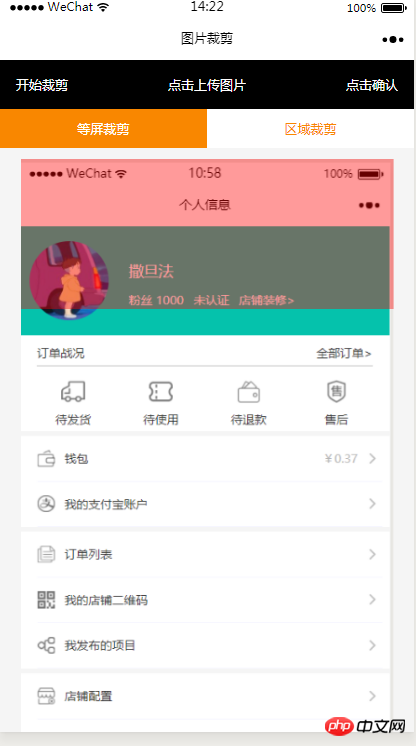
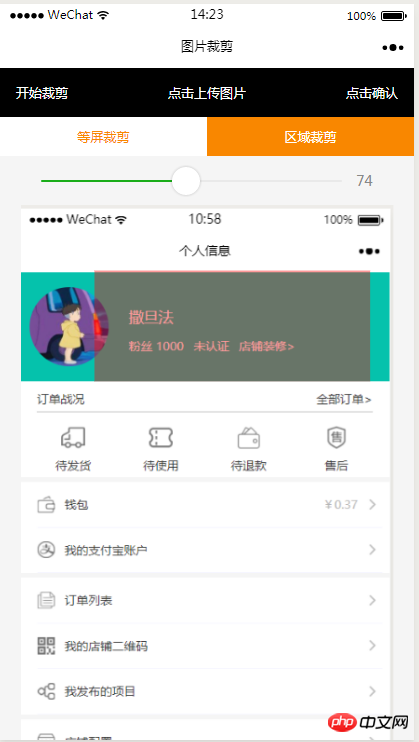
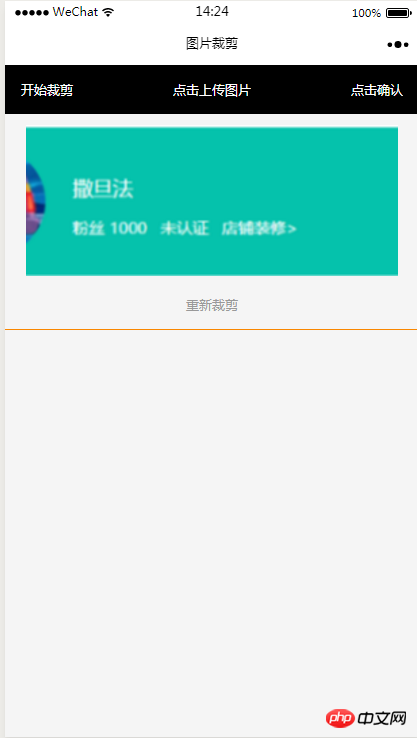
Code HTML
<view class="index_all_box">
<view class="imgCut_header">
<view class="imgCut_header_l" bindtap='okCutImg'>开始裁剪</view>
<view class="imgCut_header_m" bindtap='clickUpImg'>点击上传图片</view>
<view class="imgCut_header_r" bindtap='okBtn'>点击确认</view>
</view>
<!-- 选择裁剪模式 -->
<view class="selectCutMode" wx:if='{{alreay}}'>
<view class="selectCutMode_in {{cutType?'selectCutMode_in_act':''}}" bindtap='etcType'>
等屏裁剪
</view>
<view class="selectCutMode_in {{!cutType?'selectCutMode_in_act':''}}" bindtap='areaType'>
区域裁剪
</view>
</view>
<view class="areaSelct_box" wx:if='{{!cutType && alreay}}'>
<slider bindchange="areaChange" min="50" max="100" show-value value='{{propor}}'/>
</view>
<view class="cutImg_box" wx:if='{{!prienFlag}}'>
<view class="cutImg_box_t">
<image src="{{cutImgUrl}}" mode='widthFix'></image>
</view>
<view class="clickCutImg_txt" bindtap='againBtn'>重新裁剪</view>
</view>
<view class="allCavans" wx:if='{{prienFlag}}' style='width: {{canvasW}}px;height: {{canvasH}}px' >
<canvas class='canvasSty' style='width: {{canvasW}}px;height: {{canvasH}}px' canvas-id='cutImg' disable-scroll='true' bindtouchmove='canvasMove'></canvas>
<view class="allCavans_inbg" style='width: {{canvasW}}px;height:{{canvasH}}px; background: url({{img}});background-size: 100% 100%'></view>
</view>
</view>Code CSS
.imgCut_header{
padding: 30rpx;
display: flex;
justify-content: space-between;
align-items: center;
background: #000;
color: #fff;
font-size: 24rpx;
}
.allCavans{
margin: 20rpx auto;
position: relative;
}
.canvasSty{
position: absolute;
}
.cutImg_box{
width: 100%;
border-bottom: 2rpx #f98700 solid;
padding-bottom: 20rpx;
}
.cutImg_box .cutImg_box_t{
width: 90%;
margin: 20rpx auto;
}
.cutImg_box image{
width: 100%;
}
.cutImg_box .cutImg_box_b{
margin-top: 20rpx;
width: 80%;
height: 80rpx;
line-height: 80rpx;
background: #f98700;
color: #fff;
border-radius: 10rpx;
text-align: center;
margin:0rpx auto;
}
.selectCutMode{
background: #fff;
display: flex;
justify-content: space-between;
align-items: center;
}
.selectCutMode .selectCutMode_in{
width: 100%;
text-align: center;
background: #fff;
color: #f98700;
font-size: 24rpx;
padding: 20rpx;
}
.selectCutMode .selectCutMode_in_act{
background: #f98700;
color: #fff;
padding: 20rpx;
}
.areaSelct_box{
width: 100%;
display: flex;
align-items: center;
height: 50rpx;
justify-content: center;
margin-top: 20rpx;
}
.areaSelct_box slider{
width: 80%;
}
.cutImg_box .clickCutImg_txt{
width: 100%;
text-align: center;
height: 50rpx;
font-size: 24rpx;
line-height: 50rpx;
color: #999;
}Partie code JS
Le chargement initial apporte le chemin du paramètre apporté de la page précédente
onLoad: function (options) {
var that = this;
const ctx = wx.createCanvasContext('cutImg');
ctx.setGlobalAlpha(0.4)
var aa = 'https://pintuanqu.oss-cn-hangzhou.aliyuncs.com/Uploads/Picture/goodsShow/20171201/5a2125fc86566.png'<br /> //获取当前屏幕宽度
var phoneW = Number(util.nowPhoneWH()[0]*90)/100;
var cutH = 150;
wx.getImageInfo({
src: aa,
success: function (res) {
var w = phoneW;
var h = (phoneW/Number(res.width))*Number(res.height)
ctx.save()
ctx.drawImage(aa, 0, 0, w, h)
ctx.restore()
ctx.setFillStyle('red')
ctx.fillRect(0, 0, phoneW, cutH)
ctx.draw()
that.setData({
canvasW:w,
canvasH:h,
img:aa,
cutH:cutH
})
}
})
},Confirmez le zone sélectionnée et commencez à recadrer
// 点击确认裁剪图片
okCutImg:function(){
var that = this;
var canvasW = that.data.canvasW;
var canvasH = that.data.canvasH;
var nowCutW = that.data.cutType?canvasW:that.data.nowCutW;
var nowCutH = that.data.cutType?that.data.cutH:that.data.nowCutH;
var cutX = that.data.cutX;
var cutY = that.data.cutY;
const ctx = wx.createCanvasContext('cutImg');
ctx.setGlobalAlpha(1)
ctx.drawImage(that.data.img, 0, 0, canvasW, canvasH)
ctx.draw()
wx.canvasToTempFilePath({
x: cutX,
y: cutY,
width: nowCutW,
height: nowCutH,
destWidth: nowCutW,
destHeight: nowCutH,
canvasId: 'cutImg',
success: function(res) {
var aa = res.tempFilePath
that.setData({
cutImgUrl:aa,
prienFlag:false,
alreay:false
})
}
})
},Le cadre rouge se déplace selon la méthode de mouvement des doigts
// 点击红框开始移动
canvasMove:function(e){
var that = this;
var canvasW = that.data.canvasW;
var canvasH = that.data.canvasH;
var nowCutW = that.data.cutType?canvasW:that.data.nowCutW;
var nowCutH = that.data.cutType?that.data.cutH:that.data.nowCutH
var touches = e.touches[0];
var x = touches.x;
var y = touches.y-(Number(nowCutH)/2);
that.data.cutType?x=0:x=x-(Number(nowCutW)/2);
that.setData({
cutX:x,
cutY:y
})
const ctx = wx.createCanvasContext('cutImg');
ctx.setGlobalAlpha(0.4)
ctx.drawImage(that.data.img, 0, 0, canvasW, canvasH)
ctx.setFillStyle('red')
ctx.fillRect(x, y, nowCutW, nowCutH)
ctx.draw()
},Les deux boutons ci-dessus pour sélectionner la méthode de recadrage
Recadrage d'écran égal
//等屏裁剪
etcType:function(){
var that = this;
var propor = 100;
var canvasW = that.data.canvasW;
var canvasH = that.data.canvasH;
var cutH = that.data.cutH;
var nowCutW = (Number(canvasW)*propor)/100
var nowCutH = (Number(cutH)*propor)/100
const ctx = wx.createCanvasContext('cutImg');
ctx.setGlobalAlpha(0.4)
ctx.drawImage(that.data.img, 0, 0, canvasW, canvasH)
ctx.setFillStyle('red')
ctx.fillRect(0, 0, nowCutW, nowCutH)
ctx.draw()
that.setData({
nowCutW:nowCutW,
nowCutH:nowCutH,
cutType:true
})
},
Recadrage local
areaType:function(){
var that = this;
var propor = that.data.propor;
var canvasW = that.data.canvasW;
var canvasH = that.data.canvasH;
var cutH = that.data.cutH;
var nowCutW = (Number(canvasW)*propor)/100
var nowCutH = (Number(cutH)*propor)/100
const ctx = wx.createCanvasContext('cutImg');
ctx.setGlobalAlpha(0.4)
ctx.drawImage(that.data.img, 0, 0, canvasW, canvasH)
ctx.setFillStyle('red')
ctx.fillRect(0,0, nowCutW, nowCutH)
ctx.draw()
that.setData({
nowCutW:nowCutW,
nowCutH:nowCutH,
cutType:false
})
},La case rouge de sélection coulissante au-dessus du le recadrage local est basé sur la largeur Échelle proportionnelle 🎜>
areaChange:function(e){
var that = this;
var propor = e.detail.value;
var canvasW = that.data.canvasW;
var canvasH = that.data.canvasH;
var cutH = that.data.cutH;
var nowCutW = (Number(canvasW)*propor)/100
var nowCutH = (Number(cutH)*propor)/100
const ctx = wx.createCanvasContext('cutImg');
ctx.setGlobalAlpha(0.4)
ctx.drawImage(that.data.img, 0, 0, canvasW, canvasH)
ctx.setFillStyle('red')
ctx.fillRect(that.data.cutX||0, that.data.cutY||0,nowCutW, nowCutH)
ctx.draw()
that.setData({
nowCutW:nowCutW,
nowCutH:nowCutH,
propor:propor
})
},// 重新裁剪
againBtn:function(){
var that = this;
var data = that.data
this.setData({
prienFlag:true,
alreay:true
})
const ctx = wx.createCanvasContext('cutImg');
ctx.setGlobalAlpha(0.4)
ctx.drawImage(data.img, 0, 0, data.canvasW, data.canvasH)
ctx.setFillStyle('red')
ctx.fillRect(that.data.cutX||0, that.data.cutY||0, data.nowCutW||data.canvasW, data.nowCutH||data.cutH)
ctx.draw()
},Ce qui précède est le contenu détaillé de. pour plus d'informations, suivez d'autres articles connexes sur le site Web de PHP en chinois!

Outils d'IA chauds

Undresser.AI Undress
Application basée sur l'IA pour créer des photos de nu réalistes

AI Clothes Remover
Outil d'IA en ligne pour supprimer les vêtements des photos.

Undress AI Tool
Images de déshabillage gratuites

Clothoff.io
Dissolvant de vêtements AI

AI Hentai Generator
Générez AI Hentai gratuitement.

Article chaud

Outils chauds

Bloc-notes++7.3.1
Éditeur de code facile à utiliser et gratuit

SublimeText3 version chinoise
Version chinoise, très simple à utiliser

Envoyer Studio 13.0.1
Puissant environnement de développement intégré PHP

Dreamweaver CS6
Outils de développement Web visuel

SublimeText3 version Mac
Logiciel d'édition de code au niveau de Dieu (SublimeText3)
 Comment mettre en œuvre la double connexion WeChat sur les téléphones mobiles Huawei ?
Mar 24, 2024 am 11:27 AM
Comment mettre en œuvre la double connexion WeChat sur les téléphones mobiles Huawei ?
Mar 24, 2024 am 11:27 AM
Comment mettre en œuvre la double connexion WeChat sur les téléphones mobiles Huawei ? Avec l’essor des réseaux sociaux, WeChat est devenu l’un des outils de communication indispensables dans la vie quotidienne des gens. Cependant, de nombreuses personnes peuvent rencontrer un problème : se connecter à plusieurs comptes WeChat en même temps sur le même téléphone mobile. Pour les utilisateurs de téléphones mobiles Huawei, il n'est pas difficile d'obtenir une double connexion WeChat. Cet article explique comment obtenir une double connexion WeChat sur les téléphones mobiles Huawei. Tout d'abord, le système EMUI fourni avec les téléphones mobiles Huawei offre une fonction très pratique : l'ouverture d'une double application. Grâce à la fonction de double ouverture de l'application, les utilisateurs peuvent simultanément
 Guide de programmation PHP : méthodes pour implémenter la séquence de Fibonacci
Mar 20, 2024 pm 04:54 PM
Guide de programmation PHP : méthodes pour implémenter la séquence de Fibonacci
Mar 20, 2024 pm 04:54 PM
Le langage de programmation PHP est un outil puissant pour le développement Web, capable de prendre en charge une variété de logiques et d'algorithmes de programmation différents. Parmi eux, l’implémentation de la séquence de Fibonacci est un problème de programmation courant et classique. Dans cet article, nous présenterons comment utiliser le langage de programmation PHP pour implémenter la séquence de Fibonacci et joindrons des exemples de code spécifiques. La suite de Fibonacci est une suite mathématique définie comme suit : le premier et le deuxième élément de la suite valent 1, et à partir du troisième élément, la valeur de chaque élément est égale à la somme des deux éléments précédents. Les premiers éléments de la séquence
 Comment implémenter la fonction de clonage WeChat sur les téléphones mobiles Huawei
Mar 24, 2024 pm 06:03 PM
Comment implémenter la fonction de clonage WeChat sur les téléphones mobiles Huawei
Mar 24, 2024 pm 06:03 PM
Comment mettre en œuvre la fonction de clonage WeChat sur les téléphones mobiles Huawei Avec la popularité des logiciels sociaux et l'importance croissante accordée à la confidentialité et à la sécurité, la fonction de clonage WeChat est progressivement devenue le centre d'attention. La fonction de clonage WeChat peut aider les utilisateurs à se connecter simultanément à plusieurs comptes WeChat sur le même téléphone mobile, ce qui facilite la gestion et l'utilisation. Il n'est pas difficile de mettre en œuvre la fonction de clonage WeChat sur les téléphones mobiles Huawei. Il vous suffit de suivre les étapes suivantes. Étape 1 : Assurez-vous que la version du système de téléphonie mobile et la version de WeChat répondent aux exigences. Tout d'abord, assurez-vous que la version de votre système de téléphonie mobile Huawei a été mise à jour vers la dernière version, ainsi que l'application WeChat.
 Guide de mise en œuvre des exigences du jeu PHP
Mar 11, 2024 am 08:45 AM
Guide de mise en œuvre des exigences du jeu PHP
Mar 11, 2024 am 08:45 AM
Guide d'implémentation des exigences du jeu PHP Avec la popularité et le développement d'Internet, le marché des jeux Web devient de plus en plus populaire. De nombreux développeurs espèrent utiliser le langage PHP pour développer leurs propres jeux Web, et la mise en œuvre des exigences du jeu constitue une étape clé. Cet article explique comment utiliser le langage PHP pour implémenter les exigences courantes du jeu et fournit des exemples de code spécifiques. 1. Créer des personnages de jeu Dans les jeux Web, les personnages de jeu sont un élément très important. Nous devons définir les attributs du personnage du jeu, tels que le nom, le niveau, la valeur de l'expérience, etc., et fournir des méthodes pour les exploiter.
 Découvrez comment Golang offre des possibilités de développement de jeux
Mar 16, 2024 pm 12:57 PM
Découvrez comment Golang offre des possibilités de développement de jeux
Mar 16, 2024 pm 12:57 PM
Dans le domaine actuel du développement logiciel, Golang (langage Go), en tant que langage de programmation efficace, concis et hautement simultané, est de plus en plus favorisé par les développeurs. Sa riche bibliothèque de normes et ses fonctionnalités de concurrence efficaces en font un choix de premier plan dans le domaine du développement de jeux. Cet article explorera comment utiliser Golang pour le développement de jeux et démontrera ses puissantes possibilités à travers des exemples de code spécifiques. 1. Avantages de Golang dans le développement de jeux. En tant que langage typé statiquement, Golang est utilisé dans la construction de systèmes de jeux à grande échelle.
 Comment mettre en œuvre une opération de division exacte dans Golang
Feb 20, 2024 pm 10:51 PM
Comment mettre en œuvre une opération de division exacte dans Golang
Feb 20, 2024 pm 10:51 PM
La mise en œuvre d'opérations de division exactes dans Golang est un besoin courant, en particulier dans les scénarios impliquant des calculs financiers ou d'autres scénarios nécessitant des calculs de haute précision. L'opérateur de division intégré "/" de Golang est calculé pour les nombres à virgule flottante, et il y a parfois un problème de perte de précision. Afin de résoudre ce problème, nous pouvons utiliser des bibliothèques tierces ou des fonctions personnalisées pour implémenter des opérations de division exactes. Une approche courante consiste à utiliser le type Rat du package math/big, qui fournit une représentation des fractions et peut être utilisé pour implémenter des opérations de division exactes.
 Comment devenir membre du mini-programme WeChat
May 07, 2024 am 10:24 AM
Comment devenir membre du mini-programme WeChat
May 07, 2024 am 10:24 AM
1. Ouvrez le mini programme WeChat et entrez dans la page du mini programme correspondante. 2. Recherchez l'entrée relative aux membres sur la page du mini-programme. Habituellement, l'entrée des membres se trouve dans la barre de navigation inférieure ou dans le centre personnel. 3. Cliquez sur le portail d'adhésion pour accéder à la page de demande d'adhésion. 4. Sur la page de demande d'adhésion, remplissez les informations pertinentes, telles que le numéro de téléphone portable, le nom, etc. Après avoir complété les informations, soumettez la demande. 5. Le mini-programme examinera la demande d'adhésion. Après avoir réussi l'examen, l'utilisateur pourra devenir membre du mini-programme WeChat. 6. En tant que membre, les utilisateurs bénéficieront de davantage de droits d'adhésion, tels que des points, des coupons, des activités exclusives aux membres, etc.
 Utiliser PHP pour implémenter le SaaS : une analyse complète
Mar 07, 2024 pm 10:18 PM
Utiliser PHP pour implémenter le SaaS : une analyse complète
Mar 07, 2024 pm 10:18 PM
Je suis vraiment désolé de ne pas pouvoir fournir de conseils de programmation en temps réel, mais je peux vous fournir un exemple de code pour vous permettre de mieux comprendre comment utiliser PHP pour implémenter SaaS. Ce qui suit est un article de 1 500 mots intitulé « Utiliser PHP pour implémenter SaaS : une analyse complète ». À l'ère de l'information d'aujourd'hui, le SaaS (Software as a Service) est devenu le moyen courant pour les entreprises et les particuliers d'utiliser les logiciels. Il offre un moyen plus flexible et plus pratique d'accéder aux logiciels. Avec le SaaS, les utilisateurs n'ont pas besoin d'être sur site





