 interface Web
interface Web
 js tutoriel
js tutoriel
 Comment utiliser l'applet WeChat pour recadrer la zone de sélection d'image
Comment utiliser l'applet WeChat pour recadrer la zone de sélection d'image
Comment utiliser l'applet WeChat pour recadrer la zone de sélection d'image
Cet article présente principalement la méthode de recadrage d'écran dans la zone sélectionnée de l'image de l'applet WeChat. L'éditeur pense qu'elle est plutôt bonne, je vais donc la partager avec vous maintenant et la donner comme référence. Suivons l'éditeur et jetons un coup d'œil.
Cet article présente la méthode de recadrage d'écran dans la zone sélectionnée des images de l'applet WeChat et la partage avec tout le monde. Les détails sont les suivants :
Rendu
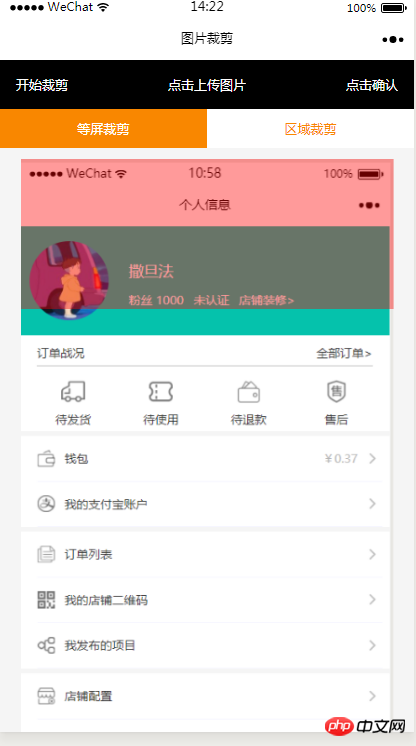


Code HTML
<view class="index_all_box">
<view class="imgCut_header">
<view class="imgCut_header_l" bindtap='okCutImg'>开始裁剪</view>
<view class="imgCut_header_m" bindtap='clickUpImg'>点击上传图片</view>
<view class="imgCut_header_r" bindtap='okBtn'>点击确认</view>
</view>
<!-- 选择裁剪模式 -->
<view class="selectCutMode" wx:if='{{alreay}}'>
<view class="selectCutMode_in {{cutType?'selectCutMode_in_act':''}}" bindtap='etcType'>
等屏裁剪
</view>
<view class="selectCutMode_in {{!cutType?'selectCutMode_in_act':''}}" bindtap='areaType'>
区域裁剪
</view>
</view>
<view class="areaSelct_box" wx:if='{{!cutType && alreay}}'>
<slider bindchange="areaChange" min="50" max="100" show-value value='{{propor}}'/>
</view>
<view class="cutImg_box" wx:if='{{!prienFlag}}'>
<view class="cutImg_box_t">
<image src="{{cutImgUrl}}" mode='widthFix'></image>
</view>
<view class="clickCutImg_txt" bindtap='againBtn'>重新裁剪</view>
</view>
<view class="allCavans" wx:if='{{prienFlag}}' style='width: {{canvasW}}px;height: {{canvasH}}px' >
<canvas class='canvasSty' style='width: {{canvasW}}px;height: {{canvasH}}px' canvas-id='cutImg' disable-scroll='true' bindtouchmove='canvasMove'></canvas>
<view class="allCavans_inbg" style='width: {{canvasW}}px;height:{{canvasH}}px; background: url({{img}});background-size: 100% 100%'></view>
</view>
</view>Code CSS
.imgCut_header{
padding: 30rpx;
display: flex;
justify-content: space-between;
align-items: center;
background: #000;
color: #fff;
font-size: 24rpx;
}
.allCavans{
margin: 20rpx auto;
position: relative;
}
.canvasSty{
position: absolute;
}
.cutImg_box{
width: 100%;
border-bottom: 2rpx #f98700 solid;
padding-bottom: 20rpx;
}
.cutImg_box .cutImg_box_t{
width: 90%;
margin: 20rpx auto;
}
.cutImg_box image{
width: 100%;
}
.cutImg_box .cutImg_box_b{
margin-top: 20rpx;
width: 80%;
height: 80rpx;
line-height: 80rpx;
background: #f98700;
color: #fff;
border-radius: 10rpx;
text-align: center;
margin:0rpx auto;
}
.selectCutMode{
background: #fff;
display: flex;
justify-content: space-between;
align-items: center;
}
.selectCutMode .selectCutMode_in{
width: 100%;
text-align: center;
background: #fff;
color: #f98700;
font-size: 24rpx;
padding: 20rpx;
}
.selectCutMode .selectCutMode_in_act{
background: #f98700;
color: #fff;
padding: 20rpx;
}
.areaSelct_box{
width: 100%;
display: flex;
align-items: center;
height: 50rpx;
justify-content: center;
margin-top: 20rpx;
}
.areaSelct_box slider{
width: 80%;
}
.cutImg_box .clickCutImg_txt{
width: 100%;
text-align: center;
height: 50rpx;
font-size: 24rpx;
line-height: 50rpx;
color: #999;
}Partie de code JS
Le chargement initial apporte le chemin du paramètre apporté de la page précédente
onLoad: function (options) {
var that = this;
const ctx = wx.createCanvasContext('cutImg');
ctx.setGlobalAlpha(0.4)
var aa = 'https://pintuanqu.oss-cn-hangzhou.aliyuncs.com/Uploads/Picture/goodsShow/20171201/5a2125fc86566.png'<br /> //获取当前屏幕宽度
var phoneW = Number(util.nowPhoneWH()[0]*90)/100;
var cutH = 150;
wx.getImageInfo({
src: aa,
success: function (res) {
var w = phoneW;
var h = (phoneW/Number(res.width))*Number(res.height)
ctx.save()
ctx.drawImage(aa, 0, 0, w, h)
ctx.restore()
ctx.setFillStyle('red')
ctx.fillRect(0, 0, phoneW, cutH)
ctx.draw()
that.setData({
canvasW:w,
canvasH:h,
img:aa,
cutH:cutH
})
}
})
},Confirmer le zone de sélection pour démarrer le recadrage
// 点击确认裁剪图片
okCutImg:function(){
var that = this;
var canvasW = that.data.canvasW;
var canvasH = that.data.canvasH;
var nowCutW = that.data.cutType?canvasW:that.data.nowCutW;
var nowCutH = that.data.cutType?that.data.cutH:that.data.nowCutH;
var cutX = that.data.cutX;
var cutY = that.data.cutY;
const ctx = wx.createCanvasContext('cutImg');
ctx.setGlobalAlpha(1)
ctx.drawImage(that.data.img, 0, 0, canvasW, canvasH)
ctx.draw()
wx.canvasToTempFilePath({
x: cutX,
y: cutY,
width: nowCutW,
height: nowCutH,
destWidth: nowCutW,
destHeight: nowCutH,
canvasId: 'cutImg',
success: function(res) {
var aa = res.tempFilePath
that.setData({
cutImgUrl:aa,
prienFlag:false,
alreay:false
})
}
})
},Le cadre rouge se déplace selon la méthode de mouvement du doigt
// 点击红框开始移动
canvasMove:function(e){
var that = this;
var canvasW = that.data.canvasW;
var canvasH = that.data.canvasH;
var nowCutW = that.data.cutType?canvasW:that.data.nowCutW;
var nowCutH = that.data.cutType?that.data.cutH:that.data.nowCutH
var touches = e.touches[0];
var x = touches.x;
var y = touches.y-(Number(nowCutH)/2);
that.data.cutType?x=0:x=x-(Number(nowCutW)/2);
that.setData({
cutX:x,
cutY:y
})
const ctx = wx.createCanvasContext('cutImg');
ctx.setGlobalAlpha(0.4)
ctx.drawImage(that.data.img, 0, 0, canvasW, canvasH)
ctx.setFillStyle('red')
ctx.fillRect(x, y, nowCutW, nowCutH)
ctx.draw()
},Les deux boutons ci-dessus pour sélectionner la méthode de recadrage
Égal- recadrage d'écran
//等屏裁剪
etcType:function(){
var that = this;
var propor = 100;
var canvasW = that.data.canvasW;
var canvasH = that.data.canvasH;
var cutH = that.data.cutH;
var nowCutW = (Number(canvasW)*propor)/100
var nowCutH = (Number(cutH)*propor)/100
const ctx = wx.createCanvasContext('cutImg');
ctx.setGlobalAlpha(0.4)
ctx.drawImage(that.data.img, 0, 0, canvasW, canvasH)
ctx.setFillStyle('red')
ctx.fillRect(0, 0, nowCutW, nowCutH)
ctx.draw()
that.setData({
nowCutW:nowCutW,
nowCutH:nowCutH,
cutType:true
})
},Recadrage local
areaType:function(){
var that = this;
var propor = that.data.propor;
var canvasW = that.data.canvasW;
var canvasH = that.data.canvasH;
var cutH = that.data.cutH;
var nowCutW = (Number(canvasW)*propor)/100
var nowCutH = (Number(cutH)*propor)/100
const ctx = wx.createCanvasContext('cutImg');
ctx.setGlobalAlpha(0.4)
ctx.drawImage(that.data.img, 0, 0, canvasW, canvasH)
ctx.setFillStyle('red')
ctx.fillRect(0,0, nowCutW, nowCutH)
ctx.draw()
that.setData({
nowCutW:nowCutW,
nowCutH:nowCutH,
cutType:false
})
},La boîte rouge de sélection coulissante au-dessus des échelles de recadrage locales proportionnellement à la largeur
areaChange:function(e){
var that = this;
var propor = e.detail.value;
var canvasW = that.data.canvasW;
var canvasH = that.data.canvasH;
var cutH = that.data.cutH;
var nowCutW = (Number(canvasW)*propor)/100
var nowCutH = (Number(cutH)*propor)/100
const ctx = wx.createCanvasContext('cutImg');
ctx.setGlobalAlpha(0.4)
ctx.drawImage(that.data.img, 0, 0, canvasW, canvasH)
ctx.setFillStyle('red')
ctx.fillRect(that.data.cutX||0, that.data.cutY||0,nowCutW, nowCutH)
ctx.draw()
that.setData({
nowCutW:nowCutW,
nowCutH:nowCutH,
propor:propor
})
},Recadrer et revenir à la page de sélection initiale des images
// 重新裁剪
againBtn:function(){
var that = this;
var data = that.data
this.setData({
prienFlag:true,
alreay:true
})
const ctx = wx.createCanvasContext('cutImg');
ctx.setGlobalAlpha(0.4)
ctx.drawImage(data.img, 0, 0, data.canvasW, data.canvasH)
ctx.setFillStyle('red')
ctx.fillRect(that.data.cutX||0, that.data.cutY||0, data.nowCutW||data.canvasW, data.nowCutH||data.cutH)
ctx.draw()
},Il y a toujours un bug dans IOS qui ne peut pas être recadré. Le responsable est en train de le corriger et je ne sais pas quand il sera corrigé
Ce qui précède est ce que j'ai compilé pour tout le monde. J'espère que cela sera utile à tout le monde à l'avenir. Articles connexes :Écriture complète du composant Message à l'aide d'angular
Comment lier la source de données Json à l'aide d'EasyUI
Création d'une application de bureau React+Webpack à l'aide d'Electron (tutoriel détaillé)
Ce qui précède est le contenu détaillé de. pour plus d'informations, suivez d'autres articles connexes sur le site Web de PHP en chinois!

Outils d'IA chauds

Undresser.AI Undress
Application basée sur l'IA pour créer des photos de nu réalistes

AI Clothes Remover
Outil d'IA en ligne pour supprimer les vêtements des photos.

Undress AI Tool
Images de déshabillage gratuites

Clothoff.io
Dissolvant de vêtements AI

AI Hentai Generator
Générez AI Hentai gratuitement.

Article chaud

Outils chauds

Bloc-notes++7.3.1
Éditeur de code facile à utiliser et gratuit

SublimeText3 version chinoise
Version chinoise, très simple à utiliser

Envoyer Studio 13.0.1
Puissant environnement de développement intégré PHP

Dreamweaver CS6
Outils de développement Web visuel

SublimeText3 version Mac
Logiciel d'édition de code au niveau de Dieu (SublimeText3)
 Le mini-programme Xianyu WeChat est officiellement lancé
Feb 10, 2024 pm 10:39 PM
Le mini-programme Xianyu WeChat est officiellement lancé
Feb 10, 2024 pm 10:39 PM
Le mini programme WeChat officiel de Xianyu a été lancé discrètement. Dans le mini programme, vous pouvez publier des messages privés pour communiquer avec les acheteurs/vendeurs, afficher les informations personnelles et les commandes, rechercher des articles, etc. Si vous êtes curieux, qu'est-ce que le mini Xianyu WeChat. programme appelé ? Jetons un coup d'oeil. Quel est le nom de l'applet Xianyu WeChat ? Réponse : Xianyu, transactions inutilisées, ventes d'occasion, valorisations et recyclage. 1. Dans le mini programme, vous pouvez publier des messages inactifs, communiquer avec des acheteurs/vendeurs via des messages privés, afficher des informations personnelles et des commandes, rechercher des articles spécifiés, etc. 2. Sur la page du mini programme, il y a une page d'accueil, à proximité, publier des messages inactifs et les miens 5 fonctions ; 3. Si vous souhaitez l'utiliser, vous devez activer le paiement WeChat avant d'acheter ;
 Comment recadrer des images tordues dans Photoshop ? Tutoriel photo de recadrage et d'inclinaison PS
Mar 25, 2024 pm 10:07 PM
Comment recadrer des images tordues dans Photoshop ? Tutoriel photo de recadrage et d'inclinaison PS
Mar 25, 2024 pm 10:07 PM
Certains utilisateurs trouvent que certains éléments de l'image sont tordus et ne peuvent pas être directement sélectionnés et recadrés. Existe-t-il un moyen de redresser les éléments de l'image ? En fait, cette opération est très simple pour les maîtres PS. Ici, l'éditeur expliquera aux utilisateurs novices de PS comment recadrer des images tordues en images droites dans Photoshop. Cette méthode est très simple à utiliser. J'espère qu'elle pourra aider tout le monde. Tutoriel PS pour recadrer des photos inclinées 1. Ouvrez Photoshop, déplacez la souris vers l'outil de recadrage à gauche, puis cliquez avec le bouton droit de la souris et sélectionnez "Outil de recadrage en perspective". 2. Sélectionnez l'image qui doit être redressée et déterminez les quatre points. 3. Appuyez ensuite sur la touche Entrée pour le redresser avec succès. 4. De cette façon, les éléments de la photo seront corrigés et
 L'applet WeChat implémente la fonction de téléchargement d'images
Nov 21, 2023 am 09:08 AM
L'applet WeChat implémente la fonction de téléchargement d'images
Nov 21, 2023 am 09:08 AM
L'applet WeChat implémente la fonction de téléchargement d'images Avec le développement de l'Internet mobile, l'applet WeChat est devenue un élément indispensable dans la vie des gens. Les mini-programmes WeChat fournissent non seulement une multitude de scénarios d'application, mais prennent également en charge les fonctions définies par les développeurs, notamment les fonctions de téléchargement d'images. Cet article présentera comment implémenter la fonction de téléchargement d'images dans l'applet WeChat et fournira des exemples de code spécifiques. 1. Travaux préparatoires Avant de commencer à écrire du code, nous devons télécharger et installer les outils de développement WeChat et nous inscrire en tant que développeur WeChat. En même temps, vous devez également comprendre WeChat
 Implémenter des effets de filtre d'image dans les mini-programmes WeChat
Nov 21, 2023 pm 06:22 PM
Implémenter des effets de filtre d'image dans les mini-programmes WeChat
Nov 21, 2023 pm 06:22 PM
Implémentation d'effets de filtre d'image dans les mini-programmes WeChat Avec la popularité des applications de médias sociaux, les gens aiment de plus en plus appliquer des effets de filtre aux photos pour améliorer l'effet artistique et l'attractivité des photos. Les effets de filtre d'image peuvent également être implémentés dans les mini-programmes WeChat, offrant aux utilisateurs des fonctions de retouche photo plus intéressantes et créatives. Cet article expliquera comment implémenter des effets de filtre d'image dans les mini-programmes WeChat et fournira des exemples de code spécifiques. Tout d’abord, nous devons utiliser le composant canevas dans l’applet WeChat pour charger et modifier des images. Le composant canevas peut être utilisé sur la page
 Implémentez l'effet de menu déroulant dans l'applet WeChat
Nov 21, 2023 pm 03:03 PM
Implémentez l'effet de menu déroulant dans l'applet WeChat
Nov 21, 2023 pm 03:03 PM
Pour implémenter l'effet de menu déroulant dans les mini-programmes WeChat, des exemples de code spécifiques sont nécessaires. Avec la popularité de l'Internet mobile, les mini-programmes WeChat sont devenus une partie importante du développement d'Internet, et de plus en plus de gens ont commencé à y prêter attention et à y prêter attention. utilisez les mini-programmes WeChat. Le développement de mini-programmes WeChat est plus simple et plus rapide que le développement d'applications traditionnelles, mais il nécessite également la maîtrise de certaines compétences en développement. Dans le développement des mini-programmes WeChat, les menus déroulants sont un composant courant de l'interface utilisateur, permettant une meilleure expérience utilisateur. Cet article présentera en détail comment implémenter l'effet de menu déroulant dans l'applet WeChat et fournira des informations pratiques.
 Utilisez l'applet WeChat pour obtenir un effet de changement de carrousel
Nov 21, 2023 pm 05:59 PM
Utilisez l'applet WeChat pour obtenir un effet de changement de carrousel
Nov 21, 2023 pm 05:59 PM
Utilisez l'applet WeChat pour obtenir un effet de commutation de carrousel. L'applet WeChat est une application légère avec des caractéristiques de développement et d'utilisation simples et efficaces. Dans les mini-programmes WeChat, il est courant d'obtenir des effets de commutation de carrousel. Cet article explique comment utiliser l'applet WeChat pour obtenir l'effet de changement de carrousel et donne des exemples de code spécifiques. Tout d’abord, ajoutez un composant carrousel au fichier d’échange de l’applet WeChat. Par exemple, vous pouvez utiliser la balise <swiper> pour obtenir l'effet de commutation du carrousel. Dans ce composant, vous pouvez passer b
 Quel est le nom de l'applet Xianyu WeChat ?
Feb 27, 2024 pm 01:11 PM
Quel est le nom de l'applet Xianyu WeChat ?
Feb 27, 2024 pm 01:11 PM
Le mini-programme officiel WeChat de Xianyu a été lancé discrètement. Il offre aux utilisateurs une plate-forme pratique qui vous permet de publier et d'échanger facilement des objets inutilisés. Dans le mini programme, vous pouvez communiquer avec des acheteurs ou des vendeurs via des messages privés, afficher des informations personnelles et des commandes et rechercher les articles que vous souhaitez. Alors, comment s'appelle exactement Xianyu dans le mini-programme WeChat ? Ce guide didacticiel vous le présentera en détail. Les utilisateurs qui souhaitent savoir, veuillez suivre cet article et continuer à lire ! Quel est le nom de l'applet Xianyu WeChat ? Réponse : Xianyu, transactions inutilisées, ventes d'occasion, valorisations et recyclage. 1. Dans le mini programme, vous pouvez publier des messages inactifs, communiquer avec des acheteurs/vendeurs via des messages privés, afficher des informations personnelles et des commandes, rechercher des articles spécifiés, etc. 2. Sur la page du mini programme, il y a une page d'accueil, à proximité, publier des messages inactifs et les miens 5 fonctions ;
 Comment utiliser PHP pour développer la fonction de transaction d'occasion de l'applet WeChat ?
Oct 27, 2023 pm 05:15 PM
Comment utiliser PHP pour développer la fonction de transaction d'occasion de l'applet WeChat ?
Oct 27, 2023 pm 05:15 PM
Comment utiliser PHP pour développer la fonction de transaction d'occasion de l'applet WeChat ? En tant que plate-forme de développement d'applications mobiles populaire, l'applet WeChat est utilisée par de plus en plus de développeurs. Dans les mini-programmes WeChat, les transactions de seconde main constituent une exigence fonctionnelle courante. Cet article expliquera comment utiliser PHP pour développer la fonction de transaction secondaire de l'applet WeChat et fournira des exemples de code spécifiques. 1. Travail de préparation Avant de commencer le développement, vous devez vous assurer que les conditions suivantes sont remplies : l'environnement de développement de l'applet WeChat a été configuré, y compris l'enregistrement de l'AppID de l'applet et sa configuration en arrière-plan de l'applet.





