Configuration de l'installation de Node.js
本章节我们将向大家介绍在 Windows 和 Linux 上安装 Node.js 的方法。
本安装教程以 Node.js v4.4.3 LTS(长期支持版本)版本为例。
Node.js 安装包及源码下载地址为:https://nodejs.org/en/download/。
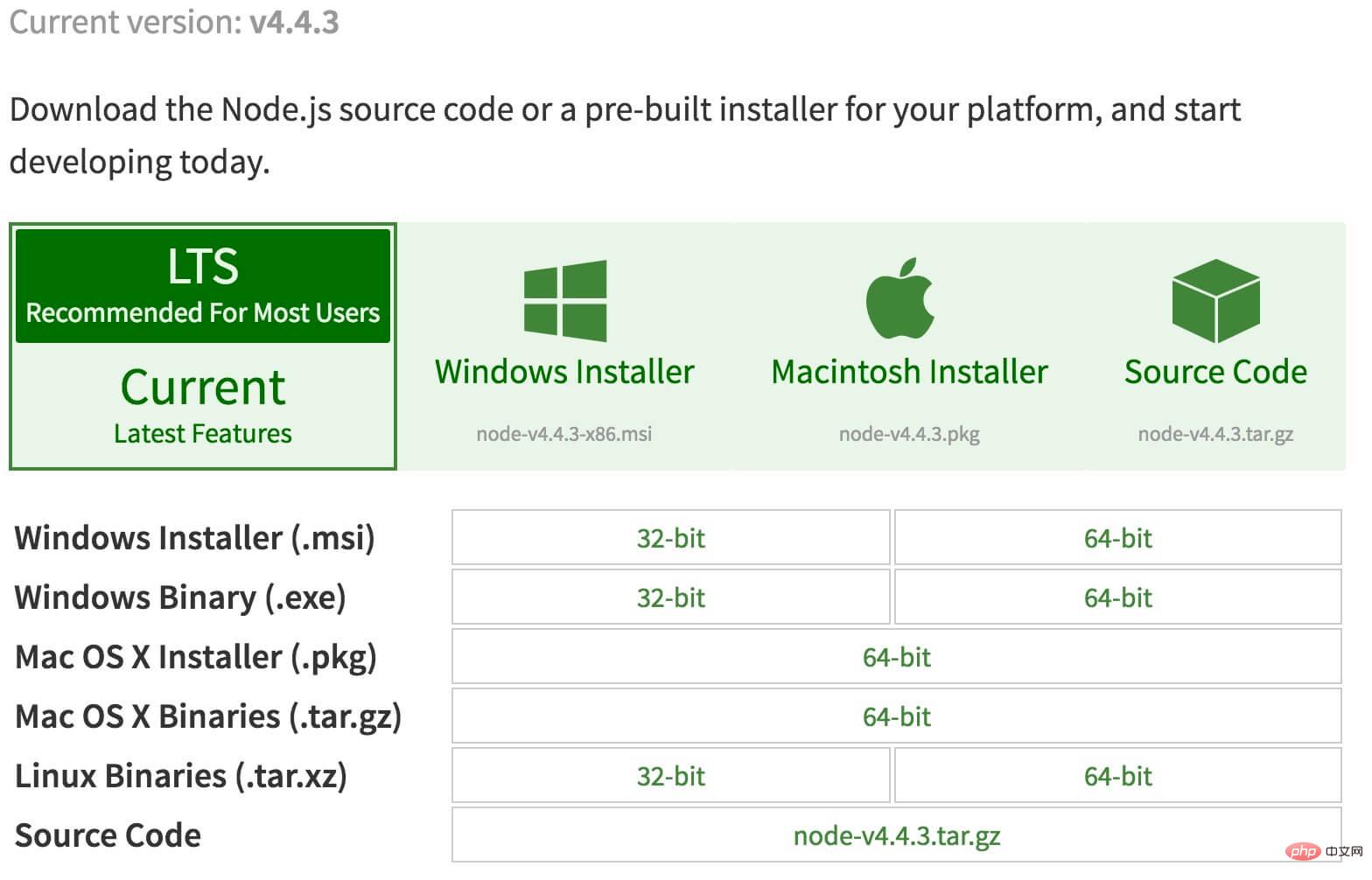
你可以根据不同平台系统选择你需要的 Node.js 安装包。
Node.js 历史版本下载地址:https://nodejs.org/dist/
注意:Linux 上安装 Node.js 需要安装 Python 2.6 或 2.7 ,不建议安装 Python 3.0 以上版本。
Windows 上安装 Node.js
你可以采用以下两种方式来安装。
1、Windows 安装包(.msi)
32 位安装包下载地址 : https://nodejs.org/dist/v4.4.3/node-v4.4.3-x86.msi
64 位安装包下载地址 : https://nodejs.org/dist/v4.4.3/node-v4.4.3-x64.msi
本文实例以 v0.10.26 版本为例,其他版本类似, 安装步骤:
步骤 1 : 双击下载后的安装包 v0.10.26,如下所示:

步骤 2 : 点击以上的Run(运行),将出现如下界面:

步骤 3 : 勾选接受协议选项,点击 next(下一步) 按钮 :

步骤 4 : Node.js默认安装目录为 "C:\Program Files\nodejs\" , 你可以修改目录,并点击 next(下一步):

步骤 5 : 点击树形图标来选择你需要的安装模式 , 然后点击下一步 next(下一步)

步骤 6 :点击 Install(安装) 开始安装Node.js。你也可以点击 Back(返回)来修改先前的配置。 然后并点击 next(下一步):

安装过程:

点击 Finish(完成)按钮退出安装向导。

检测PATH环境变量是否配置了Node.js,点击开始=》运行=》输入"cmd" => 输入命令"path",输出如下结果:
PATH=C:\oraclexe\app\oracle\product\10.2.0\server\bin;C:\Windows\system32; C:\Windows;C:\Windows\System32\Wbem;C:\Windows\System32\WindowsPowerShell\v1.0\; c:\python32\python;C:\MinGW\bin;C:\Program Files\GTK2-Runtime\lib; C:\Program Files\MySQL\MySQL Server 5.5\bin;C:\Program Files\nodejs\; C:\Users\rg\AppData\Roaming\npm
我们可以看到环境变量中已经包含了C:\Program Files\nodejs\
检查Node.js版本

2、Windows 二进制文件 (.exe)安装
32 位安装包下载地址 : http://nodejs.org/dist/v0.10.26/node.exe
64 位安装包下载地址 : http://nodejs.org/dist/v0.10.26/x64/node.exe
安装步骤
步骤 1 : 双击下载的安装包 Node.exe ,将出现如下界面 :

点击 Run(运行)按钮将出现命令行窗口:

版本测试
进入 node.exe 所在的目录,如下所示:

如果你获得以上输出结果,说明你已经成功安装了Node.js。
Linux 上安装 Node.js
直接使用已编译好的包
Node 官网已经把 linux 下载版本更改为已编译好的版本了,我们可以直接下载解压后使用:
# wget https://nodejs.org/dist/v10.9.0/node-v10.9.0-linux-x64.tar.xz // 下载 # tar xf node-v10.9.0-linux-x64.tar.xz // 解压 # cd node-v10.9.0-linux-x64/ // 进入解压目录 # ./bin/node -v // 执行node命令 查看版本 v10.9.0
解压文件的 bin 目录底下包含了 node、npm 等命令,我们可以使用 ln 命令来设置软连接:
ln -s /usr/software/nodejs/bin/npm /usr/local/bin/ ln -s /usr/software/nodejs/bin/node /usr/local/bin/
Ubuntu 源码安装 Node.js
以下部分我们将介绍在 Ubuntu Linux 下使用源码安装 Node.js 。 其他的 Linux 系统,如 Centos 等类似如下安装步骤。
在 Github 上获取 Node.js 源码:
$ sudo git clone https://github.com/nodejs/node.git Cloning into 'node'...
修改目录权限:
$ sudo chmod -R 755 node
使用 ./configure 创建编译文件,并按照:
$ cd node $ sudo ./configure $ sudo make $ sudo make install
查看 node 版本:
$ node --version v0.10.25
Ubuntu apt-get命令安装
命令格式如下:
sudo apt-get install nodejs sudo apt-get install npm
CentOS 下源码安装 Node.js
1、下载源码,你需要在https://nodejs.org/en/download/下载最新的Nodejs版本,本文以v0.10.24为例:
cd /usr/local/src/ wget http://nodejs.org/dist/v0.10.24/node-v0.10.24.tar.gz
2、解压源码
tar zxvf node-v0.10.24.tar.gz
3、 编译安装
cd node-v0.10.24 ./configure --prefix=/usr/local/node/0.10.24 make make install
4、 配置NODE_HOME,进入profile编辑环境变量
vim /etc/profile
设置 nodejs 环境变量,在 export PATH USER LOGNAME MAIL HOSTNAME HISTSIZE HISTCONTROL 一行的上面添加如下内容:
#set for nodejs export NODE_HOME=/usr/local/node/0.10.24 export PATH=$NODE_HOME/bin:$PATH
:wq保存并退出,编译/etc/profile 使配置生效
source /etc/profile
验证是否安装配置成功
node -v
输出 v0.10.24 表示配置成功
npm模块安装路径
/usr/local/node/0.10.24/lib/node_modules/
注:Nodejs 官网提供了编译好的 Linux 二进制包,你也可以下载下来直接应用。
Mac OS 上安装
你可以通过以下两种方式在 Mac OS 上来安装 node:
1、在官方下载网站下载 pkg 安装包,直接点击安装即可。
2、使用 brew 命令来安装:
brew install node
Ce qui précède est le contenu détaillé de. pour plus d'informations, suivez d'autres articles connexes sur le site Web de PHP en chinois!

Outils d'IA chauds

Undresser.AI Undress
Application basée sur l'IA pour créer des photos de nu réalistes

AI Clothes Remover
Outil d'IA en ligne pour supprimer les vêtements des photos.

Undress AI Tool
Images de déshabillage gratuites

Clothoff.io
Dissolvant de vêtements AI

AI Hentai Generator
Générez AI Hentai gratuitement.

Article chaud

Outils chauds

Bloc-notes++7.3.1
Éditeur de code facile à utiliser et gratuit

SublimeText3 version chinoise
Version chinoise, très simple à utiliser

Envoyer Studio 13.0.1
Puissant environnement de développement intégré PHP

Dreamweaver CS6
Outils de développement Web visuel

SublimeText3 version Mac
Logiciel d'édition de code au niveau de Dieu (SublimeText3)

Sujets chauds
 Un article pour parler du contrôle de la mémoire dans Node
Apr 26, 2023 pm 05:37 PM
Un article pour parler du contrôle de la mémoire dans Node
Apr 26, 2023 pm 05:37 PM
Le service Node construit sur une base non bloquante et piloté par les événements présente l'avantage d'une faible consommation de mémoire et est très adapté à la gestion de requêtes réseau massives. Dans le contexte de demandes massives, les questions liées au « contrôle de la mémoire » doivent être prises en compte. 1. Le mécanisme de récupération de place du V8 et les limitations de mémoire Js sont contrôlés par la machine de récupération de place
 Explication graphique détaillée de la mémoire et du GC du moteur Node V8
Mar 29, 2023 pm 06:02 PM
Explication graphique détaillée de la mémoire et du GC du moteur Node V8
Mar 29, 2023 pm 06:02 PM
Cet article vous donnera une compréhension approfondie de la mémoire et du garbage collector (GC) du moteur NodeJS V8. J'espère qu'il vous sera utile !
 Node.js 19 est officiellement sorti, parlons de ses 6 fonctionnalités majeures !
Nov 16, 2022 pm 08:34 PM
Node.js 19 est officiellement sorti, parlons de ses 6 fonctionnalités majeures !
Nov 16, 2022 pm 08:34 PM
Node 19 est officiellement publié. Cet article vous donnera une explication détaillée des 6 fonctionnalités majeures de Node.js 19. J'espère qu'il vous sera utile !
 Parlons en profondeur du module File dans Node
Apr 24, 2023 pm 05:49 PM
Parlons en profondeur du module File dans Node
Apr 24, 2023 pm 05:49 PM
Le module de fichiers est une encapsulation des opérations de fichiers sous-jacentes, telles que l'ajout de lecture/écriture/ouverture/fermeture/suppression de fichiers, etc. La plus grande caractéristique du module de fichiers est que toutes les méthodes fournissent deux versions de **synchrone** et ** asynchrone**, with Les méthodes avec le suffixe sync sont toutes des méthodes de synchronisation, et celles qui n'en ont pas sont toutes des méthodes hétérogènes.
 Parlons de la façon de choisir la meilleure image Docker Node.js ?
Dec 13, 2022 pm 08:00 PM
Parlons de la façon de choisir la meilleure image Docker Node.js ?
Dec 13, 2022 pm 08:00 PM
Le choix d'une image Docker pour Node peut sembler trivial, mais la taille et les vulnérabilités potentielles de l'image peuvent avoir un impact significatif sur votre processus CI/CD et votre sécurité. Alors, comment choisir la meilleure image Docker Node.js ?
 Que dois-je faire si le nœud ne peut pas utiliser la commande npm ?
Feb 08, 2023 am 10:09 AM
Que dois-je faire si le nœud ne peut pas utiliser la commande npm ?
Feb 08, 2023 am 10:09 AM
La raison pour laquelle le nœud ne peut pas utiliser la commande npm est que les variables d'environnement ne sont pas configurées correctement. La solution est la suivante : 1. Ouvrez "Propriétés système" ; 2. Recherchez "Variables d'environnement" -> "Variables système", puis modifiez l'environnement. variables ; 3. Recherchez l'emplacement du dossier nodejs ; 4. Cliquez sur "OK".
 Parlons du mécanisme GC (garbage collection) dans Node.js
Nov 29, 2022 pm 08:44 PM
Parlons du mécanisme GC (garbage collection) dans Node.js
Nov 29, 2022 pm 08:44 PM
Comment Node.js fait-il le GC (garbage collection) ? L’article suivant vous guidera à travers cela.
 Parlons de la boucle d'événements dans Node
Apr 11, 2023 pm 07:08 PM
Parlons de la boucle d'événements dans Node
Apr 11, 2023 pm 07:08 PM
La boucle d'événements est un élément fondamental de Node.js et permet une programmation asynchrone en garantissant que le thread principal n'est pas bloqué. Comprendre la boucle d'événements est crucial pour créer des applications efficaces. L'article suivant vous donnera une compréhension approfondie de la boucle d'événements dans Node. J'espère qu'il vous sera utile !






