 développement back-end
développement back-end
 PHP7
PHP7
 Explication détaillée de la façon d'installer PHP7+Nginx+MySQL sous CentOS
Explication détaillée de la façon d'installer PHP7+Nginx+MySQL sous CentOS
Explication détaillée de la façon d'installer PHP7+Nginx+MySQL sous CentOS
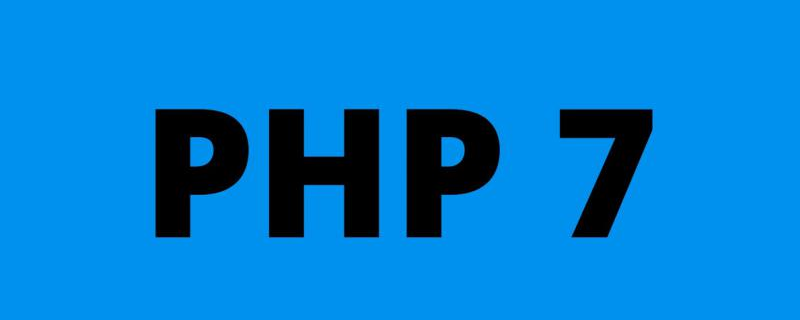
Cet article utilise centos6 comme exemple. La commande sudo est omise dans la partie commande.
Installer PHP
Télécharger
http://cn2.php.net/distributions/php-5.6.22.tar.bz2 http://cn2.php.net/distributions/php-7.0.7.tar.bz2
Mettre à jour la source yum
Ici, remplacez la source Centos yum par la source nationale Alibaba Cloud . Si l'installation de Yum est normale, vous pouvez ignorer cette étape.
Adresse source de l'image d'installation d'Alibaba Cloud Linux :
http://mirrors.aliyun.com/
1 Sauvegardez votre fichier image d'origine pour éviter la récupération après des erreurs :
mv /etc/yum.repos.d/CentOS-Base.repo /etc/yum.repos.d/CentOS-Base.repo.backup
2 , téléchargez le nouveau CentOS-Base.repo dans /etc/yum.repos.d/
## CentOS 5 wget -O /etc/yum.repos.d/CentOS-Base.repo http://mirrors.aliyun.com/repo/Centos-5.repo ## CentOS 6 wget -O /etc/yum.repos.d/CentOS-Base.repo http://mirrors.aliyun.com/repo/Centos-6.repo ## CentOS 7 wget -O /etc/yum.repos.d/CentOS-Base.repo http://mirrors.aliyun.com/repo/Centos-7.repo
3. Générez le cache
yum clean all yum makecache
Installez les dépendances
yum install -y gcc gcc-c++ make cmake bison autoconf wget lrzsz yum install -y libtool libtool-ltdl-devel yum install -y freetype-devel libjpeg.x86_64 libjpeg-devel libpng-devel gd-devel yum install -y python-devel patch sudo yum install -y openssl* openssl openssl-devel ncurses-devel yum install -y bzip* bzip2 unzip zlib-devel yum install -y libevent* yum install -y libxml* libxml2-devel yum install -y libcurl* curl-devel yum install -y readline-devel
besoin de compiler libmcrypt, mhash, bibliothèque mcrypt
tar zxvf /libmcrypt-2.5.8.tar.gz \ && cd /libmcrypt-2.5.8 && ./configure && make && make install && cd - / && rm -rf /libmcrypt* \ && tar zxvf /mhash-0.9.9.9.tar.gz && cd mhash-0.9.9.9 && ./configure && make && make install && cd - / && rm -rf /mhash* \ && tar zxvf /mcrypt-2.6.8.tar.gz && cd mcrypt-2.6.8 && LD_LIBRARY_PATH=/usr/local/lib ./configure && make && make install && cd - / && rm -rf /mcrypt*
Démarrer l'installation
Utilisez ./configure --help pour afficher les options prises en charge par la compilation. Si vous écrivez une option non prise en charge, par exemple, --with-mysql=mysqlnd n'est pas pris en charge dans php7, le système affichera :
configure: WARNING: unrecognized options: --with-mysql
wget http://cn2.php.net/distributions/php-7.0.7.tar.bz2 tar jxvf php-7.0.7.tar.bz2 cd php-7.0.7 $ ./configure --prefix=/usr/local/php --with-config-file-scan-dir=/usr/local/php/etc/ --enable-inline-optimization --enable-opcache --enable-session --enable-fpm --with-mysql=mysqlnd --with-mysqli=mysqlnd --with-pdo-mysql=mysqlnd --with-pdo-sqlite --with-sqlite3 --with-gettext --enable-mbregex --enable-mbstring --enable-xml --with-iconv --with-mcrypt --with-mhash --with-openssl --enable-bcmath --enable-soap --with-xmlrpc --with-libxml-dir --enable-pcntl --enable-shmop --enable-sysvmsg --enable-sysvsem --enable-sysvshm --enable-sockets --with-curl --with-curlwrappers --with-zlib --enable-zip --with-bz2 --with-gd --enable-gd-native-ttf --with-jpeg-dir --with-png-dir --with-freetype-dir --with-iconv-dir --with-readline $ make $ make install
Facultatif :
--with-fpm-user=www --with-fpm-group=www
De nombreuses extensions sont activées ici. Si j'oublie de l'activer maintenant, puis-je toujours l'ajouter plus tard ? La réponse est oui. À l'avenir, il vous suffira d'entrer le répertoire ext du code source. Par exemple, si vous oubliez pdo_mysql, entrez ext/pdo_mysql, utilisez l'outil phpize et générez pdo_mysql.so comme si vous installiez une extension normale.
À propos de : --enable-safe-mode
S'il est activé, php peut exécuter des fonctions système. Il est recommandé de le désactiver (vous pouvez rechercher les fonctions php affectées par cette fonction).
#如果只需要配置某一个目录可以执行则 设置为on并指定 safe_mode_exec_dir=string目录来执行系统函数。 #本特性已自 PHP 5.3.0 起废弃并将自 PHP 5.4.0 起移除。 safe_mode = off
Il n'est pas nécessaire d'ajouter cette configuration lors de la compilation de php7.
La compilation consomme plus de mémoire et de CPU. Attendez environ une demi-heure que la compilation soit terminée :
Build complete. Don't forget to run 'make test'. Installing shared extensions: /usr/local/php/lib/php/extensions/no-debug-non-zts-20151012/ Installing PHP CLI binary: /usr/local/php/bin/ Installing PHP CLI man page: /usr/local/php/php/man/man1/ Installing PHP FPM binary: /usr/local/php/sbin/ Installing PHP FPM config: /usr/local/php/etc/ Installing PHP FPM man page: /usr/local/php/php/man/man8/ Installing PHP FPM status page: /usr/local/php/php/php/fpm/ Installing phpdbg binary: /usr/local/php/bin/ Installing phpdbg man page: /usr/local/php/php/man/man1/ Installing PHP CGI binary: /usr/local/php/bin/ Installing PHP CGI man page: /usr/local/php/php/man/man1/ Installing build environment: /usr/local/php/lib/php/build/ Installing header files: /usr/local/php/include/php/ Installing helper programs: /usr/local/php/bin/ program: phpize program: php-config Installing man pages: /usr/local/php/php/man/man1/ page: phpize.1 page: php-config.1 Installing PEAR environment: /usr/local/php/lib/php/ [PEAR] Archive_Tar - installed: 1.4.0 [PEAR] Console_Getopt - installed: 1.4.1 [PEAR] Structures_Graph- installed: 1.1.1 [PEAR] XML_Util - installed: 1.3.0 [PEAR] PEAR - installed: 1.10.1 Wrote PEAR system config file at: /usr/local/php/etc/pear.conf You may want to add: /usr/local/php/lib/php to your php.ini include_path /php-7.0.7/build/shtool install -c ext/phar/phar.phar /usr/local/php/bin ln -s -f phar.phar /usr/local/php/bin/phar Installing PDO headers: /usr/local/php/include/php/ext/pdo/ [root@e8ed9b00e80c php-7.0.7]# /usr/local/php/bin/php -m [PHP Modules] bcmath bz2 Core ctype curl date dom fileinfo filter gd gettext hash iconv json libxml mbstring mcrypt mysqli mysqlnd openssl pcntl pcre PDO pdo_mysql pdo_sqlite Phar posix readline Reflection session shmop SimpleXML soap sockets SPL sqlite3 standard sysvmsg sysvsem sysvshm tokenizer xml xmlreader xmlrpc xmlwriter zip zlib [Zend Modules]
Fichier de configuration
Vous devez copier php.ini et php-fpm.conf du package d'installation vers le répertoire d'installation :
$ cp php-7.0.7/php.ini* /usr/local/php/etc/ $ cd /usr/local/php/etc/ $ cp php.ini-production php.ini $ cp php-fpm.conf.default php-fpm.conf $ cp php-fpm.d/www.conf.default php-fpm.d/www.conf $ ls pear.conf php-fpm.conf.default php.ini-development php.ini-production
Configuration php.ini
# 不显示错误,默认 display_errors = Off # 在关闭display_errors后开启PHP错误日志(路径在php-fpm.conf中配置),默认 log_errors = On # 字符集,默认 default_charset = "UTF-8" # 文件上传大小,默认值太小,建议修改10M upload_max_filesize = 2M # Maximum size of POST data that PHP will accept. 表单最大值,默认是8M,如果表单含有多图上传,大小可能不够。超过该大小后台收不到 表单数据 post_max_size = 8M # 设置PHP的扩展库路径,,默认被注释了。 extension_dir = "/usr/local/php7/lib/php/extensions/no-debug-non-zts-20151012/" # 如果不设置extension_dir,也可以直接写绝对位置: # extension=/usr/local/php/lib/php/extensions/no-debug-non-zts-20151012/redis.so # 设置PHP的时区 date.timezone = PRC # 开启opcache,默认是0 [opcache] ; Determines if Zend OPCache is enabled opcache.enable=1
Configurer php-fpm.conf
; 去掉里分号,方便以后重启。建议修改 ; Default Value: none ; 下面的值最终目录是/usr/local/php/var/run/php-fpm.pid ; 开启后可以平滑重启php-fpm pid = run/php-fpm.pid ; 设置错误日志的路径,可以默认值 ; Note: the default prefix is /usr/local/php/var ; Default Value: log/php-fpm.log, 即/usr/local/php/var/log/php-fpm.log error_log = /var/log/php-fpm/error.log ; Log等级,可以默认值 ; Possible Values: alert, error, warning, notice, debug ; Default Value: notice log_level = notice ; 后台运行,默认yes,可以默认值 ; Default Value: yes ;daemonize = yes ; 引入www.conf文件中的配置,可以默认值 include=/usr/local/php/etc/php-fpm.d/*.conf
Configurer www.conf (dans le répertoire php-fpm.d)
www.conf Il s'agit de php - Fichier de configuration étendu du service de processus fpm :
; 设置用户和用户组,默认都是nobody。可以默认值 user = nginx group = nginx ; 设置PHP监听 ; 下面是默认值,不建议使用。可以默认值 ; listen = 127.0.0.1:9000 ; 根据nginx.conf中的配置fastcgi_pass unix:/var/run/php-fpm/php-fpm.sock; listen = /var/run/php-fpm/php-fpm.sock ######开启慢日志。可以默认值 slowlog = /var/log/php-fpm/$pool-slow.log request_slowlog_timeout = 10s
Après avoir enregistré le fichier de configuration, la méthode pour vérifier si la configuration est correcte est :
/usr/local/php/sbin/php-fpm -t
Si des mots tels que le test est réussi apparaît, cela signifie qu'il n'y a aucun problème avec la configuration. De plus, cette commande peut également nous indiquer où se trouve le fichier de configuration de php-fpm.
Établissez une connexion logicielle :
ln -sf /usr/local/php/sbin/php-fpm /usr/bin/ ln -sf /usr/local/php/bin/php /usr/bin/ ln -sf /usr/local/php/bin/phpize /usr/bin/ ln -sf /usr/local/php/bin/php-config /usr/bin/ ln -sf /usr/local/php/bin/php-cig /usr/bin/
Ou ajoutez le répertoire bin généré par la compilation php à la variable d'environnement du système Linux actuel :
echo -e '\nexport PATH=/usr/local/php/bin:/usr/local/php/sbin:$PATH\n' >> /etc/profile && source /etc/profile
Démarrez php-fpm
/usr/local/php/sbin/php-fpm
S'il indique qu'il n'y a pas d'utilisateur www (www.conf est rempli avec www au lieu de personne), ajoutez :
useradd www chown -R www:www /www
Vérifiez s'il est démarré :
ps aux |grep php-fpm # 另外该命令也可以让我们知道fpm的配置文件在哪。 netstat -ant |grep 9000
Vérifiez le nombre de processus php-fpm :
ps aux | grep -c php-fpm
résumé de l'opération php-fpm :
/usr/local/php/sbin/php-fpm # php-fpm启动 kill -INT `cat /usr/local/php/var/run/php-fpm.pid` # php-fpm关闭 kill -USR2 `cat /usr/local/php/var/run/php-fpm.pid` #php-fpm平滑重启
Redémarrez la deuxième méthode :
killall php-fpm /usr/local/php/sbin/php-fpm &
S'il ne peut pas démarrer correctement, terminez l'identifiant du processus :
ps aux | grep php-fpm kill -9 1210 #1210指php-fpm进程id
Installation Nginx
nginx news http://nginx.org/ http://nginx.org/download/nginx-1.11.1.tar.gz
Dépendance :
# 为了支持rewrite功能,我们需要安装pcre yum install pcre-devel # 需要ssl的支持,如果不需要ssl支持,请跳过这一步 # yum install openssl* # gzip 类库安装,按需安装 # yum install zlib zlib-devel
Configurer les paramètres de compilation
$ tar -zxvf nginx-1.11.1.tar.gz
$ cd nginx-1.11.1
$ ./configure \
--prefix=/usr/local/nginx \
--with-http_stub_status_module \
--with-http_ssl_module \
--with-http_realip_module \
--with-http_sub_module \
--with-http_gzip_static_module \
--with-pcreConfigurer ok :
Configuration summary + using system PCRE library + using system OpenSSL library + md5: using OpenSSL library + sha1: using OpenSSL library + using system zlib library nginx path prefix: "/usr/local/nginx" nginx binary file: "/usr/local/nginx/sbin/nginx" nginx modules path: "/usr/local/nginx/modules" nginx configuration prefix: "/usr/local/nginx/conf" nginx configuration file: "/usr/local/nginx/conf/nginx.conf" nginx pid file: "/usr/local/nginx/logs/nginx.pid" nginx error log file: "/usr/local/nginx/logs/error.log" nginx http access log file: "/usr/local/nginx/logs/access.log" nginx http client request body temporary files: "client_body_temp" nginx http proxy temporary files: "proxy_temp" nginx http fastcgi temporary files: "fastcgi_temp" nginx http uwsgi temporary files: "uwsgi_temp" nginx http scgi temporary files: "scgi_temp"
Compiler et installer nginx
make make install
Définir une connexion logicielle :
ln -sf /usr/local/nginx/sbin/nginx /usr/sbin
La détection de nginx :
nginx -t
affiche :
nginx: configuration file /usr/local/nginx/conf/nginx.conf test is successful
avec succès. On reconfigure nginx.conf :
#user nobody;
worker_processes 1;
#error_log logs/error.log;
#error_log logs/error.log notice;
#error_log logs/error.log info;
#pid logs/nginx.pid;
events {
worker_connections 1024;
}
http {
include mime.types;
default_type application/octet-stream;
# 解决虚拟主机名字过长 http://www.jb51.net/article/26412.htm
server_names_hash_bucket_size 128;
#log_format main '$remote_addr - $remote_user [$time_local] "$request" '
# '$status $body_bytes_sent "$http_referer" '
# '"$http_user_agent" "$http_x_forwarded_for"';
#access_log logs/access.log main;
sendfile on;
#tcp_nopush on;
#keepalive_timeout 0;
keepalive_timeout 65;
#gzip on;
autoindex on;# 显示目录
autoindex_exact_size on;# 显示文件大小
autoindex_localtime on;# 显示文件时间
include vhosts/*.conf;
}Configurer localhost :
vhosts/localhost.conf
server {
listen 80;
server_name localhost;
#charset utf-8;
#access_log logs/host.access.log main;
location / {
root /www/www/;
index index.php index.html index.htm;
}
#error_page 404 /404.html;
# redirect server error pages to the static page /50x.html
#
error_page 500 502 503 504 /50x.html;
location = /50x.html {
root html;
}
# proxy the PHP scripts to Apache listening on 127.0.0.1:80
#
#location ~ \.php$ {
# proxy_pass http://127.0.0.1;
#}
# pass the PHP scripts to FastCGI server listening on 127.0.0.1:9000
#
location ~ \.php$ {
root /www/www/;
fastcgi_pass 127.0.0.1:9000;
fastcgi_index index.php;
fastcgi_param SCRIPT_FILENAME $document_root$fastcgi_script_name;
include fastcgi_params;
}
}Démarrer nginx :
/usr/local/nginx/sbin/nginx # 或者 nginx
Redémarrer :
/usr/local/nginx/sbin/nginx -s reload # 或者 nginx -s reload
Arrêter :
/usr/local/nginx/sbin/nginx -s stop # 或者 nginx -s stop
S'il indique que le port 80 est occupé, vous pouvez utiliser ps aunx | grep 80 pour vérifier. Habituellement, il est occupé par Apache. Vous pouvez utiliser :
chkconfig --list chkconfig nginx on service apache off
pour désactiver le démarrage d'Apache et arrêter le service Apache.
Installer l'extension
Installer swoole
Swoole : le moteur de communication réseau asynchrone, parallèle et hautes performances de PHP
http://www.swoole.com/
wget https://github.com/swoole/swoole-src/archive/swoole-1.8.5-stable.zip unzip swoole-1.8.5-stable.zip cd swoole-1.8.5-stable phpize ./configure make && make install
Installer redis
Côté serveur :
http://download.redis.io/releases/redis-3.2.0.tar.gz
$ wget http://download.redis.io/releases/redis-3.2.0.tar.gz $ tar xzf redis-3.2.0.tar.gz $ cd redis-3.2.0 $ make
Par défaut, il sera dans le répertoire src du répertoire courant après compilation. Vous pouvez copier le fichier exécutable à d'autres endroits :
mkdir /usr/local/redis cd src cp redis-benchmark redis-check-aof redis-check-rdb redis-cli redis-sentinel redis-server redis-trib.rb /usr/local/redis
Copiez le fichier de configuration
$ cd redis-3.2.0 $ cp redis.conf /usr/local/redis/
ou précisez l'emplacement lors de l'installation :
make PREFIX=/usr/local/redis install
Ajoutez le répertoire où se trouve la commande Redis situé dans les paramètres système Dans PATH :
Modifier le fichier de profil :
vi /etc/profile
Ajouter en dernière ligne :
export PATH="$PATH:/usr/local/redis/bin"
puis appliquer immédiatement ce fichier :
. /etc/profile
De cette façon, vous pouvez l'appeler directement La commande de redis-cli est
Client :
Installation 2.0
wget https://github.com/nicolasff/phpredis/archive/2.2.4.tar.gz tar -zxvf 2.2.4 cd phpredis-2.2.4/ phpize ./configure make && make install
Installation 3.0
phpredis/phpredis: A PHP extension for Redis https://github.com/phpredis/phpredis
Vous devez d'abord installer igbinary :
PECL::Package::igbinary
http://pecl.php.net/package/igbinary
wget http://pecl.php.net/get/igbinary-1.2.1.tgz tar zxvf igbinary-1.2.1.tgz cd igbinary-1.2.1 phpize ./configure make && make install
Installer memcache
wget https://github.com/phpredis/phpredis/archive/3.0.0-rc1.zip unzip 3.0.0-rc1 cd phpredis-3.0.0-rc1/ phpize ./configure [--enable-redis-igbinary] make && make install
Il y a des problèmes de compatibilité avec l'installation de php7. J'en ai trouvé un disponible sur github :
pecl install memcache
Installer. memcached :
git clone https://github.com/websupport-sk/pecl-memcache memcache cd memcache phpize ./confihure make make install
Vous devez d'abord installer :
pecl install memcached
Utilisez yum/apt-get pour installer php
Si vous souhaitez simplement mettre en place rapidement un développement environnement, vous pouvez utiliser yum pour installer :
yum install libmemcached-dev
Utilisez yum search php pour demander quelles extensions liées à PHP peuvent être installées.
Si Ubuntu :
yum install php-cli php-devel php-common php-pear php-gd php-fpm php-mbstring php-mcrypt php-mysql php-sqlite3 php-pdo php-memcache
Besoin de télécharger une archive de 15,9 Mo.
Utilise 57,7 Mo d'espace supplémentaire après décompression.
Voulez-vous continuer ? [O/n]
php-pear contient pecl, php-dev contient phpize et pecl dépend de phpize.
Il est à noter que pour php installé avec yum, son fichier de configuration se trouve à l'adresse :
sudo apt-get install php7.0-cli php7.0-dev php-pear php7.0-common php7.0-pdo php7.0-curl php7.0-gd php-redis php-xdebug php-memcache php7.0-fpm composer
Ubuntu est différent de centos, et php.ini sera stocké séparément dans /etc/php7 /cli/php.ini et /etc/php7/fpm/php.ini. Cela nécessite une attention particulière.
Les extensions qui ne peuvent pas être installées par yum peuvent être installées en utilisant pecl. Puisque pecl doit être compilé, vous devez d'abord installer le compilateur :
yum install -y gcc gcc-c++ make cmake bison autoconf
然后:
pecl install swoole pecl install redis
pecl安装扩展完成后会提示添加so文件到php.ini。示例:
Build process completed successfully Installing '/usr/lib64/php/modules/swoole.so' install ok: channel://pecl.php.net/swoole-1.9.11 configuration option "php_ini" is not set to php.ini location You should add "extension=swoole.so" to php.ini
添加示例:
[swoole] extension = /usr/lib64/php/modules/swoole.so
使用php -m可以查看安装的扩展。
信号管理
不重载配置启动新/旧工作进程
kill -HUP 旧/新版主进程号
从容关闭旧/新进程
kill -QUIT 旧/新主进程号
如果此时报错,提示还有进程没有结束就用下面命令先关闭旧/新工作进程,再关闭主进程号:
kill -TERM 旧/新工作进程号
升级、添加或删除模块时,我们需要停掉服务器
kill -USR2 旧版程序的主进程号或进程文件名
MySQL
如果存在旧版本,需要先卸载旧版本。
使用下面的命令检查是否安装有MySQL Server
rpm -qa | grep mysql
有的话通过下面的命令来卸载掉
rpm -e mysql //普通删除模式 rpm -e --nodeps mysql // 强力删除模式,如果使用上面命令删除时,提示有依赖的其它文件,则用该命令可以对其进行强力删除
安装
安装编译代码需要的包
yum -y install make gcc-c++ cmake bison-devel ncurses-devel
下载MySQL 5.6.14:
wget http://cdn.mysql.com/Downloads/MySQL-5.6/mysql-5.6.14.tar.gz tar xvf mysql-5.6.14.tar.gz cd mysql-5.6.14
编译安装
cmake \ -DCMAKE_INSTALL_PREFIX=/usr/local/mysql \ -DMYSQL_DATADIR=/usr/local/mysql/data \ -DSYSCONFDIR=/etc \ -DWITH_MYISAM_STORAGE_ENGINE=1 \ -DWITH_INNOBASE_STORAGE_ENGINE=1 \ -DWITH_MEMORY_STORAGE_ENGINE=1 \ -DWITH_READLINE=1 \ -DMYSQL_UNIX_ADDR=/var/lib/mysql/mysql.sock \ -DMYSQL_TCP_PORT=3306 \ -DENABLED_LOCAL_INFILE=1 \ -DWITH_PARTITION_STORAGE_ENGINE=1 \ -DEXTRA_CHARSETS=all \ -DDEFAULT_CHARSET=utf8 \ -DDEFAULT_COLLATION=utf8_general_ci\ -DMYSQL_USER=mysql make && make install
编译的参数可以参考
http://dev.mysql.com/doc/refman/5.5/en/source-configuration-options.html
整个过程需要30分钟左右……漫长的等待
配置MySQL
设置权限
使用下面的命令查看是否有mysql用户及用户组
cat /etc/passwd 查看用户列表 cat /etc/group 查看用户组列表
如果没有就创建
groupadd mysql useradd -g mysql mysql
修改/usr/local/mysql权限
chown -R mysql:mysql /usr/local/mysql
修改/usr/local/mysql权限
初始化配置
进入安装路径
cd /usr/local/mysql
进入安装路径,执行初始化配置脚本,创建系统自带的数据库和表
scripts/mysql_install_db --basedir=/usr/local/mysql --datadir=/usr/local/mysql/data --user=mysql
注:在启动MySQL服务时,会按照一定次序搜索my.cnf,先在/etc目录下找,找不到则会搜索"$basedir/my.cnf",在本例中就是 /usr/local/mysql/my.cnf,这是新版MySQL的配置文件的默认位置!
注意:在CentOS 6.4版操作系统的最小安装完成后,在/etc目录下会存在一个my.cnf,需要将此文件更名为其他的名字,如:/etc/my.cnf.bak,否则,该文件会干扰源码安装的MySQL的正确配置,造成无法启动。
在使用"yum update"更新系统后,需要检查下/etc目录下是否会多出一个my.cnf,如果多出,将它重命名成别的。否则,MySQL将使用这个配置文件启动,可能造成无法正常启动等问题。
启动MySQL
添加服务,拷贝服务脚本到init.d目录,并设置开机启动
cp support-files/mysql.server /etc/init.d/mysql chkconfig mysql on service mysql start --启动MySQL
配置用户
MySQL启动成功后,root默认没有密码,我们需要设置root密码。
设置之前,我们需要先设置PATH,要不不能直接调用mysql
修改/etc/profile文件,在文件末尾添加
PATH=/usr/local/mysql/bin:$PATH export PATH
关闭文件,运行下面的命令,让配置立即生效
source /etc/profile
现在,我们可以在终端内直接输入mysql进入,mysql的环境了
执行下面的命令修改root密码
mysql -uroot mysql> SET PASSWORD = PASSWORD('123456');
若要设置root用户可以远程访问,执行
mysql> GRANT ALL PRIVILEGES ON *.* TO 'root'@'172.16.%' IDENTIFIED BY 'password' WITH GRANT OPTION;
红色的password为远程访问时,root用户的密码,可以和本地不同。
配置防火墙
防火墙的3306端口默认没有开启,若要远程访问,需要开启这个端口
打开/etc/sysconfig/iptables
在“-A INPUT –m state --state NEW –m tcp –p –dport 22 –j ACCEPT”,下添加:
-A INPUT -m state --state NEW -m tcp -p -dport 3306 -j ACCEPT
然后保存,并关闭该文件,在终端内运行下面的命令,刷新防火墙配置:
service iptables restart
OK,一切配置完毕,你可以访问你的MySQL了~
注意:
CentOS 7中默认使用Firewalld做防火墙,所以修改iptables后,在重启系统后,根本不管用。
Firewalld中添加端口方法如下:
firewall-cmd --zone=public --add-port=3306/tcp --permanent firewall-cmd --reload
常见问题
1、编译PHP提示easy.h should be in
如果是centos:
yum install curl curl-devel
如果是ubuntu:
apt-get install libcurl4-gnutls-dev
如果还是没有解决,直接编译curl:
wget http://curl.haxx.se/download/curl-7.37.0.tar.gz tar zxvf curl-7.37.0.tar.gz cd curl-7.37.0. ./configure --prefix=/usr/local --enable-shared make make install
Ce qui précède est le contenu détaillé de. pour plus d'informations, suivez d'autres articles connexes sur le site Web de PHP en chinois!

Outils d'IA chauds

Undresser.AI Undress
Application basée sur l'IA pour créer des photos de nu réalistes

AI Clothes Remover
Outil d'IA en ligne pour supprimer les vêtements des photos.

Undress AI Tool
Images de déshabillage gratuites

Clothoff.io
Dissolvant de vêtements AI

AI Hentai Generator
Générez AI Hentai gratuitement.

Article chaud

Outils chauds

Bloc-notes++7.3.1
Éditeur de code facile à utiliser et gratuit

SublimeText3 version chinoise
Version chinoise, très simple à utiliser

Envoyer Studio 13.0.1
Puissant environnement de développement intégré PHP

Dreamweaver CS6
Outils de développement Web visuel

SublimeText3 version Mac
Logiciel d'édition de code au niveau de Dieu (SublimeText3)

Sujets chauds
 Comment saisir le chinois en centos
Apr 07, 2024 pm 08:21 PM
Comment saisir le chinois en centos
Apr 07, 2024 pm 08:21 PM
Les méthodes d'utilisation de la saisie chinoise dans CentOS incluent : l'utilisation de la méthode de saisie fcitx : installez et activez fcitx, définissez les touches de raccourci, appuyez sur les touches de raccourci pour changer de méthode de saisie et saisissez le pinyin pour générer des mots candidats. Utiliser la méthode de saisie iBus : installez et activez iBus, définissez les touches de raccourci, appuyez sur les touches de raccourci pour changer de méthode de saisie et saisissez le pinyin pour générer des mots candidats.
 Comment lire les fichiers du disque USB dans centos7
Apr 07, 2024 pm 08:18 PM
Comment lire les fichiers du disque USB dans centos7
Apr 07, 2024 pm 08:18 PM
Pour lire les fichiers du disque U dans CentOS 7, vous devez d'abord connecter le disque U et confirmer son nom de périphérique. Ensuite, suivez les étapes suivantes pour lire le fichier : Montez la clé USB : mount /dev/sdb1 /media/sdb1 (remplacez "/dev/sdb1" par le nom réel du périphérique) Parcourez le fichier de la clé USB : ls /media /sdb1; cd /media /sdb1/répertoire; nom du fichier cat
 Comment saisir les autorisations root dans centos7
Apr 02, 2024 pm 08:57 PM
Comment saisir les autorisations root dans centos7
Apr 02, 2024 pm 08:57 PM
Il existe deux manières de saisir l'autorité racine de CentOS 7 : utilisez la commande sudo : saisissez sudo su - dans le terminal et saisissez le mot de passe de l'utilisateur actuel. Connectez-vous directement en tant qu'utilisateur root : sélectionnez "Autre" sur l'écran de connexion, saisissez "root" et le mot de passe root. Remarque : agissez avec précaution avec les privilèges root, effectuez des tâches avec les privilèges sudo et modifiez régulièrement le mot de passe root.
 Conseils d'utilisation de SCP : exclure les fichiers de manière récursive
Apr 22, 2024 am 09:04 AM
Conseils d'utilisation de SCP : exclure les fichiers de manière récursive
Apr 22, 2024 am 09:04 AM
On peut utiliser la commande scp pour copier en toute sécurité des fichiers entre les hôtes du réseau. Il utilise ssh pour le transfert de données et l'authentification. La syntaxe typique est la suivante : scpfile1user@host:/path/to/dest/scp -r/path/to/source/user@host:/path/to/dest/scp exclure les fichiers. Je ne pense pas que vous puissiez le faire lorsque vous utilisez la commande scp. Filtrez ou excluez des fichiers. Cependant, il existe une bonne solution pour exclure le fichier et le copier en toute sécurité à l'aide de ssh. Cette page explique comment filtrer ou exclure des fichiers lors de la copie récursive de répertoires à l'aide de scp. Comment utiliser la commande rsync pour exclure des fichiers La syntaxe est : rsyncav-essh-
 Que faire si vous oubliez votre mot de passe pour vous connecter à centos
Apr 07, 2024 pm 07:33 PM
Que faire si vous oubliez votre mot de passe pour vous connecter à centos
Apr 07, 2024 pm 07:33 PM
Les solutions pour les mots de passe CentOS oubliés incluent : Mode mono-utilisateur : entrez en mode mono-utilisateur et réinitialisez le mot de passe à l'aide de passwd root. Mode de secours : démarrez à partir de CentOS Live CD/USB, montez la partition racine et réinitialisez le mot de passe. Accès à distance : utilisez SSH pour vous connecter à distance et réinitialisez le mot de passe avec sudo passwd root.
 Que dois-je faire si j'oublie mon nom d'utilisateur et mon mot de passe centos ?
Apr 02, 2024 pm 08:54 PM
Que dois-je faire si j'oublie mon nom d'utilisateur et mon mot de passe centos ?
Apr 02, 2024 pm 08:54 PM
Après avoir oublié votre nom d'utilisateur et votre mot de passe CentOS, il existe deux manières de restaurer l'accès : Réinitialiser le mot de passe root : Redémarrez le serveur, modifiez la ligne de commande du noyau dans le menu GRUB, ajoutez « rw init=/sysroot/bin/sh » et appuyez sur Ctrl. +x ;Montez le système de fichiers racine et réinitialisez le mot de passe en mode mono-utilisateur. Utiliser le mode de secours : démarrez le serveur à partir de l'image ISO d'installation CentOS, sélectionnez le mode de secours ; montez le système de fichiers racine, copiez l'environnement chroot à partir de l'image ISO, réinitialisez le mot de passe, quittez l'environnement chroot et redémarrez le serveur.
 Comment activer les autorisations root dans centos7
Apr 07, 2024 pm 08:03 PM
Comment activer les autorisations root dans centos7
Apr 07, 2024 pm 08:03 PM
CentOS 7 désactive les autorisations root par défaut. Vous pouvez l'activer en suivant les étapes suivantes : Activez-le temporairement : saisissez « su root » sur le terminal et saisissez le mot de passe root. Activé en permanence : modifiez "/etc/ssh/sshd_config", remplacez "PermitRootLogin no" par "yes" et redémarrez le service SSH.
 Que dois-je faire si j'oublie mon mot de passe centos7 ?
Apr 02, 2024 pm 08:51 PM
Que dois-je faire si j'oublie mon mot de passe centos7 ?
Apr 02, 2024 pm 08:51 PM
Trois solutions pour les mots de passe oubliés dans CentOS 7 : Mode mono-utilisateur : redémarrez le système, modifiez les options du noyau, remplacez ro par rw init=/sysroot/bin/sh et utilisez la commande passwd pour réinitialiser le mot de passe root. Mode de secours : démarrez à partir du support d'installation, sélectionnez le mode de secours, montez le système de fichiers racine, effectuez un chroot sur le système de fichiers racine et utilisez la commande passwd pour réinitialiser le mot de passe root. Ligne de commande Grub2 : redémarrez le système, appuyez sur c pour accéder à la ligne de commande, chargez le noyau, montez le système de fichiers racine, chrootez sur le système de fichiers racine et utilisez la commande passwd pour réinitialiser le mot de passe root.





