
vue.js peut utiliser echarts. La méthode de fonctionnement spécifique : 1. Entrez la commande "npm install echarts --save" dans la console pour installer la dépendance echarts ; 2. Importez-la globalement dans main.js et vous pouvez l'utiliser. echarts crée des graphiques.
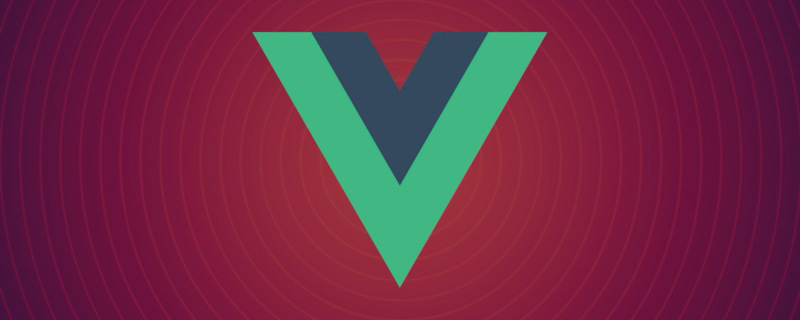
L'environnement d'exploitation de ce tutoriel : système windows7, version vue2.9, cette méthode convient à toutes les marques d'ordinateurs.
Recommandations associées : "Tutoriel vue.js"
Je dois utiliser des echarts dans mon travail récent, car le projet est développé en utilisant vue-cli. J'ai trouvé des vue-echarts synthétisés dans vue sur Internet, mais je ne voulais pas utiliser le format de données spécifié dans vue, j'ai donc fait une simple démo du projet vue faisant référence aux echarts natifs. Le processus d'implémentation est le suivant : Deux implémentations. les méthodes sont utilisées
Préparation
1. Installer les dépendances echarts
Entrée de la console : npm install echarts --save
2. 🎜>
Introduit dans main.jsimport echarts from 'echarts' Vue.prototype.$echarts = echarts
Création de graphiques
La première méthode de créationIntroduction de plusieurs graphiques dans un seul fichier .vueCréer WelcomePage.vue<template> <div> <h1>第一种在vue中使用echart的方式</h1> <div class="charts"> <div id="barGraph" style="height: 350px;"></div> </div> <div class="charts"> <div id="pieGraph" style="height: 350px;"></div> </div> </div> </template>
<script>
// 引入基本模板,按需加载
let echarts = require('echarts/lib/echarts');
// 引入柱状图
require('echarts/lib/chart/bar');
// 引入柱状图
require('echarts/lib/chart/pie');
require('echarts/lib/component/tooltip');
require('echarts/lib/component/title');
export default {
name: "WelcomePage",
data () {
return { }
},
mounted(){
this.drawBar();
this.drawPie();
},
methods:{
drawBar(){
// 基于dom,初始化echarts实例
let barGraph = echarts.init(document.getElementById('barGraph'));
// 绘制图表
barGraph.setOption({
title: {
text: '全年产量趋势图',
left: 'center'
},
tooltip: {
trigger: 'item',
formatter: '{a} <br/>{b} : {c}'
},
legend: {
left: 'center',
data: ['本年', '上年'],
bottom:0
},
xAxis: {
type: 'category',
name: 'x',
splitLine: {show: false},
data: ['一月', '二月', '三月', '四月', '五月', '六月', '七月', '八月', '九月', '十月', '十一月', '十二月']
},
grid: {
left: '1%',
right: '2%',
bottom: '8%',
containLabel: true
},
yAxis: {
type: 'category',
name: 'y',
splitLine: {show: true},
data:['10%','20%','30%','40%','50%','60%','70%','80%','90%','100%']
},
series: [
{
name: '本年',
type: 'line',
data: [0.8, 0.98, 0.96, 0.27, 0.81, 0.47, 0.74, 0.23, .69, 0.25, 0.36, 0.56]
},
{
name: '上年',
type: 'line',
data: [1, 0.2, 0.4, 0.8, 0.16, 0.32, 0.64, 1.28, 5.6, 0.25, 0.63, 0.65, 0.12]
},
]
})
},
drawPie(){
let pieGraph = echarts.init(document.getElementById('pieGraph'));
pieGraph.setOption({
title : {
text: '某站点用户访问来源',
subtext: '纯属虚构',
x:'center'
},
tooltip : {
trigger: 'item',
formatter: "{a} <br/>{b} : {c} ({d}%)"
},
legend: {
orient: 'vertical',
left: 'left',
data: ['直接访问','邮件营销','联盟广告','视频广告','搜索引擎']
},
series : [
{
name: '访问来源',
type: 'pie',
radius : '55%',
center: ['50%', '60%'],
data:[
{value:335, name:'直接访问'},
{value:310, name:'邮件营销'},
{value:234, name:'联盟广告'},
{value:135, name:'视频广告'},
{value:1548, name:'搜索引擎'}
],
itemStyle: {
emphasis: {
shadowBlur: 10,
shadowOffsetX: 0,
shadowColor: 'rgba(0, 0, 0, 0.5)'
}
}
}
]
})
}
}
}
</script>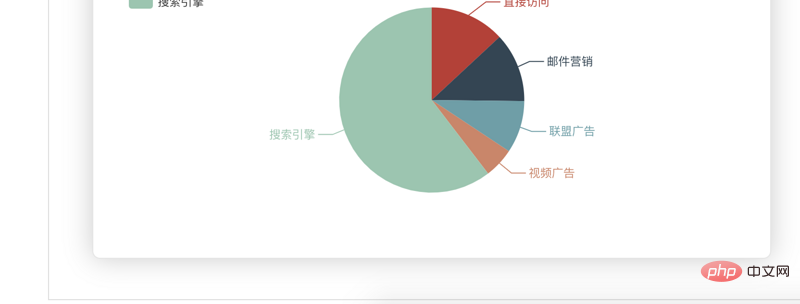
Créez le composant parent mother.vue
<div>
<h1>{{ msg }}</h1>
<p>第二种方式:通过组件的方式进行页面渲染</p>
<div class="container" >
<bar-graph></bar-graph>
</div>
<div class="container">
<pie-graph></pie-graph>
</div>
</div><script>
// 引入两个子组件
import BarGraph from "./bargraph";
import PieGraph from "./piegraph";
export default {
name: "father",
components:{
BarGraph,
PieGraph,
},
data(){
return{
msg: '我是爸爸,想看我的儿子,眼睛请往下移',
}
}
}
</script> <div>
<p>{{ msg }}</p>
<div class="charts">
<div :id="id" style="min-height: 350px;"></div>
</div>
</div><script>
let echarts = require('echarts/lib/echarts');
// 引入柱状图
require('echarts/lib/chart/bar');
require('echarts/lib/component/tooltip');
require('echarts/lib/component/title');
// import echarts from 'echarts'
export default {
name: "bargraph",
// props:['id'], // 第一种接收父亲传过来的值的方式
props: {
id: {
type: String,
default: 'chart'
}
},
data(){
return {
msg: "我是第一个子组件--bar",
chart: null,
}
},
mounted(){
this.drawBar();
},
methods:{
drawBar(){
this.chart = echarts.init(document.getElementById(this.id));
let colors = ['#5793f3', '#d14a61', '#675bba'];
this.chart.setOption(
{
color: colors,
tooltip: {
trigger: 'axis',
axisPointer: {
type: 'cross'
}
},
grid: {
right: '20%'
},
toolbox: {
feature: {
dataView: {show: true, readOnly: false},
restore: {show: true},
saveAsImage: {show: true}
}
},
legend: {
data:['蒸发量','降水量','平均温度']
},
xAxis: [
{
type: 'category',
axisTick: {
alignWithLabel: true
},
data: ['1月','2月','3月','4月','5月','6月','7月','8月','9月','10月','11月','12月']
}
],
yAxis: [
{
type: 'value',
name: '蒸发量',
min: 0,
max: 250,
position: 'right',
axisLine: {
lineStyle: {
color: colors[0]
}
},
axisLabel: {
formatter: '{value} ml'
}
},
{
type: 'value',
name: '降水量',
min: 0,
max: 250,
position: 'right',
offset: 80,
axisLine: {
lineStyle: {
color: colors[1]
}
},
axisLabel: {
formatter: '{value} ml'
}
},
{
type: 'value',
name: '温度',
min: 0,
max: 25,
position: 'left',
axisLine: {
lineStyle: {
color: colors[2]
}
},
axisLabel: {
formatter: '{value} °C'
}
}
],
series: [
{
name:'蒸发量',
type:'bar',
data:[2.0, 4.9, 7.0, 23.2, 25.6, 76.7, 135.6, 162.2, 32.6, 20.0, 6.4, 3.3]
},
{
name:'降水量',
type:'bar',
yAxisIndex: 1,
data:[2.6, 5.9, 9.0, 26.4, 28.7, 70.7, 175.6, 182.2, 48.7, 18.8, 6.0, 2.3]
},
{
name:'平均温度',
type:'line',
yAxisIndex: 2,
data:[2.0, 2.2, 3.3, 4.5, 6.3, 10.2, 20.3, 23.4, 23.0, 16.5, 12.0, 6.2]
}
]
}
)
}
}
}
</script><template>
<div>
<p>{{ msg }}</p>
<div class="charts">
<div :id="id" style="min-height: 350px;"></div>
</div>
</div>
</template><script>
import echarts from 'echarts'
export default {
name: "piegraph",
props:{
id: {
type: String,
default: 'pieChart'
}
},
data(){
return{
msg: '我是第二个子组件--pie',
pieChart: null
}
},
mounted(){
this.drawPie();
},
methods: {
drawPie () {
this.pieChart = echarts.init(document.getElementById(this.id));
this.pieChart.setOption(
{
title : {
text: '某站点用户访问来源',
subtext: '纯属虚构',
x:'center'
},
tooltip : {
trigger: 'item',
formatter: "{a} <br/>{b} : {c} ({d}%)"
},
legend: {
orient: 'vertical',
left: 'left',
data: ['直接访问','邮件营销','联盟广告','视频广告','搜索引擎']
},
series : [
{
name: '访问来源',
type: 'pie',
radius : '55%',
center: ['50%', '60%'],
data:[
{value:335, name:'直接访问'},
{value:310, name:'邮件营销'},
{value:234, name:'联盟广告'},
{value:135, name:'视频广告'},
{value:1548, name:'搜索引擎'}
],
itemStyle: {
emphasis: {
shadowBlur: 10,
shadowOffsetX: 0,
shadowColor: 'rgba(0, 0, 0, 0.5)'
}
}
}
]
}
)
}
}
}
</script>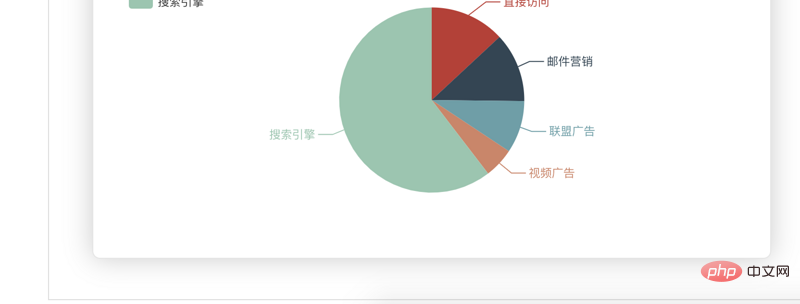
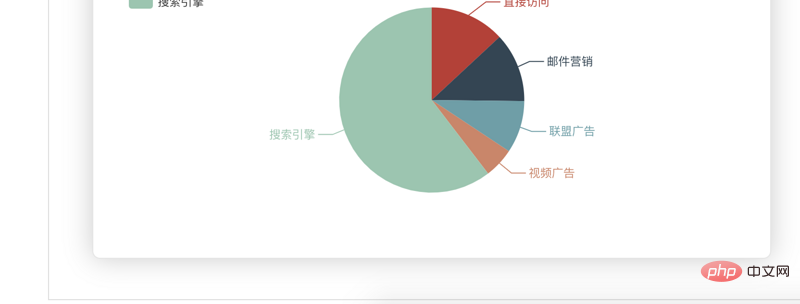
import WelcomePage from '@/components/WelcomePage'
import Father from '@/components/father'
import BarGraph from '@/components/bargraph'
import PieGraph from '@/components/piegraph'
export default new Router({
routes: [
{
path: '/',
name: 'WelcomePage',
component: WelcomePage
},
{
path: '/father',
name: 'father',
component: Father,
children:[
{
path: '/bargraph',
name: 'bargraph',
component: BarGraph
},
{
path: '/piegraph',
name: 'piegraph',
component: PieGraph
}
]
},
]
})Enseignement de la programmation ! !
Ce qui précède est le contenu détaillé de. pour plus d'informations, suivez d'autres articles connexes sur le site Web de PHP en chinois!
 Le composant parent Vue appelle la méthode du composant enfant
Le composant parent Vue appelle la méthode du composant enfant
 vue v-si
vue v-si
 La différence entre vue2.0 et 3.0
La différence entre vue2.0 et 3.0
 Comment transmettre une valeur au composant vue
Comment transmettre une valeur au composant vue
 La différence entre vue3.0 et 2.0
La différence entre vue3.0 et 2.0
 vue instructions communes
vue instructions communes
 Quelles sont les instructions couramment utilisées dans vue ?
Quelles sont les instructions couramment utilisées dans vue ?
 La différence entre mpvue et vue
La différence entre mpvue et vue