 interface Web
interface Web
 uni-app
uni-app
 uni-app explique les styles de page, les fichiers de configuration et le cycle de vie
uni-app explique les styles de page, les fichiers de configuration et le cycle de vie
uni-app explique les styles de page, les fichiers de configuration et le cycle de vie
Tutoriel de développement d'uni-appStyle de page d'introduction de colonne, fichier de configuration et cycle de vie
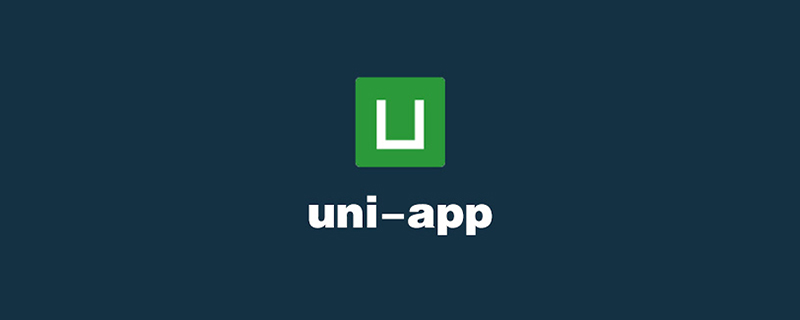
Recommandé (gratuit) : Tutoriel de développement d'uni-app
Répertoire d'articles
- Avant-propos
- 1. Style et mise en page de la page
-
- 1. Unité de taille
- 2. Importation de style
- 3. >4. Sélecteur
- 5. Style global et style local
- 1. .json
- globalStyle
- pages
- tabBar
- condition
- Résumé
Cet article présente d'abord le style et la mise en page de la page d'uni-app, y compris les unités de taille, l'importation de style, les styles et les sélecteurs en ligne, etc., puis présente les éléments de configuration et l'utilisation de base de deux fichiers de configuration, pages.json et manifest.json ; Enfin, l'utilisation de base du cycle de vie est brièvement présentée.
1. Style et mise en page de la page1. Unité de taille
Le framework Uni-App ne prend actuellement en charge que l'unité de longueur
et. Différent des pages web traditionnelles, le px est une unité relative à la pxlargeur de base% (la largeur de base d'uni-app est de 750px Elle a été adaptée aux écrans mobiles, et son principe). est similaire à rem , les développeurs n'ont plus besoin de s'adapter aux appareils avec des tailles d'écran différentes, il leur suffit de déterminer la valeur px dans le style de cadre en fonction du projet de conception. La formule de conversion entre 1px du brouillon de conception et 1px du style de cadre est En d'autres termes, la formule de calcul de la largeur de l'élément de page dans uni-app est
. 设计稿 1px / 设计稿基准宽度 = 框架样式1px / 750px Par exemple : 750px * 元素在设计稿中的宽度 / 设计稿基准宽度
, c'est-à-dire 117px;2. Importation de styleSi la largeur du brouillon de conception est de 375 px et que la largeur de l'élément B sur le brouillon de conception est de 200 px, alors la largeur de l'élément B dans uni-app doit être définie sur
750 * 100 / 640, soit 400px.750 * 200 / 375
Utilisez l'instruction
pour importer la feuille de style externe, suivie du Chemin relatif @import, terminez l'instruction par @import. Par exemple :
<style>
@import "../../common/uni.css";
.uni-card {
box-shadow: none;
}</style>;3. Style en ligne
Le composant frame prend en charge l'utilisation des attributs de style et de classe pour contrôler le style du composant : ( 1) class
est utilisé pour spécifier les règles de style. Sa valeur d'attribut est une collection de noms de sélecteur de classe (noms de classe de style) dans les règles de style. Le nom de la classe de style n'a pas besoin de contenir et la classe de style. les noms sont séparés par des espaces.
Généralement, les styles de
statique. seront écrits dans la classe.
Par exemple : <view class="normal_view" />
<script>
export default {
onLaunch: function() {
console.log('App Launch')
},
onShow: function() {
console.log('App Show')
},
onHide: function() {
console.log('App Hide')
}
}</script><style>
/*每个页面公共css */
.red{
color:#007AFF;
}</style><template>
<view class="content">
<image class="logo" src="/static/logo.png"></image>
<view class="text-area">
<text class="title">{{title}}</text>
</view>
<view class="red">
hello, corley </view>
</view></template><script>
export default {
data() {
return {
title: 'Hello'
}
},
onLoad() {
},
methods: {
}
}</script><style>
.content {
display: flex;
flex-direction: column;
align-items: center;
justify-content: center;
}
.logo {
height: 200rpx;
width: 200rpx;
margin-top: 200rpx;
margin-left: auto;
margin-right: auto;
margin-bottom: 50rpx;
}
.text-area {
display: flex;
justify-content: center;
}
.title {
font-size: 36rpx;
color: #8f8f94;
}</style>
Comme vous pouvez le voir, les styles définis dans App.vue avoir un effet sur la page d'index. 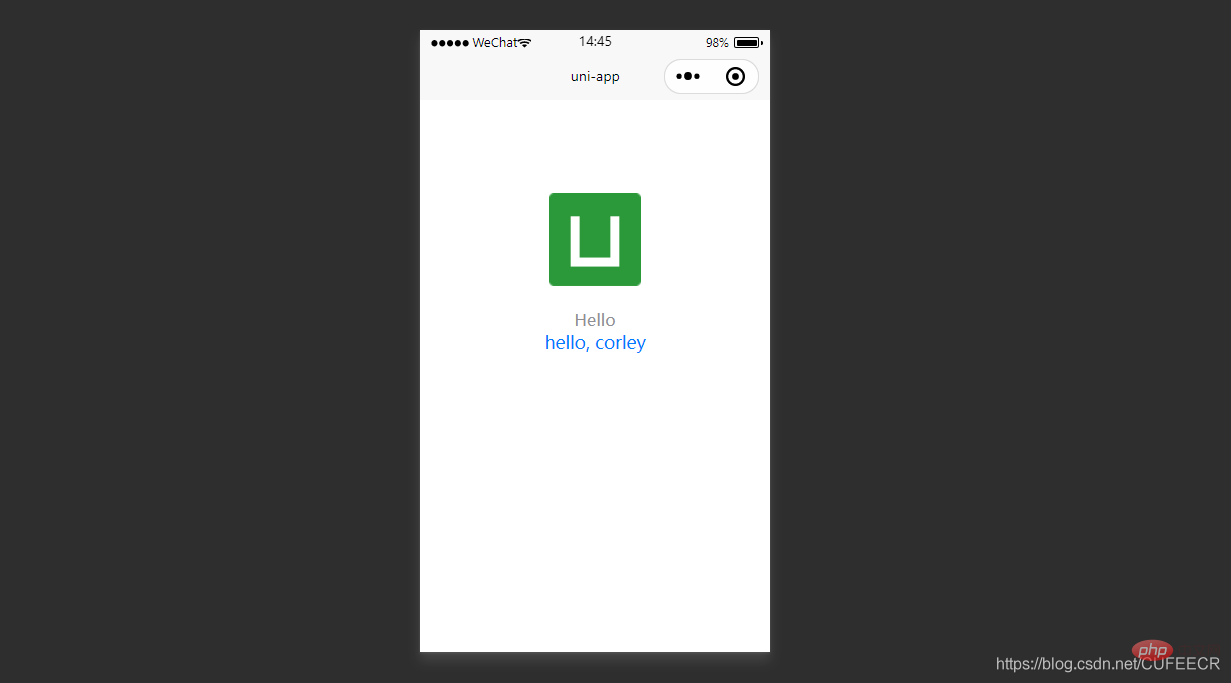
style reçoit
style dynamique et l'analysera au moment de l'exécution. Vous devez éviter d'écrire des styles statiques dans style pour éviter d'affecter la vitesse de rendu.
Par exemple : <view style="max-width:90%" />
4. Sélecteur
Les sélecteurs actuellement pris en charge sont :
5.全局样式与局部样式
定义在 App.vue 中的样式为全局样式,作用于每一个页面,如前面在App.vue中定义的全局样式对index页面也有效;
在 pages 目录下 的 vue 文件中定义的样式为局部样式,只作用在对应的页面,并会覆盖 App.vue 中相同的选择器,如在index页面中自定义的样式。
同时,App.vue中也可以通过@import语句导入外联样式,同样作用于每一个页面。
二、配置文件
uni-app中一般以json的形式定义配置文件,如pages.json、manifest.json等,其中pages.json更偏向小程序,manifest.json更偏向App。
1.页面配置pages.json
pages.json文件用来对uni-app进行全局配置,主要对接小程序,决定页面文件的路径、窗口表现、设置多标签等。
pages.json常见配置项列表如下:
| 属性 | 类型 | 必填与否 | 描述 |
|---|---|---|---|
| globalStyle | Object | 否 | 设置默认页面的窗口表现 |
| pages Object | Array | 是 | 设置页面路径及窗口表现 |
| tabBar | Object | 否 | 设置底部 tab 的表现 |
| condition | Object | 否 | 启动模式配置 |
一个包含了上述所有配置选项的pages.json示例如下:
{
"pages": [{
"path": "pages/component/index",
"style": {
"navigationBarTitleText": "组件"
}
}, {
"path": "pages/API/index",
"style": {
"navigationBarTitleText": "接口"
}
}, {
"path": "pages/component/view/index",
"style": {
"navigationBarTitleText": "view"
}
}],
"globalStyle": {
"navigationBarTextStyle": "black",
"navigationBarTitleText": "演示",
"navigationBarBackgroundColor": "#F8F8F8",
"backgroundColor": "#F8F8F8"
},
"tabBar": {
"color": "#7A7E83",
"selectedColor": "#3cc51f",
"borderStyle": "black",
"backgroundColor": "#ffffff",
"list": [{
"pagePath": "pages/component/index",
"iconPath": "static/image/icon_component.png",
"selectedIconPath": "static/image/icon_component_HL.png",
"text": "组件"
}, {
"pagePath": "pages/API/index",
"iconPath": "static/image/icon_API.png",
"selectedIconPath": "static/image/icon_API_HL.png",
"text": "接口"
}]
},
"condition" : {
"current": 0,
"list": [
{
"name": "",
"path": "",
"query": ""
}
]
}}下面进一步解释各配置项的含义。
globalStyle
用于设置应用的状态栏、导航条、标题、窗口背景色等,对所有页面生效。
具体参数和含义如下:
| 参数 | 类型 | 默认值 | 含义 |
|---|---|---|---|
| navigationBarBackgroundColor | HexColor | #000000 | 导航栏背景颜色 |
| navigationBarTextStyle | String | white | 导航栏标题颜色,仅支持 black/white |
| navigationBarTitleText | String | 无 | 导航栏标题文字内容 |
| navigationStyle | String | default | 导航栏样式,仅支持 default/custom |
| backgroundColor | HexColor | #ffffff | 窗口的背景色,对微信小程序有效 |
说明:navigationStyle只在pages.json->globalStyle 中设置生效,并且,该参数设置为custom后,所有窗口均无导航栏。
pages.json修改如下:
{
"pages": [ //pages数组中第一项表示应用启动页,参考:https://uniapp.dcloud.io/collocation/pages
{
"path": "pages/index/index",
"style": {
"navigationBarTitleText": "uni-app"
}
}
],
"globalStyle": {
"navigationBarTextStyle": "white",
"navigationBarTitleText": "hello uniapp",
"navigationBarBackgroundColor": "#ff557f",
"backgroundColor": "#fffae8"
},
"condition" : { //模式配置,仅开发期间生效
"current": 0, //当前激活的模式(list 的索引项)
"list": [
{
"name": "", //模式名称
"path": "", //启动页面,必选
"query": "" //启动参数,在页面的onLoad函数里面得到
}
]
}}显示: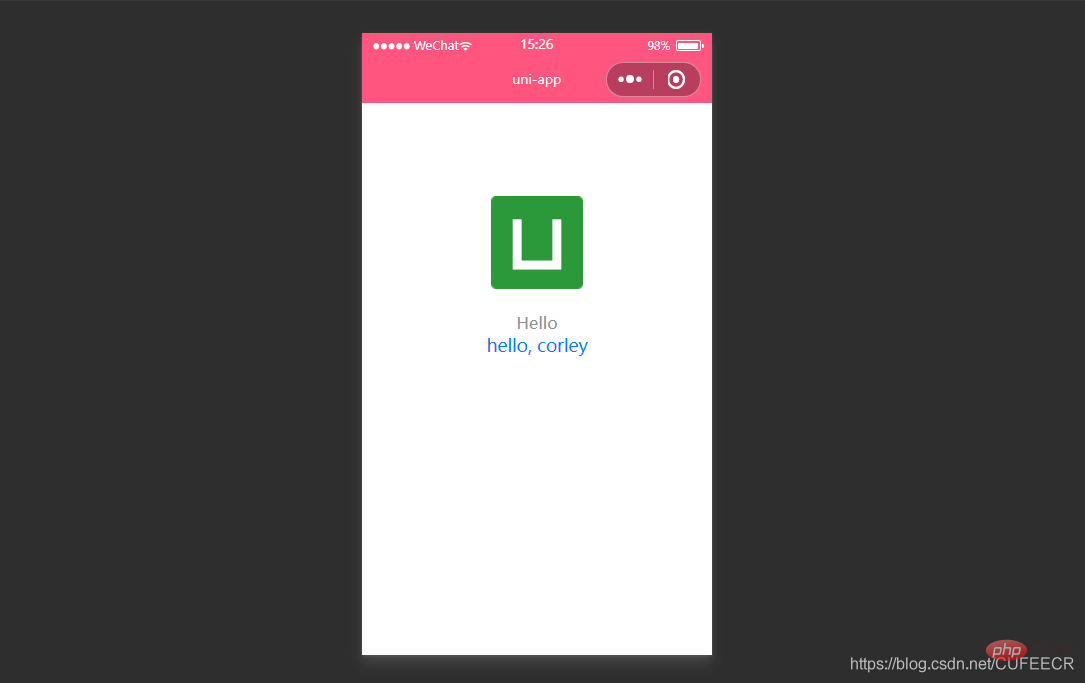
显然,导航栏的背景颜色已经生效。
pages
接收一个数组,来指定应用由哪些页面组成。每一项代表对应页面的信息,应用中新增、减少或修改页面,都需要对pages数组进行同步修改。
说明:
在指定路径时,文件名不需要写后缀,框架会自动寻找路径下的页面资源;
pages节点的第一项为应用入口页(即首页),所以在开发多个页面时,可以把当前开发的页面放到第一项,便于在微信开发者工具中查看调试。
新建一个页面过程如下:
在pages目录下面新建about目录,下新建about.vue如下:
<template>
<view class="content">
about... </view></template><script>
export default {
data() {
return {
title: 'About'
}
},
onLoad() {
},
methods: {
}
}</script><style>
.content {
display: flex;
flex-direction: column;
align-items: center;
justify-content: center;
}
.logo {
height: 200rpx;
width: 200rpx;
margin-top: 200rpx;
margin-left: auto;
margin-right: auto;
margin-bottom: 50rpx;
}
.text-area {
display: flex;
justify-content: center;
}
.title {
font-size: 36rpx;
color: #8f8f94;
}</style>将其注册到pages.json如下:
{
"pages": [ //pages数组中第一项表示应用启动页
{
"path": "pages/index/index",
"style": {
"navigationBarTitleText": "Uni Index"
}
},
{
"path": "pages/about/about",
"style": {
"navigationBarTitleText": "Uni About"
}
}
],
"globalStyle": {
"navigationBarTextStyle": "white",
"navigationBarTitleText": "hello uniapp",
"navigationBarBackgroundColor": "#ff557f",
"backgroundColor": "#fffae8"
},
"condition" : { //模式配置,仅开发期间生效
"current": 0, //当前激活的模式(list 的索引项)
"list": [
{
"name": "", //模式名称
"path": "", //启动页面,必选
"query": "" //启动参数,在页面的onLoad函数里面得到
}
]
}}其中,pages数组中的每一个page还可以通过style参数定义当前页面的样式,来设置每个页面的状态栏、导航条、标题、窗口背景色等,具体参数如下:
| 参数 | 类型 | 默认值 | 含义 |
|---|---|---|---|
| navigationBarBackgroundColor | HexColor | #000000 | 导航栏背景颜色,如"#000000" |
| navigationBarTextStyle | String | white | 导航栏标题颜色,仅支持 black/white |
| navigationBarTitleText | String | 无 | 导航栏标题文字内容 |
| backgroundColor | HexColor | #ffffff | 窗口的背景色,对微信小程序、百度小程序、字节跳动小程序有效 |
| backgroundTextStyle | String | dark | 下拉 loading 的样式,仅支持 dark/light |
| enablePullDownRefresh | Boolean | false | 是否开启下拉刷新 |
| onReachBottomDistance | Number | 50 | 页面上拉触底事件触发时距页面底部距离,单位为px |
| navigationStyle | String | default | 导航栏样式,仅支持 default/custom,custom 模式可自定义导航栏,只保留右上角胶囊状的按钮,对微信小程序 7.0+、百度小程序、H5、App(2.0.3+)有效 |
| backgroundColorTop | String | #ffffff | 顶部窗口的背景色,仅iOS平台有效 |
| backgroundColorBottom | String | #ffffff | 底部窗口的背景色,仅iOS平台有效 |
pages.json中给page定义style如下:
{
"pages": [ //pages数组中第一项表示应用启动页,参考:https://uniapp.dcloud.io/collocation/pages
{
"path": "pages/index/index",
"style": {
"navigationBarTitleText": "Uni Index",
"backgroundColor": "#F0AD4E",
"navigationBarTextStyle":"black"
}
},
{
"path": "pages/about/about",
"style": {
"navigationBarTitleText": "Uni About"
}
}
],
"globalStyle": {
"navigationBarTextStyle": "white",
"navigationBarTitleText": "hello uniapp",
"navigationBarBackgroundColor": "#ff557f",
"backgroundColor": "#fffae8"
},
"condition" : { //模式配置,仅开发期间生效
"current": 0, //当前激活的模式(list 的索引项)
"list": [
{
"name": "", //模式名称
"path": "", //启动页面,必选
"query": "" //启动参数,在页面的onLoad函数里面得到
}
]
}}显示: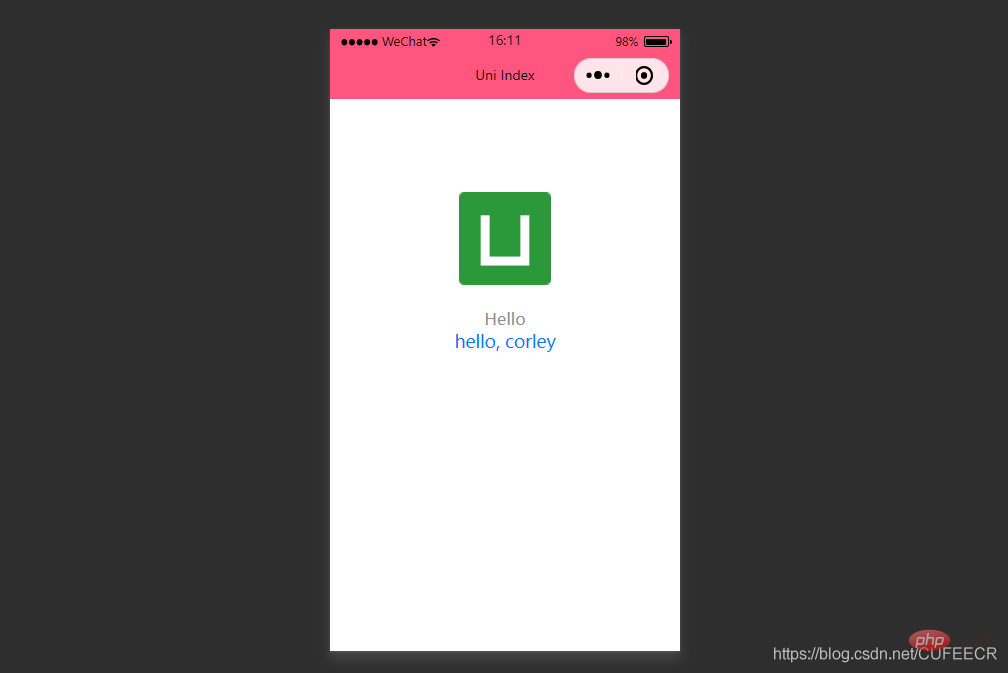
tabBar
如果应用是一个多 tab 应用,可以通过 tabBar 配置项指定 tab 栏的表现,以及 tab 切换时显示的对应页。
常见参数和含义如下:
| 属性 | 类型 | 必填与否 | 默认值 | 含义 |
|---|---|---|---|---|
| color | HexColor | 是 | 无 | tab上的文字默认颜色 |
| selectedColor | HexColor | 是 | 无 tab上的文字选中时的颜色 | |
| backgroundColor | HexColor | 是 | 无 | tab的背景色 |
| borderStyle | String | 否 | black | tabbar 上边框的颜色,仅支持 black/white |
| list | Array | 是 | 无 | tab 的列表,最少2个、最多5个 tab |
| position | String | 否 | bottom | 可选值 bottom、top |
说明:
当设置 position 为 top 时,将不会显示 icon;
tabBar 中的 list 是一个数组,只能配置最少2个、最多5个 tab,tab 按数组的顺序排序,数组中的每个项都是一个对象,其属性值如下:
| 属性 | 类型 | 必填与否 | 说明 |
|---|---|---|---|
| pagePath | String | 是 | 页面路径,必须在 pages 中先定义 |
| text | String | 是 | tab |
| iconPath | String | 否 | 图片路径,icon 大小限制为40kb,建议尺寸为 81px * 81px,当 postion 为 top 时,此参数无效,不支持网络图片 |
| selectedIconPath | String | 否 | 选中时的图片路径,icon 大小限制为40kb,建议尺寸为 81px * 81px ,当 postion 为 top 时,此参数无效 |
在static目录下新建imgs目录专门用于保存图片资源,下面放4张图片,再在pages.json中定义tabBar如下:
{
"pages": [ //pages数组中第一项表示应用启动页,参考:https://uniapp.dcloud.io/collocation/pages
{
"path": "pages/index/index",
"style": {
"navigationBarTitleText": "Uni Index",
"backgroundColor": "#F0AD4E",
"navigationBarTextStyle":"black"
}
},
{
"path": "pages/about/about",
"style": {
"navigationBarTitleText": "Uni About"
}
}
],
"globalStyle": {
"navigationBarTextStyle": "white",
"navigationBarTitleText": "hello uniapp",
"navigationBarBackgroundColor": "#ff557f",
"backgroundColor": "#fffae8"
},
"tabBar": {
"color":"#F0AD4E",
"selectedColor":"#007AFF",
"backgroundColor":"#FFFFFF",
"list": [
{
"pagePath":"pages/index/index",
"iconPath":"static/imgs/index_0.png",
"selectedIconPath":"static/imgs/index_1.png",
"text": "首页"
},
{
"pagePath":"pages/about/about",
"iconPath":"static/imgs/about_0.png",
"selectedIconPath":"static/imgs/about_1.png",
"text":"关于我们"
}
]
},
"condition" : { //模式配置,仅开发期间生效
"current": 0, //当前激活的模式(list 的索引项)
"list": [
{
"name": "", //模式名称
"path": "", //启动页面,必选
"query": "" //启动参数,在页面的onLoad函数里面得到
}
]
}}此时显示: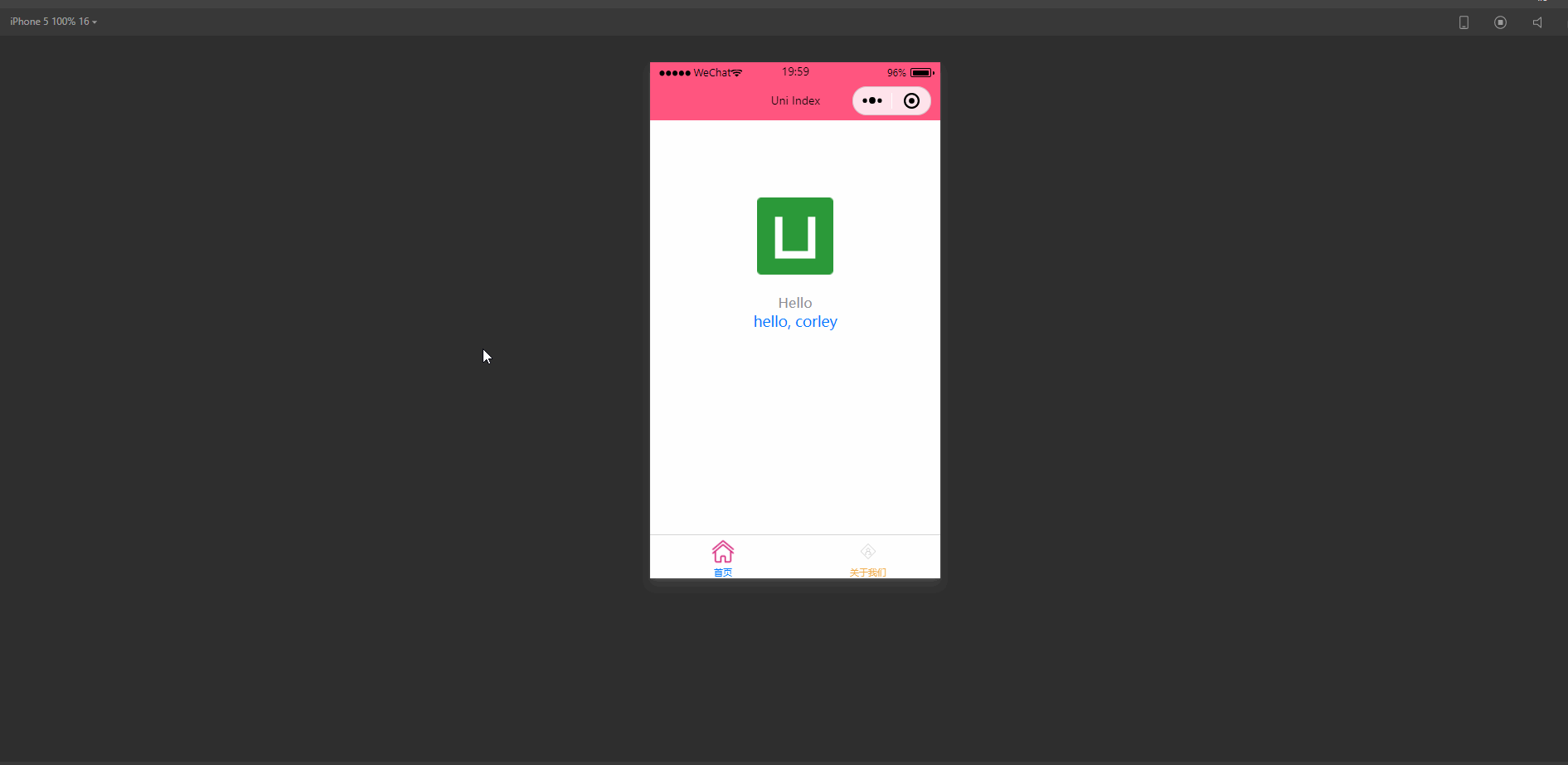
可以看到,此时已经可以显示不同的标签页,并且可以进行切换。
如需图标等静态资源,可以直接点击加QQ群
963624318 ,在群文件夹uni-app入门教程中下载即可。
condition
启动模式配置,仅开发期间生效,用于模拟直达页面的场景。
例如小程序转发后,用户点击所打开的页面。
属性和含义如下:
| 属性 | 类型 | 是否必填 | 描述 |
|---|---|---|---|
| current | Number | 是 | 当前激活的模式,list节点的索引值 |
| list | Array | 是 | 启动模式列表 |
其中,list属性如下:
| 属性 | 类型 | 是否必填 | 描述 |
|---|---|---|---|
| name | String | 是 | 启动模式名称 |
| path | String | 是 | 启动页面路径 |
| query | String | 否 | 启动参数,可在页面的 onLoad 函数里获得 |
说明:
在App里真机运行可直接打开配置的页面,微信开发者工具里需要手动改变编译模式。
例如,pages.json如下:
{
"pages": [ //pages数组中第一项表示应用启动页
{
"path": "pages/index/index",
"style": {
"navigationBarTitleText": "Uni Index",
"backgroundColor": "#F0AD4E",
"navigationBarTextStyle":"black"
}
},
{
"path": "pages/about/about",
"style": {
"navigationBarTitleText": "Uni About"
}
}
],
"globalStyle": {
"navigationBarTextStyle": "white",
"navigationBarTitleText": "hello uniapp",
"navigationBarBackgroundColor": "#ff557f",
"backgroundColor": "#fffae8"
},
"tabBar": {
"color":"#F0AD4E",
"selectedColor":"#007AFF",
"backgroundColor":"#FFFFFF",
"list": [
{
"pagePath":"pages/index/index",
"iconPath":"static/imgs/index_0.png",
"selectedIconPath":"static/imgs/index_1.png",
"text": "首页"
},
{
"pagePath":"pages/about/about",
"iconPath":"static/imgs/about_0.png",
"selectedIconPath":"static/imgs/about_1.png",
"text":"关于我们"
}
]
},
"condition": { //模式配置,仅开发期间生效
"current": 0, //当前激活的模式(list 的索引项)
"list": [{
"name": "index", //模式名称
"path": "pages/index/index", //启动页面,必选
"query": "interval=4000&autoplay=false" //启动参数,在页面的onLoad函数里面得到。
},
{
"name": "about", //模式名称
"path": "pages/about/about", //启动页面,必选
"query": "interval=4000&autoplay=false" //启动参数,在页面的onLoad函数里面得到。
}
]
}}显示: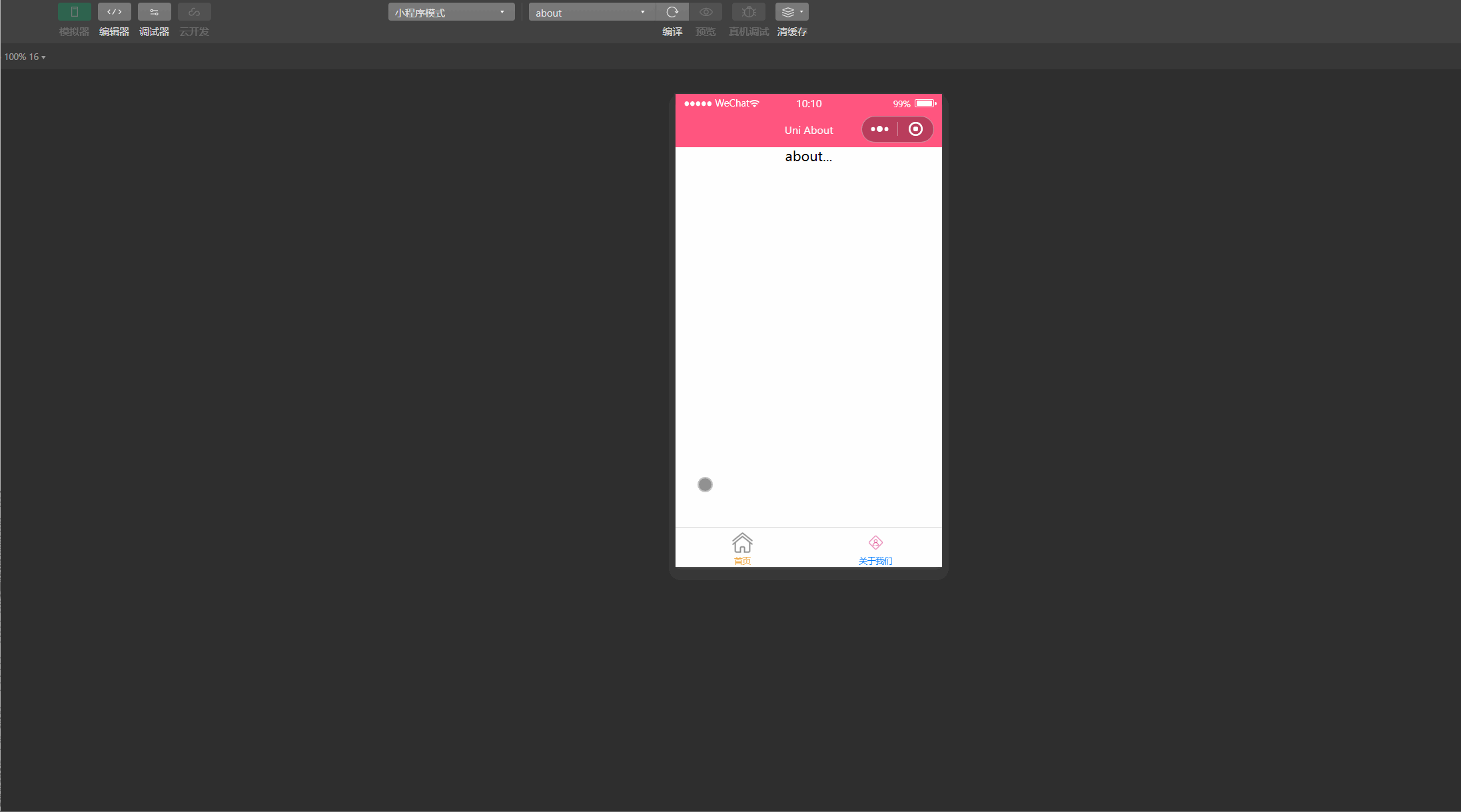
显然,此时可以在微信开发者工具根据定义的启动模式名称来选择页面,同时传递参数值。
2.显示配置manifest.json
manifest.json文件是应用的配置文件,用于指定应用的名称、图标、权限等,更偏向于Android、iOS等App配置。
常见配置项列表如下:
| 属性 | 类型 | 描述 |
|---|---|---|
| name | String | 应用名称 |
| appid | String | 应用标识,新建uni-app项目时DCloud云端分配 |
| description | String | 应用描述 |
| versionName | String | 版本名称,例如1.0.0 |
| versionCode | String | 版本号,例如36 |
| app-plus | Object | App特有配置 |
| quickapp | Object | 快应用特有配置,即将支持 |
| mp-weixin | Object | 微信小程序特有配置 |
| mp-baidu | Object | 百度小程序特有配置 |
| mp-alipay | Object | 支付宝小程序未提供可配置项 |
其中,app-plus常见属性和含义如下:
| 属性 | 类型 | 含义 |
|---|---|---|
| modules | Object | 权限模块 |
| distribute | Object | App发布信息 |
其中,modules属性常见的可配置的权限模块如下:
| 名称 | 描述 |
|---|---|
| Contacts | 系统通讯录 |
| Fingerprint | 指纹识别 |
| Maps | 地图 |
| Messaging | 短彩邮件消息 |
| OAuth | 登录授权 |
| Payment | 支付 |
| Push | 消息推送 |
| Share | 社交分享 |
| Speech | 语音识别 |
| Statistic | 统计 |
| VideoPlayer | 视频播放 |
| LivePusher | 直播推流 |
distribute属性常见的配置如下:
| 属性 | 类型 | 描述 |
|---|---|---|
| android | Object | Android应用配置 |
| ios | Object | iOS应用配置 |
| sdkConfigs | Object | SDK配置 |
说明:
manifest.json文件的配置,推荐在 HBuilderX 提供的可视化操作界面完成;
部分配置在打包时的操作界面补全,例如证书等信息;
Native.js权限部分会根据配置的模块权限,在打包后自动填充;
部分modules是默认的,不需要进行配置。
mp-weixin常见配置项和含义如下:
| 属性 | 类型 | 含义 |
|---|---|---|
| appid | String | 微信小程序的AppID,需要登录https://mp.weixin.qq.com/申请 |
| usingComponents | Boolean | 是否启用自定义组件模式,v1.8.0+,默认为false |
| setting | Object | 微信小程序项目设置 |
| functionalPages | Boolean | 微信小程序是否启用插件功能页,默认关闭 |
在BuilderX编辑器中查看manifest.json文件如下: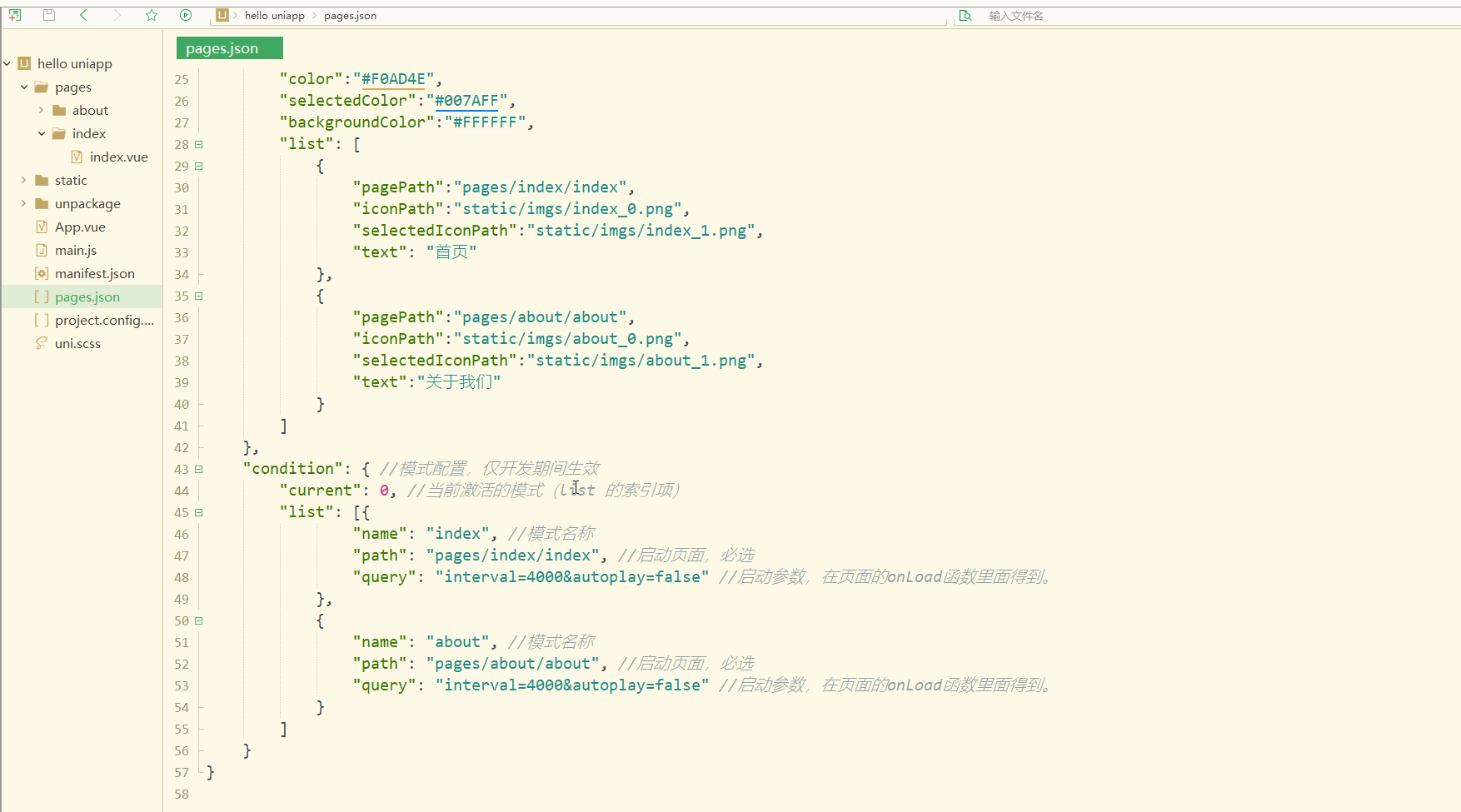
可以看到,除了通过源码视图定义manifest.json配置项,还可以使用可视化界面操作。
三、生命周期
不论是app还是小程序,生命周期是非常重要的特性,即对象从被创建到最后被销毁的整个过程。
uni-app支持如下页面生命周期函数:
| 函数 | 含义 |
|---|---|
| onLoad | 监听页面加载,其参数为上个页面传递的数据,参数类型为object(用于页面传参) |
| onShow | 监听页面显示 |
| onReady | 监听页面初次渲染完成 |
| onHide | 监听页面隐藏 |
| onUnload | 监听页面卸载 |
| onPullDownRefresh | 监听用户下拉动作 |
| onReachBottom | 页面上拉触底事件的处理函数 |
| onShareAppMessage | 用户点击右上角分享 微信小程序 |
| onPageScroll | 监听页面滚动 |
| onTabItemTap | 当前是 tab 页时,点击 tab 时触发 |
index.vue如下:
<template>
<view class="content">
<image class="logo" src="/static/logo.png"></image>
<view class="text-area">
<text class="title">{{title}}</text>
</view>
<view class="red">
hello, corley </view>
</view></template><script>
export default {
data() {
return {
title: 'Hello'
}
},
onLoad() {
console.log('index onload')
},
onShow() {
console.log('index onshow')
},
onHide() {
console.log('index onhide')
},
methods: {
}
}</script><style>
.content {
display: flex;
flex-direction: column;
align-items: center;
justify-content: center;
}
.logo {
height: 200rpx;
width: 200rpx;
margin-top: 200rpx;
margin-left: auto;
margin-right: auto;
margin-bottom: 50rpx;
}
.text-area {
display: flex;
justify-content: center;
}
.title {
font-size: 36rpx;
color: #8f8f94;
}</style>about.vue如下;
<template>
<view class="content">
about... </view></template><script>
export default {
data() {
return {
title: 'About'
}
},
onLoad() {
console.log('about onload')
},
onShow() {
console.log('about onshow')
},
methods: {
}
}</script><style>
.content {
display: flex;
flex-direction: column;
align-items: center;
justify-content: center;
}
.logo {
height: 200rpx;
width: 200rpx;
margin-top: 200rpx;
margin-left: auto;
margin-right: auto;
margin-bottom: 50rpx;
}
.text-area {
display: flex;
justify-content: center;
}
.title {
font-size: 36rpx;
color: #8f8f94;
}</style>运行测试如下: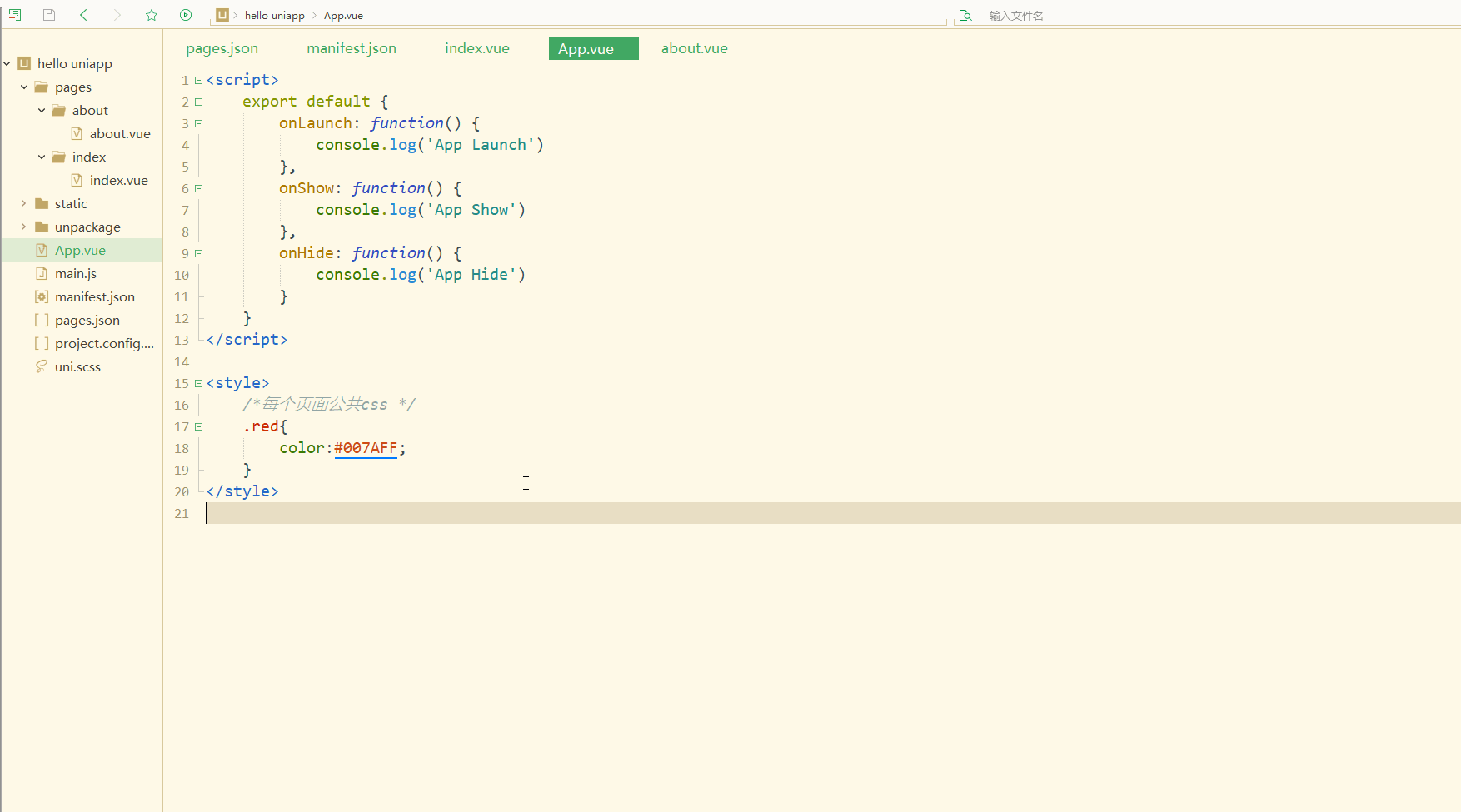
显然,在切换不同页面时,会调用相应的生命周期函数打印出不同的日志信息。
总结
uni-app对于样式有着自己的规定,比如尺寸单位,但是与HTML5也存在着很多共同点,体现在样式导入、选择器、全局样式与局部样式等方面。同时对于小程序和App有特定的配置文件进行配置。生命周期可用于定义页面在不同阶段、不同情境下的操作。
更多编程相关知识,请访问:编程教学!!
Ce qui précède est le contenu détaillé de. pour plus d'informations, suivez d'autres articles connexes sur le site Web de PHP en chinois!

Outils d'IA chauds

Undresser.AI Undress
Application basée sur l'IA pour créer des photos de nu réalistes

AI Clothes Remover
Outil d'IA en ligne pour supprimer les vêtements des photos.

Undress AI Tool
Images de déshabillage gratuites

Clothoff.io
Dissolvant de vêtements AI

Video Face Swap
Échangez les visages dans n'importe quelle vidéo sans effort grâce à notre outil d'échange de visage AI entièrement gratuit !

Article chaud

Outils chauds

Bloc-notes++7.3.1
Éditeur de code facile à utiliser et gratuit

SublimeText3 version chinoise
Version chinoise, très simple à utiliser

Envoyer Studio 13.0.1
Puissant environnement de développement intégré PHP

Dreamweaver CS6
Outils de développement Web visuel

SublimeText3 version Mac
Logiciel d'édition de code au niveau de Dieu (SublimeText3)
 Comment activer ou désactiver eSIM sur Windows 11
Sep 20, 2023 pm 05:17 PM
Comment activer ou désactiver eSIM sur Windows 11
Sep 20, 2023 pm 05:17 PM
Si vous avez acheté votre ordinateur portable auprès d'un opérateur mobile, vous aviez probablement la possibilité d'activer une eSIM et d'utiliser votre réseau cellulaire pour connecter votre ordinateur à Internet. Avec eSIM, vous n'avez pas besoin d'insérer une autre carte SIM physique dans votre ordinateur portable car elle est déjà intégrée. C'est très utile lorsque votre appareil ne peut pas se connecter au réseau. Comment vérifier si mon appareil Windows 11 est compatible eSIM ? Cliquez sur le bouton Démarrer et accédez à Réseau et Internet > Cellulaire > Paramètres. Si vous ne voyez pas l'option « Cellulaire », votre appareil ne dispose pas de fonctionnalités eSIM et vous devez cocher une autre option, comme utiliser votre appareil mobile pour connecter votre ordinateur portable à un point d'accès. Afin d'activer et
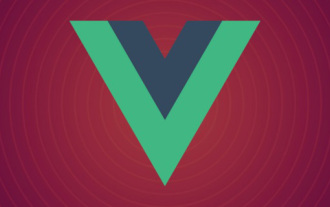 vue3 a modifié plusieurs fonctions du cycle de vie
Jan 13, 2023 pm 05:57 PM
vue3 a modifié plusieurs fonctions du cycle de vie
Jan 13, 2023 pm 05:57 PM
vue3 a modifié 4 fonctions de cycle de vie. L'API combinée Vue3 annule les fonctions de hook beforeCreated et create et utilise le hook step à la place, et celui-ci ne peut pas y être utilisé. Les fonctions de hook pour la destruction des composants dans Vue3 ont été modifiées de destroy et beforeDestroy à beforeUnmount et démontées.
 Le cycle de vie d'une servlet est divisé en plusieurs étapes
Feb 23, 2023 pm 01:46 PM
Le cycle de vie d'une servlet est divisé en plusieurs étapes
Feb 23, 2023 pm 01:46 PM
Le cycle de vie d'un servlet fait référence à l'ensemble du processus depuis la création jusqu'à la destruction d'un servlet, qui peut être divisé en trois étapes : 1. L'étape d'initialisation, appelant la méthode init() pour initialiser le servlet. 2. L'étape d'exécution (traitement des requêtes) ; le conteneur demandera de créer un objet ServletRequest représentant une requête HTTP et un objet ServletResponse représentant une réponse HTTP, puis les transmettra en paramètres à la méthode service() de la phase de destruction du Servlet ;
 Hyper complet ! Méthodes courantes d'écriture de fichiers de configuration en Python
Apr 11, 2023 pm 10:22 PM
Hyper complet ! Méthodes courantes d'écriture de fichiers de configuration en Python
Apr 11, 2023 pm 10:22 PM
Pourquoi devrions-nous écrire le fichier fixe du fichier de configuration ? Nous pouvons l'écrire directement sous forme de fichier .py, tel que settings.py ou config.py. L'avantage est que nous pouvons en importer directement des parties via l'importation dans le fichier. même projet ; mais si nous devons l'utiliser dans d'autres cas. Lors du partage de fichiers de configuration sur des plates-formes non Python, écrire un seul .py n'est pas un bon choix. À ce stade, nous devons choisir un type de fichier de configuration commun pour stocker ces parties fixes. Actuellement, les types de formats de fichiers de configuration couramment utilisés et populaires incluent principalement ini, json, toml, yaml, xml, etc. Nous pouvons accéder à ces types de fichiers de configuration via des bibliothèques standard ou des bibliothèques tierces.
 Comment gérer la destruction et la gestion du cycle de vie des pointeurs de fonctions C++ ?
Apr 17, 2024 pm 05:48 PM
Comment gérer la destruction et la gestion du cycle de vie des pointeurs de fonctions C++ ?
Apr 17, 2024 pm 05:48 PM
En C++, les pointeurs de fonction nécessitent une destruction et une gestion du cycle de vie appropriées. Ceci peut être réalisé en détruisant manuellement le pointeur de fonction et en libérant la mémoire. Utilisez des pointeurs intelligents, tels que std::unique_ptr ou std::shared_ptr, pour gérer automatiquement le cycle de vie des pointeurs de fonction. Liez le pointeur de fonction à l'objet et le cycle de vie de l'objet gère la destruction du pointeur de fonction. Dans la programmation GUI, l'utilisation de pointeurs intelligents ou la liaison à des objets garantit que les fonctions de rappel sont détruites au moment approprié, évitant ainsi les fuites de mémoire et les incohérences.
 Comment changer le type de réseau en privé ou public dans Windows 11
Aug 24, 2023 pm 12:37 PM
Comment changer le type de réseau en privé ou public dans Windows 11
Aug 24, 2023 pm 12:37 PM
La configuration d'un réseau sans fil est courante, mais choisir ou modifier le type de réseau peut prêter à confusion, surtout si vous n'en connaissez pas les conséquences. Si vous recherchez des conseils sur la façon de changer le type de réseau de public à privé ou vice versa dans Windows 11, lisez la suite pour obtenir des informations utiles. Quels sont les différents profils réseau dans Windows 11 ? Windows 11 est livré avec un certain nombre de profils réseau, qui sont essentiellement des ensembles de paramètres pouvant être utilisés pour configurer diverses connexions réseau. Ceci est utile si vous disposez de plusieurs connexions à la maison ou au bureau afin que vous n'ayez pas à tout configurer à chaque fois que vous vous connectez à un nouveau réseau. Les profils de réseau privé et public sont deux types courants dans Windows 11, mais généralement
 Comment développer uni-app en VSCode ? (Partage du tutoriel)
May 13, 2022 pm 08:11 PM
Comment développer uni-app en VSCode ? (Partage du tutoriel)
May 13, 2022 pm 08:11 PM
Comment développer uni-app en VSCode ? L'article suivant partagera avec vous un didacticiel sur le développement d'uni-app dans VSCode. Il s'agit peut-être du didacticiel le meilleur et le plus détaillé. Venez jeter un oeil !
 Utilisez uniapp pour développer une navigation cartographique simple
Jun 09, 2022 pm 07:46 PM
Utilisez uniapp pour développer une navigation cartographique simple
Jun 09, 2022 pm 07:46 PM
Comment utiliser Uniapp pour développer une navigation cartographique simple ? Cet article vous donnera une idée pour créer une carte simple. J'espère qu'il vous sera utile !



 963624318 ,在群文件夹uni-app入门教程中下载即可。
963624318 ,在群文件夹uni-app入门教程中下载即可。

