 développement back-end
développement back-end
 Tutoriel Python
Tutoriel Python
 Apprenez à dessiner de véritables nuages de points à l'aide de la bibliothèque tierce openpyxl de Python en une minute
Apprenez à dessiner de véritables nuages de points à l'aide de la bibliothèque tierce openpyxl de Python en une minute
Apprenez à dessiner de véritables nuages de points à l'aide de la bibliothèque tierce openpyxl de Python en une minute
本篇文章给大家详细介绍一下用Python的第三方库openpyxl画真散点图的方法。有一定的参考价值,有需要的朋友可以参考一下,希望对大家有所帮助。

之前在博客上看见不少类似的问题,点进去一看,发现都是完全照抄的官方文档。然而官方文档的demo,画出来并不是我们想要的效果:
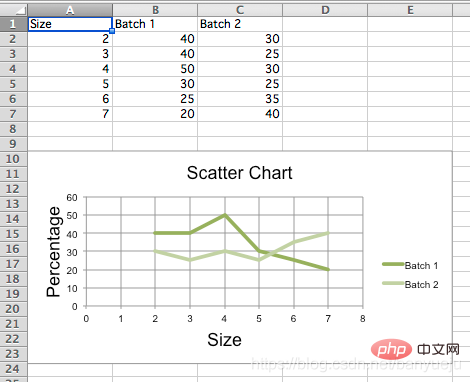
说好的散点图,出来却是我们一般定义上的折线图。
直接上代码:
先安装openpyxl第三方库,以Windows为例,在cmd指令窗下发如下命令:
pip install openpyxl
Python代码如下:
"""
__author__ = '伴月雎'
__time__ = '2021/4/21 19:15'
"""
from openpyxl import Workbook
from openpyxl.chart import (
ScatterChart,
Reference,
Series,
)
wb = Workbook()
ws = wb.active
rows = [
['Size', 'Batch 1', 'Batch 2'],
[2, 40, 30],
[3, 40, 25],
[4, 50, 30],
[5, 30, 25],
[6, 25, 35],
[7, 20, 40],
]
for row in rows:
ws.append(row)
chart = ScatterChart()
chart.title = "Scatter Chart"
chart.style = 10
chart.x_axis.title = 'Size'
chart.y_axis.title = 'Percentage'
xvalues = Reference(ws, min_col=1, min_row=2, max_row=7)
for i in range(2, 4):
values = Reference(ws, min_col=i, min_row=1, max_row=7)
series = Series(values, xvalues, title_from_data=True)
chart.series.append(series)
# 第一条散点
s1 = chart.series[0]
# 散点标记类型 'auto', 'dash', 'triangle', 'square', 'picture', 'circle', 'dot', 'plus', 'star', 'diamond', 'x'
s1.marker.symbol = "circle"
s1.marker.graphicalProperties.solidFill = "0000FF" # Marker filling 设定标记填充的颜色
s1.marker.graphicalProperties.line.solidFill = "0000FF" # Marker outline 标记轮廓的颜色
s1.graphicalProperties.line.noFill = True # 关闭连线填充
# 第二条带连线的散点
s2 = chart.series[1]
s2.marker.symbol = "circle"
s2.graphicalProperties.solidFill = "FF0000"
s2.marker.graphicalProperties.line.solidFill = "FF0000"
s2.graphicalProperties.dashStyle = "dash"
s2.graphicalProperties.line.width = 1000 # width in EMUs
ws.add_chart(chart, "A10")
wb.save("scatter.xlsx")效果如下:
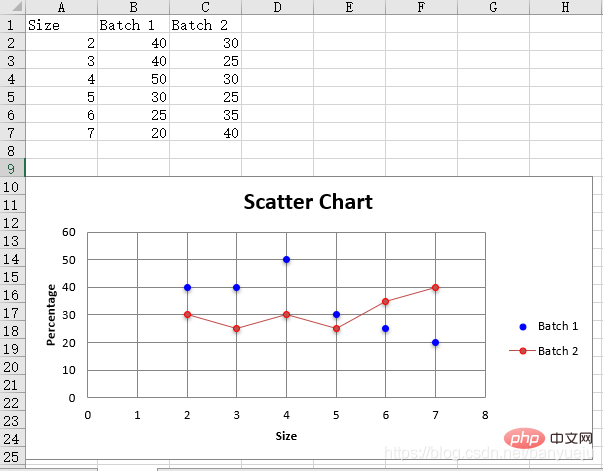
大家可以根据自己的需要做相应的扩展:
1.读取自己的Excel表格数据,替换上面代码中手动生成的数据:
wb = openpyxl.load_workbook('D:\\data.xlsx') # 填写你的Excel文件路径
ws = workbook['sheet1'] # 填写你的sheet标题再参考上述代码,指定你的xvalues和values(即x轴,y轴)对应的行、列位就OK了。
2.最后修改画图元素的属性值,画出你自己定制化的散点图!
相关免费学习推荐:python视频教程!
Ce qui précède est le contenu détaillé de. pour plus d'informations, suivez d'autres articles connexes sur le site Web de PHP en chinois!

Outils d'IA chauds

Undresser.AI Undress
Application basée sur l'IA pour créer des photos de nu réalistes

AI Clothes Remover
Outil d'IA en ligne pour supprimer les vêtements des photos.

Undress AI Tool
Images de déshabillage gratuites

Clothoff.io
Dissolvant de vêtements AI

AI Hentai Generator
Générez AI Hentai gratuitement.

Article chaud

Outils chauds

Bloc-notes++7.3.1
Éditeur de code facile à utiliser et gratuit

SublimeText3 version chinoise
Version chinoise, très simple à utiliser

Envoyer Studio 13.0.1
Puissant environnement de développement intégré PHP

Dreamweaver CS6
Outils de développement Web visuel

SublimeText3 version Mac
Logiciel d'édition de code au niveau de Dieu (SublimeText3)
 Python: jeux, GUIS, et plus
Apr 13, 2025 am 12:14 AM
Python: jeux, GUIS, et plus
Apr 13, 2025 am 12:14 AM
Python excelle dans les jeux et le développement de l'interface graphique. 1) Le développement de jeux utilise Pygame, fournissant des fonctions de dessin, audio et d'autres fonctions, qui conviennent à la création de jeux 2D. 2) Le développement de l'interface graphique peut choisir Tkinter ou Pyqt. Tkinter est simple et facile à utiliser, PYQT a des fonctions riches et convient au développement professionnel.
 PHP et Python: comparaison de deux langages de programmation populaires
Apr 14, 2025 am 12:13 AM
PHP et Python: comparaison de deux langages de programmation populaires
Apr 14, 2025 am 12:13 AM
PHP et Python ont chacun leurs propres avantages et choisissent en fonction des exigences du projet. 1.Php convient au développement Web, en particulier pour le développement rapide et la maintenance des sites Web. 2. Python convient à la science des données, à l'apprentissage automatique et à l'intelligence artificielle, avec syntaxe concise et adaptée aux débutants.
 Comment Debian Readdir s'intègre à d'autres outils
Apr 13, 2025 am 09:42 AM
Comment Debian Readdir s'intègre à d'autres outils
Apr 13, 2025 am 09:42 AM
La fonction ReadDir dans le système Debian est un appel système utilisé pour lire le contenu des répertoires et est souvent utilisé dans la programmation C. Cet article expliquera comment intégrer ReadDir avec d'autres outils pour améliorer sa fonctionnalité. Méthode 1: combinant d'abord le programme de langue C et le pipeline, écrivez un programme C pour appeler la fonction readdir et sortir le résultat: # include # include # include # includeIntmain (intargc, char * argv []) {dir * dir; structDirent * entrée; if (argc! = 2) {
 Python et temps: tirer le meilleur parti de votre temps d'étude
Apr 14, 2025 am 12:02 AM
Python et temps: tirer le meilleur parti de votre temps d'étude
Apr 14, 2025 am 12:02 AM
Pour maximiser l'efficacité de l'apprentissage de Python dans un temps limité, vous pouvez utiliser les modules DateTime, Time et Schedule de Python. 1. Le module DateTime est utilisé pour enregistrer et planifier le temps d'apprentissage. 2. Le module de temps aide à définir l'étude et le temps de repos. 3. Le module de planification organise automatiquement des tâches d'apprentissage hebdomadaires.
 Certificat NGINX SSL Mise à jour du tutoriel Debian
Apr 13, 2025 am 07:21 AM
Certificat NGINX SSL Mise à jour du tutoriel Debian
Apr 13, 2025 am 07:21 AM
Cet article vous guidera sur la façon de mettre à jour votre certificat NGINXSSL sur votre système Debian. Étape 1: Installez d'abord CERTBOT, assurez-vous que votre système a des packages CERTBOT et Python3-CERTBOT-NGINX installés. Si ce n'est pas installé, veuillez exécuter la commande suivante: Sudoapt-getUpDaSuDoapt-GetInstallCertBotpyThon3-Certerbot-Nginx Étape 2: Obtenez et configurez le certificat Utilisez la commande Certbot pour obtenir le certificat LETSCRYPT et configure
 Guide de développement du plug-in de Gitlab sur Debian
Apr 13, 2025 am 08:24 AM
Guide de développement du plug-in de Gitlab sur Debian
Apr 13, 2025 am 08:24 AM
Développer un plugin Gitlab sur Debian nécessite des étapes et des connaissances spécifiques. Voici un guide de base pour vous aider à démarrer avec ce processus. Installation de GitLab Tout d'abord, vous devez installer GitLab sur votre système Debian. Vous pouvez vous référer au manuel d'installation officiel de Gitlab. Obtenez un jeton d'accès API avant d'effectuer l'intégration de l'API, vous devez d'abord obtenir le jeton d'accès API de GitLab. Ouvrez le tableau de bord GitLab, recherchez l'option "AccessTokens" dans les paramètres utilisateur et générez un nouveau jeton d'accès. Sera généré
 Comment configurer le serveur HTTPS dans Debian OpenSSL
Apr 13, 2025 am 11:03 AM
Comment configurer le serveur HTTPS dans Debian OpenSSL
Apr 13, 2025 am 11:03 AM
La configuration d'un serveur HTTPS sur un système Debian implique plusieurs étapes, notamment l'installation du logiciel nécessaire, la génération d'un certificat SSL et la configuration d'un serveur Web (tel qu'Apache ou Nginx) pour utiliser un certificat SSL. Voici un guide de base, en supposant que vous utilisez un serveur Apacheweb. 1. Installez d'abord le logiciel nécessaire, assurez-vous que votre système est à jour et installez Apache et OpenSSL: SudoaptupDaSuDoaptupgradeSudoaptinsta
 Quel service est Apache
Apr 13, 2025 pm 12:06 PM
Quel service est Apache
Apr 13, 2025 pm 12:06 PM
Apache est le héros derrière Internet. Ce n'est pas seulement un serveur Web, mais aussi une plate-forme puissante qui prend en charge un trafic énorme et fournit un contenu dynamique. Il offre une flexibilité extrêmement élevée grâce à une conception modulaire, permettant l'expansion de diverses fonctions au besoin. Cependant, la modularité présente également des défis de configuration et de performance qui nécessitent une gestion minutieuse. Apache convient aux scénarios de serveur qui nécessitent des besoins complexes hautement personnalisables.





