 interface Web
interface Web
 Questions et réponses frontales
Questions et réponses frontales
 Comment changer la taille des composants en réaction
Comment changer la taille des composants en réaction
Comment changer la taille des composants en réaction
Comment modifier la taille d'un composant dans React : 1. Utilisez "React.cloneElement" pour améliorer le composant encapsulé ; 2. Définissez le positionnement absolu sur le composant encapsulé et ajoutez quatre barres de déplacement redimensionnables dans le composant ; la barre et le glissement modifieront la taille de la DragBox.

L'environnement d'exploitation de ce tutoriel : système Windows 10, version React18, ordinateur Dell G3.
Comment changer la taille des composants en réaction ?
Écriture manuscrite d'un composant redimensionnable par glisser-déposer React
1. Processus de mise en œuvre
1 Utilisez React.cloneElement pour améliorer le composant encapsulé, définir le positionnement absolu sur le composant encapsulé et ajouter quatre éléments redimensionnables au composant Drag. barre de déplacement, lorsque vous cliquez sur la barre de déplacement et faites glisser, la taille de la DragBox sera modifiée, comme suit :
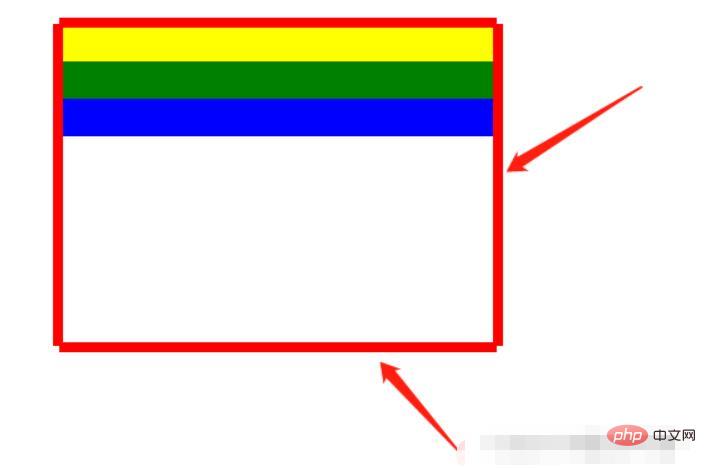
2 Utilisation :
<DragBox dragAble={true} minWidth={350} minHeight={184} edgeDistance={[10, 10, 10, 10]} dragCallback={this.dragCallback} >
{/* 使用DragBox拖动组件包裹需要调整大小的盒子 */}
<div style={{ top: 100 + 'px', left: 100 + 'px', width: 350, height: 184, backgroundColor: "white" }}>
<div style={{ backgroundColor: "yellow", width: "100%", height: 30 }}></div>
<div style={{ backgroundColor: "green", width: "100%", height: 30 }}></div>
<div style={{ backgroundColor: "blue", width: "100%", height: 30 }}></div>
</div>
</DragBox>2. Code
Composant DragBox
import React, { Component, Fragment } from 'react';
import styles from "./DragBox.less";
/**
* 拖拽的公共组件
* 接收参数:
* dragAble:是否开启拖拽
* minWidth:最小调整宽度
* minHeight:最小调整高度
* edgeDistance:数组,拖拽盒子里浏览器上下左右边缘的距离,如果小于这个距离就不会再进行调整宽高
* dragCallback:拖拽回调
*
* 使用:
* 在DragBox组件放需要实现拖拽的div,DragBox组件内会设置position:absolute(React.cloneElement)
*/
class DragBox extends Component {
constructor(props) {
super(props);
// 父组件盒子
this.containerRef = React.createRef();
// 是否开启尺寸修改
this.reSizeAble = false;
// 鼠标按下时的坐标,并在修改尺寸时保存上一个鼠标的位置
this.clientX, this.clientY;
// 鼠标按下时的位置,使用n、s、w、e表示
this.direction = "";
// 拖拽盒子里浏览器上下左右边缘的距离,如果小于这个距离就不会再进行调整宽高
this.edgeTopDistance = props.edgeDistance[0] || 10;
this.edgeBottomDistance = props.edgeDistance[1] || 10;
this.edgeLeftDistance = props.edgeDistance[2] || 10;
this.edgeRightDistance = props.edgeDistance[3] || 10;
}
componentDidMount(){
// body监听移动事件
document.body.addEventListener('mousemove', this.move);
// 鼠标松开事件
document.body.addEventListener('mouseup', this.up);
}
/**
* 清除调整宽高的监听
*/
clearEventListener() {
document.body.removeEventListener('mousemove', this.move);
document.body.removeEventListener('mouseup', this.up);
}
componentWillUnmount() {
this.clearEventListener();
}
/**
* 鼠标松开时结束尺寸修改
*/
up = () => {
this.reSizeAble = false;
this.direction = "";
}
/**
* 鼠标按下时开启尺寸修改
* @param {*} e
* @param {String} direction 记录点击上下左右哪个盒子的标识
*/
down = (e, direction) => {
this.direction = direction;
this.reSizeAble = true;
this.clientX = e.clientX;
this.clientY = e.clientY;
}
/**
* 鼠标按下事件 监听鼠标移动,修改父节dom位置
* @param {DocumentEvent} e 事件参数
* @param {Boolean} changeLeft 是否需要调整left
* @param {Boolean} changeTop 是否需要调整top
* @param {Number} delta 调整位置的距离差
*/
changeLeftAndTop = (event, changeLeft, changeTop, delta) => {
let ww = document.documentElement.clientWidth;
let wh = window.innerHeight;
if (event.clientY < 0 || event.clientX < 0 || event.clientY > wh || event.clientX > ww) {
return false;
}
if (changeLeft) {
this.containerRef.current.style.left = Math.max(this.containerRef.current.offsetLeft + delta, this.edgeLeftDistance) + 'px';
}
if (changeTop) {
this.containerRef.current.style.top = Math.max(this.containerRef.current.offsetTop + delta, this.edgeTopDistance) + 'px';
}
}
/**
* 鼠标移动事件
* @param {*} e
*/
move = (e) => {
// 当开启尺寸修改时,鼠标移动会修改div尺寸
if (this.reSizeAble) {
let finalValue;
// 鼠标按下的位置在上部,修改高度
if (this.direction === "top") {
// 1.距离上边缘10 不修改
// 2.因为按着顶部修改高度会修改top、height,所以需要判断e.clientY是否在offsetTop和this.clientY之间(此时说明处于往上移动且鼠标位置在盒子上边缘之下),不应该移动和调整盒子宽高
if (e.clientY <= this.edgeTopDistance || (this.containerRef.current.offsetTop < e.clientY && e.clientY < this.clientY)){
this.clientY = e.clientY;
return;
}
finalValue = Math.max(this.props.minHeight, this.containerRef.current.offsetHeight + (this.clientY - e.clientY));
// 移动的距离,如果移动的距离不为0需要调整高度和top
let delta = this.containerRef.current.offsetHeight - finalValue;
if(delta !== 0){
this.changeLeftAndTop(e, false, true, delta);
this.containerRef.current.style.height = finalValue + "px";
}
this.clientY = e.clientY;
} else if (this.direction === "bottom") {// 鼠标按下的位置在底部,修改高度
// 1.距离下边缘10 不修改
// 2.判断e.clientY是否处于往下移动且鼠标位置在盒子下边缘之上,不应该调整盒子宽高
if (window.innerHeight - e.clientY <= this.edgeBottomDistance || (this.containerRef.current.offsetTop + this.containerRef.current.offsetHeight > e.clientY && e.clientY > this.clientY)) {
this.clientY = e.clientY;
return;
}
finalValue = Math.max(this.props.minHeight, this.containerRef.current.offsetHeight + (e.clientY - this.clientY));
this.containerRef.current.style.height = finalValue + "px";
this.clientY = e.clientY;
} else if (this.direction === "right") { // 鼠标按下的位置在右边,修改宽度
// 1.距离右边缘10 不修改
// 2.判断e.clientY是否处于往右移动且鼠标位置在盒子右边缘之左,不应该调整盒子宽高
if (document.documentElement.clientWidth - e.clientX <= this.edgeRightDistance || (this.containerRef.current.offsetLeft + this.containerRef.current.offsetWidth > e.clientX && e.clientX > this.clientX)) {
this.clientX = e.clientX;
return;
}
// 最小为UI设计this.props.minWidth,最大为 改边距离屏幕边缘-10,其他同此
let value = this.containerRef.current.offsetWidth + (e.clientX - this.clientX);
finalValue = step(value, this.props.minWidth, document.body.clientWidth - this.edgeRightDistance - this.containerRef.current.offsetLeft);
this.containerRef.current.style.width = finalValue + "px";
this.clientX = e.clientX;
} else if (this.direction === "left") {// 鼠标按下的位置在左边,修改宽度
// 1.距离左边缘10 不修改
// 2.因为按着顶部修改高度会修改left、height,所以需要判断e.clientY是否在offsetLeft和this.clientY之间(此时说明处于往左移动且鼠标位置在盒子左边缘之左),不应该移动和调整盒子宽高
if (e.clientX <= this.edgeLeftDistance || (this.containerRef.current.offsetLeft < e.clientX && e.clientX < this.clientX)) {
this.clientX = e.clientX;
return;
}
let value = this.containerRef.current.offsetWidth + (this.clientX - e.clientX);
finalValue = step(value, this.props.minWidth, this.containerRef.current.offsetWidth - this.edgeLeftDistance + this.containerRef.current.offsetLeft);
// 移动的距离,如果移动的距离不为0需要调整宽度和left
let delta = this.containerRef.current.offsetWidth - finalValue;
if(delta !== 0){
// 需要修改位置,直接修改宽度只会向右增加
this.changeLeftAndTop(e, true, false, delta);
this.containerRef.current.style.width = finalValue + "px";
}
this.clientX = e.clientX;
}
this.props.dragCallback && this.props.dragCallback(this.direction, finalValue);
}
}
render() {
// 四个红色盒子 用于鼠标移动到上面按下进行拖动
const children = (
<Fragment key={"alphaBar"}>
<div key={1} className={styles.alphaTopBar} onMouseDown={(e) => this.down(e, "top")}></div>
<div key={2} className={styles.alphaBottomBar} onMouseDown={(e) => this.down(e, "bottom")}></div>
<div key={3} className={styles.alphaLeftBar} onMouseDown={(e) => this.down(e, "left")}></div>
<div key={4} className={styles.alphaRightBar} onMouseDown={(e) => this.down(e, "right")}></div>
</Fragment>
);
// 给传进来的children进行加强:添加position:"absolute",添加四个用于拖动的透明盒子
const childrenProps = this.props.children.props;
const cloneReactElement = React.cloneElement(
this.props.children,
{
style: {
// 复用原来的样式
...childrenProps.style,
// 添加position:"absolute"
position: "absolute"
},
ref: this.containerRef
},
// 复用children,添加四个用于拖动的红色盒子
[childrenProps.children, children]
);
return (
<Fragment>
{
cloneReactElement
}
</Fragment>
);
}
}
/**
* 取最大和最小值之间的值
* @param {*} value
* @param {*} min
* @param {*} max
* @returns
*/
function step(value, min, max) {
if (value < min) {
return min;
} else if (value > max) {
return max;
} else {
return value;
}
}
export default DragBox;Barre de déplacement du composant DragBox Style.
.alphaTopBar{
position: absolute;
width: 100%;
height: 8px;
top: -5px;
left: 0;
background-color: red;
cursor: row-resize;
}
.alphaBottomBar{
position: absolute;
width: 100%;
height: 8px;
bottom: -5px;
left: 0;
background-color: red;
cursor: row-resize;
}
.alphaLeftBar{
position: absolute;
width: 8px;
height: 100%;
top: 0;
left: -5px;
background-color: red;
cursor: col-resize;
}
.alphaRightBar{
position: absolute;
width: 8px;
height: 100%;
top: 0;
right: -5px;
background-color: red;
cursor: col-resize;
}Apprentissage recommandé : "tutoriel vidéo React"
Ce qui précède est le contenu détaillé de. pour plus d'informations, suivez d'autres articles connexes sur le site Web de PHP en chinois!

Outils d'IA chauds

Undresser.AI Undress
Application basée sur l'IA pour créer des photos de nu réalistes

AI Clothes Remover
Outil d'IA en ligne pour supprimer les vêtements des photos.

Undress AI Tool
Images de déshabillage gratuites

Clothoff.io
Dissolvant de vêtements AI

AI Hentai Generator
Générez AI Hentai gratuitement.

Article chaud

Outils chauds

Bloc-notes++7.3.1
Éditeur de code facile à utiliser et gratuit

SublimeText3 version chinoise
Version chinoise, très simple à utiliser

Envoyer Studio 13.0.1
Puissant environnement de développement intégré PHP

Dreamweaver CS6
Outils de développement Web visuel

SublimeText3 version Mac
Logiciel d'édition de code au niveau de Dieu (SublimeText3)
 Comment créer une application de chat en temps réel avec React et WebSocket
Sep 26, 2023 pm 07:46 PM
Comment créer une application de chat en temps réel avec React et WebSocket
Sep 26, 2023 pm 07:46 PM
Comment créer une application de chat en temps réel à l'aide de React et WebSocket Introduction : Avec le développement rapide d'Internet, la communication en temps réel a attiré de plus en plus d'attention. Les applications de chat en direct font désormais partie intégrante de la vie sociale et professionnelle moderne. Cet article expliquera comment créer une application simple de chat en temps réel à l'aide de React et WebSocket, et fournira des exemples de code spécifiques. 1. Préparation technique Avant de commencer à créer une application de chat en temps réel, nous devons préparer les technologies et outils suivants : React : un pour la construction
 Guide pour la séparation du front-end et du back-end de React : Comment réaliser le découplage et le déploiement indépendant du front-end et du back-end
Sep 28, 2023 am 10:48 AM
Guide pour la séparation du front-end et du back-end de React : Comment réaliser le découplage et le déploiement indépendant du front-end et du back-end
Sep 28, 2023 am 10:48 AM
Guide de séparation front-end et back-end de React : Comment réaliser un découplage front-end et back-end et un déploiement indépendant, des exemples de code spécifiques sont nécessaires Dans l'environnement de développement Web actuel, la séparation front-end et back-end est devenue une tendance. En séparant le code front-end et back-end, le travail de développement peut être rendu plus flexible, plus efficace et faciliter la collaboration en équipe. Cet article expliquera comment utiliser React pour réaliser une séparation front-end et back-end, atteignant ainsi les objectifs de découplage et de déploiement indépendant. Tout d’abord, nous devons comprendre ce qu’est la séparation front-end et back-end. Dans le modèle de développement Web traditionnel, le front-end et le back-end sont couplés
 Comment créer des applications Web simples et faciles à utiliser avec React et Flask
Sep 27, 2023 am 11:09 AM
Comment créer des applications Web simples et faciles à utiliser avec React et Flask
Sep 27, 2023 am 11:09 AM
Comment utiliser React et Flask pour créer des applications Web simples et faciles à utiliser Introduction : Avec le développement d'Internet, les besoins des applications Web deviennent de plus en plus diversifiés et complexes. Afin de répondre aux exigences des utilisateurs en matière de facilité d'utilisation et de performances, il devient de plus en plus important d'utiliser des piles technologiques modernes pour créer des applications réseau. React et Flask sont deux frameworks très populaires pour le développement front-end et back-end, et ils fonctionnent bien ensemble pour créer des applications Web simples et faciles à utiliser. Cet article détaillera comment exploiter React et Flask
 Comment installer le composant DirectPlay de l'ancienne version de Windows 10
Dec 28, 2023 pm 03:43 PM
Comment installer le composant DirectPlay de l'ancienne version de Windows 10
Dec 28, 2023 pm 03:43 PM
De nombreux utilisateurs rencontrent toujours des problèmes lorsqu'ils jouent à certains jeux sur Win10, tels que le gel de l'écran et les écrans flous. À l'heure actuelle, nous pouvons résoudre le problème en activant la fonction de lecture directe, et la méthode de fonctionnement de la fonction est également très simple. Comment installer Directplay, l'ancien composant de Win10 1. Entrez "Panneau de configuration" dans la zone de recherche et ouvrez-le 2. Sélectionnez de grandes icônes comme méthode d'affichage 3. Recherchez "Programmes et fonctionnalités" 4. Cliquez sur la gauche pour activer ou désactiver les fonctions Win 5. Sélectionnez l'ancienne version ici Cochez simplement la case
 Comment créer une application de messagerie fiable avec React et RabbitMQ
Sep 28, 2023 pm 08:24 PM
Comment créer une application de messagerie fiable avec React et RabbitMQ
Sep 28, 2023 pm 08:24 PM
Comment créer une application de messagerie fiable avec React et RabbitMQ Introduction : Les applications modernes doivent prendre en charge une messagerie fiable pour obtenir des fonctionnalités telles que les mises à jour en temps réel et la synchronisation des données. React est une bibliothèque JavaScript populaire pour créer des interfaces utilisateur, tandis que RabbitMQ est un middleware de messagerie fiable. Cet article explique comment combiner React et RabbitMQ pour créer une application de messagerie fiable et fournit des exemples de code spécifiques. Présentation de RabbitMQ :
 Guide de débogage du code React : Comment localiser et résoudre rapidement les bogues frontaux
Sep 26, 2023 pm 02:25 PM
Guide de débogage du code React : Comment localiser et résoudre rapidement les bogues frontaux
Sep 26, 2023 pm 02:25 PM
Guide de débogage du code React : Comment localiser et résoudre rapidement les bogues frontaux Introduction : Lors du développement d'applications React, vous rencontrez souvent une variété de bogues qui peuvent faire planter l'application ou provoquer un comportement incorrect. Par conséquent, maîtriser les compétences de débogage est une capacité essentielle pour tout développeur React. Cet article présentera quelques techniques pratiques pour localiser et résoudre les bogues frontaux, et fournira des exemples de code spécifiques pour aider les lecteurs à localiser et à résoudre rapidement les bogues dans les applications React. 1. Sélection des outils de débogage : In Re
 Guide de l'utilisateur de React Router : Comment implémenter le contrôle de routage frontal
Sep 29, 2023 pm 05:45 PM
Guide de l'utilisateur de React Router : Comment implémenter le contrôle de routage frontal
Sep 29, 2023 pm 05:45 PM
Guide de l'utilisateur de ReactRouter : Comment implémenter le contrôle du routage frontal Avec la popularité des applications monopage, le routage frontal est devenu un élément important qui ne peut être ignoré. En tant que bibliothèque de routage la plus populaire de l'écosystème React, ReactRouter fournit des fonctions riches et des API faciles à utiliser, rendant la mise en œuvre du routage frontal très simple et flexible. Cet article expliquera comment utiliser ReactRouter et fournira quelques exemples de code spécifiques. Pour installer ReactRouter en premier, nous avons besoin
 Comment créer une application d'analyse de données rapide à l'aide de React et Google BigQuery
Sep 26, 2023 pm 06:12 PM
Comment créer une application d'analyse de données rapide à l'aide de React et Google BigQuery
Sep 26, 2023 pm 06:12 PM
Comment utiliser React et Google BigQuery pour créer des applications d'analyse de données rapides Introduction : À l'ère actuelle d'explosion de l'information, l'analyse des données est devenue un maillon indispensable dans diverses industries. Parmi eux, créer des applications d’analyse de données rapides et efficaces est devenu l’objectif poursuivi par de nombreuses entreprises et particuliers. Cet article explique comment utiliser React et Google BigQuery pour créer une application d'analyse rapide des données et fournit des exemples de code détaillés. 1. Présentation React est un outil pour créer





