
Comment ajouter un diagramme circulaire echarts pour réagir au projet : 1. Installez "echarts" via la commande "npm install echarts --save" ; 2. Utilisez l'importation pour introduire "echarts/lib/echarts" 3. Via "componentDidMount() ; {. ..}" Ajoutez simplement un diagramme circulaire echarts.
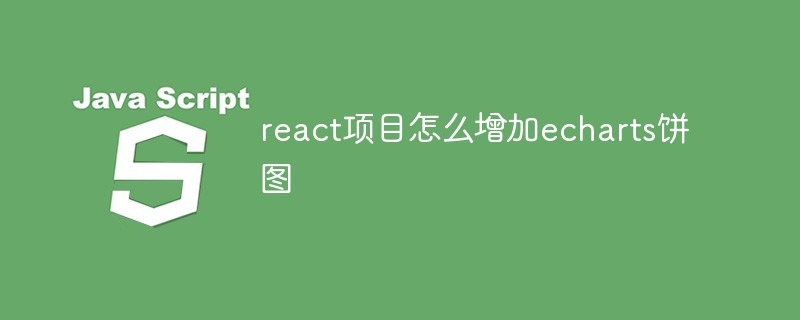
L'environnement d'exploitation de ce tutoriel : système Windows 10, React version 18.0.0, ordinateur Dell G3.
Comment ajouter un diagramme circulaire echarts pour réagir au projet ?
Utilisation du diagramme circulaire echarts dans le projet React
1. Installez
npm install echarts --save
2. Présentez
import echarts from 'echarts/lib/echarts'; import 'echarts/lib/chart/pie'; //饼状图 import 'echarts/lib/component/tooltip'; import 'echarts/lib/component/title'; import 'echarts/lib/component/legend' import 'echarts/lib/component/markPoint'
3. Utilisez
componentDidMount() {
//环形图百分比
var huan_val = document.getElementsByClassName("huan")[0];
var chart = echarts.init(huan_val);
let option = {
color: ["#f8e367", "#99dfff", "#58c0f0", "#5ea6ff", "#ff9e48", "#bcbcbc"],
series: [{
name: "驾驶分析",
type: "pie",
radius: ['60%', '80%'],
avoidLabelOverlap: false,
label: {
normal: {
show: false,
position: 'center'
},
emphasis: {
show: true,
textStyle: {
fontSize: '30',
fontWeight: 'bold'
}
}
},
labelLine: {
normal: {
show: false
}
},
data: [{
value: 33,
name: '慢速'
}, {
value: 26,
name: '低速'
}, {
value: 6,
name: '中速'
}, {
value: 2,
name: '高速'
}, {
value: 3,
name: '超速'
}, {
value: 30,
name: '怠速'
}]
}]
};
chart.setOption(option);
}render(){
return(
<div className="huan"></div>
)}4. Résultat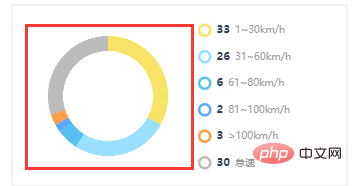
Recommandé apprentissage : "tutoriel vidéo React"
Ce qui précède est le contenu détaillé de. pour plus d'informations, suivez d'autres articles connexes sur le site Web de PHP en chinois!
 Qu'est-ce qu'ECharts
Qu'est-ce qu'ECharts
 paramètres de taille adaptative des graphiques
paramètres de taille adaptative des graphiques
 Comment insérer une vidéo en HTML
Comment insérer une vidéo en HTML
 Tutoriel sur la structure des données et l'algorithme
Tutoriel sur la structure des données et l'algorithme
 cadre réseau
cadre réseau
 Comment mettre à niveau le système Hongmeng sur le téléphone mobile Honor
Comment mettre à niveau le système Hongmeng sur le téléphone mobile Honor
 Comment actualiser le bios
Comment actualiser le bios
 Connecté mais impossible d'accéder à Internet
Connecté mais impossible d'accéder à Internet
 Comment résoudre l'erreur 504 dans CDN
Comment résoudre l'erreur 504 dans CDN