 Opération et maintenance
Opération et maintenance
 Nginx
Nginx
 Déploiement CentOS7 Docker Nginx et exécution d'exemples d'analyse
Déploiement CentOS7 Docker Nginx et exécution d'exemples d'analyse
Déploiement CentOS7 Docker Nginx et exécution d'exemples d'analyse
1. Préparation des ressources
fichier dockerfile
# "ported" by adam miller <maxamillion@fedoraproject.org> from # https://github.com/fedora-cloud/fedora-dockerfiles # # originally written for fedora-dockerfiles by # scollier <scollier@redhat.com> from centos:centos7 maintainer the centos project <cloud-ops@centos.org> run yum -y update; yum clean all run yum -y install epel-release tar ; yum clean all run yum -y install nginx ; yum clean all add nginx.conf /opt/deploy/nginx/nginx.conf run echo "daemon off;" >> /opt/deploy/nginx/nginx.conf #run curl https://git.centos.org/sources/httpd/c7/acf5cccf4afaecf3afeb18c50ae59fd5c6504910 \ # | tar -xz -c /usr/local/nginx/html \ # --strip-components=1 #run sed -i -e 's/apache/nginx/g' -e '/apache_pb.gif/d' \ # /usr/local/nginx/html/index.html expose 80 #cmd [ "/usr/local/nginx/sbin" ]
Remarque : le chemin doit exister sur le système et correspondre au
fichier nginx.conf
# for more information on configuration, see:
# * official english documentation: http://nginx.org/en/docs/
# * official russian documentation: http://nginx.org/ru/docs/
user nginx;
worker_processes 1;
error_log /usr/logs/nginx/error.log;
#error_log /var/log/nginx/error.log notice;
#error_log /var/log/nginx/error.log info;
pid /run/nginx.pid;
events {
worker_connections 1024;
}
http {
include mime.types;
default_type application/octet-stream;
log_format main '$remote_addr - $remote_user [$time_local] "$request" '
'$status $body_bytes_sent "$http_referer" '
'"$http_user_agent" "$http_x_forwarded_for"';
access_log /usr/logs/nginx/access.log main;
sendfile on;
#tcp_nopush on;
#keepalive_timeout 0;
keepalive_timeout 65;
#gzip on;
# load modular configuration files from the /etc/nginx/conf.d directory.
# see http://nginx.org/en/docs/ngx_core_module.html#include
# for more information.
#include /etc/nginx/conf.d/*.conf;
index index.html index.htm;
server {
listen 80;
server_name localhost;
root /usr/share/nginx/html;
#charset koi8-r;
#access_log /var/log/nginx/host.access.log main;
location / {
autoindex on;
}
# redirect server error pages to the static page /40x.html
#
error_page 404 /404.html;
location = /40x.html {
}
# redirect server error pages to the static page /50x.html
#
error_page 500 502 503 504 /50x.html;
location = /50x.html {
}
# proxy the php scripts to apache listening on 127.0.0.1:80
#
#location ~ \.php$ {
# proxy_pass http://127.0.0.1;
#}
# pass the php scripts to fastcgi server listening on 127.0.0.1:9000
#
#location ~ \.php$ {
# root html;
# fastcgi_pass 127.0.0.1:9000;
# fastcgi_index index.php;
# fastcgi_param script_filename /scripts$fastcgi_script_name;
# include fastcgi_params;
#}
# deny access to .htaccess files, if apache's document root
# concurs with nginx's one
#
#location ~ /\.ht {
# deny all;
#}
}
# another virtual host using mix of ip-, name-, and port-based configuration
#
#server {
# listen 8000;
# listen somename:8080;
# server_name somename alias another.alias;
# root html;
# location / {
# }
#}
# https server
#
#server {
# listen 443;
# server_name localhost;
# root html;
# ssl on;
# ssl_certificate cert.pem;
# ssl_certificate_key cert.key;
# ssl_session_timeout 5m;
# ssl_protocols sslv2 sslv3 tlsv1;
# ssl_ciphers high:!anull:!md5;
# ssl_prefer_server_ciphers on;
# location / {
# }
#}
}Remarque : le chemin doit exister et correspondre au système
2. Exécutez la commande build image
Copier le code Le code est le suivant :
[root@localhost nginx]# sudo docker build --rm --tag os7/nginx:centos7
Capture d'écran de l'exécution. résultat :
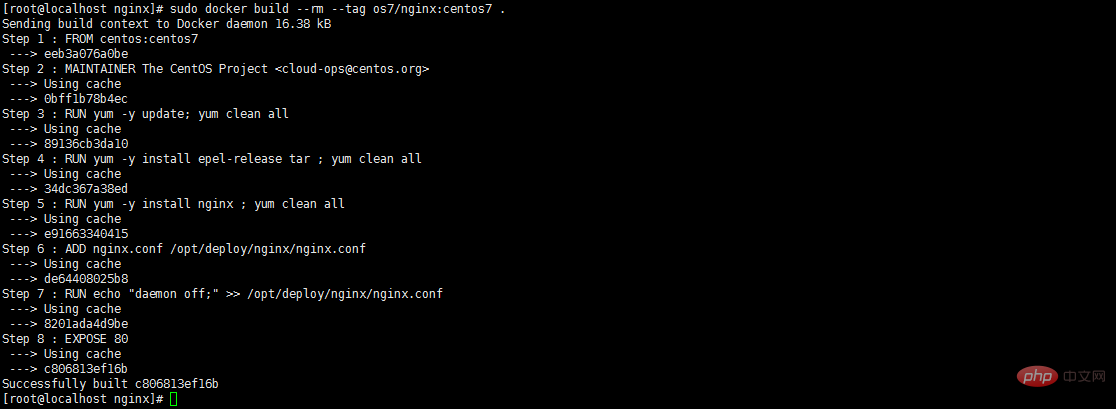
3. Afficher l'image Les images Docker sont-elles installées et construites avec succès

4 Créez un conteneur Docker run -i -t -d -p 192.168.32.129:81:80 os7/nginx /. bin/bash
Remarque : Si l'adresse IP est 192.168.32.129, vous devez ajouter
192.168.32.129 à /etc/hosts localhost
5 Vérifiez si le conteneur est créé avec succès et démarrez docker ps
. 
6. Testez si l'accès à curl http://192.168.32.129 est réussi :81

Cette connexion refusée apparaît, que dois-je faire ? Il existe un moyen de le résoudre, entrons d'abord dans le conteneur
7. Entrez le conteneur docker exec -i -t small_hodgkin /bin/sh

8. Ensuite, exécutez-le dans le conteneur (entrez-le simplement directement)
nginx
9. L'exécution de curl http://192.168.32.129:81 en dehors du conteneur a réussi.
10. Accédez-y via le navigateur en dehors de la machine virtuelle
Ce qui précède est le contenu détaillé de. pour plus d'informations, suivez d'autres articles connexes sur le site Web de PHP en chinois!

Outils d'IA chauds

Undresser.AI Undress
Application basée sur l'IA pour créer des photos de nu réalistes

AI Clothes Remover
Outil d'IA en ligne pour supprimer les vêtements des photos.

Undress AI Tool
Images de déshabillage gratuites

Clothoff.io
Dissolvant de vêtements AI

Video Face Swap
Échangez les visages dans n'importe quelle vidéo sans effort grâce à notre outil d'échange de visage AI entièrement gratuit !

Article chaud

Outils chauds

Bloc-notes++7.3.1
Éditeur de code facile à utiliser et gratuit

SublimeText3 version chinoise
Version chinoise, très simple à utiliser

Envoyer Studio 13.0.1
Puissant environnement de développement intégré PHP

Dreamweaver CS6
Outils de développement Web visuel

SublimeText3 version Mac
Logiciel d'édition de code au niveau de Dieu (SublimeText3)

Sujets chauds
 1393
1393
 52
52
 1205
1205
 24
24
 Comment mettre à jour l'image de Docker
Apr 15, 2025 pm 12:03 PM
Comment mettre à jour l'image de Docker
Apr 15, 2025 pm 12:03 PM
Les étapes pour mettre à jour une image Docker sont les suivantes: Tirez la dernière étiquette d'image Nouvelle image Supprimer l'ancienne image pour une balise spécifique (facultative) Redémarrez le conteneur (si nécessaire)
 Comment sortir du conteneur par Docker
Apr 15, 2025 pm 12:15 PM
Comment sortir du conteneur par Docker
Apr 15, 2025 pm 12:15 PM
Quatre façons de quitter Docker Container: Utilisez Ctrl D dans le terminal de conteneur Entrez la commande d'exit dans le terminal de conteneur Utilisez Docker Stop & lt; contener_name & gt; Commande utilise docker kill & lt; contener_name & gt; commande dans le terminal hôte (sortie de force)
 Comment redémarrer Docker
Apr 15, 2025 pm 12:06 PM
Comment redémarrer Docker
Apr 15, 2025 pm 12:06 PM
Comment redémarrer le conteneur Docker: Obtenez l'ID de conteneur (Docker PS); Arrêtez le conteneur (docker stop & lt; contener_id & gt;); Démarrer le conteneur (docker start & lt; contener_id & gt;); Vérifiez que le redémarrage réussit (Docker PS). Autres méthodes: Docker Compose (redémarrage Docker-Compose) ou API Docker (voir Docker Documentation).
 Comment copier des fichiers dans Docker à l'extérieur
Apr 15, 2025 pm 12:12 PM
Comment copier des fichiers dans Docker à l'extérieur
Apr 15, 2025 pm 12:12 PM
Méthodes de copie de fichiers en hôtes externes dans Docker: Utilisez la commande docker cp: exécuter docker cp [options] & lt; Container Path & gt; & lt; Host Path & gt;. Utilisation de volumes de données: créez un répertoire sur l'hôte et utilisez le paramètre -v pour monter le répertoire dans le conteneur lors de la création du conteneur pour obtenir la synchronisation de fichiers bidirectionnels.
 Comment vérifier le nom du conteneur Docker
Apr 15, 2025 pm 12:21 PM
Comment vérifier le nom du conteneur Docker
Apr 15, 2025 pm 12:21 PM
Vous pouvez interroger le nom du conteneur Docker en suivant les étapes: répertorier tous les conteneurs (Docker PS). Filtrez la liste des conteneurs (à l'aide de la commande grep). Obtient le nom du conteneur (situé dans la colonne "Noms").
 Comment utiliser Docker Desktop
Apr 15, 2025 am 11:45 AM
Comment utiliser Docker Desktop
Apr 15, 2025 am 11:45 AM
Comment utiliser Docker Desktop? Docker Desktop est un outil pour exécuter des conteneurs Docker sur les machines locales. Les étapes à utiliser incluent: 1. Installer Docker Desktop; 2. Démarrer Docker Desktop; 3. Créer une image Docker (à l'aide de DockerFile); 4. Build Docker Image (en utilisant Docker Build); 5. Exécuter Docker Container (à l'aide de Docker Run).
 Comment afficher le processus Docker
Apr 15, 2025 am 11:48 AM
Comment afficher le processus Docker
Apr 15, 2025 am 11:48 AM
Méthode de visualisation du processus docker: 1. Commande Docker CLI: Docker PS; 2. Commande CLI Systemd: Docker d'état SystemCTL; 3. Docker Compose CLI Commande: Docker-Compose PS; 4. Process Explorer (Windows); 5. / Répertoire proc (Linux).
 Que faire si l'image Docker échoue
Apr 15, 2025 am 11:21 AM
Que faire si l'image Docker échoue
Apr 15, 2025 am 11:21 AM
Dépannage des étapes pour la construction d'image Docker échouée: cochez la syntaxe Dockerfile et la version de dépendance. Vérifiez si le contexte de construction contient le code source et les dépendances requis. Affichez le journal de construction pour les détails d'erreur. Utilisez l'option - cibler pour créer une phase hiérarchique pour identifier les points de défaillance. Assurez-vous d'utiliser la dernière version de Docker Engine. Créez l'image avec --t [Image-Name]: Debug Mode pour déboguer le problème. Vérifiez l'espace disque et assurez-vous qu'il est suffisant. Désactivez SELINUX pour éviter les interférences avec le processus de construction. Demandez de l'aide aux plateformes communautaires, fournissez Dockerfiles et créez des descriptions de journaux pour des suggestions plus spécifiques.



