 interface Web
interface Web
 js tutoriel
js tutoriel
 Js et jquery natifs implémentent des effets de carrousel d'images_jquery
Js et jquery natifs implémentent des effets de carrousel d'images_jquery
Js et jquery natifs implémentent des effets de carrousel d'images_jquery
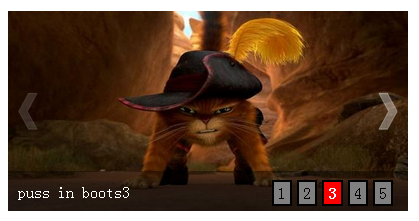
(1)首先是页面的结构部分
对于我这种左右切换式
1.首先是个外围部分(其实也就是最外边的整体wrapper)
2.接着就是你设置图片轮播的地方(也就是一个banner吧)
3.然后是一个图片组(可以用新的div 也可以直接使用 ul-->li形式)
4.然后是图片两端的左箭头和右箭头
5.然后是一个透明背景层,放在图片底部
6.然后是一个图片描述info层,放在透明背景层的左下角(div 或 ul-->li)
7.然后是一个按钮层,用来定位图片组的index吧,放在透明背景层的右下角(div 或 ul-->li)
由此,可以先构造出html结构
<div id="wrapper"><!-- 最外层部分 -->
<div id="banner"><!-- 轮播部分 -->
<ul class="imgList"><!-- 图片部分 -->
<li><a href="#"><img src="./img/test1.jpg" width="400px" height="200px" alt="puss in boots1"></a></li>
<li><a href="#"><img src="./img/test2.jpg" width="400px" height="200px" alt="puss in boots2"></a></li>
<li><a href="#"><img src="./img/test3.jpg" width="400px" height="200px" alt="puss in boots3"></a></li>
<li><a href="#"><img src="./img/test4.jpg" width="400px" height="200px" alt="puss in boots4"></a></li>
<li><a href="#"><img src="./img/test5.jpg" width="400px" height="200px" alt="puss in boots5"></a></li>
</ul>
<img src="./img/prev.png" width="20px" height="40px" id="prev">
<img src="./img/next.png" width="20px" height="40px" id="next">
<div class="bg"></div> <!-- 图片底部背景层部分-->
<ul class="infoList"><!-- 图片左下角文字信息部分 -->
<li class="infoOn">puss in boots1</li>
<li>puss in boots2</li>
<li>puss in boots3</li>
<li>puss in boots4</li>
<li>puss in boots5</li>
</ul>
<ul class="indexList"><!-- 图片右下角序号部分 -->
<li class="indexOn">1</li>
<li>2</li>
<li>3</li>
<li>4</li>
<li>5</li>
</ul>
</div>
</div>
相对于之前,知识增多了两个箭头img标签
(2)CSS样式部分(图片组的处理)跟淡入淡出式就不一样了
淡入淡出只需要显示或者隐藏对应序号的图片就行了,直接通过display来设定
左右切换式则是采用图片li 浮动,父层元素ul 总宽为总图片宽,并设定为有限banner宽度下隐藏超出宽度的部分
然后当想切换到某序号的图片时,则采用其ul 定位 left样式设定相应属性值实现
比如显示第一张图片初始定位left为0px, 要想显示第二张图片则需要left:-400px 处理
<style type="text/css">
body,div,ul,li,a,img{margin: 0;padding: 0;}
ul,li{list-style: none;}
a{text-decoration: none;}
#wrapper{position: relative;margin: 30px auto;width: 400px;height: 200px;}
#banner{position:relative;width: 400px;height: 200px;overflow: hidden;}
.imgList{position:relative;width:2000px;height:200px;z-index: 10;overflow: hidden;}
.imgList li{float:left;display: inline;}
#prev,
#next{position: absolute;top:80px;z-index: 20;cursor: pointer;opacity: 0.2;filter:alpha(opacity=20);}
#prev{left: 10px;}
#next{right: 10px;}
#prev:hover,
#next:hover{opacity: 0.5;filter:alpha(opacity=50);}
.bg{position: absolute;bottom: 0;width: 400px;height: 40px;z-index:20;opacity: 0.4;filter:alpha(opacity=40);background: black;}
.infoList{position: absolute;left: 10px;bottom: 10px;z-index: 30;}
.infoList li{display: none;}
.infoList .infoOn{display: inline;color: white;}
.indexList{position: absolute;right: 10px;bottom: 5px;z-index: 30;}
.indexList li{float: left;margin-right: 5px;padding: 2px 4px;border: 2px solid black;background: grey;cursor: pointer;}
.indexList .indexOn{background: red;font-weight: bold;color: white;}
</style>
(3)页面基本已经构建好久可以进行js的处理了
一、jQuery方式
照常先说jq处理
1.全局变量等
var curIndex = 0, //当前index
imgLen = $(".imgList li").length; //图片总数
2.自动切换定时器处理
// 定时器自动变换2.5秒每次
var autoChange = setInterval(function(){
if(curIndex < imgLen-1){
curIndex ++;
}else{
curIndex = 0;
}
//调用变换处理函数
changeTo(curIndex);
},2500);
3.为左右箭头添加事件处理
左箭头
//左箭头滑入滑出事件处理
$("#prev").hover(function(){
//滑入清除定时器
clearInterval(autoChange);
},function(){
//滑出则重置定时器
autoChangeAgain();
});
//左箭头点击处理
$("#prev").click(function(){
//根据curIndex进行上一个图片处理
curIndex = (curIndex > 0) ? (--curIndex) : (imgLen - 1);
changeTo(curIndex);
});
右箭头
//右箭头滑入滑出事件处理
$("#next").hover(function(){
//滑入清除定时器
clearInterval(autoChange);
},function(){
//滑出则重置定时器
autoChangeAgain();
});
//右箭头点击处理
$("#next").click(function(){
curIndex = (curIndex < imgLen - 1) ? (++curIndex) : 0;
changeTo(curIndex);
});
其中autoChangeAgain()就是一个重置定时器函数
//清除定时器时候的重置定时器--封装
function autoChangeAgain(){
autoChange = setInterval(function(){
if(curIndex < imgLen-1){
curIndex ++;
}else{
curIndex = 0;
}
//调用变换处理函数
changeTo(curIndex);
},2500);
}
其中changeTo()就是一个图片切换的处理函数
function changeTo(num){
var goLeft = num * 400;
$(".imgList").animate({left: "-" + goLeft + "px"},500);
$(".infoList").find("li").removeClass("infoOn").eq(num).addClass("infoOn");
$(".indexList").find("li").removeClass("indexOn").eq(num).addClass("indexOn");
}
每传入一个图片序号,则按理进行goLeft
4.为右下角的那几个li 按钮绑定事件处理
//对右下角按钮index进行事件绑定处理等
$(".indexList").find("li").each(function(item){
$(this).hover(function(){
clearInterval(autoChange);
changeTo(item);
curIndex = item;
},function(){
autoChangeAgain();
});
});
jq就是这样,简便,原生代码量就有些多了
完整代码
<!DOCTYPE html PUBLIC "-//W3C//DTD XHTML 1.0 Transitional//EN" "http://www.w3.org/TR/xhtml1/DTD/xhtml1-transitional.dtd">
<html xmlns="http://www.w3.org/1999/xhtml">
<head>
<meta http-equiv="Content-Type" content="text/html; charset=utf-8" />
<title>图片轮播 jq(左右切换)</title>
<style type="text/css">
body,div,ul,li,a,img{margin: 0;padding: 0;}
ul,li{list-style: none;}
a{text-decoration: none;}
#wrapper{position: relative;margin: 30px auto;width: 400px;height: 200px;}
#banner{position:relative;width: 400px;height: 200px;overflow: hidden;}
.imgList{position:relative;width:2000px;height:200px;z-index: 10;overflow: hidden;}
.imgList li{float:left;display: inline;}
#prev,
#next{position: absolute;top:80px;z-index: 20;cursor: pointer;opacity: 0.2;filter:alpha(opacity=20);}
#prev{left: 10px;}
#next{right: 10px;}
#prev:hover,
#next:hover{opacity: 0.5;filter:alpha(opacity=50);}
.bg{position: absolute;bottom: 0;width: 400px;height: 40px;z-index:20;opacity: 0.4;filter:alpha(opacity=40);background: black;}
.infoList{position: absolute;left: 10px;bottom: 10px;z-index: 30;}
.infoList li{display: none;}
.infoList .infoOn{display: inline;color: white;}
.indexList{position: absolute;right: 10px;bottom: 5px;z-index: 30;}
.indexList li{float: left;margin-right: 5px;padding: 2px 4px;border: 2px solid black;background: grey;cursor: pointer;}
.indexList .indexOn{background: red;font-weight: bold;color: white;}
</style>
</head>
<body>
<div id="wrapper"><!-- 最外层部分 -->
<div id="banner"><!-- 轮播部分 -->
<ul class="imgList"><!-- 图片部分 -->
<li><a href="#"><img src="./img/test1.jpg" width="400px" height="200px" alt="puss in boots1"></a></li>
<li><a href="#"><img src="./img/test2.jpg" width="400px" height="200px" alt="puss in boots2"></a></li>
<li><a href="#"><img src="./img/test3.jpg" width="400px" height="200px" alt="puss in boots3"></a></li>
<li><a href="#"><img src="./img/test4.jpg" width="400px" height="200px" alt="puss in boots4"></a></li>
<li><a href="#"><img src="./img/test5.jpg" width="400px" height="200px" alt="puss in boots5"></a></li>
</ul>
<img src="./img/prev.png" width="20px" height="40px" id="prev">
<img src="./img/next.png" width="20px" height="40px" id="next">
<div class="bg"></div> <!-- 图片底部背景层部分-->
<ul class="infoList"><!-- 图片左下角文字信息部分 -->
<li class="infoOn">puss in boots1</li>
<li>puss in boots2</li>
<li>puss in boots3</li>
<li>puss in boots4</li>
<li>puss in boots5</li>
</ul>
<ul class="indexList"><!-- 图片右下角序号部分 -->
<li class="indexOn">1</li>
<li>2</li>
<li>3</li>
<li>4</li>
<li>5</li>
</ul>
</div>
</div>
<script type="text/javascript" src="./js/jquery.min.js"></script>
<script type="text/javascript">
var curIndex = 0, //当前index
imgLen = $(".imgList li").length; //图片总数
// 定时器自动变换2.5秒每次
var autoChange = setInterval(function(){
if(curIndex < imgLen-1){
curIndex ++;
}else{
curIndex = 0;
}
//调用变换处理函数
changeTo(curIndex);
},2500);
//左箭头滑入滑出事件处理
$("#prev").hover(function(){
//滑入清除定时器
clearInterval(autoChange);
},function(){
//滑出则重置定时器
autoChangeAgain();
});
//左箭头点击处理
$("#prev").click(function(){
//根据curIndex进行上一个图片处理
curIndex = (curIndex > 0) ? (--curIndex) : (imgLen - 1);
changeTo(curIndex);
});
//右箭头滑入滑出事件处理
$("#next").hover(function(){
//滑入清除定时器
clearInterval(autoChange);
},function(){
//滑出则重置定时器
autoChangeAgain();
});
//右箭头点击处理
$("#next").click(function(){
curIndex = (curIndex < imgLen - 1) ? (++curIndex) : 0;
changeTo(curIndex);
});
//对右下角按钮index进行事件绑定处理等
$(".indexList").find("li").each(function(item){
$(this).hover(function(){
clearInterval(autoChange);
changeTo(item);
curIndex = item;
},function(){
autoChangeAgain();
});
});
//清除定时器时候的重置定时器--封装
function autoChangeAgain(){
autoChange = setInterval(function(){
if(curIndex < imgLen-1){
curIndex ++;
}else{
curIndex = 0;
}
//调用变换处理函数
changeTo(curIndex);
},2500);
}
function changeTo(num){
var goLeft = num * 400;
$(".imgList").animate({left: "-" + goLeft + "px"},500);
$(".infoList").find("li").removeClass("infoOn").eq(num).addClass("infoOn");
$(".indexList").find("li").removeClass("indexOn").eq(num).addClass("indexOn");
}
</script>
</body>
</html>
二、js 原生实现
js原生大概也就是模拟jq的实现思路
1.全局变量等
var curIndex = 0, //当前index
imgArr = getElementsByClassName("imgList")[0].getElementsByTagName("li"), //获取图片组
imgLen = imgArr.length,
infoArr = getElementsByClassName("infoList")[0].getElementsByTagName("li"), //获取图片info组
indexArr = getElementsByClassName("indexList")[0].getElementsByTagName("li"); //获取控制index组
2.自动切换定时器处理
// 定时器自动变换2.5秒每次
var autoChange = setInterval(function(){
if(curIndex < imgLen -1){
curIndex ++;
}else{
curIndex = 0;
}
//调用变换处理函数
changeTo(curIndex);
},2500);
同样的,有一个重置定时器的函数
//清除定时器时候的重置定时器--封装
function autoChangeAgain(){
autoChange = setInterval(function(){
if(curIndex < imgLen -1){
curIndex ++;
}else{
curIndex = 0;
}
//调用变换处理函数
changeTo(curIndex);
},2500);
}
3.因为有一些class呀,所以来几个class函数的模拟也是需要的
//通过class获取节点
function getElementsByClassName(className){
var classArr = [];
var tags = document.getElementsByTagName('*');
for(var item in tags){
if(tags[item].nodeType == 1){
if(tags[item].getAttribute('class') == className){
classArr.push(tags[item]);
}
}
}
return classArr; //返回
}
// 判断obj是否有此class
function hasClass(obj,cls){ //class位于单词边界
return obj.className.match(new RegExp('(\\s|^)' + cls + '(\\s|$)'));
}
//给 obj添加class
function addClass(obj,cls){
if(!this.hasClass(obj,cls)){
obj.className += cls;
}
}
//移除obj对应的class
function removeClass(obj,cls){
if(hasClass(obj,cls)){
var reg = new RegExp('(\\s|^)' + cls + '(\\s|$)');
obj.className = obj.className.replace(reg,'');
}
}
4.要左右切换,就得模拟jq的animate-->left .
我的思路就是动态地设置element.style.left 进行定位。因为要有一个渐进的过程,所以加上的一点点阶段处理。
定位的时候left的设置也是有点复杂的..要考虑方向等情况
//图片组相对原始左移dist px距离
function goLeft(elem,dist){
if(dist == 400){ //第一次时设置left为0px 或者直接使用内嵌法 style="left:0;"
elem.style.left = "0px";
}
var toLeft; //判断图片移动方向是否为左
dist = dist + parseInt(elem.style.left); //图片组相对当前移动距离
if(dist<0){
toLeft = false;
dist = Math.abs(dist);
}else{
toLeft = true;
}
for(var i=0;i<= dist/20;i++){ //这里设定缓慢移动,10阶每阶40px
(function(_i){
var pos = parseInt(elem.style.left); //获取当前left
setTimeout(function(){
pos += (toLeft)? -(_i * 20) : (_i * 20); //根据toLeft值指定图片组位置改变
//console.log(pos);
elem.style.left = pos + "px";
},_i * 25); //每阶间隔50毫秒
})(i);
}
}
上头也看到了,我初始了left的值为0px
我试过了,如果不初始或者把初始的left值写在行内css样式表里边,就总会报错取不到
所以直接在js中初始化或者在html中内嵌初始化也可。
5.接下来就是切换的函数实现了,比如要切换到序号为num的图片
//左右切换处理函数
function changeTo(num){
//设置image
var imgList = getElementsByClassName("imgList")[0];
goLeft(imgList,num*400); //左移一定距离
//设置image 的 info
var curInfo = getElementsByClassName("infoOn")[0];
removeClass(curInfo,"infoOn");
addClass(infoArr[num],"infoOn");
//设置image的控制下标 index
var _curIndex = getElementsByClassName("indexOn")[0];
removeClass(_curIndex,"indexOn");
addClass(indexArr[num],"indexOn");
}
6.然后再给左右箭头还有右下角那堆index绑定事件处理
//给左右箭头和右下角的图片index添加事件处理
function addEvent(){
for(var i=0;i<imgLen;i++){
//闭包防止作用域内活动对象item的影响
(function(_i){
//鼠标滑过则清除定时器,并作变换处理
indexArr[_i].onmouseover = function(){
clearTimeout(autoChange);
changeTo(_i);
curIndex = _i;
};
//鼠标滑出则重置定时器处理
indexArr[_i].onmouseout = function(){
autoChangeAgain();
};
})(i);
}
//给左箭头prev添加上一个事件
var prev = document.getElementById("prev");
prev.onmouseover = function(){
//滑入清除定时器
clearInterval(autoChange);
};
prev.onclick = function(){
//根据curIndex进行上一个图片处理
curIndex = (curIndex > 0) ? (--curIndex) : (imgLen - 1);
changeTo(curIndex);
};
prev.onmouseout = function(){
//滑出则重置定时器
autoChangeAgain();
};
//给右箭头next添加下一个事件
var next = document.getElementById("next");
next.onmouseover = function(){
clearInterval(autoChange);
};
next.onclick = function(){
curIndex = (curIndex < imgLen - 1) ? (++curIndex) : 0;
changeTo(curIndex);
};
next.onmouseout = function(){
autoChangeAgain();
};
}
7.最后的最后,没啥了. 噢好像还要调用一下下那个 addEvent() ..
完整代码 代码量有些冗杂..
<!DOCTYPE html PUBLIC "-//W3C//DTD XHTML 1.0 Transitional//EN" "http://www.w3.org/TR/xhtml1/DTD/xhtml1-transitional.dtd">
<html xmlns="http://www.w3.org/1999/xhtml">
<head>
<meta http-equiv="Content-Type" content="text/html; charset=utf-8" />
<title>图片轮播 js原生(左右切换)</title>
<style type="text/css">
body,div,ul,li,a,img{margin: 0;padding: 0;}
ul,li{list-style: none;}
a{text-decoration: none;}
#wrapper{position: relative;margin: 30px auto;width: 400px;height: 200px;}
#banner{position:relative;width: 400px;height: 200px;overflow: hidden;}
.imgList{position:relative;width:2000px;height:200px;z-index: 10;overflow: hidden;}
.imgList li{float:left;display: inline;}
#prev,
#next{position: absolute;top:80px;z-index: 20;cursor: pointer;opacity: 0.2;filter:alpha(opacity=20);}
#prev{left: 10px;}
#next{right: 10px;}
#prev:hover,
#next:hover{opacity: 0.5;filter:alpha(opacity=50);}
.bg{position: absolute;bottom: 0;width: 400px;height: 40px;z-index:20;opacity: 0.4;filter:alpha(opacity=40);background: black;}
.infoList{position: absolute;left: 10px;bottom: 10px;z-index: 30;}
.infoList li{display: none;}
.infoList .infoOn{display: inline;color: white;}
.indexList{position: absolute;right: 10px;bottom: 5px;z-index: 30;}
.indexList li{float: left;margin-right: 5px;padding: 2px 4px;border: 2px solid black;background: grey;cursor: pointer;}
.indexList .indexOn{background: red;font-weight: bold;color: white;}
</style>
</head>
<body>
<div id="wrapper"><!-- 最外层部分 -->
<div id="banner"><!-- 轮播部分 -->
<ul class="imgList"><!-- 图片部分 -->
<li><a href="#"><img src="./img/test1.jpg" width="400px" height="200px" alt="puss in boots1"></a></li>
<li><a href="#"><img src="./img/test2.jpg" width="400px" height="200px" alt="puss in boots2"></a></li>
<li><a href="#"><img src="./img/test3.jpg" width="400px" height="200px" alt="puss in boots3"></a></li>
<li><a href="#"><img src="./img/test4.jpg" width="400px" height="200px" alt="puss in boots4"></a></li>
<li><a href="#"><img src="./img/test5.jpg" width="400px" height="200px" alt="puss in boots5"></a></li>
</ul>
<img src="./img/prev.png" width="20px" height="40px" id="prev">
<img src="./img/next.png" width="20px" height="40px" id="next">
<div class="bg"></div> <!-- 图片底部背景层部分-->
<ul class="infoList"><!-- 图片左下角文字信息部分 -->
<li class="infoOn">puss in boots1</li>
<li>puss in boots2</li>
<li>puss in boots3</li>
<li>puss in boots4</li>
<li>puss in boots5</li>
</ul>
<ul class="indexList"><!-- 图片右下角序号部分 -->
<li class="indexOn">1</li>
<li>2</li>
<li>3</li>
<li>4</li>
<li>5</li>
</ul>
</div>
</div>
<script type="text/javascript">
var curIndex = 0, //当前index
imgArr = getElementsByClassName("imgList")[0].getElementsByTagName("li"), //获取图片组
imgLen = imgArr.length,
infoArr = getElementsByClassName("infoList")[0].getElementsByTagName("li"), //获取图片info组
indexArr = getElementsByClassName("indexList")[0].getElementsByTagName("li"); //获取控制index组
// 定时器自动变换2.5秒每次
var autoChange = setInterval(function(){
if(curIndex < imgLen -1){
curIndex ++;
}else{
curIndex = 0;
}
//调用变换处理函数
changeTo(curIndex);
},2500);
//清除定时器时候的重置定时器--封装
function autoChangeAgain(){
autoChange = setInterval(function(){
if(curIndex < imgLen -1){
curIndex ++;
}else{
curIndex = 0;
}
//调用变换处理函数
changeTo(curIndex);
},2500);
}
//调用添加事件处理
addEvent();
//给左右箭头和右下角的图片index添加事件处理
function addEvent(){
for(var i=0;i<imgLen;i++){
//闭包防止作用域内活动对象item的影响
(function(_i){
//鼠标滑过则清除定时器,并作变换处理
indexArr[_i].onmouseover = function(){
clearTimeout(autoChange);
changeTo(_i);
curIndex = _i;
};
//鼠标滑出则重置定时器处理
indexArr[_i].onmouseout = function(){
autoChangeAgain();
};
})(i);
}
//给左箭头prev添加上一个事件
var prev = document.getElementById("prev");
prev.onmouseover = function(){
//滑入清除定时器
clearInterval(autoChange);
};
prev.onclick = function(){
//根据curIndex进行上一个图片处理
curIndex = (curIndex > 0) ? (--curIndex) : (imgLen - 1);
changeTo(curIndex);
};
prev.onmouseout = function(){
//滑出则重置定时器
autoChangeAgain();
};
//给右箭头next添加下一个事件
var next = document.getElementById("next");
next.onmouseover = function(){
clearInterval(autoChange);
};
next.onclick = function(){
curIndex = (curIndex < imgLen - 1) ? (++curIndex) : 0;
changeTo(curIndex);
};
next.onmouseout = function(){
autoChangeAgain();
};
}
//左右切换处理函数
function changeTo(num){
//设置image
var imgList = getElementsByClassName("imgList")[0];
goLeft(imgList,num*400); //左移一定距离
//设置image 的 info
var curInfo = getElementsByClassName("infoOn")[0];
removeClass(curInfo,"infoOn");
addClass(infoArr[num],"infoOn");
//设置image的控制下标 index
var _curIndex = getElementsByClassName("indexOn")[0];
removeClass(_curIndex,"indexOn");
addClass(indexArr[num],"indexOn");
}
//图片组相对原始左移dist px距离
function goLeft(elem,dist){
if(dist == 400){ //第一次时设置left为0px 或者直接使用内嵌法 style="left:0;"
elem.style.left = "0px";
}
var toLeft; //判断图片移动方向是否为左
dist = dist + parseInt(elem.style.left); //图片组相对当前移动距离
if(dist<0){
toLeft = false;
dist = Math.abs(dist);
}else{
toLeft = true;
}
for(var i=0;i<= dist/20;i++){ //这里设定缓慢移动,10阶每阶40px
(function(_i){
var pos = parseInt(elem.style.left); //获取当前left
setTimeout(function(){
pos += (toLeft)? -(_i * 20) : (_i * 20); //根据toLeft值指定图片组位置改变
//console.log(pos);
elem.style.left = pos + "px";
},_i * 25); //每阶间隔50毫秒
})(i);
}
}
//通过class获取节点
function getElementsByClassName(className){
var classArr = [];
var tags = document.getElementsByTagName('*');
for(var item in tags){
if(tags[item].nodeType == 1){
if(tags[item].getAttribute('class') == className){
classArr.push(tags[item]);
}
}
}
return classArr; //返回
}
// 判断obj是否有此class
function hasClass(obj,cls){ //class位于单词边界
return obj.className.match(new RegExp('(\\s|^)' + cls + '(\\s|$)'));
}
//给 obj添加class
function addClass(obj,cls){
if(!this.hasClass(obj,cls)){
obj.className += cls;
}
}
//移除obj对应的class
function removeClass(obj,cls){
if(hasClass(obj,cls)){
var reg = new RegExp('(\\s|^)' + cls + '(\\s|$)');
obj.className = obj.className.replace(reg,'');
}
}
</script>
</body>
</html>
以上所述就是本文的全部内容了,希望大家能够喜欢。

Outils d'IA chauds

Undresser.AI Undress
Application basée sur l'IA pour créer des photos de nu réalistes

AI Clothes Remover
Outil d'IA en ligne pour supprimer les vêtements des photos.

Undress AI Tool
Images de déshabillage gratuites

Clothoff.io
Dissolvant de vêtements AI

AI Hentai Generator
Générez AI Hentai gratuitement.

Article chaud

Outils chauds

Bloc-notes++7.3.1
Éditeur de code facile à utiliser et gratuit

SublimeText3 version chinoise
Version chinoise, très simple à utiliser

Envoyer Studio 13.0.1
Puissant environnement de développement intégré PHP

Dreamweaver CS6
Outils de développement Web visuel

SublimeText3 version Mac
Logiciel d'édition de code au niveau de Dieu (SublimeText3)
 Explication détaillée des méthodes de référence jQuery : guide de démarrage rapide
Feb 27, 2024 pm 06:45 PM
Explication détaillée des méthodes de référence jQuery : guide de démarrage rapide
Feb 27, 2024 pm 06:45 PM
Explication détaillée de la méthode de référence jQuery : Guide de démarrage rapide jQuery est une bibliothèque JavaScript populaire largement utilisée dans le développement de sites Web. Elle simplifie la programmation JavaScript et fournit aux développeurs des fonctions et fonctionnalités riches. Cet article présentera en détail la méthode de référence de jQuery et fournira des exemples de code spécifiques pour aider les lecteurs à démarrer rapidement. Présentation de jQuery Tout d'abord, nous devons introduire la bibliothèque jQuery dans le fichier HTML. Il peut être introduit via un lien CDN ou téléchargé
 Comment utiliser la méthode de requête PUT dans jQuery ?
Feb 28, 2024 pm 03:12 PM
Comment utiliser la méthode de requête PUT dans jQuery ?
Feb 28, 2024 pm 03:12 PM
Comment utiliser la méthode de requête PUT dans jQuery ? Dans jQuery, la méthode d'envoi d'une requête PUT est similaire à l'envoi d'autres types de requêtes, mais vous devez faire attention à certains détails et paramètres. Les requêtes PUT sont généralement utilisées pour mettre à jour des ressources, comme la mise à jour de données dans une base de données ou la mise à jour de fichiers sur le serveur. Ce qui suit est un exemple de code spécifique utilisant la méthode de requête PUT dans jQuery. Tout d'abord, assurez-vous d'inclure le fichier de la bibliothèque jQuery, puis vous pourrez envoyer une requête PUT via : $.ajax({u
 Analyse approfondie : les avantages et les inconvénients de jQuery
Feb 27, 2024 pm 05:18 PM
Analyse approfondie : les avantages et les inconvénients de jQuery
Feb 27, 2024 pm 05:18 PM
jQuery est une bibliothèque JavaScript rapide, petite et riche en fonctionnalités, largement utilisée dans le développement front-end. Depuis sa sortie en 2006, jQuery est devenu l'un des outils de choix pour de nombreux développeurs, mais dans les applications pratiques, il présente également certains avantages et inconvénients. Cet article analysera en profondeur les avantages et les inconvénients de jQuery et l'illustrera avec des exemples de code spécifiques. Avantages : 1. Syntaxe concise La conception syntaxique de jQuery est concise et claire, ce qui peut grandement améliorer la lisibilité et l'efficacité d'écriture du code. Par exemple,
 Comment supprimer l'attribut height d'un élément avec jQuery ?
Feb 28, 2024 am 08:39 AM
Comment supprimer l'attribut height d'un élément avec jQuery ?
Feb 28, 2024 am 08:39 AM
Comment supprimer l'attribut height d'un élément avec jQuery ? Dans le développement front-end, nous rencontrons souvent le besoin de manipuler les attributs de hauteur des éléments. Parfois, nous pouvons avoir besoin de modifier dynamiquement la hauteur d'un élément, et parfois nous devons supprimer l'attribut height d'un élément. Cet article explique comment utiliser jQuery pour supprimer l'attribut height d'un élément et fournit des exemples de code spécifiques. Avant d'utiliser jQuery pour exploiter l'attribut height, nous devons d'abord comprendre l'attribut height en CSS. L'attribut height est utilisé pour définir la hauteur d'un élément
 Conseils jQuery : modifiez rapidement le texte de toutes les balises a de la page
Feb 28, 2024 pm 09:06 PM
Conseils jQuery : modifiez rapidement le texte de toutes les balises a de la page
Feb 28, 2024 pm 09:06 PM
Titre : jQuery Astuces : Modifier rapidement le texte de toutes les balises a de la page En développement web, nous avons souvent besoin de modifier et d'exploiter des éléments de la page. Lorsque vous utilisez jQuery, vous devez parfois modifier le contenu textuel de toutes les balises de la page en même temps, ce qui peut économiser du temps et de l'énergie. Ce qui suit explique comment utiliser jQuery pour modifier rapidement le texte de toutes les balises a de la page et donne des exemples de code spécifiques. Tout d'abord, nous devons introduire le fichier de la bibliothèque jQuery et nous assurer que le code suivant est introduit dans la page : <
 Utilisez jQuery pour modifier le contenu textuel de toutes les balises
Feb 28, 2024 pm 05:42 PM
Utilisez jQuery pour modifier le contenu textuel de toutes les balises
Feb 28, 2024 pm 05:42 PM
Titre : utilisez jQuery pour modifier le contenu textuel de toutes les balises. jQuery est une bibliothèque JavaScript populaire largement utilisée pour gérer les opérations DOM. En développement web, nous rencontrons souvent le besoin de modifier le contenu textuel de la balise de lien (une balise) sur la page. Cet article expliquera comment utiliser jQuery pour atteindre cet objectif et fournira des exemples de code spécifiques. Tout d’abord, nous devons introduire la bibliothèque jQuery dans la page. Ajoutez le code suivant dans le fichier HTML :
 Comment savoir si un élément jQuery possède un attribut spécifique ?
Feb 29, 2024 am 09:03 AM
Comment savoir si un élément jQuery possède un attribut spécifique ?
Feb 29, 2024 am 09:03 AM
Comment savoir si un élément jQuery possède un attribut spécifique ? Lorsque vous utilisez jQuery pour exploiter des éléments DOM, vous rencontrez souvent des situations dans lesquelles vous devez déterminer si un élément possède un attribut spécifique. Dans ce cas, nous pouvons facilement implémenter cette fonction à l'aide des méthodes fournies par jQuery. Ce qui suit présentera deux méthodes couramment utilisées pour déterminer si un élément jQuery possède des attributs spécifiques et joindra des exemples de code spécifiques. Méthode 1 : utilisez la méthode attr() et l'opérateur typeof // pour déterminer si l'élément a un attribut spécifique
 Comprendre le rôle et les scénarios d'application de eq dans jQuery
Feb 28, 2024 pm 01:15 PM
Comprendre le rôle et les scénarios d'application de eq dans jQuery
Feb 28, 2024 pm 01:15 PM
jQuery est une bibliothèque JavaScript populaire largement utilisée pour gérer la manipulation DOM et la gestion des événements dans les pages Web. Dans jQuery, la méthode eq() est utilisée pour sélectionner des éléments à une position d'index spécifiée. Les scénarios d'utilisation et d'application spécifiques sont les suivants. Dans jQuery, la méthode eq() sélectionne l'élément à une position d'index spécifiée. Les positions d'index commencent à compter à partir de 0, c'est-à-dire que l'index du premier élément est 0, l'index du deuxième élément est 1, et ainsi de suite. La syntaxe de la méthode eq() est la suivante : $("s





