How to use automatic generator in ionic2
This time I will show you how to use the automatic generator in ionic2. What are the precautions for using the automatic generator in ionic2. The following is a practical case. Let’s take a look. .
ionic generator is a command line function, ionic2 automatically helps us create applications, thus saving a lot of time and increasing our speed to develop key parts of a project.
ionic generator allows us to automatically create the following parts:
•component
•directive
•page
•provider
1. Create a page: ionic g page [PageName]
Create a new page through this command. This command is used the most in the ionic2 project
We only need to enter our command line , and run the following command:
ionic g page login # Results: √ Create app/pages/login/login.html √ Create app/pages/login/login.scss √ Create app/pages/login/login.ts
login.ts:
import {Component} from '@angular/core';
import {NavController} from 'ionic-angular';
@Component({
templateUrl: 'build/pages/login/login.html',
})
export class LoginPage {
constructor(public nav: NavController) {}
}login.html:
<ion-header> <ion-navbar> <ion-title> login </ion-title> </ion-navbar> </ion-header> <ion-content padding class="login"> </ion-content>
2. Create component: ionic g component [ComponentName ]
A component is a piece of code that can be used in any part of our application
Create a component with this command:
ionic g component myComponent # Results: √ Create app/components/my-component/my-component.html √ Create app/components/my-component/my-component.ts
my-component.ts :
import {Component} from '@angular/core';
@Component({
selector: 'my-component',
templateUrl: 'build/components/my-component/my-component.html'
})
export class MyComponent {
text: string = "";
constructor() {
this.text = 'Hello World';
}
}3. Create directive: ionic g directive [DirectiveName]
directive, our application can use the modifier attribute on any element .
ionic g directive myDirective # Results: √ Create app/components/my-directive/my-directive.ts
my-directive.ts:
import {Directive} from '@angular/core';
@Directive({
selector: '[my-directive]' // Attribute selector
})
export class MyDirective {
constructor() {
console.log('Hello World');
}
}4. Create a service provider: ionic g provider [ProviderName]
Now Create a new service (provider), the provider is responsible for handling data connections to REST API, local storage, SQLite, etc.
To create it, we go to our terminal and run the following command:
ionic g provider userService # Results: √ Create app/providers/user-service/user-service.ts
The service code is as follows:
user-service.ts:
import {Injectable} from '@angular/core';
import {Http} from '@angular/http';
import 'rxjs/add/operator/map';
@Injectable()
export class UserService {
data: any = null;
constructor(public http: Http) { }
load() { if (this.data) {
}
return new Promise(resolve => {
this.http.get('path/to/data.json')
.map(res => res.json())
.subscribe(data => {
this.data = data;
resolve(this.data);
});
});
}
}5. Create a pipeline pipe: ionic g pipe [PipeName]
Variations of this pipe, we can use our template for any data, such as displaying text in uppercase letters, displaying currency values, dates format etc.
ionic g pipe myPipe # Results: √ Create app/pipes/myPipe.ts
The code of our pipeline is as follows
myPipe.ts:
import {Injectable, Pipe} from '@angular/core';
@Pipe({
name: 'my-pipe'
})
@Injectable()
export class MyPipe {
transform(value: string, args: any[]) {
value = value + ''; // make sure it's a string
return value.toLowerCase();
}
}Finally, the application structure we generated is as follows:
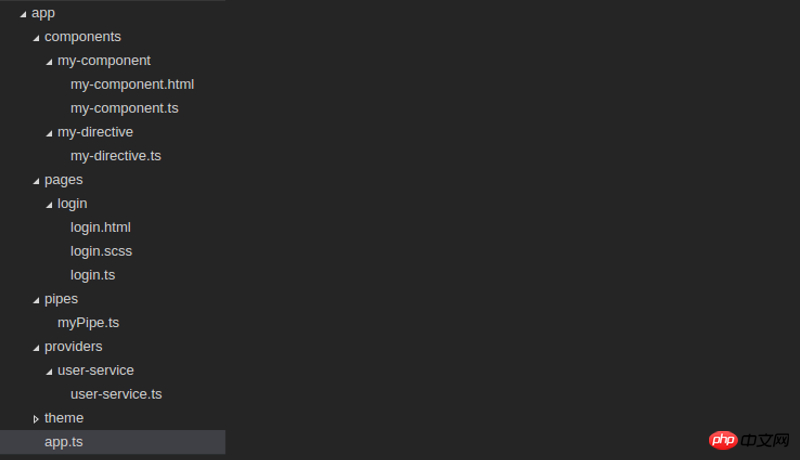
Our projects will be stored in a more organized and controlled way. This can all be achieved manually, but doing it with the ionic generator saves valuable time creating this content.
I believe you have mastered the method after reading the case in this article. For more exciting information, please pay attention to other related articles on the php Chinese website!
Recommended reading:
Use H5 to add a prohibition on scaling
H5 method of reading files and uploading to the server
The above is the detailed content of How to use automatic generator in ionic2. For more information, please follow other related articles on the PHP Chinese website!

Hot AI Tools

Undresser.AI Undress
AI-powered app for creating realistic nude photos

AI Clothes Remover
Online AI tool for removing clothes from photos.

Undress AI Tool
Undress images for free

Clothoff.io
AI clothes remover

Video Face Swap
Swap faces in any video effortlessly with our completely free AI face swap tool!

Hot Article

Hot Tools

Notepad++7.3.1
Easy-to-use and free code editor

SublimeText3 Chinese version
Chinese version, very easy to use

Zend Studio 13.0.1
Powerful PHP integrated development environment

Dreamweaver CS6
Visual web development tools

SublimeText3 Mac version
God-level code editing software (SublimeText3)

Hot Topics
 1664
1664
 14
14
 1422
1422
 52
52
 1316
1316
 25
25
 1267
1267
 29
29
 1240
1240
 24
24
 H5 Code: Accessibility and Semantic HTML
Apr 09, 2025 am 12:05 AM
H5 Code: Accessibility and Semantic HTML
Apr 09, 2025 am 12:05 AM
H5 improves web page accessibility and SEO effects through semantic elements and ARIA attributes. 1. Use, etc. to organize the content structure and improve SEO. 2. ARIA attributes such as aria-label enhance accessibility, and assistive technology users can use web pages smoothly.
 What Does H5 Refer To? Exploring the Context
Apr 12, 2025 am 12:03 AM
What Does H5 Refer To? Exploring the Context
Apr 12, 2025 am 12:03 AM
H5referstoHTML5,apivotaltechnologyinwebdevelopment.1)HTML5introducesnewelementsandAPIsforrich,dynamicwebapplications.2)Itsupportsmultimediawithoutplugins,enhancinguserexperienceacrossdevices.3)SemanticelementsimprovecontentstructureandSEO.4)H5'srespo
 H5: The Evolution of Web Standards and Technologies
Apr 15, 2025 am 12:12 AM
H5: The Evolution of Web Standards and Technologies
Apr 15, 2025 am 12:12 AM
Web standards and technologies have evolved from HTML4, CSS2 and simple JavaScript to date and have undergone significant developments. 1) HTML5 introduces APIs such as Canvas and WebStorage, which enhances the complexity and interactivity of web applications. 2) CSS3 adds animation and transition functions to make the page more effective. 3) JavaScript improves development efficiency and code readability through modern syntax of Node.js and ES6, such as arrow functions and classes. These changes have promoted the development of performance optimization and best practices of web applications.
 H5 Code: Best Practices for Web Developers
Apr 16, 2025 am 12:14 AM
H5 Code: Best Practices for Web Developers
Apr 16, 2025 am 12:14 AM
Best practices for H5 code include: 1. Use correct DOCTYPE declarations and character encoding; 2. Use semantic tags; 3. Reduce HTTP requests; 4. Use asynchronous loading; 5. Optimize images. These practices can improve the efficiency, maintainability and user experience of web pages.
 H5: Tools, Frameworks, and Best Practices
Apr 11, 2025 am 12:11 AM
H5: Tools, Frameworks, and Best Practices
Apr 11, 2025 am 12:11 AM
The tools and frameworks that need to be mastered in H5 development include Vue.js, React and Webpack. 1.Vue.js is suitable for building user interfaces and supports component development. 2.React optimizes page rendering through virtual DOM, suitable for complex applications. 3.Webpack is used for module packaging and optimize resource loading.
 Is H5 a Shorthand for HTML5? Exploring the Details
Apr 14, 2025 am 12:05 AM
Is H5 a Shorthand for HTML5? Exploring the Details
Apr 14, 2025 am 12:05 AM
H5 is not just the abbreviation of HTML5, it represents a wider modern web development technology ecosystem: 1. H5 includes HTML5, CSS3, JavaScript and related APIs and technologies; 2. It provides a richer, interactive and smooth user experience, and can run seamlessly on multiple devices; 3. Using the H5 technology stack, you can create responsive web pages and complex interactive functions.
 H5 and HTML5: Commonly Used Terms in Web Development
Apr 13, 2025 am 12:01 AM
H5 and HTML5: Commonly Used Terms in Web Development
Apr 13, 2025 am 12:01 AM
H5 and HTML5 refer to the same thing, namely HTML5. HTML5 is the fifth version of HTML, bringing new features such as semantic tags, multimedia support, canvas and graphics, offline storage and local storage, improving the expressiveness and interactivity of web pages.
 The Legacy of HTML5: Understanding H5 in the Present
Apr 10, 2025 am 09:28 AM
The Legacy of HTML5: Understanding H5 in the Present
Apr 10, 2025 am 09:28 AM
HTML5hassignificantlytransformedwebdevelopmentbyintroducingsemanticelements,enhancingmultimediasupport,andimprovingperformance.1)ItmadewebsitesmoreaccessibleandSEO-friendlywithsemanticelementslike,,and.2)HTML5introducednativeandtags,eliminatingthenee




