
This article mainly introduces the sample code for using canvas to draw a trajectory by holding down the mouse and moving it. The content is quite good. I will share it with you now and give it as a reference.
Summary
Since I started working, I have written about vue, react, regular rules, algorithms, small programs, etc., but I have never written about canvas, because I really don’t know how!
In 2018, set a small goal for yourself: learn canvas, and the effect achieved is to be able to use canvas to realize some animations that are not easy to achieve with CSS3.
This article is the first gain from learning canvas. The first demo that many people do when learning canvas is to implement a "clock". Of course, I also implemented one, but instead of talking about this, I will talk about it. A more interesting and simpler thing.
Hold down the mouse to draw the track
Requirements
On a canvas canvas, the initial state of the canvas has nothing No, now, I want to add some mouse events to the canvas and use the mouse to write on the canvas. The specific effect is to move the mouse to any point on the canvas, then hold down the mouse, move the mouse position, and you can start writing!
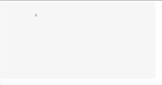
Principle
Let’s briefly analyze the idea. First, we need a canvas, and then calculate the position of the mouse on the canvas. Bind the onmousedown event and onmousemove event to the mouse, and draw the path during the movement. When the mouse is released, the drawing ends.
Although this idea is very simple, there are some parts that require some tricks to implement.
1. An html file is required, containing canvas elements.
This is a canvas with a width of 800 and a height of 400. Why didn't you write px? Oh, I don’t understand it yet, it’s recommended by the canvas document.
<!doctype html>
<html class="no-js" lang="zh">
<head>
<meta charset="utf-8">
<meta http-equiv="x-ua-compatible" content="ie=edge">
<title>canvas学习</title>
<meta name="description" content="">
<meta name="viewport" content="width=device-width, initial-scale=1">
<link rel="manifest" href="site.webmanifest">
<link rel="apple-touch-icon" href="icon.png">
<link rel="stylesheet" href="css/main.css">
</head>
<body>
<canvas id="theCanvas" width="800" height="400"></canvas>
<script src="js/main.js"></script>
</body>
</html>2. Determine whether the current environment supports canvas.
In main.js, we write a self-executing function. The following is the code snippet for compatibility judgment. The "code body" will be the core of the implementation requirements.
(function() {
let theCanvas = document.querySelector('#theCanvas')
if (!theCanvas || !theCanvas.getContext) {
//不兼容canvas
return false
} else {
//代码主体
}
})()3. Get the 2d object.
let context = theCanvas.getContext('2d')
4. Get the coordinates of the current mouse relative to the canvas.
Why do we need to obtain this coordinate? Because the mouse defaults to obtaining the relative coordinates of the current window, and the canvas can be located anywhere on the page, calculations are required to obtain the real mouse coordinates.
Encapsulates the acquisition of the real coordinates of the mouse relative to the canvas into a function. If you feel abstract, you can draw a picture on a scratch paper to understand why this operation is required.
Normally, it can be x - rect.left and y - rect.top. But why is it actually x - rect.left * (canvas.width/rect.width)?
canvas.width/rect.width means to determine the scaling behavior in canvas and find the scaling multiple.
const windowToCanvas = (canvas, x, y) => {
//获取canvas元素距离窗口的一些属性,MDN上有解释
let rect = canvas.getBoundingClientRect()
//x和y参数分别传入的是鼠标距离窗口的坐标,然后减去canvas距离窗口左边和顶部的距离。
return {
x: x - rect.left * (canvas.width/rect.width),
y: y - rect.top * (canvas.height/rect.height)
}
}5. With the tool function in step 4, we can add mouse events to the canvas!
First bind the onmousedown event to the mouse, and use moveTo to draw the starting point of the coordinates.
theCanvas.onmousedown = function(e) {
//获得鼠标按下的点相对canvas的坐标。
let ele = windowToCanvas(theCanvas, e.clientX, e.clientY)
//es6的解构赋值
let { x, y } = ele
//绘制起点。
context.moveTo(x, y)
}6. When moving the mouse, there is no mouse long press event, how should I monitor it?
The little trick used here is to execute an onmousemove (mouse movement) event inside onmousedown, so that the mouse can be monitored and moved.
theCanvas.onmousedown = function(e) {
//获得鼠标按下的点相对canvas的坐标。
let ele = windowToCanvas(theCanvas, e.clientX, e.clientY)
//es6的解构赋值
let { x, y } = ele
//绘制起点。
context.moveTo(x, y)
//鼠标移动事件
theCanvas.onmousemove = (e) => {
//移动时获取新的坐标位置,用lineTo记录当前的坐标,然后stroke绘制上一个点到当前点的路径
let ele = windowToCanvas(theCanvas, e.clientX, e.clientY)
let { x, y } = ele
context.lineTo(x, y)
context.stroke()
}
}7. When the mouse is released, the path will no longer be drawn.
Is there any way to prevent the two events monitored above in the onmouseup event? There are many methods. Setting onmousedown and onmousemove to null is one. I used "switch" here. isAllowDrawLine is set to a bool value to control whether the function is executed. For the specific code, please see the complete source code below.
Source code
is divided into 3 files, index.html, main.js, utils.js. The es6 syntax is used here. I configured it using parcle. The development environment is installed, so there will be no errors. If you copy the code directly and an error occurs when running, if the browser cannot be upgraded, you can change the es6 syntax to es5.
1, index.html
It has been shown above and will not be repeated again.
2、main.js
import { windowToCanvas } from './utils'
(function() {
let theCanvas = document.querySelector('#theCanvas')
if (!theCanvas || !theCanvas.getContext) {
return false
} else {
let context = theCanvas.getContext('2d')
let isAllowDrawLine = false
theCanvas.onmousedown = function(e) {
isAllowDrawLine = true
let ele = windowToCanvas(theCanvas, e.clientX, e.clientY)
let { x, y } = ele
context.moveTo(x, y)
theCanvas.onmousemove = (e) => {
if (isAllowDrawLine) {
let ele = windowToCanvas(theCanvas, e.clientX, e.clientY)
let { x, y } = ele
context.lineTo(x, y)
context.stroke()
}
}
}
theCanvas.onmouseup = function() {
isAllowDrawLine = false
}
}
})()3、utils.js
/*
* 获取鼠标在canvas上的坐标
* */
const windowToCanvas = (canvas, x, y) => {
let rect = canvas.getBoundingClientRect()
return {
x: x - rect.left * (canvas.width/rect.width),
y: y - rect.top * (canvas.height/rect.height)
}
}
export {
windowToCanvas
}Summary
There is a misunderstanding here. I use the canvas object to bind the event theCanvas.onmouseup. In fact, canvas cannot bind events. What is really bound is document and window. . But since the browser will automatically judge it for you and hand over event processing, there is no need to worry at all.
The above is the entire content of this article. I hope it will be helpful to everyone's study. For more related content, please pay attention to the PHP Chinese website!
Related recommendations:
Use HTML5
How to draw polygons such as triangles and rectangles with Canvas
The above is the detailed content of How to use canvas to draw a trajectory by holding down the mouse and moving it. For more information, please follow other related articles on the PHP Chinese website!




