How to install Oracle Database Server software silently with
Applies to: Oracle Universal Installer - Version: 10.2.0.1 and later[Release: 10.2 and later ] Oracle Server - Enterprise Edition - Version: 10.2.0.1andlater [Release: 10.2andlater] Oracle Server - Standard Edition - Version: 10.2.0.1andla
Applies to:
Oracle Universal Installer - Version: 10.2.0.1 and later [Release: 10.2 and later ]Oracle Server - Enterprise Edition - Version: 10.2.0.1 and later [Release: 10.2 and later]
Oracle Server - Standard Edition - Version: 10.2.0.1 and later [Release: 10.2 and later]
Information in this document applies to any platform.
Goal
How to install Oracle Database Server software in non-interactive or silent mode from command line along with customized listener service creation.Solution
Generally silent installation can be done with the help of a "Response File". "A Response File" contains all the inputs that are required for doing the silent installation.
The following article helps to install Database Server Software in silent mode:
Note 782918.1 : How to install/deinstall Oracle Database Server software silently from command line without response file
It is possible to launch NETCA during Database Server software installation using the following OUI variable:
b_launchNETCA=true
This variable instructs the OUI to launch NETCA and creates the LISTENER with default port number i.e 1521.
If you want to launch NETCA in silent mode with non-default values then the following two variables must be added to the OUI (runInstaller or setup.exe):
b_launchNETCA=true
s_responseFileName="
These variables instruct the OUI to launch NETCA and use values from "
As NETCA is different (from OUI) configuration tool, it is not possible to supply all required NETCA variables through command line to the OUI (i.e runInstaller or setup.exe). The only available option is supplying the NETCA Response File to the OUI.
The NETCA response file can be created using the template supplied with the installation kit.
Ex: "/database/response/netca.rsp"
Copy "/database/response/netca.rsp" to "
Edit "
and modify the values (Example, Listener Name, Port Number, etc) that suits your environment.
Once the NETCA Response File is created, invoke the following command to install Database Server software in silent mode along with creation of customized listener service.
Note: The examples below are using continuation characters for easier readability, Windows uses "^" and UNIX/LINUX uses "\":
11gR2:
Windows:
> cd Z:\database<br>
> setup.exe -silent -force -debug ^<br>
FROM_LOCATION="Z:\database\stage\products.xml" ^<br>
ORACLE_HOME="D:\app\oracle\product\11.2.0\Db_1" ^<br>
ORACLE_HOME_NAME="Ora11gDb1" ^<br>
TOPLEVEL_COMPONENT={"oracle.server","11.2.0.1.0"} ^<br>
INSTALL_TYPE="EE" ^<br>
n_configurationOption=3 ^<br>
b_launchNETCA=true ^<br>
s_responseFileName="D:\my_netca.rsp"
Unix:
$ cd /mount/dvd/database<br>
$ ./runInstaller -silent -force -debug \<br>
FROM_LOCATION="/mount/dvd/database/stage/products.xml" \<br>
ORACLE_HOME="/u01/app/oracle/product/11.2.0/db_1" \<br>
ORACLE_HOME_NAME="Ora11gDb1" \<br>
TOPLEVEL_COMPONENT='{"oracle.server","11.2.0.1.0"}' \<br>
INSTALL_TYPE="EE" n_configurationOption=3 \<br>
b_launchNETCA=true \<br>
s_responseFileName="/tmp/my_netca.rsp"
11gR1:
Windows : Unix:
<code>> cd Z:\database<br>
> setup.exe -silent -force -debug ^<br>
FROM_LOCATION="Z:\database\stage\products.xml" ^<br>
ORACLE_HOME="D:\app\oracle\product\11.1.0\Db_1" ^<br>
ORACLE_HOME_NAME="Ora11gDb1" ^<br>
ORACLE_BASE="D:\app\oracle" ^<br>
TOPLEVEL_COMPONENT={"oracle.server","11.1.0.6.0"} ^<br>
INSTALL_TYPE="EE" ^<br>
n_configurationOption=3 ^<br>
b_launchNETCA=true ^<br>
s_responseFileName="D:\my_netca.rsp"
$ cd /mount/dvd/database<br>
$ ./runInstaller -silent -force -debug \<br>
FROM_LOCATION="/mount/dvd/database/stage/products.xml" \<br>
ORACLE_HOME="/u01/app/oracle/product/11.1.0/db_1" \<br>
ORACLE_HOME_NAME="Ora11gDb1" ORACLE_BASE="/u01/app/oracle" \<br>
TOPLEVEL_COMPONENT='{"oracle.server","11.1.0.6.0"}' \<br>
INSTALL_TYPE="EE" n_configurationOption=3 \<br>
b_launchNETCA=true \<br>
s_responseFileName="/tmp/my_netca.rsp"
10gR2:
Windows:
> cd Z:\database<br>
> setup.exe -silent -force -debug ^<br>
FROM_LOCATION="Z:\database\stage\products.xml" ^<br>
ORACLE_HOME="D:\app\oracle\product\10.2.0\Db_1" ^<br>
ORACLE_HOME_NAME="Ora10gDb1" ^<br>
TOPLEVEL_COMPONENT={"oracle.server","10.2.0.1.0"} ^<br>
INSTALL_TYPE="EE" ^<br>
n_configurationOption=3 ^<br>
b_launchNETCA=true ^<br>
s_responseFileName="D:\my_netca.rsp"
Unix:
$ cd /mount/dvd/database<br>
$ ./runInstaller -silent -force -debug \<br>
FROM_LOCATION="/mount/dvd/database/stage/products.xml" \<br>
ORACLE_HOME="/u01/app/oracle/product/10.2.0/db_1" \<br>
ORACLE_HOME_NAME="Ora10gDb1" \<br>
TOPLEVEL_COMPONENT='{"oracle.server","10.2.0.1.0"}' \<br>
INSTALL_TYPE="EE" n_configurationOption=3 \<br>
b_launchNETCA=true \<br>
s_responseFileName="/tmp/my_netca.rsp"
Note:
1. On windows, ensure that the command is framed in single line and space is used between each option and variable.
Ex: setup.exe -option1 -option2 variable1=value variable2=value ....
2. Variable "n_configurationOption=3" tells that install "Software Only" option
3. The following options are not mandatory but can be used when required
-force : Allows silent mode installation into a non-empty ORACLE_HOME directory.
-debug : Displays debug information from OUI. This information will be usefull if OUI is not starting.
Example of my_netca.rsp (for 10gR2)
[GENERAL]
RESPONSEFILE_VERSION="10.0"
CREATE_TYPE= "TYPICAL"
LOG_FILE=""/u01/app/oracle/product/10.2.0/db_1/network/tools/log/netca.log""
[oracle.net.ca]
INSTALLED_COMPONENTS={"server","net8","javavm"}
INSTALL_TYPE=""typical""
LISTENER_NUMBER=1
LISTENER_NAMES={"LISTENER"}
LISTENER_PROTOCOLS={"TCP;1522"}
LISTENER_START=""LISTENER""
NAMING_METHODS={"TNSNAMES","ONAMES","HOSTNAME"}
NSN_NUMBER=1
NSN_NAMES={"EXTPROC_CONNECTION_DATA"}
NSN_SERVICE = {"PLSExtProc"}
NSN_PROTOCOLS={"TCP;HOSTNAME;1522"}
For more details about NETCA variables, please reference "netca.rsp" response file template shipped in the respective installation kit: Example
/database/response/netca.rsp
/database/response/netca.rsp

ホットAIツール

Undresser.AI Undress
リアルなヌード写真を作成する AI 搭載アプリ

AI Clothes Remover
写真から衣服を削除するオンライン AI ツール。

Undress AI Tool
脱衣画像を無料で

Clothoff.io
AI衣類リムーバー

AI Hentai Generator
AIヘンタイを無料で生成します。

人気の記事

ホットツール

メモ帳++7.3.1
使いやすく無料のコードエディター

SublimeText3 中国語版
中国語版、とても使いやすい

ゼンドスタジオ 13.0.1
強力な PHP 統合開発環境

ドリームウィーバー CS6
ビジュアル Web 開発ツール

SublimeText3 Mac版
神レベルのコード編集ソフト(SublimeText3)

ホットトピック
 リークにより、Intel Arrow Lake-U、-H、-HX、-S の主要な仕様が明らかに
Jun 15, 2024 pm 09:49 PM
リークにより、Intel Arrow Lake-U、-H、-HX、-S の主要な仕様が明らかに
Jun 15, 2024 pm 09:49 PM
IntelArrowLake は、LunarLake と同じプロセッサ アーキテクチャに基づいていると予想されており、つまり、Intel の新しい Lion Cove パフォーマンス コアが経済的な Skymont 効率コアと組み合わされることになります。
 Oracle データベースのログはどのくらいの期間保存されますか?
May 10, 2024 am 03:27 AM
Oracle データベースのログはどのくらいの期間保存されますか?
May 10, 2024 am 03:27 AM
Oracle データベース ログの保存期間は、次のようなログのタイプと構成によって異なります。 REDO ログ: 「LOG_ARCHIVE_DEST」パラメータで構成された最大サイズによって決定されます。アーカイブ REDO ログ: 「DB_RECOVERY_FILE_DEST_SIZE」パラメータで構成された最大サイズによって決まります。オンライン REDO ログ: アーカイブされず、データベースの再起動時に失われます。保持期間はインスタンスの実行時間と一致します。監査ログ: 「AUDIT_TRAIL」パラメータによって構成され、デフォルトで 30 日間保持されます。
 Oracleで2つの日付の間の日数を計算する関数
May 08, 2024 pm 07:45 PM
Oracleで2つの日付の間の日数を計算する関数
May 08, 2024 pm 07:45 PM
2 つの日付の間の日数を計算する Oracle の関数は DATEDIFF() です。具体的な使用法は次のとおりです。 時間間隔の単位を指定します: 間隔 (日、月、年など) 2 つの日付値を指定します: date1 と date2DATEDIFF(interval, date1, date2) 日数の差を返します。
 Oracle データベースの起動手順の順序は次のとおりです。
May 10, 2024 am 01:48 AM
Oracle データベースの起動手順の順序は次のとおりです。
May 10, 2024 am 01:48 AM
Oracle データベースの起動シーケンスは次のとおりです。 1. 前提条件を確認します。 3. データベース インスタンスを起動します。 5. データベースに接続します。サービスを有効にします (必要な場合)。 8. 接続をテストします。
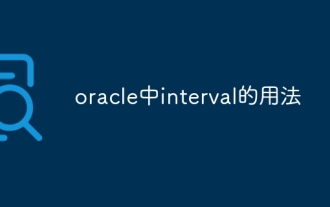 オラクルで間隔を使用する方法
May 08, 2024 pm 07:54 PM
オラクルで間隔を使用する方法
May 08, 2024 pm 07:54 PM
Oracle の INTERVAL データ型は、時間間隔を表すために使用されます。構文は INTERVAL <precision> <unit> です。INTERVAL の演算には、加算、減算、乗算、除算を使用できます。これは、時間データの保存などのシナリオに適しています。日付の差を計算します。
 Oracle にはどれくらいのメモリが必要ですか?
May 10, 2024 am 04:12 AM
Oracle にはどれくらいのメモリが必要ですか?
May 10, 2024 am 04:12 AM
Oracle が必要とするメモリーの量は、データベースのサイズ、アクティビティー・レベル、および必要なパフォーマンス・レベル (データ・バッファー、索引バッファーの保管、SQL ステートメントの実行、およびデータ・ディクショナリー・キャッシュの管理) によって異なります。正確な量は、データベースのサイズ、アクティビティ レベル、および必要なパフォーマンス レベルによって影響されます。ベスト プラクティスには、適切な SGA サイズの設定、SGA コンポーネントのサイズ設定、AMM の使用、メモリ使用量の監視などが含まれます。
 Oracle で特定の文字の出現数を確認する方法
May 09, 2024 pm 09:33 PM
Oracle で特定の文字の出現数を確認する方法
May 09, 2024 pm 09:33 PM
Oracle で文字の出現数を確認するには、次の手順を実行します。 文字列の全長を取得します。 文字が出現する部分文字列の長さを取得します。 部分文字列の長さを減算して、文字の出現数をカウントします。全長から。
 Oracleで文字列を置換する方法
May 08, 2024 pm 07:24 PM
Oracleで文字列を置換する方法
May 08, 2024 pm 07:24 PM
Oracle で文字列を置換する方法は、REPLACE 関数を使用することです。この関数の構文は、REPLACE(string, search_string, replace_string) です。使用手順: 1. 置換する部分文字列を特定します。 2. 部分文字列を置換する新しい文字列を決定します。 3. REPLACE 関数を使用して置換します。高度な使用法には、複数の置換、大文字と小文字の区別、特殊文字の置換などが含まれます。






