[OpenCV]:Visual Studio 2012 搭建 OpenCV2.4.3
[OpenCV under Visual Studio 2012 Ultimate] [Tentative experimentation for x86] Thereare really sofew materials for installing the OpenCV(2.4.3) for Visual Studio 2012. Hence, I have read several blogs to do it, and fortunately Igot it. ---
[OpenCV under Visual Studio 2012 Ultimate]
[Tentative experimentation for x86]
There are really so few materials for installing the OpenCV(2.4.3) for Visual Studio 2012. Hence, I have read several blogs to do it, and fortunately I got it.
----------------------------------------------------------------------------------------------------------------------------
[Envrionment]:
[1] OpenCV 2.4.3
[2] Winodws Eight
[3] Visual Studio 2012 Ultimate
[Steps]:
[1]Based on that you have installed the visual studio 2012 under windows eight.
[2]Download the opencv2.4.3 fromhttp://opencv.org/, you may choose the windows vision.
And it will prompt the download page automatically.
[3]Double-Click the excutive file(.exe), which will help you unzip it, accurately not "installing".
And now, we assume the whole directory is -->H:\MySoftware\OpenCV\opencv\
[4]Thenceforth, you get a documentation folder named "opencv", which includes a lot of files
for current domainant platforms ie: Winodws, Mac, Linux/Unix, iOS, Android.
Make sure, you get the folder called "build", which is extreme significant for us.
[5]Add the items for your "Path" system variable. Carefully I push two directories into the "Path".
(1)H:\MySoftware\OpenCV\opencv\build\x86\vc10\bin\
(2)H:\MySoftware\OpenCV\opencv\build\x86\vc10\lib\
Maybe, the second one is meaningless.
Step by step, complish it.
[6]Restart the Visual Studio 2012, if you have runned it.
[7]Now, we may create a new VC++ project under VS2012.
I founded the Win32 Console Application and chose the "Empty Project".
[8]Look up at your VS2012 File Bar, and manipulate follow under sequence:
View -- Other Windows -- Property Manager, so you get the little "Propert Manager Window".
[9]Concentrate the "tree", you get the one like this:
yourSolutionName:
@Debug|Win32
#Microsoft.Cpp.Win32.user
#Application
#Unicode Support
#Core Windows.Libraries
@Release|Win32
#Microsoft.Cpp.Win32.user
..... .....
[10]Right-Click the orange one called "Microsoft.Cpp.Win32.user", and tap the "Properties" item.
[11]Thereby, a simple window show you where you will work.
[12]Press the "VC++ Directories" the resident on the left tree.
[13]Focus on the right part. And click the "Include Directories" and edit it by pressing the down-arrow.
Add the three items into it.
(1)H:\MySoftware\OpenCV\opencv\build\include\
(2)H:\MySoftware\OpenCV\opencv\build\include\opencv\
(3)H:\MySoftware\OpenCV\opencv\build\include\opencv2\
Save it after you have done.
[14]Further more, tap the item "Library Directories" and edit it too.
Push one directory into it :H:\MySoftware\OpenCV\opencv\build\x86\vc10\lib\
And save it.
[Additionally]Press the "Linker" one the left tree, and choose "Input". Concentrate the right part,
and edit the "Additional Dependencies" by adding three items:
(1)H:\MySoftware\OpenCV\opencv\build\x86\vc10\lib\opencv_core243d.lib
(2)H:\MySoftware\OpenCV\opencv\build\x86\vc10\lib\opencv_highgui243d.lib
(3)H:\MySoftware\OpenCV\opencv\build\x86\vc10\lib\opencv_imgproc243d.lib
And save it.
[15]Now, you can "cultivate" some opencv codes in your empty project.
[For example]:
#include "highgui.h";
int main(int argc , char** argv)
{
IplImage* img= cvLoadImage("./hello.jpg"); //Be sure you have a picture in the root dir
cvNamedWindow("Test One", CV_WINDOW_AUTOSIZE);
cvShowImage("Test One",img);
cvWaitKey(0);
cvReleaseImage(&img);
cvDestroyWindow("Test One");
return 0;
}
//Happily, you may find the visual studio 2012 can auto-complete the part of the function
//, which stands for the success of including the opencv header file.
//But if you attempt to run it, vs2012 will prompt error saying "Lacking MSVCP100D.dll".
//So Awful.
[16]So let's solve this problem and try to think about "WHY".
(Reason:)You may remember or not, we choose the folder which is named "vc10".
That stands for "Visual Studio 2010" not "2012", so maybe there is something
gone away from 2010 to 2012. To conquer it, we can find the nut called "MSVCP100D.dll"
, get it and put it into the right place.
[17]So "google" is a good buddy, get sufficient results of "MSVCP100D.dll" , and you can choose one
for downloading.
[18]Put this guy into the "Windows\System32\" folder, just it.
[19]Run your OpenCV Project again. What was worse, a "POP" again. This time it complain about
"NO MSVCR100D.dll". Look at it again: it is not "MSVCP100D.dll" but "MSVCR100D.dll".
[20]So, you may have got the method: google it --> download it -->put it into Windows\System32\.
[21]Now, come back to your cute Visual Studio 2012 andRUNyour OpenCV Project
(Whose codes you have done) again.
[22]HeHe, it works........................
[23]So, you get the OpenCV now, and it is the lastest one. Enjoy it.
----------------------------------------------------------------------------------------------------------------------------
[Notice]
The method above just show the [Debug Modle]. If you desire to get the [Release One], come back to the
[STEP NINE] and choose the GREEN ONE, and the setting for the "Linker" changing to :
(1)H:\MySoftware\OpenCV\opencv\build\x86\vc10\lib\opencv_core243.lib
(2)H:\MySoftware\OpenCV\opencv\build\x86\vc10\lib\opencv_highgui243.lib
(3)H:\MySoftware\OpenCV\opencv\build\x86\vc10\lib\opencv_imgproc243.lib
Remeber save it.
There is no "d", becuase the character "d" stands for "DEBUG" in this area.
----------------------------------------------------------------------------------------------------------------------------
[SO CUET THE OPENCV IS]

ホットAIツール

Undresser.AI Undress
リアルなヌード写真を作成する AI 搭載アプリ

AI Clothes Remover
写真から衣服を削除するオンライン AI ツール。

Undress AI Tool
脱衣画像を無料で

Clothoff.io
AI衣類リムーバー

AI Hentai Generator
AIヘンタイを無料で生成します。

人気の記事

ホットツール

メモ帳++7.3.1
使いやすく無料のコードエディター

SublimeText3 中国語版
中国語版、とても使いやすい

ゼンドスタジオ 13.0.1
強力な PHP 統合開発環境

ドリームウィーバー CS6
ビジュアル Web 開発ツール

SublimeText3 Mac版
神レベルのコード編集ソフト(SublimeText3)

ホットトピック
 7319
7319
 9
9
 1625
1625
 14
14
 1349
1349
 46
46
 1261
1261
 25
25
 1209
1209
 29
29
 pip パッケージ マネージャーを使用して OpenCV スタディ ガイドをすばやくインストールする
Jan 18, 2024 am 09:55 AM
pip パッケージ マネージャーを使用して OpenCV スタディ ガイドをすばやくインストールする
Jan 18, 2024 am 09:55 AM
pip コマンドを使用すると、特定のコード サンプルが必要な OpenCV チュートリアルを簡単にインストールできます。OpenCV (OpenSource Computer Vision Library) は、オープン ソースのコンピュータ ビジョン ライブラリです。これには、開発者がイメージを迅速に構築するのに役立つ多数のコンピュータ ビジョン アルゴリズムと関数が含まれていますおよびビデオ処理関連のアプリケーション。 OpenCV を使用する前に、まず OpenCV をインストールする必要があります。幸いなことに、Python にはサードパーティのライブラリを管理するための強力なツール pip が用意されています。
 マザーボード上のデジタルオーディオ出力インターフェイス - SPDIF OUT
Jan 14, 2024 pm 04:42 PM
マザーボード上のデジタルオーディオ出力インターフェイス - SPDIF OUT
Jan 14, 2024 pm 04:42 PM
マザーボード上の SPDIFOUT 接続線の順序 最近、ワイヤの配線順序に関する問題に遭遇しました。ネットで調べたところ、1、2、4がアウト、+5V、グラウンドに相当するという情報もあれば、1、2、4がアウト、グラウンド、+5Vに相当するという情報もありました。最善の方法は、マザーボードのマニュアルを確認することです。マニュアルが見つからない場合は、マルチメーターを使用して測定できます。最初にアースを見つけてから、残りの配線の順序を決定します。マザーボードの VDG 配線の接続方法 マザーボードの VDG 配線を接続するときは、VGA ケーブルの一端をモニターの VGA インターフェイスに差し込み、もう一端をコンピューターのグラフィックス カードの VGA インターフェイスに差し込む必要があります。マザーボードの VGA ポートに差し込まないよう注意してください。接続すると、次のことが可能になります
 OpenCV インストール チュートリアル: PyCharm ユーザー必読
Feb 22, 2024 pm 09:21 PM
OpenCV インストール チュートリアル: PyCharm ユーザー必読
Feb 22, 2024 pm 09:21 PM
OpenCV は、コンピューター ビジョンおよび画像処理用のオープン ソース ライブラリであり、機械学習、画像認識、ビデオ処理などの分野で広く使用されています。 OpenCV を使用して開発する場合、プログラムのデバッグと実行を改善するために、多くの開発者は強力な Python 統合開発環境である PyCharm の使用を選択します。この記事では、PyCharm ユーザーに OpenCV のインストール チュートリアルと具体的なコード例を提供します。ステップ 1: Python をインストールする まず、Python がインストールされていることを確認します。
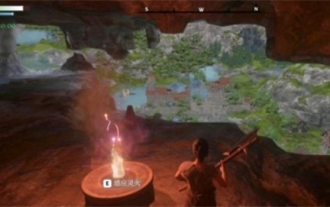 ミストロック王国の自然の中に建物を建てることはできますか?
Mar 07, 2024 pm 08:28 PM
ミストロック王国の自然の中に建物を建てることはできますか?
Mar 07, 2024 pm 08:28 PM
ミストロック王国でプレイするとき、プレイヤーはさまざまな材料を集めて建物を建てることができます。多くのプレイヤーは、野生で建物を建てるべきかどうか知りたいと考えています。ミストロック王国では、建物は野生で建てることはできません。祭壇の範囲内になければなりません。 。ミストロック王国の自然の中に建物を建てることはできますか? 答え: いいえ。 1. ミストロックキングダムの荒野には建物を建てることができません。 2. 建物は祭壇の範囲内に建てなければなりません。 3. プレイヤーは自分で精霊の火の祭壇を設置できますが、範囲を離れると建物を建設できなくなります。 4. 山に直接穴を掘って家にすることもできるので、建築資材を消費する必要がありません。 5. プレイヤー自身が建てた建物には快適性のメカニズムがあり、内装が良いほど快適性が高くなります。 6. 高い快適性により、プレイヤーに属性ボーナスがもたらされます。
 初心者は読んでください: PyCharm に OpenCV をインストールする方法に関する詳細なチュートリアル
Feb 26, 2024 pm 03:24 PM
初心者は読んでください: PyCharm に OpenCV をインストールする方法に関する詳細なチュートリアル
Feb 26, 2024 pm 03:24 PM
PyCharm は、JetBrains によって開発された強力な Python 統合開発環境 (IDE) であり、Python 開発者がコードを作成し、プログラムをデバッグし、プロジェクトを管理するのに役立つ豊富な機能とツールを提供します。 PyCharm で強力なコンピューター ビジョン ライブラリである OpenCV を使用すると、画像処理、ビデオ処理、その他のタスクを簡単に実行できます。この記事では、PyCharm に OpenCV をインストールして構成する手順を詳しく説明し、具体的なコード例を示します。 1.あん
 アカウントマトリックスを構築するにはどうすればよいですか?マトリックス構築の機能は何ですか?
Mar 23, 2024 pm 06:46 PM
アカウントマトリックスを構築するにはどうすればよいですか?マトリックス構築の機能は何ですか?
Mar 23, 2024 pm 06:46 PM
今日の情報が豊富な時代では、ソーシャルメディアプラットフォームは人々が情報を取得し共有するための主な方法となっています。個人や企業にとって、情報を最大限に拡散し影響力を高めるための効果的なアカウント ネットワークを確立することは、解決すべき緊急の課題となっています。 1. アカウントマトリックスを構築するにはどうすればよいですか? 1. 対象ユーザーを明確にする アカウント マトリックスを構築する前に、より対象を絞ったコンテンツ戦略を策定できるように、対象ユーザーを明確に定義し、そのニーズ、興味、消費習慣を深く理解することが重要です。 2. 適切なプラットフォームを選択する ターゲットグループの特性に応じて、レイアウトに適切なソーシャルメディアプラットフォームを選択します。現在、主流のソーシャルメディアプラットフォームには、Weibo、WeChat、Douyin、Kuaishouなどが含まれます。各プラットフォームには独自のユーザーグループとコミュニケーション特性があり、実際の状況に基づいて選択する必要があります。
 PyTorch を PyCharm にすばやくインストールする: 簡単なガイド
Feb 24, 2024 pm 09:54 PM
PyTorch を PyCharm にすばやくインストールする: 簡単なガイド
Feb 24, 2024 pm 09:54 PM
PyTorch インストール ガイド: PyCharm で開発環境をすばやくセットアップする PyTorch は、現在の深層学習分野で最も人気のあるフレームワークの 1 つであり、使いやすさと柔軟性の特徴を備えており、開発者に好まれています。この記事では、ディープ ラーニング プロジェクトの開発を開始できるように、PyCharm で PyTorch 開発環境を迅速にセットアップする方法を紹介します。ステップ 1: PyTorch をインストールする まず、PyTorch をインストールする必要があります。通常、PyTorch のインストールではシステム環境を考慮する必要があります。
 Douyin アカウントを設定する最良の方法は何ですか? 5 点のアカウント作成キットとは何ですか?
Apr 02, 2024 am 09:52 AM
Douyin アカウントを設定する最良の方法は何ですか? 5 点のアカウント作成キットとは何ですか?
Apr 02, 2024 am 09:52 AM
モバイルインターネットの急速な発展に伴い、ショートビデオアプリケーションDouyinは人々の日常生活に欠かせないものになりました。人気のDouyinアカウントを持つことは、ファンの注目を集めるだけでなく、商業的価値ももたらすことができます。では、最適なDouyinアカウントを設定するにはどうすればよいでしょうか? 1.Douyin アカウントを設定する最良の方法は何ですか? 1.明確なポジショニング Douyinアカウントを作成するときは、まず自分のポジショニングを明確にする必要があります。面白いジョーカーになりたいですか、それとも専門的な知識を共有する人になりたいですか?明確なポジショニングは正確なファンを引き付けるのに役立ち、それによってアカウントの価値が高まります。 2. アカウントの名前付け: 適切なアカウント名を付けると、ファンが一目であなたを思い出すことができます。アカウント名は簡潔かつ明確で、自分のポジショニングに関連しており、ある程度の創造性を備えている必要があります。他の人との混同を避けるために、あまりにも一般的な名前の使用は避けてください




