Dev Home とは何ですか? Windows 11 での使用方法は?
Microsoft は、Windows 開発者に次の機能を提供するために Windows 11 の Dev Home を設計しました 開発の強化 効率とプログラミングの生産性。しかし、Dev Home とは正確には何であり、それがどのように役立つのか ワークフロー?この記事では、Dev Home について詳しく説明し、ダウンロード、インストール、 構成を変更し、その機能を活用して理想的な開発環境を構築します。学びましょう Windows 11 の Dev Home とは何か、およびその使用方法 それ。

パート 1: Windows 11 の開発ホームとは何ですか
複雑なプロジェクト設定をやりくりし、無数のアプリケーションを切り替え、ナビゲートすることを想像してみてください。 ディレクトリの迷路や複数のログインの管理は、多くの開発者にとって毎日の大変な作業です。に この苦痛を軽減するために、Microsoft は効率化するために設計された包括的なソリューションである Dev Home を導入します。 ワークフローを改善し、本当に重要なこと、つまりコーディングに集中できるようにします。
Dev Home は中央ハブとして機能し、開発環境のセットアップを簡素化し、迅速な開発を可能にします。 必要なパッケージをインストールし、GitHub リポジトリを簡単にクローンし、プロジェクトの進行状況を追跡します パーソナライズされたダッシュボード上で、Dev Drive と呼ばれる専用の開発ファイル システムを作成することもできます。
パート 2: Windows 11 で Dev Home を使用する方法
注:
- Dev Home は、Dev Home Preview 0.9 以降 Windows 10 をサポートしています。
Step 1: Install Dev Home in Windows 11
Method 1: Install Dev Home from GitHub
Step 1: Visit GitHub Download page and choose the latest Dev Home version to download to the D drive.

Step 2: Type Windows PowerShell on the search bar, then click Run as administrator from the result. Click Yes if a UAC window pops up.

Step 3: Type add-appxpackage "D: Windows.DevHome_0.1101.416.0.msixbundle"
and press Enter to install Dev Home. If the package is not on the D drive, replace the path
with your own.

Step 4: Here you've completed the installation.

Method 2: Install Dev Home from Microsoft Store
Launch Microsoft Store app or visit Microsoft Store Download page. Search Dev Home and then install the program.

Step 2: Configure Dev Home
Step 1: After the successful installation, launch the software. Then locate Settings > Accounts > Add account and then sign in to GitHub.

Step 2: On the Dashboard, click Get Started.

Step 3: Locate Machine configuration section and click on End-to-end setup.
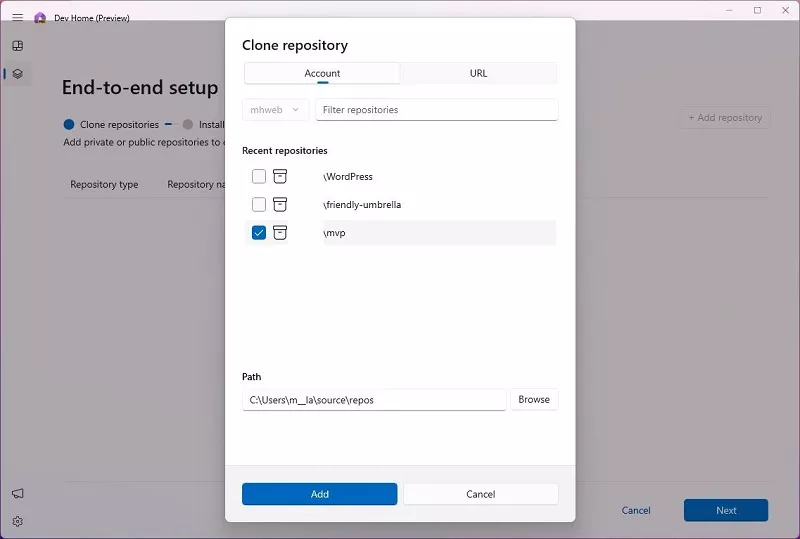
Step 5: Click on the [+] icon, select the development application you want to install and click on Next.

Step 6: Check I agree and want to continue task and then click Set up to proceed.

Step 3: Set up Dev Drive
Traditional hard drives impact your development process, especially when using complex tools on large projects. Dev Drive offers a solution.
This optimized development drive leverages Microsoft's ReFS technology, delivering significant performance improvements compared to standard NTFS file systems. Experience faster loading times, smoother operation, and a more efficient development workflow.
To create a Dev Drive, click on Add a Dev Drive from Machine configuration. In addition, you can type "Create a Dev Drive" on the search bar and then click Open from the result, or navigate to Settings > System > Storage > Advanced storage settings > Disks & volumes.
Then you can set up your personal Dev Drive depending on your needs.

Step 4: Manage Deve Home Dashboard
Get a quick overview of your development environment with Dev Home's customizable Dashboard. This central hub lets you add and pin widgets for real-time monitoring of key information. Here's what you can track:
Core Widgets
System delays and build failures can disrupt your development flow. The System Performance Monitoring widget empowers you to take control by providing real-time insights into your system's health.
Currently, there are five core widgets available: Memory, Network, CPU, GPU, and SSH keychain. These widgets are refreshed in real-time, allowing you to keep a close eye on system performance and ensure that your development environment runs smoothly.
GitHub Widgets
If you're managing multiple GitHub repositories and need to keep track of a large number of pull requests (PRs) and comments, GitHub widgets come in handy. These widgets streamline your workflow by providing a centralized view of all repository-related updates and notifications.

Part 3: Dev Home - 5 Essential Features for Developers
Dev Home provides developers with a range of powerful tools designed to increase productivity and ease of project management. Here are the 5 most important features it brings to developers:
- Direct cloning of GitHub repositories: GitHub repositories can be cloned directly in your local environment, which can be accessed via the Clone Repository option in Computer Configuration without opening a browser.
- One-Click Installation of Development Tools: It supports one-click installation of various popular development tools, including Docker, Node.js, Visual Studio Code, Git, Android Studio, etc., which greatly simplifies the process of configuring the development environment.
- Dev Drive: Dev Drive is a virtual disk optimized for developers. Placing project files in Dev Drive ensures the best file read/write performance and project management experience.
- GitHub & Widget Integration: Widget functionality allows you to manage GitHub projects directly from the Dashboard and monitor system performance or failures. You can also configure and use cloud-based coding environments such as GitHub Codespaces and Microsoft DevBox, whose real-time feedback mechanisms make project control more intuitive and efficient.
- Extensions: Dev Home supports extensions (plug-ins or extra features), further enhancing the development experience.

Part 4: How to Uninstall Dev Home in Windows 11
Step 1: Type Get-AppxPackage *Windows.DevHome* | Remove-AppxPackage
and press Enter.

Step 2: Dev Home is being uninstalled.
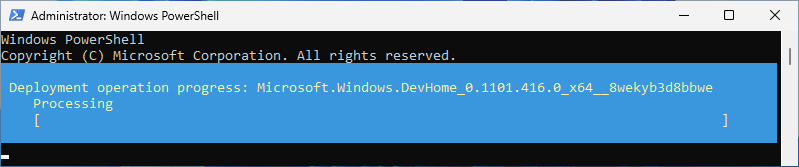
Step 3: Successfully uninstalled Dev Home in Windows 11.

Tips:
- Furthermore, you can uninstall the program from Settings > Apps, then locate the software and click on Uninstall.
以上がDev Home とは何ですか? Windows 11 での使用方法は?の詳細内容です。詳細については、PHP 中国語 Web サイトの他の関連記事を参照してください。

ホットAIツール

Undresser.AI Undress
リアルなヌード写真を作成する AI 搭載アプリ

AI Clothes Remover
写真から衣服を削除するオンライン AI ツール。

Undress AI Tool
脱衣画像を無料で

Clothoff.io
AI衣類リムーバー

Video Face Swap
完全無料の AI 顔交換ツールを使用して、あらゆるビデオの顔を簡単に交換できます。

人気の記事

ホットツール

メモ帳++7.3.1
使いやすく無料のコードエディター

SublimeText3 中国語版
中国語版、とても使いやすい

ゼンドスタジオ 13.0.1
強力な PHP 統合開発環境

ドリームウィーバー CS6
ビジュアル Web 開発ツール

SublimeText3 Mac版
神レベルのコード編集ソフト(SublimeText3)

ホットトピック
 7892
7892
 15
15
 1651
1651
 14
14
 1411
1411
 52
52
 1302
1302
 25
25
 1248
1248
 29
29
 Microsoftの新しいPowertoys検索は不足している機能Windows11のニーズです
Apr 03, 2025 am 03:53 AM
Microsoftの新しいPowertoys検索は不足している機能Windows11のニーズです
Apr 03, 2025 am 03:53 AM
Microsoftの最新のPowertoysアップデートでは、Macosのスポットライトを連想させるゲームを変える検索機能を紹介します。 この改善された「コマンドパレット」(以前のPowertoys Run)は、Windows R runコマンドとタスクの機能を上回ります
 Windows KB5054979更新情報の更新コンテンツリスト
Apr 15, 2025 pm 05:36 PM
Windows KB5054979更新情報の更新コンテンツリスト
Apr 15, 2025 pm 05:36 PM
KB5054979は、Windows 11バージョン24H2のために、2025年3月27日にリリースされた累積セキュリティアップデートです。 .NETフレームワークバージョン3.5および4.8.1をターゲットにし、セキュリティと全体的な安定性を高めます。特に、更新はファイルと直接の問題に対処します
 Nanoleafは、技術の充電方法を変更したいと考えています
Apr 17, 2025 am 01:03 AM
Nanoleafは、技術の充電方法を変更したいと考えています
Apr 17, 2025 am 01:03 AM
Nanoleafのペグボードデスクドック:スタイリッシュで機能的なデスクオーガナイザー 同じ古い充電セットアップにうんざりしていませんか? Nanoleafの新しいPegboard Desk Dockは、スタイリッシュで機能的な代替品を提供しています。 この多機能デスクアクセサリーは、32のフルカラーRGBを誇っています
 Windows11でマルウェアを検出して削除する3つの最良の方法
Apr 02, 2025 pm 06:27 PM
Windows11でマルウェアを検出して削除する3つの最良の方法
Apr 02, 2025 pm 06:27 PM
Windows 11でのマルウェア検出のマスタリング:3つの簡単な方法 マルウェア、ウイルス、アドウェア、およびデータスチールコードを網羅することは、重大な脅威をもたらします。 1秒あたり190,000件の攻撃があるため、効果的なマルウェア検出が重要です。このガイド
 Dell Ultrasharp 4K Thunderbolt Hub Monitor(U2725QE)レビュー:最高のLCDモニターI' VEテスト
Apr 06, 2025 am 02:05 AM
Dell Ultrasharp 4K Thunderbolt Hub Monitor(U2725QE)レビュー:最高のLCDモニターI' VEテスト
Apr 06, 2025 am 02:05 AM
DellのUltrasharp 4K Thunderbolt Hubモニター(U2725QE):OLEDに匹敵するLCD 何年もの間、私はOLEDモニターを切望してきました。 しかし、Dellの新しいUltrasharp 4K Thunderbolt Hubモニター(U2725QE)は私の考えを変え、その印象で期待を上回りました
 この強力なミニPCは、今日150ドル未満で入手できます
Apr 02, 2025 am 03:55 AM
この強力なミニPCは、今日150ドル未満で入手できます
Apr 02, 2025 am 03:55 AM
Kamrui Gk3plus Mini PC:小さくて強力で手頃な価格! Amazonの春の販売中、Kamrui Gk3plus Mini PCの価格は150ドルという低価格です!このミニコンピューターは、パワフルなパフォーマンス、簡単なアップグレード、小型のサイズを備えているため、費用対効果を追求するユーザーにとって理想的な選択肢となります。 ミニコンピューター愛好家であろうと、小さなコンピューターを試している初めてのユーザーであろうと、Kamrui GK3PLUS MINI PCは優れたスターターの選択肢です。もともと199ドルの価格で、Amazonは現在15%の割引(および20ドルのクーポン)を享受しており、149ドル未満で購入できます。 このような手頃な価格ですが、良い構成を備えています:わずかに古いが有能な装備
 これらは有料のWindowsアプリのための私の無料の代替品です
Apr 04, 2025 am 03:42 AM
これらは有料のWindowsアプリのための私の無料の代替品です
Apr 04, 2025 am 03:42 AM
多くの無料アプリは、有料のカウンターパートに匹敵します。 このリストには、人気のある有料ソフトウェアの優れた無料のWindowsの代替品が紹介されています。 有料のオプションが重要で欠落している機能を提供しない限り、フリーソフトウェアを使用することを固く信じています。 これら
 これらのアクセシビリティ機能を微調整せずにWindowsを使用することはありません
Apr 02, 2025 am 06:01 AM
これらのアクセシビリティ機能を微調整せずにWindowsを使用することはありません
Apr 02, 2025 am 06:01 AM
Windowsシステムのアクセシビリティ機能は、障害のある人だけに設計されているのではなく、通常のユーザーの生産性を大幅に向上させることもできます。障害がなくても、私は効率を向上させるためにいくつかのアクセシビリティ機能に依存しており、それらなしでWindowsを使用する方法を想像することさえできません。ここに試してみる価値のある機能がいくつかあります: ビデオを簡単に見る:リアルタイムの字幕を使用してください 時間を節約するためにビデオをスピードアップすることもありますが、これによりオーディオの理解が困難になります。または、スピーカーにはより重いアクセントがあり、専門用語が含まれているか、ライブラリでヘッドフォンを使用できません。これらの場合、私はWindowsのリアルタイム字幕機能に依存します。これにより、読みやすいオーディオのリアルタイム字幕が生成されます。 この機能を有効にし、設定アプリを開き、アシスタントに移動します




