ドラゴンカーブ2
ドラゴン曲線を 5 つの言語ソリューションで表示したいです:
- パスカル
- パイソン
- カメ
- デルフィ
- Java スクリプト
ドラゴン曲線は、自己相似フラクタル曲線のファミリーのメンバーであり、Pascal の手順に示すように、リンデンマイヤー システムなどの再帰的手法で近似できます。
procedure Dragon(n,a,t:Integer; d,x,y: Double; var b: TBitmap);
var a1, a2: integer;
begin
if n <= 1 then begin
with b.Canvas do begin
Pen.Color:= random(p);
MoveTo(Trunc(x + 0.5), Trunc(y + 0.5));
LineTo(Trunc(x + d *_cos[a]+0.5),Trunc(y+d *_sin[a]+0.5));
exit;
end;
end;
d:= d * s;
a1:= (a - t) and 7;
a2:= (a + t) and 7;
dragon(n - 1, a1, 1, d, x, y, b);
dragon(n - 1, a2, -1, d, x + d *_cos[a1], y + d *_sin[a1], b);
end;
再帰的に、右カーリング ドラゴンは、90 度の角度で、右のドラゴンの後に左のドラゴンが続きます。そして、左のドラゴンは左の後に右が続きます。 maXbox の Python と Turtle でも同じことが得られます:
Const DRAGFUNC =
'def dragon(level=4, size=200, direction=45): '+LF+
' if level: '+LF+
' right(direction) '+LF+
' dragon(level-1, size/1.41421356237, 45) '+LF+
' left(direction * 2) '+LF+
' dragon(level-1, size/1.41421356237, -45) '+LF+
' right(direction) '+LF+
' else: '+LF+
' forward(size) ';
function PyCodeDragonTurtle(imgpath, aAPIKey: string): string;
begin
with TPythonEngine.Create(Nil) do begin
//pythonhome:= 'C:\Users\User\AppData\Local\Programs\Python\Python312\';
try
loadDLL;
autofinalize:= false;
ExecString('from turtle import right,left,forward,speed, exitonclick,hideturtle');
ExecStr(DRAGFUNC);
ExecStr('speed(0)');
//ExecStr('hideturtle()');
ExecStr('dragon(6)');
ExecStr('exitonclick()');
//result:= (EvalStr('r.json()')); *)
except
raiseError;
finally
Free;
end;
end;
end;
ドラゴンの曲線は、おそらく、細長い紙を繰り返し半分に折ることによって生成される形状として最も一般的に考えられています。

ペンとしてのドラゴン。カラー:= (p);
スクリプトは次の場所にあります:
多言語スクリプト
https://sourceforge.net/projects/maxbox/files/Examples/13_General/1320_dragon_curve_51_py.txt/download

深さ = 9


ペンの幅:= 2; Pen.Color := cllime;
タートルサウンド

角度を振幅、ステップをトーンとしてタートルの音を試してください:
procedure DrawDragon2(step, adir: integer; len:real);
begin
//myturtle:= TJvTurtle.create(self);
with myturtle do begin
if (step >-1) and (len >1) then begin
len:= len /sqrt(2);
Turn(45*adir);
DrawDragon2(step-1, +1, len);
Turn(-90*adir);
DrawDragon2(step-1, -1, len);
Turn(45*adir);
end else //*)
moveforward(len )
end;
end;

JavaScript 埋め込み
Microsoft Edge WebView2 コントロールを使用すると、Web テクノロジ (HTML、CSS、JavaScript) をネイティブ アプリに埋め込むことができます。 WebView2 コントロールは、ネイティブ アプリで Web コンテンツを表示するためのレンダリング エンジンとして Microsoft Edge を使用します。

<!-- DragonCurve.html -->
<html>
<head>
<script type='text/javascript'>
function pDragon(cId) {
// Plotting Dragon curves. 2/25/17 aev
var n=document.getElementById('ord').value;
var sc=document.getElementById('sci').value;
var hsh=document.getElementById('hshi').value;
var vsh=document.getElementById('vshi').value;
var clr=document.getElementById('cli').value;
var c=c1=c2=c2x=c2y=x=y=0, d=1, n=1<<n;
var cvs=document.getElementById(cId);
var ctx=cvs.getContext("2d");
hsh=Number(hsh); vsh=Number(vsh);
x=y=cvs.width/2;
// Cleaning canvas, init plotting
ctx.fillStyle="white"; ctx.fillRect(0,0,cvs.width,cvs.height);
ctx.beginPath();
for(i=0; i<=n;) {
ctx.lineTo((x+hsh)*sc,(y+vsh)*sc);
c1=c&1; c2=c&2;
c2x=1*d; if(c2>0) {c2x=(-1)*d}; c2y=(-1)*c2x;
if(c1>0) {y+=c2y} else {x+=c2x}
i++; c+=i/(i&-i);
}
ctx.strokeStyle = clr; ctx.stroke();
}
</script>
</head>
<body>
<p><b>Please input order, scale, x-shift, y-shift, color:</></p>
<input id=ord value=11 type="number" min="7" max="25" size="2">
<input id=sci value=7.0 type="number" min="0.001" max="10" size="5">
<input id=hshi value=-265 type="number" min="-50000" max="50000" size="6">
<input id=vshi value=-260 type="number" min="-50000" max="50000" size="6">
<input id=cli value="red" type="text" size="14">
<button onclick="pDragon('canvId')">Plot it!</button>
<h3>Dragon curve</h3>
<canvas id="canvId" width=640 height=640 style="border: 2px inset;"></canvas>
</body>
</html>
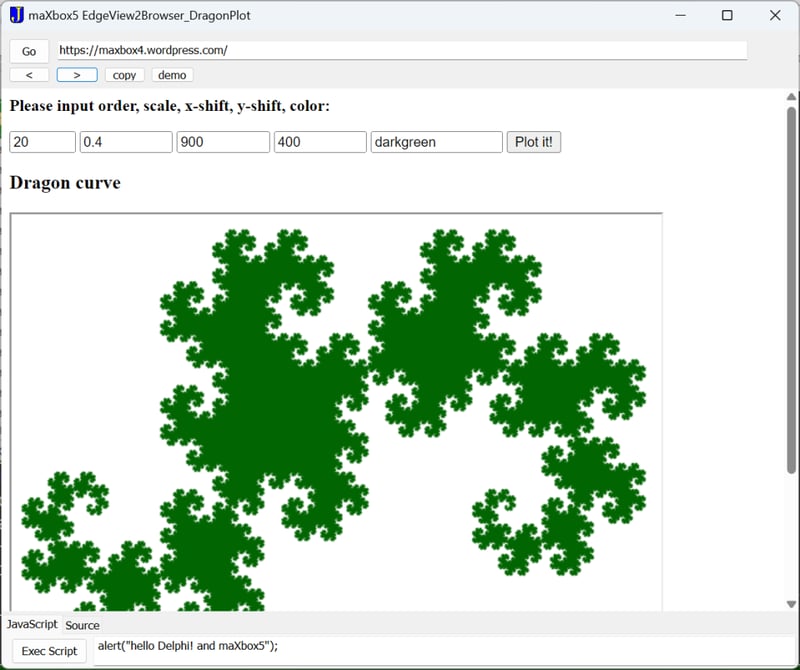
maXbox5
の EdgeView で変更して探索する
スクリプトは次の場所にあります:
5 か国語のスクリプト全体は
にあります以上がドラゴンカーブ2の詳細内容です。詳細については、PHP 中国語 Web サイトの他の関連記事を参照してください。

ホットAIツール

Undresser.AI Undress
リアルなヌード写真を作成する AI 搭載アプリ

AI Clothes Remover
写真から衣服を削除するオンライン AI ツール。

Undress AI Tool
脱衣画像を無料で

Clothoff.io
AI衣類リムーバー

Video Face Swap
完全無料の AI 顔交換ツールを使用して、あらゆるビデオの顔を簡単に交換できます。

人気の記事

ホットツール

メモ帳++7.3.1
使いやすく無料のコードエディター

SublimeText3 中国語版
中国語版、とても使いやすい

ゼンドスタジオ 13.0.1
強力な PHP 統合開発環境

ドリームウィーバー CS6
ビジュアル Web 開発ツール

SublimeText3 Mac版
神レベルのコード編集ソフト(SublimeText3)

ホットトピック
 1669
1669
 14
14
 1428
1428
 52
52
 1329
1329
 25
25
 1273
1273
 29
29
 1256
1256
 24
24
 Python vs. JavaScript:学習曲線と使いやすさ
Apr 16, 2025 am 12:12 AM
Python vs. JavaScript:学習曲線と使いやすさ
Apr 16, 2025 am 12:12 AM
Pythonは、スムーズな学習曲線と簡潔な構文を備えた初心者により適しています。 JavaScriptは、急な学習曲線と柔軟な構文を備えたフロントエンド開発に適しています。 1。Python構文は直感的で、データサイエンスやバックエンド開発に適しています。 2。JavaScriptは柔軟で、フロントエンドおよびサーバー側のプログラミングで広く使用されています。
 C/CからJavaScriptへ:すべてがどのように機能するか
Apr 14, 2025 am 12:05 AM
C/CからJavaScriptへ:すべてがどのように機能するか
Apr 14, 2025 am 12:05 AM
C/CからJavaScriptへのシフトには、動的なタイピング、ゴミ収集、非同期プログラミングへの適応が必要です。 1)C/Cは、手動メモリ管理を必要とする静的に型付けられた言語であり、JavaScriptは動的に型付けされ、ごみ収集が自動的に処理されます。 2)C/Cはマシンコードにコンパイルする必要がありますが、JavaScriptは解釈言語です。 3)JavaScriptは、閉鎖、プロトタイプチェーン、約束などの概念を導入します。これにより、柔軟性と非同期プログラミング機能が向上します。
 JavaScriptとWeb:コア機能とユースケース
Apr 18, 2025 am 12:19 AM
JavaScriptとWeb:コア機能とユースケース
Apr 18, 2025 am 12:19 AM
Web開発におけるJavaScriptの主な用途には、クライアントの相互作用、フォーム検証、非同期通信が含まれます。 1)DOM操作による動的なコンテンツの更新とユーザーインタラクション。 2)ユーザーエクスペリエンスを改善するためにデータを提出する前に、クライアントの検証が実行されます。 3)サーバーとのリフレッシュレス通信は、AJAXテクノロジーを通じて達成されます。
 JavaScript in Action:実際の例とプロジェクト
Apr 19, 2025 am 12:13 AM
JavaScript in Action:実際の例とプロジェクト
Apr 19, 2025 am 12:13 AM
現実世界でのJavaScriptのアプリケーションには、フロントエンドとバックエンドの開発が含まれます。 1)DOM操作とイベント処理を含むTODOリストアプリケーションを構築して、フロントエンドアプリケーションを表示します。 2)node.jsを介してRestfulapiを構築し、バックエンドアプリケーションをデモンストレーションします。
 JavaScriptエンジンの理解:実装の詳細
Apr 17, 2025 am 12:05 AM
JavaScriptエンジンの理解:実装の詳細
Apr 17, 2025 am 12:05 AM
JavaScriptエンジンが内部的にどのように機能するかを理解することは、開発者にとってより効率的なコードの作成とパフォーマンスのボトルネックと最適化戦略の理解に役立つためです。 1)エンジンのワークフローには、3つの段階が含まれます。解析、コンパイル、実行。 2)実行プロセス中、エンジンはインラインキャッシュや非表示クラスなどの動的最適化を実行します。 3)ベストプラクティスには、グローバル変数の避け、ループの最適化、constとletsの使用、閉鎖の過度の使用の回避が含まれます。
 Python vs. JavaScript:コミュニティ、ライブラリ、リソース
Apr 15, 2025 am 12:16 AM
Python vs. JavaScript:コミュニティ、ライブラリ、リソース
Apr 15, 2025 am 12:16 AM
PythonとJavaScriptには、コミュニティ、ライブラリ、リソースの観点から、独自の利点と短所があります。 1)Pythonコミュニティはフレンドリーで初心者に適していますが、フロントエンドの開発リソースはJavaScriptほど豊富ではありません。 2)Pythonはデータサイエンスおよび機械学習ライブラリで強力ですが、JavaScriptはフロントエンド開発ライブラリとフレームワークで優れています。 3)どちらも豊富な学習リソースを持っていますが、Pythonは公式文書から始めるのに適していますが、JavaScriptはMDNWebDocsにより優れています。選択は、プロジェクトのニーズと個人的な関心に基づいている必要があります。
 Python vs. JavaScript:開発環境とツール
Apr 26, 2025 am 12:09 AM
Python vs. JavaScript:開発環境とツール
Apr 26, 2025 am 12:09 AM
開発環境におけるPythonとJavaScriptの両方の選択が重要です。 1)Pythonの開発環境には、Pycharm、Jupyternotebook、Anacondaが含まれます。これらは、データサイエンスと迅速なプロトタイピングに適しています。 2)JavaScriptの開発環境には、フロントエンドおよびバックエンド開発に適したnode.js、vscode、およびwebpackが含まれます。プロジェクトのニーズに応じて適切なツールを選択すると、開発効率とプロジェクトの成功率が向上する可能性があります。
 JavaScript通訳者とコンパイラにおけるC/Cの役割
Apr 20, 2025 am 12:01 AM
JavaScript通訳者とコンパイラにおけるC/Cの役割
Apr 20, 2025 am 12:01 AM
CとCは、主に通訳者とJITコンパイラを実装するために使用されるJavaScriptエンジンで重要な役割を果たします。 1)cは、JavaScriptソースコードを解析し、抽象的な構文ツリーを生成するために使用されます。 2)Cは、Bytecodeの生成と実行を担当します。 3)Cは、JITコンパイラを実装し、実行時にホットスポットコードを最適化およびコンパイルし、JavaScriptの実行効率を大幅に改善します。




