React Native によるスムーズなビデオ ストリーミング
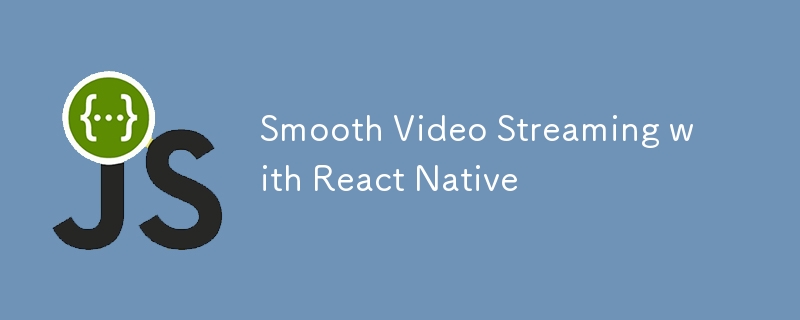
React Native Video を使用してスムーズなビデオ ストリーミング エクスペリエンスを構築する
今日のモバイル中心の世界では、ビデオ ストリーミングは多くのアプリケーションの中核機能です。ビデオ共有プラットフォーム、教育アプリ、マルチメディアが豊富なソーシャル ネットワークのいずれであっても、シームレスなビデオ エクスペリエンスを提供することが不可欠です。クロスプラットフォームのモバイル アプリを構築するための人気のあるフレームワークである React Native では、react-native-video ライブラリを使用してビデオ ストリーミングを簡単に統合できます。
このブログでは、React Native アプリケーションでスムーズなビデオ ストリーミング エクスペリエンスを作成するために、react-native-video をインストール、構成、使用する手順を説明します。
1. インストール
始めるには、React Native プロジェクトに React-native-video ライブラリをインストールする必要があります。
ステップ 1: パッケージをインストールする
まず、npm または Yarn を使用してライブラリをインストールします。
npm install react-native-video react-native-video-cache
または
yarn add react-native-video react-native-video-cache
iOS の場合、必要なポッドをインストールする必要がある場合があります:
cd ios pod install cd ..
ステップ 2: iOS/Android 用の追加のネイティブ設定
a) アンドロイド:
i) android/build.gradle
buildscript {
ext {
// Enable IMA (Interactive Media Ads) integration with ExoPlayer
useExoplayerIMA = true
// Enable support for RTSP (Real-Time Streaming Protocol) with ExoPlayer
useExoplayerRtsp = true
// Enable support for Smooth Streaming with ExoPlayer
useExoplayerSmoothStreaming = true
// Enable support for DASH (Dynamic Adaptive Streaming over HTTP) with ExoPlayer
useExoplayerDash = true
// Enable support for HLS (HTTP Live Streaming) with ExoPlayer
useExoplayerHls = true
}
}
allprojects {
repositories {
mavenLocal()
google()
jcenter()
maven {
url "$rootDir/../node_modules/react-native-video-cache/android/libs"
}
}
}
この構成では、ExoPlayer でさまざまなストリーミング プロトコル (IMA、RTSP、Smooth Streaming、DASH、HLS) が有効になり、ローカル、Google、JCenter、react-native-video のカスタム Maven リポジトリを含むリポジトリが設定されます。キャッシュ。
これらの各機能を有効にすると APK のサイズが増加するため、必要な機能のみを有効にしてください。デフォルトで有効になっている機能は次のとおりです: useExoplayerSmoothStreaming、useExoplayerDash、useExoplayerHls
ii) AndroidManifest.xml
<application
...
android:largeHeap="true"
android:hardwareAccelerated="true">
この組み合わせにより、アプリには大規模なデータセットを処理するのに十分なメモリが確保され (largeHeap 経由)、グラフィックスを効率的にレンダリングできるようになり (hardwareAccelerated 経由)、よりスムーズで安定したユーザー エクスペリエンスが実現します。ただし、どちらもアプリのパフォーマンスとその機能の特定のニーズを考慮して使用する必要があります。
b) iOS:
i) ios/your_app/AppDelegate.mm の DidFinishLaunchingWithOptions 内に次を追加します:
#import <AVFoundation/AVFoundation.h>
- (BOOL)application:(UIApplication *)application didFinishLaunchingWithOptions:(NSDictionary *)launchOptions
{
self.moduleName = @"your_app";
// --- You can add your custom initial props in the dictionary below.
[[AVAudioSession sharedInstance] setCategory:AVAudioSessionCategoryPlayback error:nil];
// --- They will be passed down to the ViewController used by React Native.
self.initialProps = @{};
return [super application:application didFinishLaunchingWithOptions:launchOptions];
}
アプリがバックグラウンドまたはサイレント モードにある場合でも音声が再生され続けるようにする
ii) ios/Podfile:
... # ENABLE THIS FOR CACHEING THE VIDEOS platform :ios, min_ios_version_supported prepare_react_native_project! # -- ENABLE THIS FOR CACHEING THE VIDEOS $RNVideoUseVideoCaching=true ... target 'your_app' do config = use_native_modules! # ENABLE THIS FOR CACHEING THE VIDEOS pod 'SPTPersistentCache', :modular_headers => true; pod 'DVAssetLoaderDelegate', :modular_headers => true; ...
この構成では、キャッシュとアセットの読み込みを処理する特定の CocoaPods (SPTPersistentCache および DVAssetLoaderDelegate) を追加することで、iOS プロジェクトでのビデオ キャッシュを有効にします。 $RNVideoUseVideoCaching=true フラグは、プロジェクトがこれらのキャッシュ機能を使用する必要があることを示します。この設定により、ビデオ ファイルを再フェッチする必要性が減り、ビデオ再生のパフォーマンスが向上します。
2. 使用方法:
import Video from 'react-native-video';
import convertToProxyURL from 'react-native-video-cache';
<Video
// Display a thumbnail image while the video is loading
poster={item.thumbUri}
// Specifies how the thumbnail should be resized to cover the entire video area
posterResizeMode="cover"
// Sets the video source URI if the video is visible; otherwise, it avoids loading the video
source={
isVisible
? { uri: convertToProxyURL(item.videoUri) } // Converts the video URL to a proxy URL if visible
: undefined // Avoid loading the video if not visible
}
// Configures buffer settings to manage video loading and playback
bufferConfig={{
minBufferMs: 2500, // Minimum buffer before playback starts
maxBufferMs: 3000, // Maximum buffer allowed
bufferForPlaybackMs: 2500, // Buffer required to start playback
bufferForPlaybackAfterRebufferMs: 2500, // Buffer required after rebuffering
}}
// Ignores the silent switch on the device, allowing the video to play with sound even if the device is on silent mode
ignoreSilentSwitch={'ignore'}
// Prevents the video from playing when the app is inactive or in the background
playWhenInactive={false}
playInBackground={false}
// Disables the use of TextureView, which can optimize performance but might limit certain effects
useTextureView={false}
// Hides the default media controls provided by the video player
controls={false}
// Disables focus on the video, which is useful for accessibility and UI focus management
disableFocus={true}
// Applies the defined styles to the video container
style={styles.videoContainer}
// Pauses the video based on the isPaused state
paused={isPaused}
// Repeats the video playback indefinitely
repeat={true}
// Hides the shutter view (a black screen that appears when the video is loading or paused)
hideShutterView
// Sets the minimum number of retry attempts when the video fails to load
minLoadRetryCount={5}
// Ensures the video maintains the correct aspect ratio by covering the entire view area
resizeMode="cover"
// Sets the shutter color to transparent, so the shutter view is invisible
shutterColor="transparent"
// Callback function that is triggered when the video is ready for display
onReadyForDisplay={handleVideoLoad}
/>
3. 最適化のヒント
ビデオをスムーズに再生するには:
- CDN を使用する: 読み込みを高速化するために、CDN (コンテンツ配信ネットワーク) でビデオをホストします。
- アダプティブ ストリーミング: アダプティブ ストリーミング (HLS または DASH) を実装して、ネットワークの状況に基づいてビデオ品質を調整します。
- ビデオのプリロード: 再生中のバッファリングを避けるためにビデオをプリロードします。
- ビデオ ファイルの最適化: 品質を落とさずにビデオ ファイルを圧縮し、読み込み時間を短縮します。
結論
react-native-video ライブラリは、React Native アプリケーションにビデオ機能を追加するための強力なツールです。広範な構成オプションとイベント処理機能により、ユーザー向けにスムーズでカスタマイズされたビデオ ストリーミング エクスペリエンスを作成できます。基本的なプレーヤーが必要な場合でも、完全にカスタマイズされたプレーヤーが必要な場合でも、react-native-video が対応します。
以上がReact Native によるスムーズなビデオ ストリーミングの詳細内容です。詳細については、PHP 中国語 Web サイトの他の関連記事を参照してください。

ホットAIツール

Undresser.AI Undress
リアルなヌード写真を作成する AI 搭載アプリ

AI Clothes Remover
写真から衣服を削除するオンライン AI ツール。

Undress AI Tool
脱衣画像を無料で

Clothoff.io
AI衣類リムーバー

Video Face Swap
完全無料の AI 顔交換ツールを使用して、あらゆるビデオの顔を簡単に交換できます。

人気の記事

ホットツール

メモ帳++7.3.1
使いやすく無料のコードエディター

SublimeText3 中国語版
中国語版、とても使いやすい

ゼンドスタジオ 13.0.1
強力な PHP 統合開発環境

ドリームウィーバー CS6
ビジュアル Web 開発ツール

SublimeText3 Mac版
神レベルのコード編集ソフト(SublimeText3)

ホットトピック
 1655
1655
 14
14
 1413
1413
 52
52
 1306
1306
 25
25
 1252
1252
 29
29
 1226
1226
 24
24
 フロントエンドのサーマルペーパーレシートのために文字化けしたコード印刷に遭遇した場合はどうすればよいですか?
Apr 04, 2025 pm 02:42 PM
フロントエンドのサーマルペーパーレシートのために文字化けしたコード印刷に遭遇した場合はどうすればよいですか?
Apr 04, 2025 pm 02:42 PM
フロントエンドのサーマルペーパーチケット印刷のためのよくある質問とソリューションフロントエンド開発におけるチケット印刷は、一般的な要件です。しかし、多くの開発者が実装しています...
 javascriptの分解:それが何をするのか、なぜそれが重要なのか
Apr 09, 2025 am 12:07 AM
javascriptの分解:それが何をするのか、なぜそれが重要なのか
Apr 09, 2025 am 12:07 AM
JavaScriptは現代のWeb開発の基礎であり、その主な機能には、イベント駆動型のプログラミング、動的コンテンツ生成、非同期プログラミングが含まれます。 1)イベント駆動型プログラミングにより、Webページはユーザー操作に応じて動的に変更できます。 2)動的コンテンツ生成により、条件に応じてページコンテンツを調整できます。 3)非同期プログラミングにより、ユーザーインターフェイスがブロックされないようにします。 JavaScriptは、Webインタラクション、シングルページアプリケーション、サーバー側の開発で広く使用されており、ユーザーエクスペリエンスとクロスプラットフォーム開発の柔軟性を大幅に改善しています。
 誰がより多くのPythonまたはJavaScriptを支払われますか?
Apr 04, 2025 am 12:09 AM
誰がより多くのPythonまたはJavaScriptを支払われますか?
Apr 04, 2025 am 12:09 AM
スキルや業界のニーズに応じて、PythonおよびJavaScript開発者には絶対的な給与はありません。 1. Pythonは、データサイエンスと機械学習でさらに支払われる場合があります。 2。JavaScriptは、フロントエンドとフルスタックの開発に大きな需要があり、その給与もかなりです。 3。影響要因には、経験、地理的位置、会社の規模、特定のスキルが含まれます。
 Shiseidoの公式Webサイトのように、視差スクロールと要素のアニメーション効果を実現する方法は?
または:
Shiseidoの公式Webサイトのようにスクロールするページを伴うアニメーション効果をどのように実現できますか?
Apr 04, 2025 pm 05:36 PM
Shiseidoの公式Webサイトのように、視差スクロールと要素のアニメーション効果を実現する方法は?
または:
Shiseidoの公式Webサイトのようにスクロールするページを伴うアニメーション効果をどのように実現できますか?
Apr 04, 2025 pm 05:36 PM
この記事の視差スクロールと要素のアニメーション効果の実現に関する議論では、Shiseidoの公式ウェブサイト(https://www.shisido.co.co.jp/sb/wonderland/)と同様の達成方法について説明します。
 JavaScriptの進化:現在の傾向と将来の見通し
Apr 10, 2025 am 09:33 AM
JavaScriptの進化:現在の傾向と将来の見通し
Apr 10, 2025 am 09:33 AM
JavaScriptの最新トレンドには、TypeScriptの台頭、最新のフレームワークとライブラリの人気、WebAssemblyの適用が含まれます。将来の見通しは、より強力なタイプシステム、サーバー側のJavaScriptの開発、人工知能と機械学習の拡大、およびIoTおよびEDGEコンピューティングの可能性をカバーしています。
 JavaScriptを使用して、同じIDを持つArray要素を1つのオブジェクトにマージする方法は?
Apr 04, 2025 pm 05:09 PM
JavaScriptを使用して、同じIDを持つArray要素を1つのオブジェクトにマージする方法は?
Apr 04, 2025 pm 05:09 PM
同じIDを持つ配列要素をJavaScriptの1つのオブジェクトにマージする方法は?データを処理するとき、私たちはしばしば同じIDを持つ必要性に遭遇します...
 JavaScriptエンジン:実装の比較
Apr 13, 2025 am 12:05 AM
JavaScriptエンジン:実装の比較
Apr 13, 2025 am 12:05 AM
さまざまなJavaScriptエンジンは、各エンジンの実装原則と最適化戦略が異なるため、JavaScriptコードを解析および実行するときに異なる効果をもたらします。 1。語彙分析:ソースコードを語彙ユニットに変換します。 2。文法分析:抽象的な構文ツリーを生成します。 3。最適化とコンパイル:JITコンパイラを介してマシンコードを生成します。 4。実行:マシンコードを実行します。 V8エンジンはインスタントコンピレーションと非表示クラスを通じて最適化され、Spidermonkeyはタイプ推論システムを使用して、同じコードで異なるパフォーマンスパフォーマンスをもたらします。
 フロントエンド開発でVSCodeと同様に、パネルドラッグアンドドロップ調整機能を実装する方法は?
Apr 04, 2025 pm 02:06 PM
フロントエンド開発でVSCodeと同様に、パネルドラッグアンドドロップ調整機能を実装する方法は?
Apr 04, 2025 pm 02:06 PM
フロントエンドのVSCodeと同様に、パネルドラッグアンドドロップ調整機能の実装を調べます。フロントエンド開発では、VSCODEと同様のVSCODEを実装する方法...




