
こんにちは。前のブログでは、単一バンド ラスターに対して h3 インデックスと postgresql を使用してラスター解析を行う方法について説明しました。このブログでは、マルチバンド ラスターを処理し、インデックスを簡単に作成する方法について説明します。 Sentinel-2 画像を使用し、処理された h3 セルから NDVI を作成し、結果を視覚化します
ネパール地域ポカラの https://apps.sentinel-hub.com/eo-browser/ からセンチネル 2 データをダウンロードしています。 NDVI の結果を検証します
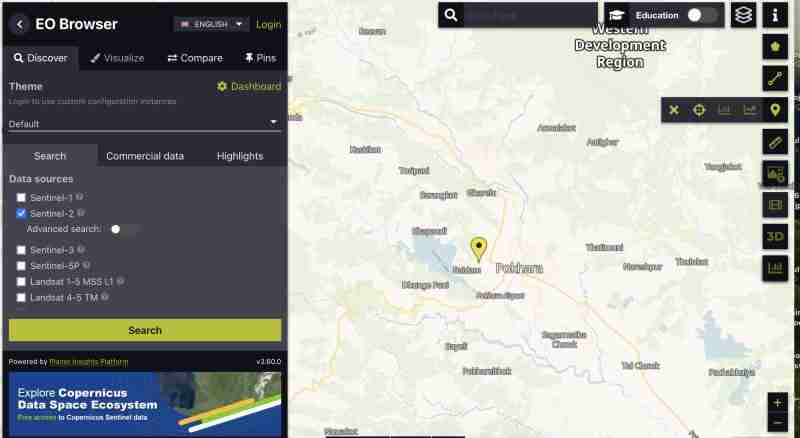
すべてのバンドのセンチネル画像をダウンロードするには:
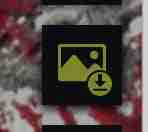 アイコンをクリックします
アイコンをクリックします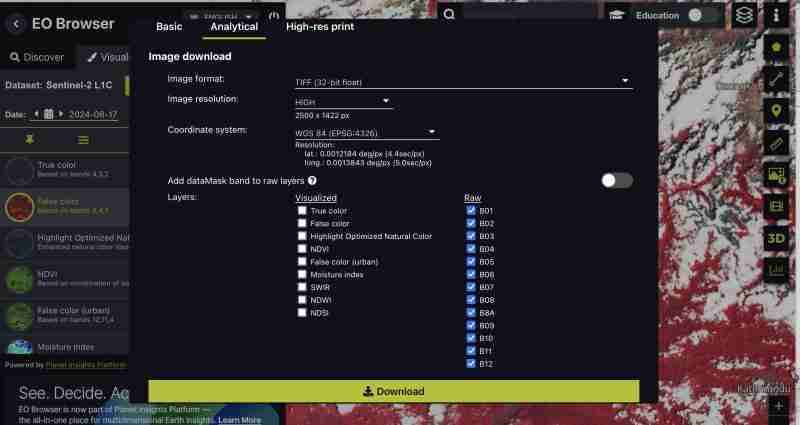
必要に応じて、NDVI、フォールスカラー tiff のみ、または特定のバンドなど、事前に生成されたインデックスをダウンロードすることもできます。自分で処理したいので、すべてのバンドをダウンロードしています
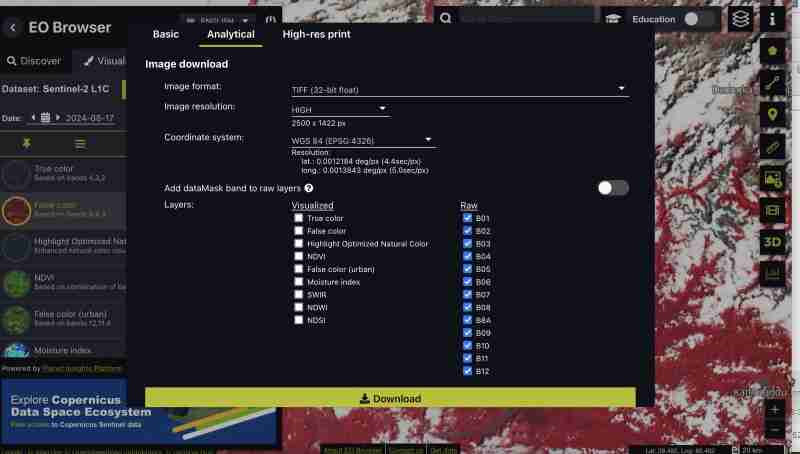
生の形式をダウンロードしたため、すべてのバンドをセンチネルから別の tiff として取得します
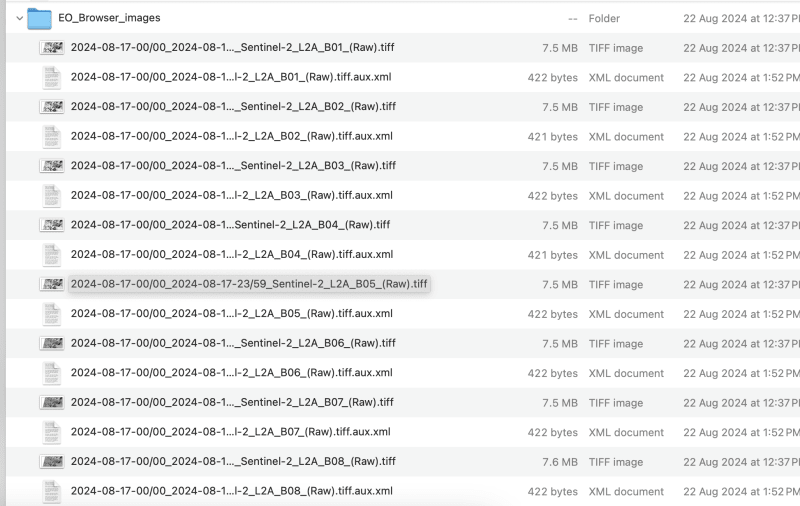
これは GIS ツールまたは gdal を通じて実行できます
ファイル名にスラッシュが含まれないように、ダウンロードしたファイルの名前を次のように Band1,band2 に変更する必要があります
この演習ではバンド 9 まで処理しましょう。必要に応じてバンドを選択できます
gdal_merge.py -separate -o sentinel2_composite.tif band1.tif band2.tif band3.tif band4.tif band5.tif band6.tif band7.tif band8.tif band9.tif
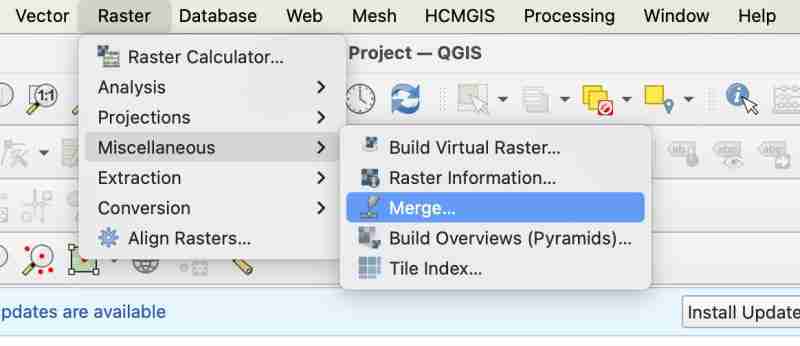
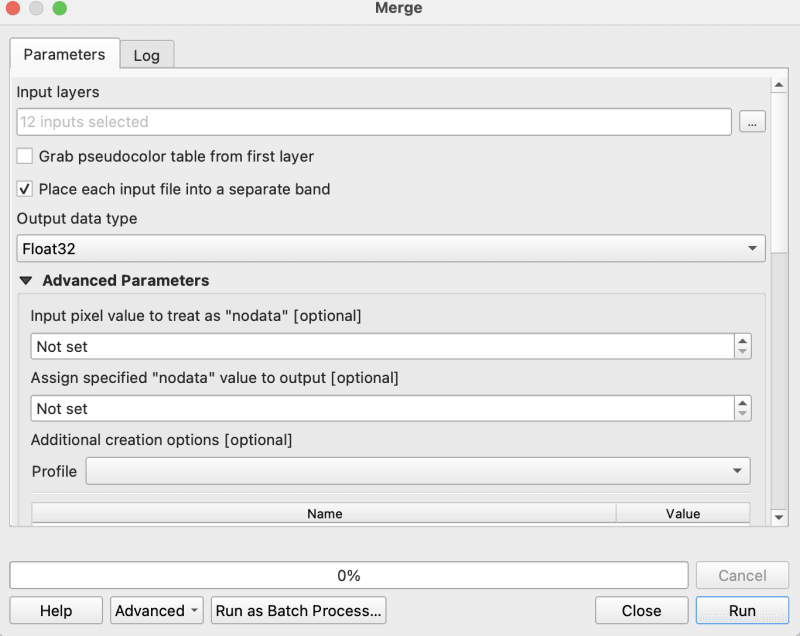
gdalwarp -overwrite -dstnodata 0 "$input_file" "${output_file}_nodata.tif"
gdal_translate -of COG "$input_file" "$output_file"
これらを自動化するために、cog2h3 リポジトリで提供されている bash スクリプトを使用しています
sudo bash pre.sh sentinel2_composite.tif
前処理スクリプトが完了したので、いよいよ合成歯車画像の各バンドの h3 セルの計算に進みましょう
pip install cog2h3
export DATABASE_URL="postgresql://user:password@host:port/database"
このセンチネル画像には解像度 10 を使用していますが、h3 セルをラスター内の最小ピクセルよりも小さくする、ラスターに最適な解像度を印刷するスクリプト自体にも表示されます。
cog2h3 --cog sentinel2_composite_preprocessed.tif --table sentinel --multiband --res 10
結果を計算して postgresql に保存するのに 1 分かかりました
ログ:
2024-08-24 08:39:43,233 - INFO - Starting processing 2024-08-24 08:39:43,234 - INFO - COG file already exists at sentinel2_composite_preprocessed.tif 2024-08-24 08:39:43,234 - INFO - Processing raster file: sentinel2_composite_preprocessed.tif 2024-08-24 08:39:43,864 - INFO - Determined Min fitting H3 resolution for band 1: 11 2024-08-24 08:39:43,865 - INFO - Resampling original raster to: 200.786148m 2024-08-24 08:39:44,037 - INFO - Resampling Done for band 1 2024-08-24 08:39:44,037 - INFO - New Native H3 resolution for band 1: 10 2024-08-24 08:39:44,738 - INFO - Calculation done for res:10 band:1 2024-08-24 08:39:44,749 - INFO - Determined Min fitting H3 resolution for band 2: 11 2024-08-24 08:39:44,749 - INFO - Resampling original raster to: 200.786148m 2024-08-24 08:39:44,757 - INFO - Resampling Done for band 2 2024-08-24 08:39:44,757 - INFO - New Native H3 resolution for band 2: 10 2024-08-24 08:39:45,359 - INFO - Calculation done for res:10 band:2 2024-08-24 08:39:45,366 - INFO - Determined Min fitting H3 resolution for band 3: 11 2024-08-24 08:39:45,366 - INFO - Resampling original raster to: 200.786148m 2024-08-24 08:39:45,374 - INFO - Resampling Done for band 3 2024-08-24 08:39:45,374 - INFO - New Native H3 resolution for band 3: 10 2024-08-24 08:39:45,986 - INFO - Calculation done for res:10 band:3 2024-08-24 08:39:45,994 - INFO - Determined Min fitting H3 resolution for band 4: 11 2024-08-24 08:39:45,994 - INFO - Resampling original raster to: 200.786148m 2024-08-24 08:39:46,003 - INFO - Resampling Done for band 4 2024-08-24 08:39:46,003 - INFO - New Native H3 resolution for band 4: 10 2024-08-24 08:39:46,605 - INFO - Calculation done for res:10 band:4 2024-08-24 08:39:46,612 - INFO - Determined Min fitting H3 resolution for band 5: 11 2024-08-24 08:39:46,612 - INFO - Resampling original raster to: 200.786148m 2024-08-24 08:39:46,619 - INFO - Resampling Done for band 5 2024-08-24 08:39:46,619 - INFO - New Native H3 resolution for band 5: 10 2024-08-24 08:39:47,223 - INFO - Calculation done for res:10 band:5 2024-08-24 08:39:47,230 - INFO - Determined Min fitting H3 resolution for band 6: 11 2024-08-24 08:39:47,230 - INFO - Resampling original raster to: 200.786148m 2024-08-24 08:39:47,239 - INFO - Resampling Done for band 6 2024-08-24 08:39:47,239 - INFO - New Native H3 resolution for band 6: 10 2024-08-24 08:39:47,829 - INFO - Calculation done for res:10 band:6 2024-08-24 08:39:47,837 - INFO - Determined Min fitting H3 resolution for band 7: 11 2024-08-24 08:39:47,837 - INFO - Resampling original raster to: 200.786148m 2024-08-24 08:39:47,845 - INFO - Resampling Done for band 7 2024-08-24 08:39:47,845 - INFO - New Native H3 resolution for band 7: 10 2024-08-24 08:39:48,445 - INFO - Calculation done for res:10 band:7 2024-08-24 08:39:48,453 - INFO - Determined Min fitting H3 resolution for band 8: 11 2024-08-24 08:39:48,453 - INFO - Resampling original raster to: 200.786148m 2024-08-24 08:39:48,461 - INFO - Resampling Done for band 8 2024-08-24 08:39:48,461 - INFO - New Native H3 resolution for band 8: 10 2024-08-24 08:39:49,046 - INFO - Calculation done for res:10 band:8 2024-08-24 08:39:49,054 - INFO - Determined Min fitting H3 resolution for band 9: 11 2024-08-24 08:39:49,054 - INFO - Resampling original raster to: 200.786148m 2024-08-24 08:39:49,062 - INFO - Resampling Done for band 9 2024-08-24 08:39:49,063 - INFO - New Native H3 resolution for band 9: 10 2024-08-24 08:39:49,647 - INFO - Calculation done for res:10 band:9 2024-08-24 08:39:51,435 - INFO - Converting H3 indices to hex strings 2024-08-24 08:39:51,906 - INFO - Overall raster calculation done in 8 seconds 2024-08-24 08:39:51,906 - INFO - Creating or replacing table sentinel in database 2024-08-24 08:40:03,153 - INFO - Table sentinel created or updated successfully in 11.25 seconds. 2024-08-24 08:40:03,360 - INFO - Processing completed
postgresql にデータがあるので、分析してみましょう
select * from sentinel
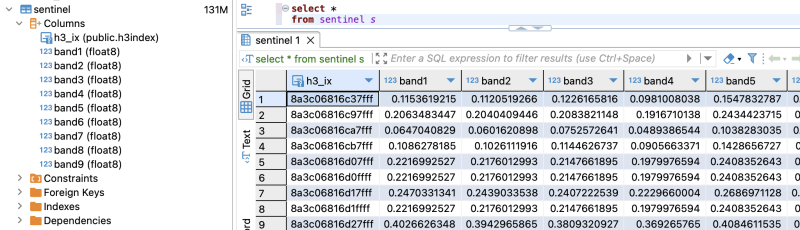
explain analyze select h3_ix , (band8-band4)/(band8+band4) as ndvi from public.sentinel
クエリプラン:
QUERY PLAN | -----------------------------------------------------------------------------------------------------------------+ Seq Scan on sentinel (cost=0.00..28475.41 rows=923509 width=16) (actual time=0.014..155.049 rows=923509 loops=1)| Planning Time: 0.080 ms | Execution Time: 183.764 ms |
As you can see here for all the rows in that area the calculation is instant . This is true for all other indices and you can compute complex indices join with other tables using the h3_ix primary key and derive meaningful result out of it without worrying as postgresql is capable of handling complex queries and table join.
Lets visualize and verify if the computed indices are true
create table ndvi_sentinel as( select h3_ix , (band8-band4)/(band8+band4) as ndvi from public.sentinel )
ALTER TABLE ndvi_sentinel ADD COLUMN geometry geometry(Polygon, 4326) GENERATED ALWAYS AS (h3_cell_to_boundary_geometry(h3_ix)) STORED;
create index on ndvi_sentinel(geometry);
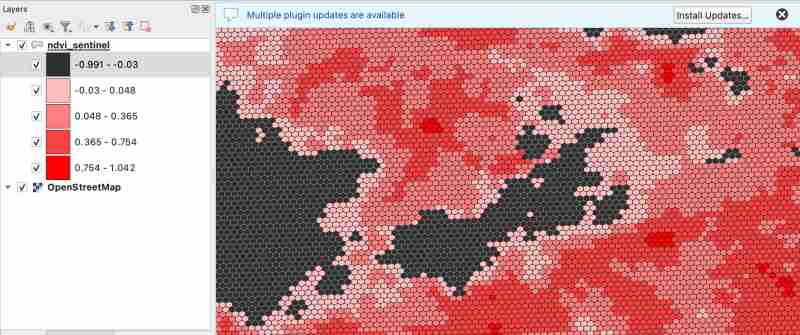
As we know value between -1.0 to 0.1 should represent Deep water or dense clouds
lets see if thats true ( making first category as transparent to see the underlying image )

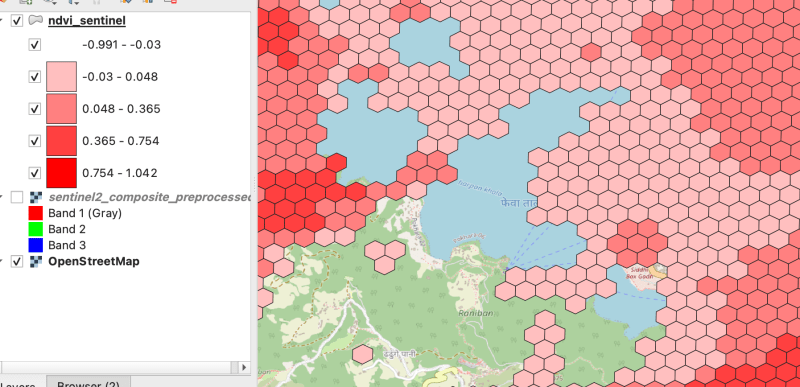
As there were clouds around the lake hence nearby fields are covered by cloud which makes sense
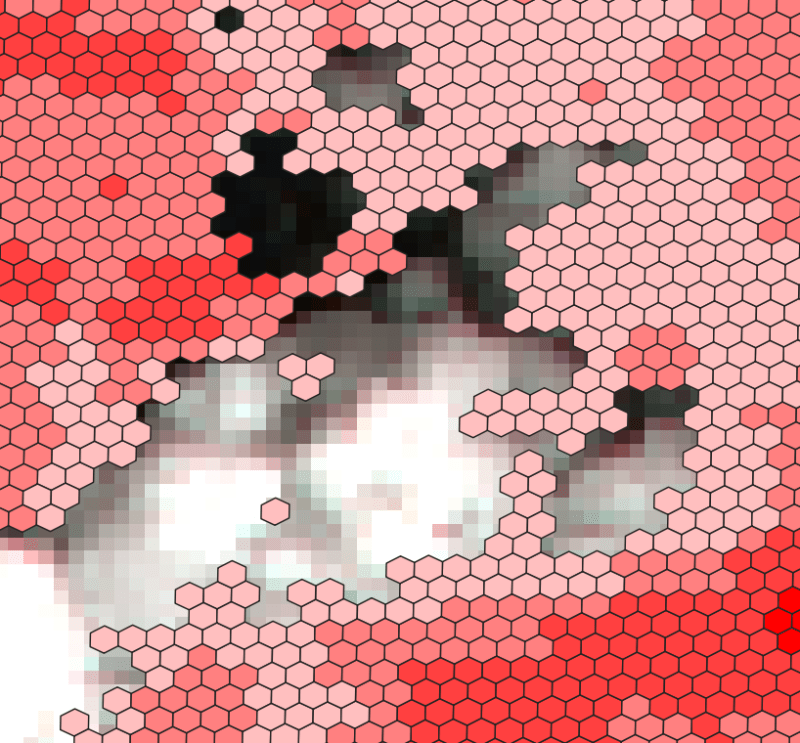
Thank you for reading ! See you in next blog
以上がマルチバンド ラスターを処理 (Sentinel-hndex を使用してインデックスを作成)の詳細内容です。詳細については、PHP 中国語 Web サイトの他の関連記事を参照してください。