APIを備えたシンプルな言語翻訳ツール
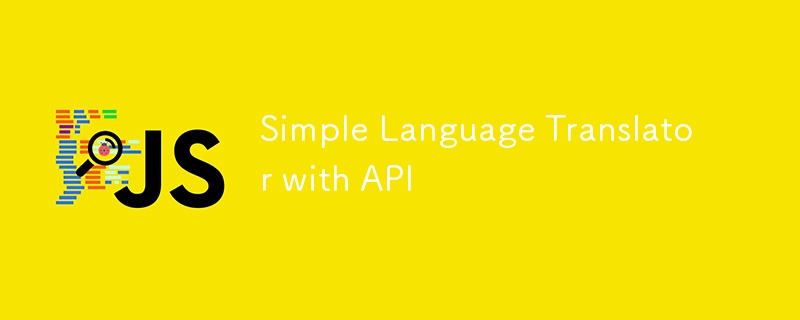
#100daysofMiva コーディング チャレンジの 8 日目、ある言語を別の言語に翻訳する単純な翻訳モデルに取り組みました。
JSです、魔法です✨?
?言語翻訳スクリプトのドキュメント
概要
この JavaScript コードは、遊び心のあるインタラクティブな言語翻訳ツールを作成するように設計されています。 MyMemory API を利用して異なる言語間でテキストを翻訳し、言語を交換したり、翻訳をコピーしたり、テキストを読み上げたりすることもできます。 ??
特徴
- ?言語の選択: ユーザーは、アムハラ語からズールー語まで、幅広い言語から選択できます!
- ?言語の切り替え: ボタンをクリックするだけで、ソース言語とターゲット言語を簡単に切り替えます。
- ?テキスト読み上げ: 選択した言語で元のテキストまたは翻訳されたテキストを聞きます。
- ?クリップボードにコピー: ワンクリックで元のテキストまたは翻訳されたテキストをコピーします。
コードの内訳
言語データ
const countries = { /*...*/ }
このオブジェクトには、利用可能な言語とそれぞれの国コードが含まれています。たとえば、「en-GB」: 「English」は言語コードとその名前を組み合わせます。
動的なドロップダウン
selectTag.forEach((tag, id) => {
/*...*/
});
このコードは、国オブジェクトにリストされているすべての言語をドロップダウン メニューに動的に入力します。最初のドロップダウンのデフォルトは英語 (「en-GB」)、2 番目のドロップダウンはヒンディー語 (「hi-IN」) です。
言語の交換
exchageIcon.addEventListener("click", () => {
/*...*/
});
交換アイコンをクリックすると、ユーザーは「from」フィールドと「to」フィールドの間でテキストと選択した言語を入れ替えることができます。
リアルタイム翻訳
translateBtn.addEventListener("click", () => {
/*...*/
});
「翻訳」ボタンをクリックすると、テキストが MyMemory API に送信され、翻訳されたテキストが「to-text」フィールドに表示されます。応答を待っている間、「翻訳中...」プレースホルダーが表示されます。
テキスト読み上げとコピー
icons.forEach(icon => {
/*...*/
});
このセクションでは、テキスト読み上げ機能とコピー機能を扱います。
- 音声: 選択した言語でテキストを音声で再生します。
- コピー: テキストをクリップボードにコピーします。
仕組み
- 言語を選択 ?: ドロップダウンから言語を選択します。
- テキストを入力または貼り付け ✍️: 翻訳するテキストを入力します。
- 翻訳 ?: 「翻訳」ボタンをクリックして、魔法が起こるのを見てください!
- 入れ替え、聞く、またはコピー ???: 言語を入れ替えたり、翻訳を聞いたり、テキストをクリップボードにコピーしたりできます。
依存関係
- MyMemory API: 翻訳機能は MyMemory API によって強化されています。動作するには、アクティブなインターネット接続があることを確認してください。
潜在的な機能強化
- 言語自動検出: 入力テキストの言語を自動的に検出します。
- 高度なエラー処理: 変換エラーまたは API エラーに対する応答を改善します。
- 複数の翻訳: 可能な場合は代替の翻訳を表示します。
コードがどのように機能し、何を行うのかを段階的に説明します。
Step 1: Defining Available Languages
const countries = { /*...*/ }
- What it does: This object contains key-value pairs where the key is a language-country code (like "en-GB" for English) and the value is the name of the language (like "English").
- Purpose: This data is used to populate the language selection dropdowns so users can choose their source and target languages.
Step 2: Selecting DOM Elements
const fromText = document.querySelector(".from-text"),
toText = document.querySelector(".to-text"),
exchageIcon = document.querySelector(".exchange"),
selectTag = document.querySelectorAll("select"),
icons = document.querySelectorAll(".row i");
translateBtn = document.querySelector("button"),
-
What it does: This code selects various elements from the HTML document and stores them in variables for easy access later.
- fromText and toText: Text areas where users input text and see the translation.
- exchageIcon: The icon used to swap languages and text.
- selectTag: The dropdown menus for selecting languages.
- icons: Icons for copy and speech functions.
- translateBtn: The button that triggers the translation.
Step 3: Populating Language Dropdowns
selectTag.forEach((tag, id) => {
for (let country_code in countries) {
let selected = id == 0 ? country_code == "en-GB" ? "selected" : "" : country_code == "hi-IN" ? "selected" : "";
let option = `<option ${selected} value="${country_code}">${countries[country_code]}</option>`;
tag.insertAdjacentHTML("beforeend", option);
}
});
-
What it does: This loop goes through the countries object and adds each language as an option in the language selection dropdowns.
- If the dropdown is the first one (id == 0), English ("en-GB") is selected by default.
- If the dropdown is the second one (id == 1), Hindi ("hi-IN") is selected by default.
Step 4: Swapping Languages and Text
exchageIcon.addEventListener("click", () => {
let tempText = fromText.value,
tempLang = selectTag[0].value;
fromText.value = toText.value;
toText.value = tempText;
selectTag[0].value = selectTag[1].value;
selectTag[1].value = tempLang;
});
-
What it does: When the swap icon is clicked, this function swaps the text between the "from" and "to" text areas as well as the selected languages.
- tempText temporarily holds the original text from the "from-text" field.
- tempLang temporarily holds the original language from the first dropdown.
- The "from-text" is then replaced with the "to-text", and vice versa. The selected languages are also swapped.
Step 5: Clearing Translated Text
fromText.addEventListener("keyup", () => {
if(!fromText.value) {
toText.value = "";
}
});
- What it does: If the user deletes all the text from the "from-text" field, this function automatically clears the "to-text" field as well.
- Purpose: Ensures that if the input text is cleared, the translation is cleared too, preventing confusion.
Step 6: Translating Text
translateBtn.addEventListener("click", () => {
let text = fromText.value.trim(),
translateFrom = selectTag[0].value,
translateTo = selectTag[1].value;
if(!text) return;
toText.setAttribute("placeholder", "Translating...");
let apiUrl = `https://api.mymemory.translated.net/get?q=${text}&langpair=${translateFrom}|${translateTo}`;
fetch(apiUrl).then(res => res.json()).then(data => {
toText.value = data.responseData.translatedText;
data.matches.forEach(data => {
if(data.id === 0) {
toText.value = data.translation;
}
});
toText.setAttribute("placeholder", "Translation");
});
});
-
What it does: When the "Translate" button is clicked, this function:
- Extracts the text from the "from-text" field.
- Identifies the selected languages from the dropdowns.
- Sends a request to the MyMemory API with the text and selected languages.
- Receives the translation from the API and displays it in the "to-text" field.
- Updates the placeholder text while waiting for the translation to indicate that the process is ongoing.
Summary
The script allows users to translate text between different languages with a dynamic and interactive interface. Users can select languages, type in their text, translate it with a click, swap languages and text, hear the translation spoken aloud, or copy it to their clipboard.
Enjoy playing with different languages and make your translation journey fun and interactive! ?? Unto the next ?✌?✨
Check it out here
https://app.marvelly.com.ng/100daysofMiva/day-8/
Source code
https://github.com/Marvellye/100daysofMiva/blob/main/Projects%2FDay_8-Simple_language_translator
以上がAPIを備えたシンプルな言語翻訳ツールの詳細内容です。詳細については、PHP 中国語 Web サイトの他の関連記事を参照してください。

ホットAIツール

Undresser.AI Undress
リアルなヌード写真を作成する AI 搭載アプリ

AI Clothes Remover
写真から衣服を削除するオンライン AI ツール。

Undress AI Tool
脱衣画像を無料で

Clothoff.io
AI衣類リムーバー

Video Face Swap
完全無料の AI 顔交換ツールを使用して、あらゆるビデオの顔を簡単に交換できます。

人気の記事

ホットツール

メモ帳++7.3.1
使いやすく無料のコードエディター

SublimeText3 中国語版
中国語版、とても使いやすい

ゼンドスタジオ 13.0.1
強力な PHP 統合開発環境

ドリームウィーバー CS6
ビジュアル Web 開発ツール

SublimeText3 Mac版
神レベルのコード編集ソフト(SublimeText3)

ホットトピック
 1668
1668
 14
14
 1426
1426
 52
52
 1329
1329
 25
25
 1273
1273
 29
29
 1256
1256
 24
24
 JavaScriptエンジン:実装の比較
Apr 13, 2025 am 12:05 AM
JavaScriptエンジン:実装の比較
Apr 13, 2025 am 12:05 AM
さまざまなJavaScriptエンジンは、各エンジンの実装原則と最適化戦略が異なるため、JavaScriptコードを解析および実行するときに異なる効果をもたらします。 1。語彙分析:ソースコードを語彙ユニットに変換します。 2。文法分析:抽象的な構文ツリーを生成します。 3。最適化とコンパイル:JITコンパイラを介してマシンコードを生成します。 4。実行:マシンコードを実行します。 V8エンジンはインスタントコンピレーションと非表示クラスを通じて最適化され、Spidermonkeyはタイプ推論システムを使用して、同じコードで異なるパフォーマンスパフォーマンスをもたらします。
 Python vs. JavaScript:学習曲線と使いやすさ
Apr 16, 2025 am 12:12 AM
Python vs. JavaScript:学習曲線と使いやすさ
Apr 16, 2025 am 12:12 AM
Pythonは、スムーズな学習曲線と簡潔な構文を備えた初心者により適しています。 JavaScriptは、急な学習曲線と柔軟な構文を備えたフロントエンド開発に適しています。 1。Python構文は直感的で、データサイエンスやバックエンド開発に適しています。 2。JavaScriptは柔軟で、フロントエンドおよびサーバー側のプログラミングで広く使用されています。
 C/CからJavaScriptへ:すべてがどのように機能するか
Apr 14, 2025 am 12:05 AM
C/CからJavaScriptへ:すべてがどのように機能するか
Apr 14, 2025 am 12:05 AM
C/CからJavaScriptへのシフトには、動的なタイピング、ゴミ収集、非同期プログラミングへの適応が必要です。 1)C/Cは、手動メモリ管理を必要とする静的に型付けられた言語であり、JavaScriptは動的に型付けされ、ごみ収集が自動的に処理されます。 2)C/Cはマシンコードにコンパイルする必要がありますが、JavaScriptは解釈言語です。 3)JavaScriptは、閉鎖、プロトタイプチェーン、約束などの概念を導入します。これにより、柔軟性と非同期プログラミング機能が向上します。
 JavaScriptとWeb:コア機能とユースケース
Apr 18, 2025 am 12:19 AM
JavaScriptとWeb:コア機能とユースケース
Apr 18, 2025 am 12:19 AM
Web開発におけるJavaScriptの主な用途には、クライアントの相互作用、フォーム検証、非同期通信が含まれます。 1)DOM操作による動的なコンテンツの更新とユーザーインタラクション。 2)ユーザーエクスペリエンスを改善するためにデータを提出する前に、クライアントの検証が実行されます。 3)サーバーとのリフレッシュレス通信は、AJAXテクノロジーを通じて達成されます。
 JavaScript in Action:実際の例とプロジェクト
Apr 19, 2025 am 12:13 AM
JavaScript in Action:実際の例とプロジェクト
Apr 19, 2025 am 12:13 AM
現実世界でのJavaScriptのアプリケーションには、フロントエンドとバックエンドの開発が含まれます。 1)DOM操作とイベント処理を含むTODOリストアプリケーションを構築して、フロントエンドアプリケーションを表示します。 2)node.jsを介してRestfulapiを構築し、バックエンドアプリケーションをデモンストレーションします。
 JavaScriptエンジンの理解:実装の詳細
Apr 17, 2025 am 12:05 AM
JavaScriptエンジンの理解:実装の詳細
Apr 17, 2025 am 12:05 AM
JavaScriptエンジンが内部的にどのように機能するかを理解することは、開発者にとってより効率的なコードの作成とパフォーマンスのボトルネックと最適化戦略の理解に役立つためです。 1)エンジンのワークフローには、3つの段階が含まれます。解析、コンパイル、実行。 2)実行プロセス中、エンジンはインラインキャッシュや非表示クラスなどの動的最適化を実行します。 3)ベストプラクティスには、グローバル変数の避け、ループの最適化、constとletsの使用、閉鎖の過度の使用の回避が含まれます。
 Python vs. JavaScript:コミュニティ、ライブラリ、リソース
Apr 15, 2025 am 12:16 AM
Python vs. JavaScript:コミュニティ、ライブラリ、リソース
Apr 15, 2025 am 12:16 AM
PythonとJavaScriptには、コミュニティ、ライブラリ、リソースの観点から、独自の利点と短所があります。 1)Pythonコミュニティはフレンドリーで初心者に適していますが、フロントエンドの開発リソースはJavaScriptほど豊富ではありません。 2)Pythonはデータサイエンスおよび機械学習ライブラリで強力ですが、JavaScriptはフロントエンド開発ライブラリとフレームワークで優れています。 3)どちらも豊富な学習リソースを持っていますが、Pythonは公式文書から始めるのに適していますが、JavaScriptはMDNWebDocsにより優れています。選択は、プロジェクトのニーズと個人的な関心に基づいている必要があります。
 Python vs. JavaScript:開発環境とツール
Apr 26, 2025 am 12:09 AM
Python vs. JavaScript:開発環境とツール
Apr 26, 2025 am 12:09 AM
開発環境におけるPythonとJavaScriptの両方の選択が重要です。 1)Pythonの開発環境には、Pycharm、Jupyternotebook、Anacondaが含まれます。これらは、データサイエンスと迅速なプロトタイピングに適しています。 2)JavaScriptの開発環境には、フロントエンドおよびバックエンド開発に適したnode.js、vscode、およびwebpackが含まれます。プロジェクトのニーズに応じて適切なツールを選択すると、開発効率とプロジェクトの成功率が向上する可能性があります。




