JavaScript クエリ ビルダーを使用して 2 つのテーブルを結合するには?
TL;DR: Syncfusion JavaScript Query Builder を使用して 2 つのテーブルを結合する方法を見てみましょう。このブログでは、カスタム JoinComponent を作成し、リスト ボックスとドロップダウンを使用して WHERE、SELECT、JOIN 句を構成する方法を説明します。この手順により効率的なクエリ生成が保証され、複雑なデータ ソースの接続と管理が容易になります。完全なコード例については、Stackblitz デモを確認してください。
Syncfusion JavaScript Query Builder は、クエリを作成するために設計された対話型 UI 要素です。その豊富な機能には、複雑なデータ バインディング、テンプレート化、JSON および SQL 形式でのクエリのインポートおよびエクスポートが含まれます。さらに、クエリをデータ マネージャーで使用する述語に変換できます。
このブログでは、JavaScript クエリ ビルダー コンポーネントを使用して 2 つのテーブルを結合する方法について説明します。ここでは、クエリ ビルダー コンポーネントを複雑なデータ バインディング サポートと統合して、2 つの異なるテーブルを接続します。 SQL WHERE 句のクエリを作成し、SELECT 句を作成するためのリスト ボックスと、結合クエリの構築を効率化するためのドロップダウン リストを埋め込みます。
注: 続行する前に、「JavaScript クエリ ビルダーの概要」ドキュメントを参照してください。
JavaScript クエリ ビルダーを使用してカスタム コンポーネントを作成する
JoinComponent というカスタム コンポーネントを作成して、結合クエリの作成を容易にし、一連のパラメーターを通じて柔軟性を提供しましょう。このコンポーネントを使用すると、ユーザーは要素 ID、テーブルのデータ ソース、テーブル名、左右のオペランドを指定できます。これらはすべて結合クエリの構築に不可欠です。
この JoinComponent 内で、JavaScript クエリ ビルダーを Dialog コンポーネント内に統合します。また、ListBox コンポーネントと Dropdown List コンポーネントを組み込んで、ユーザー エクスペリエンスを向上させ、結合操作の構成と実行のプロセスを合理化します。その結果、結合クエリの作成を簡素化する、多用途で使いやすいコンポーネントが誕生しました。
この Stackblitz リポジトリでカスタム JoinComponent を作成するコード例を参照できます。
JavaScript クエリ ビルダーを使用した 2 つのテーブルの結合
カスタム コンポーネントが作成されたら、次の手順に従って 2 つのテーブルを結合します。
ステップ 1: WHERE 句を作成する
SQL の WHERE 句は、指定された条件に従ってデータベース内のレコードをフィルターします。
このコンテキストでは、JavaScript クエリ ビルダー コンポーネントが WHERE 句の値を取得する際に重要な役割を果たします。複雑なデータ バインディングをサポートしており、2 つのテーブルの情報を組み合わせてルールや SQL クエリを生成できます。この機能は、column ディレクティブを使用して複雑なテーブルを指定し、コンポーネント内に separator プロパティを含めることによって実現されます。
これらのプロパティを構成すると、クエリ ビルダーに 2 つのテーブルが表示され、以下のコード スニペットのような結果の結合クエリが生成されます。
Employees.FirstName LIKE (“%Nancy%”)
ステップ 2: SELECT 句を作成する
SQL の SELECT 句は、1 つ以上のデータベース テーブルから取得する列または式を指定します。これを容易にするために、リストボックス コンポーネントをレンダリングして、左右のテーブルから必要な列を選択します。
ステップ 3: JOIN 句を作成する
テーブルの結合には、関連する列に基づいて 2 つ以上のテーブルの行を結合することが含まれます。複数のテーブルに分散されたデータを取得し、それらのテーブルからの関連情報を組み合わせた結果セットを作成します。
テーブル結合の重要な側面は次のとおりです:
- Related columns: Table joins rely on columns that establish relationships between tables. Typically, these columns represent primary and foreign keys. A primary key identifies each row in a table, and a foreign key creates a link between two tables by referring to the primary key of another table.
- Join types: There are different types of joins, including inner, left, right, and full outer joins.
- Join conditions: Join conditions specify the criteria for combining rows from different tables. They typically involve comparing the related columns using operators such as =, <>, <, >, etc. Join conditions can also involve multiple columns or complex expressions.
To perform a join operation, we need relational columns, a join type, and a join condition. To facilitate this, we’ll render a dropdown list component to select the Left and Right Operands. The Join Type dropdown list provides options for different types of joins, such as INNER JOIN, LEFT JOIN, RIGHT JOIN, and FULL OUTER JOIN. Lastly, the Operator dropdown list allows you to specify the conditions for connecting the two operands.
Refer to the following image.
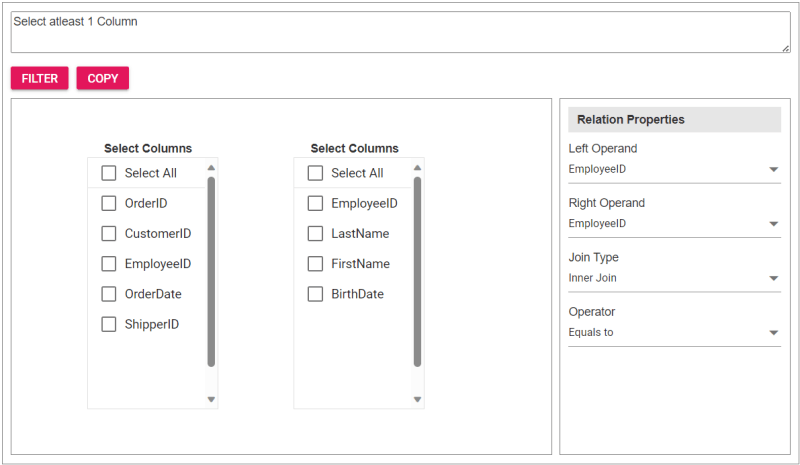
Step 4: Integrating the custom component into the app
To incorporate the custom JoinComponent into your app, import it and place it within a div element during rendering. You can provide essential properties to tailor the component to your needs, streamlining its integration into your app’s user interface.
Upon clicking the Filter button, the Query Builder component will be displayed, allowing users to construct a query. Subsequently, clicking the Copy button will copy the generated query to the clipboard.
Refer to the following code example to render the custom component on the HTML page.
<div id="join"></div>
Refer to the following Typescript code to render the custom component.
import { JoinComponent } from './JoinComponent';
let ordersData = [
{ "OrderID": 10248, "CustomerID": 9, "EmployeeID": 5,"OrderDate": "7/4/1996","ShipperID": 3},
{ "OrderID": 10249, "CustomerID": 81, "EmployeeID": 6,"OrderDate": "7/5/1996","ShipperID": 1}
];
let employeesData = [
{ "EmployeeID": 1, "LastName": "Davolio", "FirstName": "Nancy", "BirthDate": "12/8/1968"},
{ "EmployeeID": 2, "LastName": "Fuller", "FirstName": "Andrew", "BirthDate": "2/19/1952 "},
{ "EmployeeID": 3, "LastName": "Leverling", "FirstName": "Janet", "BirthDate": "8/30/1963"},
{ "EmployeeID": 4, "LastName": "Peacock", "FirstName": "Margaret", "BirthDate": "9/19/1958"},
{ "EmployeeID": 5, "LastName": "Buchanan", "FirstName": "Steven", "BirthDate": "3/4/1955"},
{ "EmployeeID": 6, "LastName": "Suyama", "FirstName": "Michael", "BirthDate": "7/2/1963"}
];
let comp: JoinComponent = new JoinComponent(
'join', // component ID
ordersData, // left table
employeesData, // right table
'Orders', // left table name
'Employees', // right table name
'EmployeeID’, // left operand
'EmployeeID' // right operand
);
Refer to the following images displaying the Query Builder and the join component user interfaces.
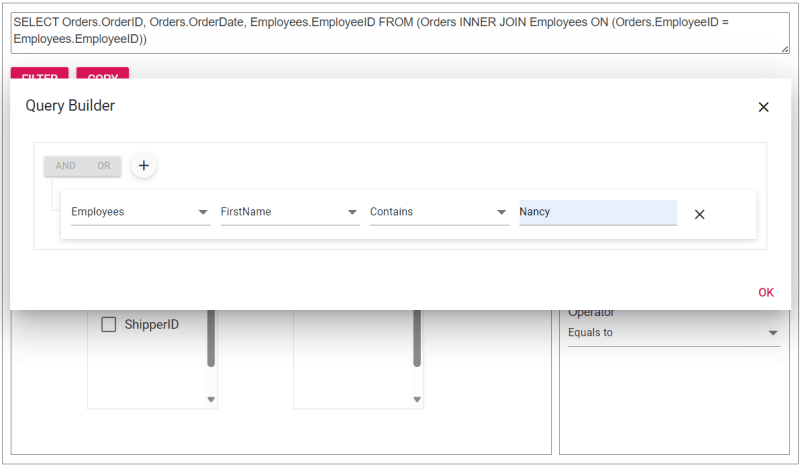
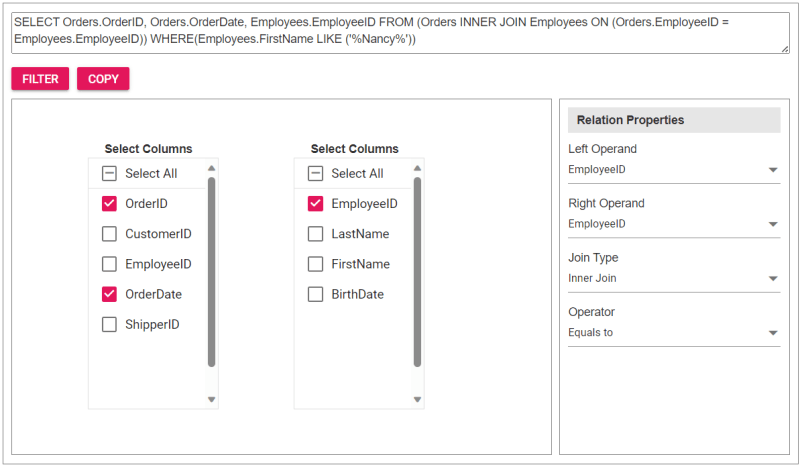
The sample join query is as follows, and you can directly validate this query using this link.
SELECT Orders.OrderID, Orders.OrderDate, Employees.EmployeeID FROM (Orders INNER JOIN Employees ON (Orders.EmployeeID = Employees.EmployeeID)) WHERE(Employees.FirstName LIKE ('%Nancy%'))
Reference
For more details, refer to the entire code example for joining two tables using the JavaScript Query Builder on Stackblitz.
Conclusion
Thanks for reading! In this blog, we’ve explored how to join two tables using Syncfusion JavaScript Query Builder. Follow these steps to achieve similar results, and feel free to share your thoughts or questions in the comments below.
If you’re an existing customer, you can download the latest version of Essential Studio from the License and Downloads page. For those new to Syncfusion, try our 30-day free trial to explore all our features.
You can contact us through our support forum, support portal, or feedback portal. We are here to help you succeed!
Related blogs
- Top 5 Techniques to Protect Web Apps from Unauthorized JavaScript Execution
- Easily Render Flat JSON Data in JavaScript File Manager
- Effortlessly Synchronize JavaScript Controls Using DataManager
- Optimizing Productivity: Integrate Salesforce with JavaScript Scheduler
以上がJavaScript クエリ ビルダーを使用して 2 つのテーブルを結合するには?の詳細内容です。詳細については、PHP 中国語 Web サイトの他の関連記事を参照してください。

ホットAIツール

Undresser.AI Undress
リアルなヌード写真を作成する AI 搭載アプリ

AI Clothes Remover
写真から衣服を削除するオンライン AI ツール。

Undress AI Tool
脱衣画像を無料で

Clothoff.io
AI衣類リムーバー

Video Face Swap
完全無料の AI 顔交換ツールを使用して、あらゆるビデオの顔を簡単に交換できます。

人気の記事

ホットツール

メモ帳++7.3.1
使いやすく無料のコードエディター

SublimeText3 中国語版
中国語版、とても使いやすい

ゼンドスタジオ 13.0.1
強力な PHP 統合開発環境

ドリームウィーバー CS6
ビジュアル Web 開発ツール

SublimeText3 Mac版
神レベルのコード編集ソフト(SublimeText3)

ホットトピック
 7922
7922
 15
15
 1652
1652
 14
14
 1411
1411
 52
52
 1303
1303
 25
25
 1249
1249
 29
29
 フロントエンドのサーマルペーパーレシートのために文字化けしたコード印刷に遭遇した場合はどうすればよいですか?
Apr 04, 2025 pm 02:42 PM
フロントエンドのサーマルペーパーレシートのために文字化けしたコード印刷に遭遇した場合はどうすればよいですか?
Apr 04, 2025 pm 02:42 PM
フロントエンドのサーマルペーパーチケット印刷のためのよくある質問とソリューションフロントエンド開発におけるチケット印刷は、一般的な要件です。しかし、多くの開発者が実装しています...
 javascriptの分解:それが何をするのか、なぜそれが重要なのか
Apr 09, 2025 am 12:07 AM
javascriptの分解:それが何をするのか、なぜそれが重要なのか
Apr 09, 2025 am 12:07 AM
JavaScriptは現代のWeb開発の基礎であり、その主な機能には、イベント駆動型のプログラミング、動的コンテンツ生成、非同期プログラミングが含まれます。 1)イベント駆動型プログラミングにより、Webページはユーザー操作に応じて動的に変更できます。 2)動的コンテンツ生成により、条件に応じてページコンテンツを調整できます。 3)非同期プログラミングにより、ユーザーインターフェイスがブロックされないようにします。 JavaScriptは、Webインタラクション、シングルページアプリケーション、サーバー側の開発で広く使用されており、ユーザーエクスペリエンスとクロスプラットフォーム開発の柔軟性を大幅に改善しています。
 誰がより多くのPythonまたはJavaScriptを支払われますか?
Apr 04, 2025 am 12:09 AM
誰がより多くのPythonまたはJavaScriptを支払われますか?
Apr 04, 2025 am 12:09 AM
スキルや業界のニーズに応じて、PythonおよびJavaScript開発者には絶対的な給与はありません。 1. Pythonは、データサイエンスと機械学習でさらに支払われる場合があります。 2。JavaScriptは、フロントエンドとフルスタックの開発に大きな需要があり、その給与もかなりです。 3。影響要因には、経験、地理的位置、会社の規模、特定のスキルが含まれます。
 Shiseidoの公式Webサイトのように、視差スクロールと要素のアニメーション効果を実現する方法は?
または:
Shiseidoの公式Webサイトのようにスクロールするページを伴うアニメーション効果をどのように実現できますか?
Apr 04, 2025 pm 05:36 PM
Shiseidoの公式Webサイトのように、視差スクロールと要素のアニメーション効果を実現する方法は?
または:
Shiseidoの公式Webサイトのようにスクロールするページを伴うアニメーション効果をどのように実現できますか?
Apr 04, 2025 pm 05:36 PM
この記事の視差スクロールと要素のアニメーション効果の実現に関する議論では、Shiseidoの公式ウェブサイト(https://www.shisido.co.co.jp/sb/wonderland/)と同様の達成方法について説明します。
 JavaScriptの進化:現在の傾向と将来の見通し
Apr 10, 2025 am 09:33 AM
JavaScriptの進化:現在の傾向と将来の見通し
Apr 10, 2025 am 09:33 AM
JavaScriptの最新トレンドには、TypeScriptの台頭、最新のフレームワークとライブラリの人気、WebAssemblyの適用が含まれます。将来の見通しは、より強力なタイプシステム、サーバー側のJavaScriptの開発、人工知能と機械学習の拡大、およびIoTおよびEDGEコンピューティングの可能性をカバーしています。
 JavaScriptは学ぶのが難しいですか?
Apr 03, 2025 am 12:20 AM
JavaScriptは学ぶのが難しいですか?
Apr 03, 2025 am 12:20 AM
JavaScriptを学ぶことは難しくありませんが、挑戦的です。 1)変数、データ型、関数などの基本概念を理解します。2)非同期プログラミングをマスターし、イベントループを通じて実装します。 3)DOM操作を使用し、非同期リクエストを処理することを約束します。 4)一般的な間違いを避け、デバッグテクニックを使用します。 5)パフォーマンスを最適化し、ベストプラクティスに従ってください。
 JavaScriptを使用して、同じIDを持つArray要素を1つのオブジェクトにマージする方法は?
Apr 04, 2025 pm 05:09 PM
JavaScriptを使用して、同じIDを持つArray要素を1つのオブジェクトにマージする方法は?
Apr 04, 2025 pm 05:09 PM
同じIDを持つ配列要素をJavaScriptの1つのオブジェクトにマージする方法は?データを処理するとき、私たちはしばしば同じIDを持つ必要性に遭遇します...
 フロントエンド開発でVSCodeと同様に、パネルドラッグアンドドロップ調整機能を実装する方法は?
Apr 04, 2025 pm 02:06 PM
フロントエンド開発でVSCodeと同様に、パネルドラッグアンドドロップ調整機能を実装する方法は?
Apr 04, 2025 pm 02:06 PM
フロントエンドのVSCodeと同様に、パネルドラッグアンドドロップ調整機能の実装を調べます。フロントエンド開発では、VSCODEと同様のVSCODEを実装する方法...




