
HTML ボタン タグを使用すると、HTML ドキュメントを使用して Web ページ上にアクティブなボタン コントロールを作成できます。この<ボタン>要素はbodyタグ内で宣言されます。なぜボタン要素が必要なのでしょうか?通常、ユーザーが Web ページにアクセスするときに最も一般的なことは、Web サイト上のどこかをクリックして、次の URL ページに移動することです。これを行うには、Button 要素だけでは実行できません。これは、Web フォームにデフォルトの送信ボタンのクリックがあるフォーム アクションによって作成されます。
ボタンは
構文:
他の HTML タグと同様、ボタン タグにも開始タグと終了タグの両方があり、ボタンのタイプは属性を使用して定義されます。
<button> // some stuff like content / image </button>
必須の属性がないため、特別な属性は使用されていません。代わりに、type=” 属性を持つ通常のボタンとして使用されます。 「この要素でさえ、ボタン タグの変更を変更するプロパティを使用して CSS を使用してスタイル設定されています。これらのプロパティは、CSS フォント ファミリ、Font-weight、Text-decoration、および font-Style です。 Background-color などの色付けプロパティと、text-overflow や text-indent などのレイアウト プロパティ。
| S.no | Attribute Name | Description | Example |
| 1 | autofocus | It is considered a Boolean attribute. | |
| 2 | disabled | Making a button non-clickable. | |
| 3 | Form | It Creates a form | |
| 4 | formaction | It specifies the current location for submitting the form data. | |
| 5 | formnovalidate | It appears in gray and gives non-validation features. | |
| 6 | Formmethod | It specifies the methods while referring to the next web page(get the post of HTTP methods) | |
| 7 | formtarget | It specifies the target path for the server response when a form action is done. | |
| 8 | formenctype | It has been used when a form is submitted to the webserver for the response; it activates the type of content used. | |
| 8 | name | It specifies the button name used in the form element, which is used by form inputs. | |
| 9 | type | It specifies the type of button being used. It has three default values submit, reset, and text. | < button type “……” > |
| 10 | value | It gives an initial value when a button is used along with the form data | |
| 11 | tabindex | It specifies the tab key and the order does the preference. | |
| 12 | onclick | When a button is pressed, it runs a small javascript code behind it. |
Below are examples of implementing an HTML Button Tag:
Code:
<!DOCTYPE html> <html lang="en"> <head> <title> HTML button tag Example</title> </head> <body> <h2>HTML button tag Example </h2> <form action="/examples/html/action.php" method="post"> <p> Employee Name: <input type="text" name="Employee-Name"> <button type="submit" value="Submit">Click</button> <button type="reset" value="Reset">Reset</button> </p> </form> </body> </html>
Output:
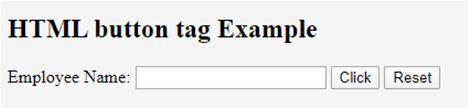
Code:
<!DOCTYPE html> <html> <head> <h3> <center> Example using CSS </center><h3> </head> <body> Normal Class <button type="button">Add to the First class</button> <hr /> Economic Class <button type="button" style="color: pink;"><b> Book Economic Class </b></button> <hr /> Bussiness class <button type="button" style="color: orange;"><b> Book Bussiness Class </b></button> <hr /> Departure <button type="button" style="font: bold 12px Open Sans;">Norway </button><br /> </body> </html>
Output:

With CSS: Here, we have used padding and margin property. Here are some ways to look at the page better. To create a button with rounded corners, use border-radius.
Code:
<html>
<style>
body {
color: #000;
height: 90vh;
background: linear-gradient(-90deg, #a1c3d1 0%, #c48b9e 100%) no-repeat;
text-align: center;
}
input {
width: 280px;
display: block;
margin: 2rem auto;
border: 3px solid #fbc7ff;
padding: 7px;
background: transparent;
border-radius: 25px;
outline: none;
}
::placeholder {
color: #00ced1;
}
.btn {
background:#96f905;
border: none;
height: 3rem;
border-radius: 20px;
width: 220px;
display: block;
color: #96f905;
outline: none;
margin: 2rem auto;
}
</style>
<body>
<h1>HTML Form action Using Button</h1>
<form action="/action_page.php" method="get">
<input type="text" name=" Full Name" placeholder="Enter Full Name" class="btn">
<input type="text" name=" Address" placeholder="Enter Address" class="btn">
<button type="press" value="Press"> Click </button>
</form>
</body>
</htmlOutput:
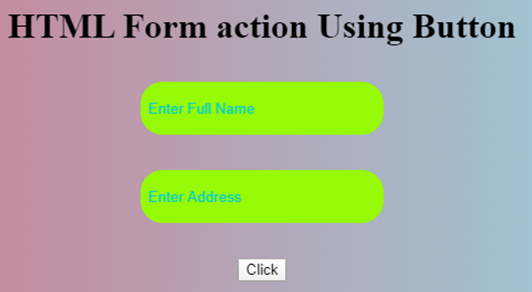
The below example shows how to use the attribute autofocus with button element; in an example, when a page Loads, it focuses on the first HTML control.
Code:
<!DOCTYPE html> <html> <head> <title> Button Demo <button>autofocus Attribute </title> </head> <body style="text-align:center"> <h1 style="color: blue;"> EDUCBA Web Tutorial </h1> <h2> Button Tag <button>autofocus Attribute </h2> <h2> Button Tag <button>autofocus Attribute </h2> <button id="GFG" autofocus> Press </button> <br> </body> </html>
Output:

onclick attribute demo. In the below example, I have used JavaScript to take action in the button; meanwhile, it alerts a dialog box with a text message. We use a JavaScript function to make the critical decision by activating the button with onclick().
Code:
<!DOCTYPE html>
<html>
<head>
<title>HTML On Click Button Demo</title>
</head>
<body>
<h3> HTML On Click Button Demo</h3>
<button onclick="alert('Hi Welcome to EDUCBA!')"> Press me... </button>
</body>
</html>Output: Before the button press

Alert Message – After the Button click

Code:
<!DOCTYPE html> <html> <head> <script type="text/javascript" src="scripts.js"> </script> <link rel="stylesheet" href="styles.css"> <script type="text/javascript" src="scripts.js"></script> <link rel="stylesheet" href="styles.css"> </head> <body> <p>The button loads to the next web page!</p> <a href="https://www.educba.com" target="_blank"> <button>Submit!</button> </a> </body> </html>
Output:

In summary, we have learned about the HTML Button tag. This tag initiates an action and submits content within an HTML document. Important aspects of the website create an easy button, CSS, and JavaScript to look colorful. You can also learn many options related to buttons.
以上がHTMLボタンタグの詳細内容です。詳細については、PHP 中国語 Web サイトの他の関連記事を参照してください。