Perseid と React を使用してユーザー フィードバック フォームを構築する
このガイドでは、Formik や React Hook Form の強力な代替手段である @perseid/form ライブラリを使用して動的なユーザー フィードバック フォームを構築する手順を説明します。 @perseid/form を使用すると、フォームの状態、検証、条件付きレンダリングの管理がどのように簡単になるかがわかります。これから作成するフォームでは、ユーザーにサービスを評価し、フィードバックを提供するよう求めます。評価に応じて、「ありがとう」メッセージが表示されるか、ユーザーに追加のフィードバックを提供するよう求められます。
?始めましょう!
ステップ 1: フォーム構成のセットアップ
最初のステップは、フォーム構成を定義することです。この構成は、フィールド、ステップ、それらの間のフローなど、フォームの動作の概要を示します。ここでは、ユーザーの評価に基づいた 条件ロジック を使用して、評価とレビューのフィールドを作成します。また、肯定的なフィードバックと否定的なフィードバックの両方のメッセージも定義します。
設定コードは次のとおりです:
import { type Configuration } from "@perseid/form";
const formConfiguration: Configuration = {
// Root step-the form will start from there.
root: "feedback",
// Callback triggered on form submission.
onSubmit(data) {
alert(`Submitting the following JSON: ${JSON.stringify(data)}`);
return Promise.resolve();
},
// `fields` define the data model the form is going to deal with.
// Expect the submitted data JSON to match this schema.
fields: {
rating: {
type: "integer",
required: true,
},
review: {
type: "string",
required: true,
// Display this field only if condition is met...
condition: (inputs) =>
inputs.rating !== null && (inputs.rating as number) < 3,
},
// Type `null` means that the value of this field will not be included in submitted data.
submit: {
type: "null",
submit: true,
},
message_good: {
type: "null",
},
message_bad: {
type: "null",
},
},
// Now that fields are defined, you can organize them in a single or multiple steps,
// depending on the UI you want to build!
steps: {
feedback: {
fields: ["rating", "review", "submit"],
// Whether to submit the form at the end of this step.
submit: true,
// Next step is conditionned to previous user inputs...
nextStep: (inputs) =>
(inputs.rating as number) < 3 ? "thanks_bad" : "thanks_good",
},
thanks_good: {
fields: ["message_good"],
},
thanks_bad: {
fields: ["message_bad"],
},
},
};
この構成では:
- フォームはフィードバックのステップから始まります。
- フォームには、評価 (必須) とレビュー (評価が 3 未満でない限りオプション) の 2 つのフィールドが含まれています。
- 評価に基づいて、フォームは「良い」または「悪い」フィードバック メッセージに移動します。
- フォームを送信すると、送信されたデータによって簡単なアラートがトリガーされます。
ここで理解すべき重要な点は、fields プロパティの機能です。これは、送信されるデータの構造を定義し、本質的にデータ モデルとして機能します。対照的に、steps プロパティはフォームのフローの概要を示し、これらのフィールドがユーザーにどのように表示されるかを決定します。
ステップ 2: フォームの React コンポーネントを作成する
構成が完了したので、フォームをレンダリングする実際の UI を構築します。 @perseid/form/react を使用すると、カスタム フィールド コンポーネントを作成して、フォームの各部分のユーザー インタラクションを管理できます。
これがコア React コンポーネントです:
import React from "react";
import Form, { type FormFieldProps } from "@perseid/form/react";
// The actual React component, used to build the UI!
function Field(props: FormFieldProps): JSX.Element {
const { path, engine, value, status } = props;
const [currentRating, setCurrentRating] = React.useState(0);
// Display a different element depending on the field...
if (path === "thanks_good.1.message_good") {
return (
<div className="message">
<h1>Thanks for the feedback ?</h1>
<p>We are glad you enjoyed!</p>
</div>
);
}
if (path === "thanks_bad.1.message_bad") {
return (
<div className="message">
<h1>We're sorry to hear that ?</h1>
<p>We'll do better next time, promise!</p>
</div>
);
}
if (path === "feedback.0.rating") {
return (
// Depending on the field status, define some extra classes for styling...
<div
className={`rating ${status === "error" ? "rating--error" : ""}`}
onMouseLeave={() => {
setCurrentRating((value as number | null) ?? 0);
}}
>
<h1>How would you rate our service?</h1>
{[1, 2, 3, 4, 5].map((rating) => (
<span
key={rating}
className={`rating__star ${
currentRating >= rating ? "rating__star--active" : ""
}`}
onMouseEnter={() => {
setCurrentRating(rating);
}}
onClick={() => {
// On click, notify the form engine about new user input.
engine.userAction({ type: "input", path, data: rating });
}}
></span>
))}
</div>
);
}
if (path === "feedback.0.review") {
return (
<div className={`review ${status === "error" ? "review--error" : ""}`}>
<label>Could you tell us more?</label>
<textarea
onChange={(e) =>
engine.userAction({ type: "input", path, data: e.target.value })
}
/>
</div>
);
}
// path === 'feedback.0.submit'
return (
<button
className="submit"
onClick={() => {
engine.userAction({ type: "input", path, data: true });
}}
>
Submit
</button>
);
}
ここで、Field コンポーネントはパス プロパティを使用して何をレンダリングするかを決定します。
- ユーザーが星評価を選択できる評価コンポーネント。
- ユーザーが追加のフィードバックを提供するためのテキストエリア。
評価に基づいて表示される「ありがとう」メッセージ。フォームはユーザー入力に基づいてフィールドとステップを動的に調整します。
かなりクールですね?
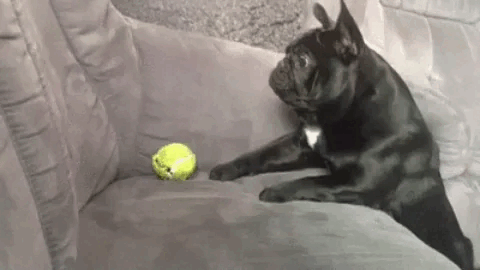
ステップ 3: アプリケーションの実行
フォーム構成とコンポーネントの準備ができたので、それらを基本的な React アプリに統合しましょう。フォームを初期化してレンダリングするコードは次のとおりです:
import { createRoot, type Root } from "react-dom/client";
// Let's run the app!
let app: Root;
// Creating React root...
const container = document.querySelector("#root") as unknown as HTMLElement;
app = createRoot(container);
app.render(
// Router is the main component for any Perseid app.
<Form Field={Field} configuration={formConfiguration} />
);
このコードは、React の createRoot API を使用してフォームを DOM にマウントします。 Form コンポーネントは、構成と Field コンポーネントを接続し、その他すべてを処理します。
ステップ 4: スタイルの追加
アプリのロジックはできましたが、今コードを実行すると、それが少し...生々しいことがわかりますか?
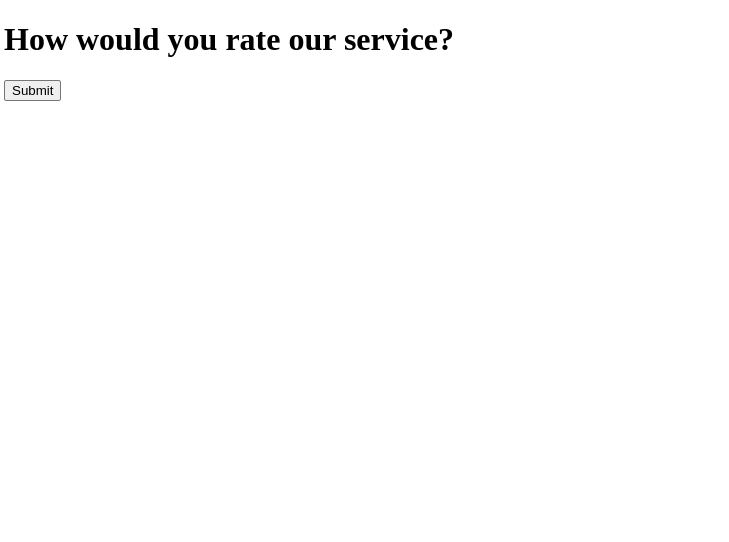
それでは、いくつかのスタイルとアニメーションを追加してフォームを改造してみましょう!以下は、より魅力的なものにするシンプルなスタイルシートです:
// A few animations for fun...
@keyframes swipe-out {
0% {
opacity: 1;
transform: translateX(0);
}
75% {
opacity: 0;
transform: translateX(-100%);
}
100% {
opacity: 0;
transform: translateX(-100%);
}
}
@keyframes swipe-in-one {
0% {
opacity: 0;
transform: translateX(100%);
}
75% {
transform: translateX(0);
}
100% {
opacity: 1;
transform: translateX(0);
}
}
@keyframes swipe-in-two {
0% {
opacity: 0;
transform: translateX(0);
}
75% {
transform: translateX(-100%);
}
100% {
opacity: 1;
transform: translateX(-100%);
}
}
@keyframes bubble-in {
0% {
transform: scale(0.5);
}
75% {
transform: scale(1.5);
}
100% {
transform: scale(1);
}
}
@keyframes fade-in {
0% {
opacity: 0;
}
100% {
opacity: 1;
}
}
// Some global basic styling...
* {
box-sizing: border-box;
}
body {
margin: 0;
display: grid;
height: 100vh;
color: #aaaaaa;
align-items: center;
font-family: "Helvetica", sans-serif;
}
// And form-specific styling.
.perseid-form {
width: 100%;
margin: auto;
&__steps {
display: flex;
overflow: hidden;
}
&__step {
min-width: 100%;
padding: 1rem 3rem;
animation: 500ms ease-in-out forwards swipe-out;
&__fields {
display: grid;
row-gap: 2rem;
}
}
&__step[class*="active"]:first-child {
animation: 500ms ease-in-out forwards swipe-in-one;
}
&__step[class*="active"]:last-child:not(:first-child) {
animation: 500ms ease-in-out forwards swipe-in-two;
}
}
.submit {
border: none;
cursor: pointer;
padding: 1rem 2rem;
border-radius: 8px;
color: #fefefe;
font-size: 1.25rem;
background: #46c0b0;
justify-self: flex-end;
transition: all 250ms ease-in-out;
&:hover {
background: #4cccbb;
}
}
.rating {
position: relative;
padding: 0.25rem 0;
&__star {
cursor: pointer;
display: inline-block;
font-size: 2rem;
min-width: 2rem;
min-height: 2rem;
&::after {
content: "⚪️";
}
&--active {
animation: 250ms ease-in-out forwards bubble-in;
&::after {
content: "?";
}
}
}
&[class*="error"] {
&::after {
left: 0;
bottom: -1.5rem;
color: #f13232;
position: absolute;
font-size: 0.75rem;
content: "? This field is required";
animation: 250ms ease-in-out forwards fade-in;
}
}
}
.review {
display: grid;
row-gap: 1rem;
position: relative;
animation: 250ms ease-in-out forwards fade-in;
label {
font-size: 1.25rem;
}
textarea {
resize: none;
min-height: 5rem;
border-radius: 8px;
border: 1px solid #46c0b0;
transition: all 250ms ease-in-out;
}
&[class*="error"] {
&::after {
left: 0;
bottom: -1.5rem;
color: #f13232;
position: absolute;
font-size: 0.75rem;
content: "? This field is required";
animation: 250ms ease-in-out forwards fade-in;
}
}
}
@media screen and (min-width: 30rem) {
.perseid-form {
max-width: 30rem;
}
}
そして出来上がり?
結論
おめでとうございます! ? Perseid と React を使用して動的なユーザー フィードバック フォームを構築しました。
このチュートリアルでは、次の方法について説明しました。
- 条件付きロジックを使用してフォーム構成を定義します。
- ユーザー操作を処理するカスタム React コンポーネントを構築します。
- アプリでフォームをレンダリングし、アニメーションとカスタム CSS でスタイルを設定します。
ユースケースに合わせて、追加のフィールドや手順を自由に試してみてください。素晴らしいフォームの構築を楽しんでください。 ?
- ?他の例
- ✅ 完全なドキュメント
- ? Discordに参加してください
- ? GitHub でプロジェクトにスターを付ける
- ❤️ スポンサー ペルセイド
以上がPerseid と React を使用してユーザー フィードバック フォームを構築するの詳細内容です。詳細については、PHP 中国語 Web サイトの他の関連記事を参照してください。

ホットAIツール

Undresser.AI Undress
リアルなヌード写真を作成する AI 搭載アプリ

AI Clothes Remover
写真から衣服を削除するオンライン AI ツール。

Undress AI Tool
脱衣画像を無料で

Clothoff.io
AI衣類リムーバー

Video Face Swap
完全無料の AI 顔交換ツールを使用して、あらゆるビデオの顔を簡単に交換できます。

人気の記事

ホットツール

メモ帳++7.3.1
使いやすく無料のコードエディター

SublimeText3 中国語版
中国語版、とても使いやすい

ゼンドスタジオ 13.0.1
強力な PHP 統合開発環境

ドリームウィーバー CS6
ビジュアル Web 開発ツール

SublimeText3 Mac版
神レベルのコード編集ソフト(SublimeText3)

ホットトピック
 1668
1668
 14
14
 1428
1428
 52
52
 1329
1329
 25
25
 1273
1273
 29
29
 1256
1256
 24
24
 JavaScriptエンジン:実装の比較
Apr 13, 2025 am 12:05 AM
JavaScriptエンジン:実装の比較
Apr 13, 2025 am 12:05 AM
さまざまなJavaScriptエンジンは、各エンジンの実装原則と最適化戦略が異なるため、JavaScriptコードを解析および実行するときに異なる効果をもたらします。 1。語彙分析:ソースコードを語彙ユニットに変換します。 2。文法分析:抽象的な構文ツリーを生成します。 3。最適化とコンパイル:JITコンパイラを介してマシンコードを生成します。 4。実行:マシンコードを実行します。 V8エンジンはインスタントコンピレーションと非表示クラスを通じて最適化され、Spidermonkeyはタイプ推論システムを使用して、同じコードで異なるパフォーマンスパフォーマンスをもたらします。
 Python vs. JavaScript:学習曲線と使いやすさ
Apr 16, 2025 am 12:12 AM
Python vs. JavaScript:学習曲線と使いやすさ
Apr 16, 2025 am 12:12 AM
Pythonは、スムーズな学習曲線と簡潔な構文を備えた初心者により適しています。 JavaScriptは、急な学習曲線と柔軟な構文を備えたフロントエンド開発に適しています。 1。Python構文は直感的で、データサイエンスやバックエンド開発に適しています。 2。JavaScriptは柔軟で、フロントエンドおよびサーバー側のプログラミングで広く使用されています。
 C/CからJavaScriptへ:すべてがどのように機能するか
Apr 14, 2025 am 12:05 AM
C/CからJavaScriptへ:すべてがどのように機能するか
Apr 14, 2025 am 12:05 AM
C/CからJavaScriptへのシフトには、動的なタイピング、ゴミ収集、非同期プログラミングへの適応が必要です。 1)C/Cは、手動メモリ管理を必要とする静的に型付けられた言語であり、JavaScriptは動的に型付けされ、ごみ収集が自動的に処理されます。 2)C/Cはマシンコードにコンパイルする必要がありますが、JavaScriptは解釈言語です。 3)JavaScriptは、閉鎖、プロトタイプチェーン、約束などの概念を導入します。これにより、柔軟性と非同期プログラミング機能が向上します。
 JavaScriptとWeb:コア機能とユースケース
Apr 18, 2025 am 12:19 AM
JavaScriptとWeb:コア機能とユースケース
Apr 18, 2025 am 12:19 AM
Web開発におけるJavaScriptの主な用途には、クライアントの相互作用、フォーム検証、非同期通信が含まれます。 1)DOM操作による動的なコンテンツの更新とユーザーインタラクション。 2)ユーザーエクスペリエンスを改善するためにデータを提出する前に、クライアントの検証が実行されます。 3)サーバーとのリフレッシュレス通信は、AJAXテクノロジーを通じて達成されます。
 JavaScript in Action:実際の例とプロジェクト
Apr 19, 2025 am 12:13 AM
JavaScript in Action:実際の例とプロジェクト
Apr 19, 2025 am 12:13 AM
現実世界でのJavaScriptのアプリケーションには、フロントエンドとバックエンドの開発が含まれます。 1)DOM操作とイベント処理を含むTODOリストアプリケーションを構築して、フロントエンドアプリケーションを表示します。 2)node.jsを介してRestfulapiを構築し、バックエンドアプリケーションをデモンストレーションします。
 JavaScriptエンジンの理解:実装の詳細
Apr 17, 2025 am 12:05 AM
JavaScriptエンジンの理解:実装の詳細
Apr 17, 2025 am 12:05 AM
JavaScriptエンジンが内部的にどのように機能するかを理解することは、開発者にとってより効率的なコードの作成とパフォーマンスのボトルネックと最適化戦略の理解に役立つためです。 1)エンジンのワークフローには、3つの段階が含まれます。解析、コンパイル、実行。 2)実行プロセス中、エンジンはインラインキャッシュや非表示クラスなどの動的最適化を実行します。 3)ベストプラクティスには、グローバル変数の避け、ループの最適化、constとletsの使用、閉鎖の過度の使用の回避が含まれます。
 Python vs. JavaScript:コミュニティ、ライブラリ、リソース
Apr 15, 2025 am 12:16 AM
Python vs. JavaScript:コミュニティ、ライブラリ、リソース
Apr 15, 2025 am 12:16 AM
PythonとJavaScriptには、コミュニティ、ライブラリ、リソースの観点から、独自の利点と短所があります。 1)Pythonコミュニティはフレンドリーで初心者に適していますが、フロントエンドの開発リソースはJavaScriptほど豊富ではありません。 2)Pythonはデータサイエンスおよび機械学習ライブラリで強力ですが、JavaScriptはフロントエンド開発ライブラリとフレームワークで優れています。 3)どちらも豊富な学習リソースを持っていますが、Pythonは公式文書から始めるのに適していますが、JavaScriptはMDNWebDocsにより優れています。選択は、プロジェクトのニーズと個人的な関心に基づいている必要があります。
 Python vs. JavaScript:開発環境とツール
Apr 26, 2025 am 12:09 AM
Python vs. JavaScript:開発環境とツール
Apr 26, 2025 am 12:09 AM
開発環境におけるPythonとJavaScriptの両方の選択が重要です。 1)Pythonの開発環境には、Pycharm、Jupyternotebook、Anacondaが含まれます。これらは、データサイエンスと迅速なプロトタイピングに適しています。 2)JavaScriptの開発環境には、フロントエンドおよびバックエンド開発に適したnode.js、vscode、およびwebpackが含まれます。プロジェクトのニーズに応じて適切なツールを選択すると、開発効率とプロジェクトの成功率が向上する可能性があります。




