Pinata、OpenAI、Streamlit を使用して PDF とチャットする
このチュートリアルでは、ユーザーが PDF をアップロードし、OpenAI の API を使用してそのコンテンツを取得し、 を使用してチャットのようなインターフェイスに応答を表示できるシンプルなチャット インターフェイスを構築します。ストリームリット。また、@pinata を利用して PDF ファイルをアップロードして保存します。
次に進む前に、構築しているものを少し見てみましょう:
前提条件:
- Python の基礎知識
- Pinata API キー (PDF アップロード用)
- OpenAI API キー (応答生成用)
- Streamlit がインストールされています (UI の構築用)
ステップ 1: プロジェクトのセットアップ
まず、新しい Python プロジェクト ディレクトリを作成します。
mkdir chat-with-pdf cd chat-with-pdf python3 -m venv venv source venv/bin/activate pip install streamlit openai requests PyPDF2
次に、プロジェクトのルートに .env ファイルを作成し、次の環境変数を追加します。
PINATA_API_KEY=<Your Pinata API Key> PINATA_SECRET_API_KEY=<Your Pinata Secret Key> OPENAI_API_KEY=<Your OpenAI API Key>
OPENAI_API_KEY は有料なので自分で管理する必要がありますが、Pinita で API キーを作成するプロセスを見てみましょう。
それでは、先に進む前に、ピニャータを使用する理由をお知らせください。

Pinata は、分散型 および 分散型 ファイル ストレージ システムである IPFS (InterPlanetary File System) 上でファイルを保存および管理するためのプラットフォームを提供するサービスです。
- 分散ストレージ: Pinata は、分散ネットワークである IPFS にファイルを保存するのに役立ちます。
- 使いやすさ: ファイル管理のための使いやすいツールと API を提供します。
- ファイルの可用性: Pinata は、ファイルを IPFS に「固定」することでファイルにアクセスできるようにします。
- NFT サポート: NFT および Web3 アプリのメタデータの保存に最適です。
- 費用対効果: Pinata は、従来のクラウド ストレージに代わる安価な代替手段となります。
サインインして必要なトークンを作成しましょう:

次のステップは、登録したメールアドレスを確認することです:
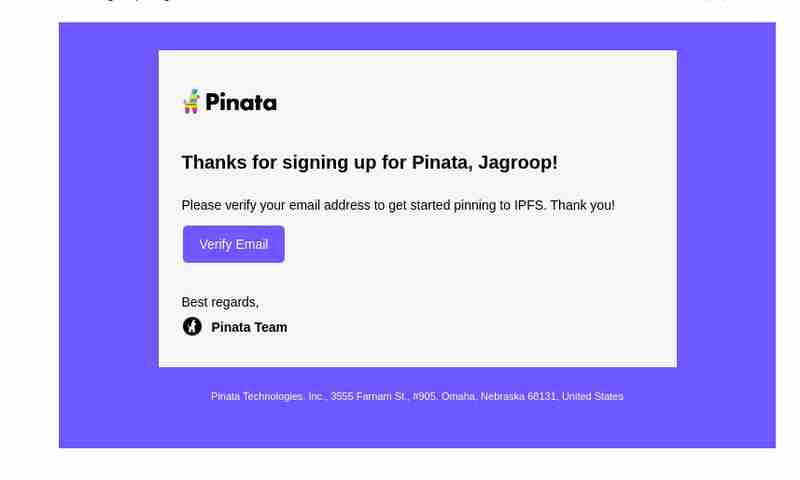
サインインを確認して API キーを生成した後:

その後、API キーセクションに移動し、新しい API キーを作成します:

最後に、キーが正常に生成されました。そのキーをコピーして、コード エディターに保存してください。

OPENAI_API_KEY=<Your OpenAI API Key> PINATA_API_KEY=dfc05775d0c8a1743247 PINATA_SECRET_API_KEY=a54a70cd227a85e68615a5682500d73e9a12cd211dfbf5e25179830dc8278efc
ステップ 2: Pinata を使用した PDF アップロード
Pinata の API を使用して PDF をアップロードし、各ファイルのハッシュ (CID) を取得します。 PDF アップロードを処理するために pinata_helper.py という名前のファイルを作成します。
import os # Import the os module to interact with the operating system
import requests # Import the requests library to make HTTP requests
from dotenv import load_dotenv # Import load_dotenv to load environment variables from a .env file
# Load environment variables from the .env file
load_dotenv()
# Define the Pinata API URL for pinning files to IPFS
PINATA_API_URL = "https://api.pinata.cloud/pinning/pinFileToIPFS"
# Retrieve Pinata API keys from environment variables
PINATA_API_KEY = os.getenv("PINATA_API_KEY")
PINATA_SECRET_API_KEY = os.getenv("PINATA_SECRET_API_KEY")
def upload_pdf_to_pinata(file_path):
"""
Uploads a PDF file to Pinata's IPFS service.
Args:
file_path (str): The path to the PDF file to be uploaded.
Returns:
str: The IPFS hash of the uploaded file if successful, None otherwise.
"""
# Prepare headers for the API request with the Pinata API keys
headers = {
"pinata_api_key": PINATA_API_KEY,
"pinata_secret_api_key": PINATA_SECRET_API_KEY
}
# Open the file in binary read mode
with open(file_path, 'rb') as file:
# Send a POST request to Pinata API to upload the file
response = requests.post(PINATA_API_URL, files={'file': file}, headers=headers)
# Check if the request was successful (status code 200)
if response.status_code == 200:
print("File uploaded successfully") # Print success message
# Return the IPFS hash from the response JSON
return response.json()['IpfsHash']
else:
# Print an error message if the upload failed
print(f"Error: {response.text}")
return None # Return None to indicate failure
ステップ 3: OpenAI のセットアップ
次に、OpenAI API を使用して PDF から抽出されたテキストを操作する関数を作成します。チャット応答には OpenAI の gpt-4o または gpt-4o-mini モデルを活用します。
新しいファイル openai_helper.py を作成します:
import os
from openai import OpenAI
from dotenv import load_dotenv
# Load environment variables from .env file
load_dotenv()
# Initialize OpenAI client with the API key
OPENAI_API_KEY = os.getenv("OPENAI_API_KEY")
client = OpenAI(api_key=OPENAI_API_KEY)
def get_openai_response(text, pdf_text):
try:
# Create the chat completion request
print("User Input:", text)
print("PDF Content:", pdf_text) # Optional: for debugging
# Combine the user's input and PDF content for context
messages = [
{"role": "system", "content": "You are a helpful assistant for answering questions about the PDF."},
{"role": "user", "content": pdf_text}, # Providing the PDF content
{"role": "user", "content": text} # Providing the user question or request
]
response = client.chat.completions.create(
model="gpt-4", # Use "gpt-4" or "gpt-4o mini" based on your access
messages=messages,
max_tokens=100, # Adjust as necessary
temperature=0.7 # Adjust to control response creativity
)
# Extract the content of the response
return response.choices[0].message.content # Corrected access method
except Exception as e:
return f"Error: {str(e)}"
ステップ 4: Streamlit インターフェイスの構築
ヘルパー関数の準備ができたので、PDF をアップロードし、OpenAI から応答を取得し、チャットを表示する Streamlit アプリを構築します。
app.py という名前のファイルを作成します:
import streamlit as st
import os
import time
from pinata_helper import upload_pdf_to_pinata
from openai_helper import get_openai_response
from PyPDF2 import PdfReader
from dotenv import load_dotenv
# Load environment variables
load_dotenv()
st.set_page_config(page_title="Chat with PDFs", layout="centered")
st.title("Chat with PDFs using OpenAI and Pinata")
uploaded_file = st.file_uploader("Upload your PDF", type="pdf")
# Initialize session state for chat history and loading state
if "chat_history" not in st.session_state:
st.session_state.chat_history = []
if "loading" not in st.session_state:
st.session_state.loading = False
if uploaded_file is not None:
# Save the uploaded file temporarily
file_path = os.path.join("temp", uploaded_file.name)
with open(file_path, "wb") as f:
f.write(uploaded_file.getbuffer())
# Upload PDF to Pinata
st.write("Uploading PDF to Pinata...")
pdf_cid = upload_pdf_to_pinata(file_path)
if pdf_cid:
st.write(f"File uploaded to IPFS with CID: {pdf_cid}")
# Extract PDF content
reader = PdfReader(file_path)
pdf_text = ""
for page in reader.pages:
pdf_text += page.extract_text()
if pdf_text:
st.text_area("PDF Content", pdf_text, height=200)
# Allow user to ask questions about the PDF
user_input = st.text_input("Ask something about the PDF:", disabled=st.session_state.loading)
if st.button("Send", disabled=st.session_state.loading):
if user_input:
# Set loading state to True
st.session_state.loading = True
# Display loading indicator
with st.spinner("AI is thinking..."):
# Simulate loading with sleep (remove in production)
time.sleep(1) # Simulate network delay
# Get AI response
response = get_openai_response(user_input, pdf_text)
# Update chat history
st.session_state.chat_history.append({"user": user_input, "ai": response})
# Clear the input box after sending
st.session_state.input_text = ""
# Reset loading state
st.session_state.loading = False
# Display chat history
if st.session_state.chat_history:
for chat in st.session_state.chat_history:
st.write(f"**You:** {chat['user']}")
st.write(f"**AI:** {chat['ai']}")
# Auto-scroll to the bottom of the chat
st.write("<style>div.stChat {overflow-y: auto;}</style>", unsafe_allow_html=True)
# Add three dots as a loading indicator if still waiting for response
if st.session_state.loading:
st.write("**AI is typing** ...")
else:
st.error("Could not extract text from the PDF.")
else:
st.error("Failed to upload PDF to Pinata.")
ステップ 5: アプリを実行する
アプリをローカルで実行するには、次のコマンドを使用します:
streamlit run app.py
ファイルは Pinata プラットフォームに正常にアップロードされました:

ステップ 6: コードの説明
ピニャータのアップロード
- ユーザーは PDF ファイルをアップロードします。このファイルは一時的にローカルに保存され、upload_pdf_to_pinata 関数を使用して Pinata にアップロードされます。 Pinata は、IPFS に保存されているファイルを表すハッシュ (CID) を返します。
PDF 抽出
- ファイルがアップロードされると、PyPDF2 を使用して PDF のコンテンツが抽出されます。このテキストはテキスト領域に表示されます。
OpenAI インタラクション
- ユーザーはテキスト入力を使用して PDF コンテンツについて質問できます。 get_openai_response 関数は、ユーザーのクエリを PDF コンテンツとともに OpenAI に送信し、OpenAI は関連する応答を返します。
最終コードはこの github リポジトリで入手できます:
https://github.com/Jagroop2001/chat-with-pdf
このブログは以上です。さらなるアップデートに注目して、素晴らしいアプリを構築し続けてください! ?✨
コーディングを楽しんでください! ?
以上がPinata、OpenAI、Streamlit を使用して PDF とチャットするの詳細内容です。詳細については、PHP 中国語 Web サイトの他の関連記事を参照してください。

ホットAIツール

Undresser.AI Undress
リアルなヌード写真を作成する AI 搭載アプリ

AI Clothes Remover
写真から衣服を削除するオンライン AI ツール。

Undress AI Tool
脱衣画像を無料で

Clothoff.io
AI衣類リムーバー

Video Face Swap
完全無料の AI 顔交換ツールを使用して、あらゆるビデオの顔を簡単に交換できます。

人気の記事

ホットツール

メモ帳++7.3.1
使いやすく無料のコードエディター

SublimeText3 中国語版
中国語版、とても使いやすい

ゼンドスタジオ 13.0.1
強力な PHP 統合開発環境

ドリームウィーバー CS6
ビジュアル Web 開発ツール

SublimeText3 Mac版
神レベルのコード編集ソフト(SublimeText3)

ホットトピック
 1653
1653
 14
14
 1413
1413
 52
52
 1304
1304
 25
25
 1251
1251
 29
29
 1224
1224
 24
24
 Python vs. C:比較されたアプリケーションとユースケース
Apr 12, 2025 am 12:01 AM
Python vs. C:比較されたアプリケーションとユースケース
Apr 12, 2025 am 12:01 AM
Pythonは、データサイエンス、Web開発、自動化タスクに適していますが、Cはシステムプログラミング、ゲーム開発、組み込みシステムに適しています。 Pythonは、そのシンプルさと強力なエコシステムで知られていますが、Cは高性能および基礎となる制御機能で知られています。
 2時間でどのくらいのPythonを学ぶことができますか?
Apr 09, 2025 pm 04:33 PM
2時間でどのくらいのPythonを学ぶことができますか?
Apr 09, 2025 pm 04:33 PM
2時間以内にPythonの基本を学ぶことができます。 1。変数とデータ型を学習します。2。ステートメントやループの場合などのマスター制御構造、3。関数の定義と使用を理解します。これらは、簡単なPythonプログラムの作成を開始するのに役立ちます。
 Python:ゲーム、GUIなど
Apr 13, 2025 am 12:14 AM
Python:ゲーム、GUIなど
Apr 13, 2025 am 12:14 AM
PythonはゲームとGUI開発に優れています。 1)ゲーム開発は、2Dゲームの作成に適した図面、オーディオ、その他の機能を提供し、Pygameを使用します。 2)GUI開発は、TKINTERまたはPYQTを選択できます。 TKINTERはシンプルで使いやすく、PYQTは豊富な機能を備えており、専門能力開発に適しています。
 2時間のPython計画:現実的なアプローチ
Apr 11, 2025 am 12:04 AM
2時間のPython計画:現実的なアプローチ
Apr 11, 2025 am 12:04 AM
2時間以内にPythonの基本的なプログラミングの概念とスキルを学ぶことができます。 1.変数とデータ型、2。マスターコントロールフロー(条件付きステートメントとループ)、3。機能の定義と使用を理解する4。
 Python vs. C:曲線と使いやすさの学習
Apr 19, 2025 am 12:20 AM
Python vs. C:曲線と使いやすさの学習
Apr 19, 2025 am 12:20 AM
Pythonは学習と使用が簡単ですが、Cはより強力ですが複雑です。 1。Python構文は簡潔で初心者に適しています。動的なタイピングと自動メモリ管理により、使いやすくなりますが、ランタイムエラーを引き起こす可能性があります。 2.Cは、高性能アプリケーションに適した低レベルの制御と高度な機能を提供しますが、学習しきい値が高く、手動メモリとタイプの安全管理が必要です。
 Python:主要なアプリケーションの調査
Apr 10, 2025 am 09:41 AM
Python:主要なアプリケーションの調査
Apr 10, 2025 am 09:41 AM
Pythonは、Web開発、データサイエンス、機械学習、自動化、スクリプトの分野で広く使用されています。 1)Web開発では、DjangoおよびFlask Frameworksが開発プロセスを簡素化します。 2)データサイエンスと機械学習の分野では、Numpy、Pandas、Scikit-Learn、Tensorflowライブラリが強力なサポートを提供します。 3)自動化とスクリプトの観点から、Pythonは自動テストやシステム管理などのタスクに適しています。
 Pythonと時間:勉強時間を最大限に活用する
Apr 14, 2025 am 12:02 AM
Pythonと時間:勉強時間を最大限に活用する
Apr 14, 2025 am 12:02 AM
限られた時間でPythonの学習効率を最大化するには、PythonのDateTime、時間、およびスケジュールモジュールを使用できます。 1. DateTimeモジュールは、学習時間を記録および計画するために使用されます。 2。時間モジュールは、勉強と休息の時間を設定するのに役立ちます。 3.スケジュールモジュールは、毎週の学習タスクを自動的に配置します。
 Python:汎用性の高いプログラミングの力
Apr 17, 2025 am 12:09 AM
Python:汎用性の高いプログラミングの力
Apr 17, 2025 am 12:09 AM
Pythonは、初心者から上級開発者までのすべてのニーズに適した、そのシンプルさとパワーに非常に好まれています。その汎用性は、次のことに反映されています。1)学習と使用が簡単、シンプルな構文。 2)Numpy、Pandasなどの豊富なライブラリとフレームワーク。 3)さまざまなオペレーティングシステムで実行できるクロスプラットフォームサポート。 4)作業効率を向上させるためのスクリプトおよび自動化タスクに適しています。




