
bolt.newではAPIキーを環境変数で設定できますが、今回はインターフェースから直接APIキーを入力できるように修正します。
サイドバーから直接 API キーを入力できるようにします。
現在チャット履歴が表示されているサイドバーの上部に、API キーを入力するための新しいフォームを追加します。
これを実現するには、bolt.new/app/components/sidebar/Menu.client.tsx ファイルを変更します。
まず、API キー入力を処理する関数をインポートします。
import { ApiKeyInput } from '~/components/sidebar/ApiKeyInput';
bolt.new/app/components/sidebar/ApiKeyInput.tsx ファイルは後で作成されます。
次に、メニュー内に API キーを入力するフォームを追加します。
...
return (
<motion.div
ref={menuRef}
initial="closed"
animate={open ? 'open' : 'closed'}
variants={menuVariants}
className="flex flex-col side-menu fixed top-0 w-[350px] h-full bg-bolt-elements-background-depth-2 border-r rounded-r-3xl border-bolt-elements-borderColor z-sidebar shadow-xl shadow-bolt-elements-sidebar-dropdownShadow text-sm"
>
<div className="flex items-center h-[var(--header-height)]">{/* Placeholder */}</div>
<div className="flex-1 flex flex-col h-full w-full overflow-hidden">
<ApiKeyInput /> {/* Add this line */}
<div className="p-4">
...
追加されたコードはここに配置する必要があります。
次に、次の内容を含むファイル void.new/app/components/sidebar/ApiKeyInput.tsx を作成します。
import React, { useState } from 'react';
export function ApiKeyInput() {
const [apiKey, setApiKey] = useState(localStorage.getItem('apiKey') || '');
const handleChange = (event: React.ChangeEvent<HTMLInputElement>) => {
const value = event.target.value;
setApiKey(value);
localStorage.setItem('apiKey', value);
// Trigger API key change event
window.dispatchEvent(new Event('apiKeyChanged'));
};
return (
<div className="px-4 py-3 border-b border-bolt-elements-borderColor">
<label
htmlFor="api-key"
className="block text-bolt-elements-textSecondary text-sm mb-2"
>
Anthropic API Key
</label>
<input
type="password"
>
<p>This component will allow the user to input and store the API key in localStorage and trigger a custom event when the key is changed. </p>
<h3>
Chat Screen Modification
</h3>
<p>Update the chat screen to disable message sending until an API key is entered.<br><br>
Below is the revised code for bolt.new/app/components/chat/BaseChat.client.tsx, with additions marked between // Append start and // Append end:<br>
</p>
<pre class="brush:php;toolbar:false">export const BaseChat = React.forwardRef<HTMLDivElement, BaseChatProps>(
(
{
textareaRef,
messageRef,
scrollRef,
showChat = true,
chatStarted = false,
isStreaming = false,
enhancingPrompt = false,
promptEnhanced = false,
messages,
input = '',
sendMessage,
handleInputChange,
enhancePrompt,
handleStop,
},
ref,
) => {
// Append start
const [isApiKeyMissing, setIsApiKeyMissing] = useState(true); // Track API key presence
useEffect(() => {
const checkApiKey = () => {
const apiKey = localStorage.getItem('apiKey');
console.log('apiKey:', apiKey);
setIsApiKeyMissing(!apiKey);
};
// Initial check
checkApiKey();
// Add listener for API key changes
window.addEventListener('apiKeyChanged', checkApiKey);
return () => {
window.removeEventListener('apiKeyChanged', checkApiKey);
};
}, []);
// Append end
const TEXTAREA_MAX_HEIGHT = chatStarted ? 400 : 200;
return (
<div
ref={ref}
className={classNames(
styles.BaseChat,
'relative flex h-full w-full overflow-hidden bg-bolt-elements-background-depth-1',
)}
data-chat-visible={showChat}
>
<ClientOnly>{() => <Menu />}</ClientOnly>
<div ref={scrollRef} className="flex overflow-y-auto w-full h-full">
<div className={classNames(styles.Chat, 'flex flex-col flex-grow min-w-[var(--chat-min-width)] h-full')}>
{!chatStarted && (
<div>
<p>This ensures that users cannot send messages until they enter an API key, with clear visual feedback provided.</p>
<h3>
Passing the API Key to the LLM
</h3>
<p>To ensure the API key entered on the interface is accessible to the LLM, update the file bolt.new/app/lib/.server/llm/api-key.ts as follows:<br>
</p>
<pre class="brush:php;toolbar:false">import { env } from 'node:process';
export function getAPIKey(cloudflareEnv: Env) {
// Append start
const localApiKey = typeof window !== 'undefined' ? localStorage.getItem('apiKey') : null;
return localApiKey || env.ANTHROPIC_API_KEY || cloudflareEnv.ANTHROPIC_API_KEY;
// Append end
}
これにより、システムは UI (localApiKey) 経由で入力された API キーを優先するようになります。 localStorage でキーが見つからない場合は、環境変数 (env.ANTHROPIC_API_KEY または CloudflareEnv.ANTHROPIC_API_KEY) にフォールバックします。
変更が完了したら、次のコマンドを使用して、bolt.new をビルドして開始します。
pnpm run build pnpm run start

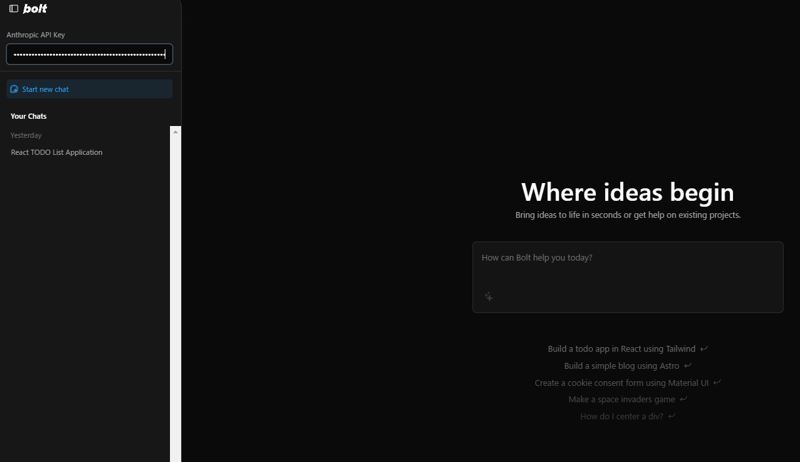

これらの手順により、変更後に機能が意図したとおりに動作することが保証されます。
以上がAPIキーの入力を許可するようにローカルのbolt.newインターフェースを変更します。の詳細内容です。詳細については、PHP 中国語 Web サイトの他の関連記事を参照してください。