jQuery) アラートをシミュレートするために jQuery シリーズの 1 つを拡張します。 (1)_jquery を確認します
Rendering
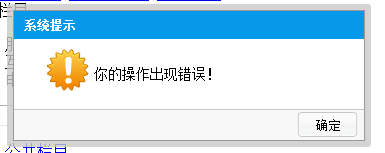
/ **
* @author xing
*/
(function($){
$.extend({
alert:function(html,callback){
var dialog=new Dialog();
dialog.build('alert',callback,html);
},
confirm:function(html,callback){
var dialog=new Dialog();
dialog.build('confirm ',callback,html);
}
});
var Dialog=function(){
var render={
template:'
System prompt
templateConfirm :'
System prompt
/**
* Generate dialog boxes as needed
* @param {Object} type
* @param {Object} callback
* @param {Object} html
*/
renderDialog: function(type,callback,html){
if(type=='alert'){
this.renderAlert(callback,html);
}else{
this.renderConfirm(callback,html );
}
},
/**
* 生成alert
* @param {Object} callback
* @param {Object} html
*/
renderAlert:function(callback,html){
var temp=$(this.template).clone() .hide();
temp.find('div.alertHtml').html(html);
$(document.body).append(temp);
this.setPosition(temp);
temp.fadeIn();
this.bindEvents('alert',temp,callback);
},
/**
* 生成confirm
* @param {Object} callback
* @param {Object} html
*/
renderConfirm:function(callback,html ){
var temp=$(this.templateConfirm).clone().hide();
temp.find('div.alertHtml').html(html);
$(document.body ).append(temp);
this.setPosition(temp);
temp.fadeIn();
this.bindEvents('confirm',temp,callback);
},
/**
* Set the position of the dialog box
* @param {Object} el
*/
setPosition:function(el){
var width=el.width(),
height=el.height(),
pageSize=this.getPageSize( );
el.css({
top:(pageSize.h-height)/2,
left:(pageSize.w-width)/2
});
},
/**
* Binding event
* @param {Object} type
* @param {Object} el
* @param {Object} callback
*/
bindEvents:function(type,el,callback){
if(type=="alert"){
if($.isFunction(callback)) {
$('#sure').click(function(){
callback();
$('div.alertParent').remove();
});
}else{
$('#sure').click(function(){
$('div.alertParent').remove();
});
}
} else{
if($.isFunction(callback)){
$('#sure').click(function(){
callback();
$('div.alertParent') .remove();
});
}else{
$('#sure').click(function(){
$('div.alertParent').remove();
});
}
$('#cancel').click(function(){
$('div.alertParent').remove();
});
}
},
/**
* Get page size
*/
getPageSize:function(){
return {
w:document.documentElement.clientWidth,
h:document .documentElement.clientHeight
}
}
}
return {
build:function(type,callback,html){
render.renderDialog(type,callback,html);
}
}
}
})(jQuery);
Because our alert does not require selector support, we use $.extend to declare it like this
$.extend({
alert:function( html,callback){
},
confirm:function(html,callback){
}
});
Secondly we declare a singleton to generate this Component to the page, this singleton returns a public method build to create this component
var Dialog=function(){
return {
build:function(type,callback,html){
render.renderDialog(type,callback,html);
}
}
}
次に、コンポーネントの HTML 文字列を個別に宣言します。
var render={
template:'
システム プロンプト操作でエラーが発生しました。
templateconfirm:'
操作でエラーが発生しました。 id="cancel"/>
内部のメソッドを塗りつぶします
コードをコピーします コードは次のとおりです: /**
* 必要に応じてダイアログ ボックスを生成します
* @param {Object} type
* @param {Object} callback
* @param {Object} html
*/
renderDialog:function(type ,callback ,html){
if(type=='alert'){
this.renderAlert(callback,html);
}else{
this.renderconfirm(callback,html); 🎜> }
},
/**
* アラート生成
* @param {Object} コールバック
* @param {Object} html
*/
renderAlert:function(callback,html){
var temp=$(this.template).clone().hide( );
temp.find('div.alertHtml').html(html);
$(document.body).append(temp); .fadeIn ();
this.bindEvents('alert',temp,callback);
/**
* 生成確認
* @param {Object} コールバック
* @param {Object} html
*/
renderconfirm:function(callback,html){
var temp=$(this.templateconfirm).clone().hide();
temp.find('div.alertHtml').html(html);
$(document.body).append (temp );
this.setPosition(temp);
this.bindEvents('confirm',
/**)
* ダイアログボックスの位置を設定します
* @param {Object} el
*/
setPosition:function(el){
var width=el.width(),
height=el.height(),
pageSize=this.getPageSize(); 🎜> el.css({
top:(pageSize.h-height)/2,
left:(pageSize.w-width)/2
}); /* *
* バインディングイベント
* @param {Object} type
* @param {Object} el
* @param {Object} コールバック
*/
bindEvents:function(type,el,callback){
if(type=="alert"){
if($.isFunction(callback)){
$ ('#sure').click(function(){
callback();
$('div.alertParent').remove();
});
$('#sure').click(function(){
$('div.alertParent').remove();
});
}
}else{
if($.isFunction(callback)){
$('#sure').click(function(){
callback();
$('div.alertParent').remove( );
});
}else{
$('#sure').click(function(){
$('div.alertParent').remove();
}) ;
}
$('#cancel').click(function(){
$('div.alertParent').remove();
});
},
/**
* ページサイズを取得
*/
getPageSize:function(){
return {
w:document.documentElement.clientWidth,
h:document.documentElement. clientHeight
}
}
次のステップは、ダイアログ ボックスを実装することです
コードをコピー
コードは次のとおりです:
$.extend({
alert:function(html,callback){
var Dialog=new Dialog(); dialog.build ('alert', callback,html); }, confirm:function(html,callback){ vardialog=new Dialog(); dialog.build('confirm',callback) ,html); } });
コードをコピーします
🎜> コードは次のとおりです:
$.confirm('削除してもよろしいですか? ',function(){
alert('cccc')
});
$.alert('マイ コンピュータ');
コードをコピーします
コードは次のとおりです:
div.alertParent{
padding:6px;
背景:#ccc;
背景:rgba(201,201,201,0.8);
幅:自動;
位置:絶対;
-moz-border-radius:3px;
フォントサイズ:12px;
トップ:50ピクセル;
左:50ピクセル;
}
div.alertContent{
background:#fff;
幅:350ピクセル;
高さ:自動;
ボーダー:1px ソリッド #999;
}
h2.title{
width:100%;
高さ:28px;
背景:#0698E9;
テキストインデント:10px;
フォントサイズ:12px;
色:#fff;
行の高さ:28px;
マージン:0;
}
div.alertHtml{
background:url(dtips.gif) 0 0 繰り返しなし;
高さ:50ピクセル;
マージン:10px;
マージン左:30px;
テキストインデント:50px;
行の高さ:50px;
フォントサイズ:14px;
}
div.btnBar{
border-top:1px Solid #c6c6c6;
背景:#f8f8f8;
高さ:30px;
}
div.btnBar input{
background:url(sure.png) no-repeat;
ボーダー:0;
幅:63px;
高さ:28px;
float:right;
margin-right:5px;
}
html
复制代码代码如下:
システム提案
你的操作が発生しました!
type="button" value="确定"/>
高手もったいない笑,说明实现的方式,我并不有仔细的去完善这段代序,仅仅是在写作半時間内写出的,所以有很多地方不去思考,非常に多くの漏洩があり、この模倣のアラートは、次回はボタンを構築する方法で構築され、遮蔽、ajax の使用、iframe の高さによる自動接続などを追加することで実現されます。强大的機能的。
* 必要に応じてダイアログ ボックスを生成します
* @param {Object} type
* @param {Object} callback
* @param {Object} html
*/
renderDialog:function(type ,callback ,html){
if(type=='alert'){
this.renderAlert(callback,html);
}else{
this.renderconfirm(callback,html); 🎜> }
},
/**
* アラート生成
* @param {Object} コールバック
* @param {Object} html
*/
renderAlert:function(callback,html){
var temp=$(this.template).clone().hide( );
temp.find('div.alertHtml').html(html);
$(document.body).append(temp); .fadeIn ();
this.bindEvents('alert',temp,callback);
/**
* 生成確認
* @param {Object} コールバック
* @param {Object} html
*/
renderconfirm:function(callback,html){
var temp=$(this.templateconfirm).clone().hide();
temp.find('div.alertHtml').html(html);
$(document.body).append (temp );
this.setPosition(temp);
this.bindEvents('confirm',
/**)
* ダイアログボックスの位置を設定します
* @param {Object} el
*/
setPosition:function(el){
var width=el.width(),
height=el.height(),
pageSize=this.getPageSize(); 🎜> el.css({
top:(pageSize.h-height)/2,
left:(pageSize.w-width)/2
}); /* *
* バインディングイベント
* @param {Object} type
* @param {Object} el
* @param {Object} コールバック
*/
bindEvents:function(type,el,callback){
if(type=="alert"){
if($.isFunction(callback)){
$ ('#sure').click(function(){
callback();
$('div.alertParent').remove();
});
$('#sure').click(function(){
$('div.alertParent').remove();
});
}
}else{
if($.isFunction(callback)){
$('#sure').click(function(){
callback();
$('div.alertParent').remove( );
});
}else{
$('#sure').click(function(){
$('div.alertParent').remove();
}) ;
}
$('#cancel').click(function(){
$('div.alertParent').remove();
});
},
/**
* ページサイズを取得
*/
getPageSize:function(){
return {
w:document.documentElement.clientWidth,
h:document.documentElement. clientHeight
}
}
次のステップは、ダイアログ ボックスを実装することです
コードをコピー
コードは次のとおりです:
コードをコピーします
🎜> コードは次のとおりです:
$.confirm('削除してもよろしいですか? ',function(){
alert('cccc')
});
コードは次のとおりです:
div.alertParent{
padding:6px;
背景:#ccc;
背景:rgba(201,201,201,0.8);
幅:自動;
位置:絶対;
-moz-border-radius:3px;
フォントサイズ:12px;
トップ:50ピクセル;
左:50ピクセル;
}
div.alertContent{
background:#fff;
幅:350ピクセル;
高さ:自動;
ボーダー:1px ソリッド #999;
}
h2.title{
width:100%;
高さ:28px;
背景:#0698E9;
テキストインデント:10px;
フォントサイズ:12px;
色:#fff;
行の高さ:28px;
マージン:0;
}
div.alertHtml{
background:url(dtips.gif) 0 0 繰り返しなし;
高さ:50ピクセル;
マージン:10px;
マージン左:30px;
テキストインデント:50px;
行の高さ:50px;
フォントサイズ:14px;
}
div.btnBar{
border-top:1px Solid #c6c6c6;
背景:#f8f8f8;
高さ:30px;
}
div.btnBar input{
background:url(sure.png) no-repeat;
ボーダー:0;
幅:63px;
高さ:28px;
float:right;
margin-right:5px;
}
html
システム提案
你的操作が発生しました!
type="button" value="确定"/>
高手もったいない笑,说明实现的方式,我并不有仔细的去完善这段代序,仅仅是在写作半時間内写出的,所以有很多地方不去思考,非常に多くの漏洩があり、この模倣のアラートは、次回はボタンを構築する方法で構築され、遮蔽、ajax の使用、iframe の高さによる自動接続などを追加することで実現されます。强大的機能的。

ホットAIツール

Undresser.AI Undress
リアルなヌード写真を作成する AI 搭載アプリ

AI Clothes Remover
写真から衣服を削除するオンライン AI ツール。

Undress AI Tool
脱衣画像を無料で

Clothoff.io
AI衣類リムーバー

AI Hentai Generator
AIヘンタイを無料で生成します。

人気の記事

ホットツール

メモ帳++7.3.1
使いやすく無料のコードエディター

SublimeText3 中国語版
中国語版、とても使いやすい

ゼンドスタジオ 13.0.1
強力な PHP 統合開発環境

ドリームウィーバー CS6
ビジュアル Web 開発ツール

SublimeText3 Mac版
神レベルのコード編集ソフト(SublimeText3)

ホットトピック
 7403
7403
 15
15
 1630
1630
 14
14
 1358
1358
 52
52
 1268
1268
 25
25
 1218
1218
 29
29
 JavaScriptの文字列文字を交換します
Mar 11, 2025 am 12:07 AM
JavaScriptの文字列文字を交換します
Mar 11, 2025 am 12:07 AM
JavaScript文字列置換法とFAQの詳細な説明 この記事では、javaScriptの文字列文字を置き換える2つの方法について説明します:内部JavaScriptコードとWebページの内部HTML。 JavaScriptコード内の文字列を交換します 最も直接的な方法は、置換()メソッドを使用することです。 str = str.replace( "find"、 "置換"); この方法は、最初の一致のみを置き換えます。すべての一致を置き換えるには、正規表現を使用して、グローバルフラグGを追加します。 str = str.replace(/fi
 独自のAjax Webアプリケーションを構築します
Mar 09, 2025 am 12:11 AM
独自のAjax Webアプリケーションを構築します
Mar 09, 2025 am 12:11 AM
それで、あなたはここで、Ajaxと呼ばれるこのことについてすべてを学ぶ準備ができています。しかし、それは正確には何ですか? Ajaxという用語は、動的でインタラクティブなWebコンテンツを作成するために使用されるテクノロジーのゆるいグループ化を指します。 Ajaxという用語は、もともとJesse Jによって造られました
 10 jQueryの楽しみとゲームプラグイン
Mar 08, 2025 am 12:42 AM
10 jQueryの楽しみとゲームプラグイン
Mar 08, 2025 am 12:42 AM
10の楽しいjQueryゲームプラグインして、あなたのウェブサイトをより魅力的にし、ユーザーの粘着性を高めます! Flashは依然としてカジュアルなWebゲームを開発するのに最適なソフトウェアですが、jQueryは驚くべき効果を生み出すこともできます。また、純粋なアクションフラッシュゲームに匹敵するものではありませんが、場合によってはブラウザで予期せぬ楽しみもできます。 jquery tic toeゲーム ゲームプログラミングの「Hello World」には、JQueryバージョンがあります。 ソースコード jQueryクレイジーワードコンポジションゲーム これは空白のゲームであり、単語の文脈を知らないために奇妙な結果を生み出すことができます。 ソースコード jquery鉱山の掃引ゲーム
 独自のJavaScriptライブラリを作成および公開するにはどうすればよいですか?
Mar 18, 2025 pm 03:12 PM
独自のJavaScriptライブラリを作成および公開するにはどうすればよいですか?
Mar 18, 2025 pm 03:12 PM
記事では、JavaScriptライブラリの作成、公開、および維持について説明し、計画、開発、テスト、ドキュメント、およびプロモーション戦略に焦点を当てています。
 jQuery Parallaxチュートリアル - アニメーションヘッダーの背景
Mar 08, 2025 am 12:39 AM
jQuery Parallaxチュートリアル - アニメーションヘッダーの背景
Mar 08, 2025 am 12:39 AM
このチュートリアルでは、jQueryを使用して魅惑的な視差の背景効果を作成する方法を示しています。 見事な視覚的な深さを作成するレイヤー画像を備えたヘッダーバナーを構築します。 更新されたプラグインは、jQuery 1.6.4以降で動作します。 ダウンロードしてください
 ブラウザでのパフォーマンスのためにJavaScriptコードを最適化するにはどうすればよいですか?
Mar 18, 2025 pm 03:14 PM
ブラウザでのパフォーマンスのためにJavaScriptコードを最適化するにはどうすればよいですか?
Mar 18, 2025 pm 03:14 PM
この記事では、ブラウザでJavaScriptのパフォーマンスを最適化するための戦略について説明し、実行時間の短縮、ページの負荷速度への影響を最小限に抑えることに焦点を当てています。
 jqueryとajaxを使用した自動更新Divコンテンツ
Mar 08, 2025 am 12:58 AM
jqueryとajaxを使用した自動更新Divコンテンツ
Mar 08, 2025 am 12:58 AM
この記事では、JQueryとAjaxを使用して5秒ごとにDivのコンテンツを自動的に更新する方法を示しています。 この例は、RSSフィードからの最新のブログ投稿と、最後の更新タイムスタンプを取得して表示します。 読み込み画像はオプションです
 Matter.jsを始めましょう:はじめに
Mar 08, 2025 am 12:53 AM
Matter.jsを始めましょう:はじめに
Mar 08, 2025 am 12:53 AM
Matter.jsは、JavaScriptで書かれた2D Rigid Body Physics Engineです。このライブラリは、ブラウザで2D物理学を簡単にシミュレートするのに役立ちます。剛体を作成し、質量、面積、密度などの物理的特性を割り当てる機能など、多くの機能を提供します。また、重力摩擦など、さまざまな種類の衝突や力をシミュレートすることもできます。 Matter.jsは、すべての主流ブラウザをサポートしています。さらに、タッチを検出し、応答性が高いため、モバイルデバイスに適しています。これらの機能はすべて、物理ベースの2Dゲームまたはシミュレーションを簡単に作成できるため、エンジンの使用方法を学ぶために時間をかける価値があります。このチュートリアルでは、このライブラリのインストールや使用法を含むこのライブラリの基本を取り上げ、




