
この記事の例は、Python Tkinter の基本コントロールの使用法を示しており、参考のために共有されています。具体的な方法は以下の通りです。
# -*- coding: utf-8 -*-
from Tkinter import *
def btn_click():
b2['text'] = 'clicked'
evalue = e.get()
print 'btn Click and Entry value is %s' % evalue
def btn_click_bind(event):
print 'enter b2'
def show_toplevel():
top = Toplevel()
top.title('2号窗口')
Label(top, text='这是2号窗口').pack()
root = Tk()
root.title('1号窗口')
# 显示内置图片
# x = Label(root, bitmap='warning')
l = Label(root, fg='red', bg='blue',text='wangwei', width=34, height=10)
l.pack()
# command 指定按钮调用的函数
b = Button(root, text='clickme', command=btn_click)
b['width'] = 10
b['height'] = 2
b.pack()
# 使用bind 方式关联按钮和函数
b2 = Button(root, text = 'clickme2')
b2.configure(width = 10, height = 2, state = 'disabled')
b2.bind("<Enter>", btn_click_bind)
b2.pack()
# 弹出Toplevel窗口
b3 = Button(root, text = 'showToplevel', command=show_toplevel)
b3.pack()
# 输入框
e = Entry(root, text = 'input your name')
e.pack()
# 密码框
epwd = Entry(root, text = 'input your pwd', show = '*')
epwd.pack()
# 菜单
def menu_click():
print 'I am menu'
xmenu = Menu(root)
submenu = Menu(xmenu, tearoff = 0)
for item in ['java', 'cpp', 'c', 'php']:
xmenu.add_command(label = item, command = menu_click)
for item in ['think in java', 'java web', 'android']:
submenu.add_command(label = item, command = menu_click)
xmenu.add_cascade(label = 'progame', menu = submenu)
# 弹出菜单
def pop(event):
submenu.post(event.x_root, event.y_root)
# 获取鼠标左键点击的坐标
def get_clickpoint(event):
print event.x, event.y
# frame
for x in ['red', 'blue', 'yellow']:
Frame(height = 20, width = 20, bg = x).pack()
root['menu'] = xmenu
root.bind('<Button-3>', pop)
root.bind('<Button-1>', get_clickpoint)
root.mainloop()
操作効果は以下の通りです:
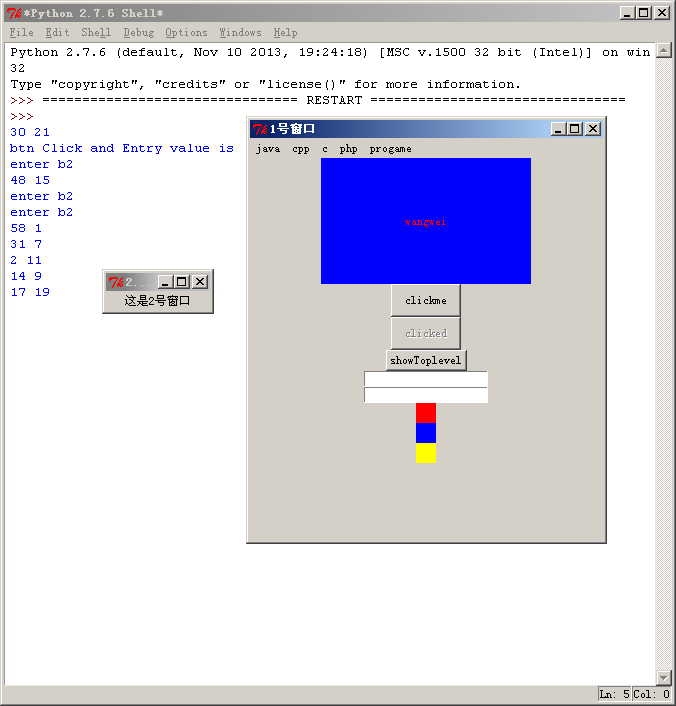
この記事が皆さんの Python プログラミングに役立つことを願っています。