ブートストラップ モーダル ボックス (Modal) plug-in_html/css_WEB-ITnose
Jun 24, 2016 am 11:40 AM
http://www.runoob.com/bootstrap/bootstrap-modal-plugin.html
モーダルは親フォームをカバーする子フォームです。通常、その目的は、親フォームを離れることなく何らかの対話が可能な別のソースからのコンテンツを表示することです。サブフォームは情報や対話などを提供します。
このプラグインの機能を個別に参照したい場合は、modal.jsを参照する必要があります。あるいは、ブートストラップ プラグインの概要の章で説明したように、bootstrap.js または bootstrap.min.js の縮小バージョンを参照することもできます。使用法
モーダル プラグインの非表示コンテンツを切り替えることができます:
$('#identifier').modal(options)Instance
以下のような静的なモーダル ウィンドウ インスタンス 表示例:
<!DOCTYPE html> <html> <head> <title>Bootstrap 实例 - 模态框(Modal)插件</title> <link href="/bootstrap/css/bootstrap.min.css" rel="stylesheet"> <script src="/scripts/jquery.min.js"></script> <script src="/bootstrap/js/bootstrap.min.js"></script> </head> <body> <h2>创建模态框(Modal)</h2> <!-- 按钮触发模态框 --> <button class="btn btn-primary btn-lg" data-toggle="modal" data-target="#myModal"> 开始演示模态框 </button> <!-- 模态框(Modal) --> <div class="modal fade" id="myModal" tabindex="-1" role="dialog" aria-labelledby="myModalLabel" aria-hidden="true"> <div class="modal-dialog"> <div class="modal-content"> <div class="modal-header"> <button type="button" class="close" data-dismiss="modal" aria-hidden="true"> &times; </button> <h4 class="modal-title" id="myModalLabel"> 模态框(Modal)标题 </h4> </div> <div class="modal-body"> 在这里添加一些文本 </div> <div class="modal-footer"> <button type="button" class="btn btn-default" data-dismiss="modal">关闭 </button> <button type="button" class="btn btn-primary"> 提交更改 </button> </div> </div><!-- /.modal-content --> </div><!-- /.modal --> </body> </html>
結果は次のようになります:
コードの説明:
オプション名 タイプ/デフォルト値 データ プロパティ名 説明
| data-backdrop | 静的な背景を指定します。ユーザーがモーダル ボックスの外側をクリックしても、モーダル ボックスは閉じられません。 | keyboard | ||||||||||||||||||||||||
| data-keyboard | falseに設定すると、キーは無効になります。 | show | ||||||||||||||||||||||||
| data-show | 初期化時にモーダルを表示します。 | remote | ||||||||||||||||||||||||
| data-remote | jQuery .load メソッドを使用して、モーダル ボックスの本体にコンテンツを挿入します。有効な URL を含む href を追加すると、その中のコンテンツがロードされます。次の例に示すように: <a data-toggle="modal" href="remote.html" data-target="#modal">请点击我</a> ログイン後にコピー |
| Options: .modal(options) | 把内容作为模态框激活。接受一个可选的选项对象。 | $('#identifier').modal({ keyboard: false })ログイン後にコピー |
| Toggle: .modal('toggle') | 手动切换模态框。 | $('#identifier').modal('toggle')ログイン後にコピー |
| Show: .modal('show') | 手动打开模态框。 | $('#identifier').modal('show')ログイン後にコピー |
| Hide: .modal('hide') | 手动隐藏模态框。 | $('#identifier').modal('hide')ログイン後にコピー |
实例
下面的实例演示了方法的用法:
<!DOCTYPE html> <html> <head> <title>Bootstrap 实例 - 模态框(Modal)插件方法</title> <link href="/bootstrap/css/bootstrap.min.css" rel="stylesheet"> <script src="/scripts/jquery.min.js"></script> <script src="/bootstrap/js/bootstrap.min.js"></script> </head> <body> <h2>模态框(Modal)插件方法</h2> <!-- 按钮触发模态框 --> <button class="btn btn-primary btn-lg" data-toggle="modal" data-target="#myModal"> 开始演示模态框 </button> <!-- 模态框(Modal) --> <div class="modal fade" id="myModal" tabindex="-1" role="dialog" aria-labelledby="myModalLabel" aria-hidden="true"> <div class="modal-dialog"> <div class="modal-content"> <div class="modal-header"> <button type="button" class="close" data-dismiss="modal" aria-hidden="true">× </button> <h4 class="modal-title" id="myModalLabel"> 模态框(Modal)标题 </h4> </div> <div class="modal-body"> 按下 ESC 按钮退出。 </div> <div class="modal-footer"> <button type="button" class="btn btn-default" data-dismiss="modal">关闭 </button> <button type="button" class="btn btn-primary"> 提交更改 </button> </div> </div><!-- /.modal-content --> </div><!-- /.modal-dialog --> </div><!-- /.modal --> <script> $(function () { $('#myModal').modal({ keyboard: true })}); </script> </body> </html>结果如下所示:
只需要点击 ESC 键,模态窗口即会退出。
事件
下表列出了模态框中要用到事件。这些事件可在函数中当钩子使用。
| show.bs.modal | 在调用 show 方法后触发。 | $('#identifier').on('show.bs.modal', function () { // 执行一些动作... })ログイン後にコピー |
| shown.bs.modal | 当模态框对用户可见时触发(将等待 CSS 过渡效果完成)。 | $('#identifier').on('shown.bs.modal', function () { // 执行一些动作... })ログイン後にコピー |
| hide.bs.modal | 当调用 hide 实例方法时触发。 | $('#identifier').on('hide.bs.modal', function () { // 执行一些动作... })ログイン後にコピー |
| hidden.bs.modal | 当模态框完全对用户隐藏时触发。 | $('#identifier').on('hidden.bs.modal', function () { // 执行一些动作... })ログイン後にコピー |
实例
下面的实例演示了事件的用法:
<!DOCTYPE html> <html> <head> <title>Bootstrap 实例 - 模态框(Modal)插件事件</title> <link href="/bootstrap/css/bootstrap.min.css" rel="stylesheet"> <script src="/scripts/jquery.min.js"></script> <script src="/bootstrap/js/bootstrap.min.js"></script> </head> <body> <h2>模态框(Modal)插件事件</h2> <!-- 按钮触发模态框 --> <button class="btn btn-primary btn-lg" data-toggle="modal" data-target="#myModal"> 开始演示模态框 </button> <!-- 模态框(Modal) --> <div class="modal fade" id="myModal" tabindex="-1" role="dialog" aria-labelledby="myModalLabel" aria-hidden="true"> <div class="modal-dialog"> <div class="modal-content"> <div class="modal-header"> <button type="button" class="close" data-dismiss="modal" aria-hidden="true">× </button> <h4 class="modal-title" id="myModalLabel"> 模态框(Modal)标题 </h4> </div> <div class="modal-body"> 点击关闭按钮检查事件功能。 </div> <div class="modal-footer"> <button type="button" class="btn btn-default" data-dismiss="modal"> 关闭 </button> <button type="button" class="btn btn-primary"> 提交更改 </button> </div> </div><!-- /.modal-content --> </div><!-- /.modal-dialog --> </div><!-- /.modal --> <script> $(function () { $('#myModal').modal('hide')})}); </script> <script> $(function () { $('#myModal').on('hide.bs.modal', function () { alert('嘿,我听说您喜欢模态框...');}) }); </script> </body> </html>

人気の記事

人気の記事

ホットな記事タグ

メモ帳++7.3.1
使いやすく無料のコードエディター

SublimeText3 中国語版
中国語版、とても使いやすい

ゼンドスタジオ 13.0.1
強力な PHP 統合開発環境

ドリームウィーバー CS6
ビジュアル Web 開発ツール

SublimeText3 Mac版
神レベルのコード編集ソフト(SublimeText3)

ホットトピック
 7128
7128
 9
9
 1534
1534
 14
14
 1256
1256
 25
25
 1205
1205
 29
29
 1153
1153
 46
46
 公式アカウントのキャッシュの更新の難しさ:バージョンの更新後のユーザーエクスペリエンスに影響を与える古いキャッシュを回避する方法は?
Mar 04, 2025 pm 12:32 PM
公式アカウントのキャッシュの更新の難しさ:バージョンの更新後のユーザーエクスペリエンスに影響を与える古いキャッシュを回避する方法は?
Mar 04, 2025 pm 12:32 PM
公式アカウントのキャッシュの更新の難しさ:バージョンの更新後のユーザーエクスペリエンスに影響を与える古いキャッシュを回避する方法は?
 HTML5フォーム検証属性を使用してユーザー入力を検証するにはどうすればよいですか?
Mar 17, 2025 pm 12:27 PM
HTML5フォーム検証属性を使用してユーザー入力を検証するにはどうすればよいですか?
Mar 17, 2025 pm 12:27 PM
HTML5フォーム検証属性を使用してユーザー入力を検証するにはどうすればよいですか?
 &lt; iframe&gt;の目的は何ですか タグ?使用する際のセキュリティ上の考慮事項は何ですか?
Mar 20, 2025 pm 06:05 PM
&lt; iframe&gt;の目的は何ですか タグ?使用する際のセキュリティ上の考慮事項は何ですか?
Mar 20, 2025 pm 06:05 PM
&lt; iframe&gt;の目的は何ですか タグ?使用する際のセキュリティ上の考慮事項は何ですか?
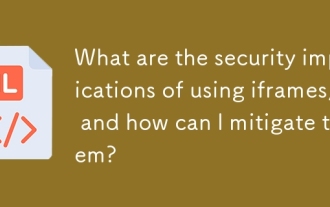 IFramesを使用することのセキュリティへの影響は何ですか?また、どのようにそれらを軽減できますか?
Mar 18, 2025 pm 02:51 PM
IFramesを使用することのセキュリティへの影響は何ですか?また、どのようにそれらを軽減できますか?
Mar 18, 2025 pm 02:51 PM
IFramesを使用することのセキュリティへの影響は何ですか?また、どのようにそれらを軽減できますか?
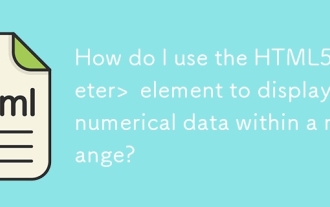 HTML5&lt; meter&gt;を使用するにはどうすればよいですか 範囲内に数値データを表示する要素?
Mar 12, 2025 pm 04:08 PM
HTML5&lt; meter&gt;を使用するにはどうすればよいですか 範囲内に数値データを表示する要素?
Mar 12, 2025 pm 04:08 PM
HTML5&lt; meter&gt;を使用するにはどうすればよいですか 範囲内に数値データを表示する要素?
 HTML5&lt; time&gt;を使用するにはどうすればよいですか 日付と時刻を意味的に表す要素?
Mar 12, 2025 pm 04:05 PM
HTML5&lt; time&gt;を使用するにはどうすればよいですか 日付と時刻を意味的に表す要素?
Mar 12, 2025 pm 04:05 PM
HTML5&lt; time&gt;を使用するにはどうすればよいですか 日付と時刻を意味的に表す要素?








