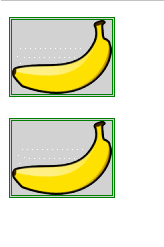【CSS】トランジション、アニメーション、変形
1. トランジションを使用する
トランジション効果は通常、ブラウザが要素の CSS プロパティを直接変更することによって実現されます。たとえば、:hover セレクターを使用する場合、ユーザーが要素の上にマウスを移動すると、ブラウザーはセレクターに関連付けられたプロパティを適用します。
<!DOCTYPE html>
<html>
<head>
<meta charset="UTF-8">
<title>Example</title>
<style type="text/css">
p { padding: 5px; border: medium double black; background-color: lightgray; font-family: sans-serif;}
#banana { font-size: large; border: medium solid green;}
#banana:hover { font-size: x-large; border: medium solid white; background-color: #1fa6e6; color: white; padding: 4px;}
</style>
</head>
<body>
<p>
There are lots of different kinds of fruit - there are over 500 varieties of <span id="banana">banana</span> alone.
By the time we add the countless types of apples, oranges, and other well-know fruit, we are faced with thousands of choices.
</p>
</div>
</body>
</html>ユーザーが spam 要素の上にマウスを置くと、ブラウザーが応答して新しい属性を直接適用します。変更点を以下に示します。
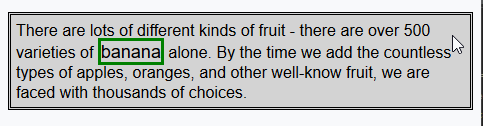
CCS 遷移プロパティを使用すると、新しいプロパティ値が適用される速度を制御できます。たとえば、バナナという単語の上にマウスを移動したときの効果がより調和するように、例のspan要素の外観を徐々に変更することを選択できます。

遷移遅延プロパティと遷移継続時間プロパティは、ms (ミリ秒) または s (秒) 単位の数値である CSS 時間として指定されます。
transition の略語属性の形式は次のとおりです:
transition: <transition-property> <transition-duration> <transition-timing-function> <transition-delay>
前の例の CSS コードを次のように変更します:
p { padding: 5px; border: medium double black; background-color: lightgray; font-family: sans-serif;}
#banana { font-size: large; border: medium solid green;}
#banana:hover {
font-size: x-large; border: medium solid white; background-color: #1fa6e6; color: white; padding: 4px;
transition-delay: 100ms;
transition-property: background-color,color,padding,font-size,border;
transition-duration: 500ms;
}この例では、スタイルにトランジションが追加され、#banana を通じて適用されます。ホバーセレクター。トランジションは、ユーザーがスパン要素の上にマウスを移動してから 100 ミリ秒後に開始され、背景色、色、パディング、フォント サイズ、境界線のプロパティに適用されます。以下のレンダリングは、この遷移の段階的な進行を示しています:

この例では複数のプロパティがどのように指定されているかに注目してください。トランジション効果が同時に表示されるように、トランジション プロパティの値はカンマで区切られます。遅延時間と継続時間には複数の値を指定できます。これは、異なるプロパティが異なる時点で遷移を開始し、異なる継続時間を持つことを意味します。
1.1 逆トランジションの作成
トランジションは、それに関連付けられたスタイルが適用された場合にのみ有効になります。 :hover セレクターはサンプル スタイルで使用されています。これは、ユーザーがspan要素の上にマウスを移動したときにのみスタイルが適用されることを意味します。ユーザーがマウスをスパン要素から離れると、デフォルトでは #banana スタイルのみが残り、要素の外観はすぐに元の状態に戻ります。
このため、ほとんどの遷移は、一時的な状態への遷移と、その逆方向への逆遷移というペアで発生します。前の例の CCS コードを変更して、別のトランジション スタイルを適用して元のスタイルにスムーズに戻る方法を示します。
p { padding: 5px; border: medium double black; background-color: lightgray; font-family: sans-serif;}
#banana {
font-size: large; border: medium solid green;
transition-delay: 100ms;
transition-duration: 500ms;}
#banana:hover {
font-size: x-large; border: medium solid white; background-color: #1fa6e6; color: white; padding: 4px;
transition-delay: 100ms;
transition-property: background-color,color,padding,font-size,border;
transition-duration: 500ms;
}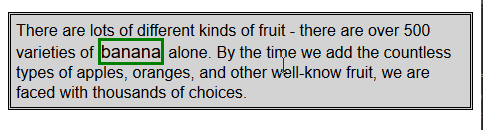
1.2 中間値の計算方法を選択します
トランジションを使用する場合、ブラウザは各属性の初期値と最終値の間の中間値を計算する必要があります。 4 つの点で制御される 3 次ベジェ曲線として表現される中間値の計算方法を指定するには、transition-timing-function 属性を使用します。選択できるプリセット カーブは 5 つあり、次の値で表されます:
* イーズ (デフォルト)
* リニア
* イーズイン
* イーズアウト
* イーズインアウト
から以下の図には 5 つの曲線が示されており、時間の経過とともに中間値が最終値に変化する速度を示しています。
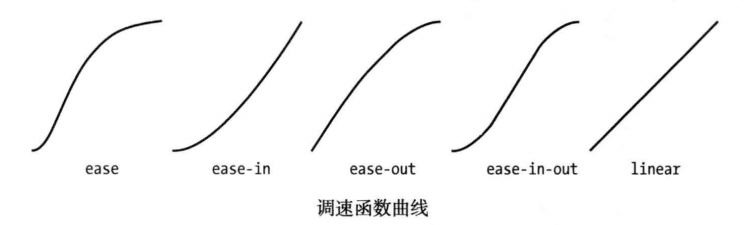
これらの値を把握する最も簡単な方法は、独自の HTML ドキュメントで実験することです。カスタム曲線を指定するために使用できる別の値 cubic-bezier があります。
前の例の CSS スタイルを次のように変更して、transition-timing-function 属性の適用を示します:
p { padding: 5px; border: medium double black; background-color: lightgray; font-family: sans-serif;}
#banana {
font-size: large; border: medium solid green;
transition-delay: 10ms;
transition-duration: 250ms;;
}
#banana:hover {
font-size: x-large; border: medium solid white; background-color: #1fa6e6; color: white; padding: 4px;
transition-delay: 100ms;
transition-property: background-color,color,padding,font-size,border;
transition-duration: 500ms;
transition-timing-function: linear;
}2. アニメーションを使用する
CSS アニメーションは、本質的には拡張されたトランジションです。あるスタイルから別のスタイルに移行する際の選択肢が増え、制御が強化され、柔軟性が向上しました。
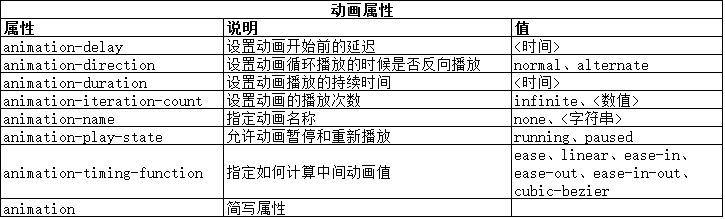
animation 省略された属性の形式は次のとおりです:
animation: <animation-name> <animation-duration> <animation-timing-function> <animation-delay> <animation-iteration-count>
これらの属性は、アニメーション化する CSS プロパティを指定するために使用されるわけではないことに注意してください。これは、アニメーションが 2 つの部分で定義されているためです。最初の部分はスタイル宣言に含まれており、上の表にリストされているプロパティを使用します。これらはアニメーションのスタイルを定義しますが、どのプロパティがアニメーション化されるかは定義しません。 2 番目の部分では、@key-frames ルール ウィンドウを使用して、アニメーションを定義するプロパティを定義します。以下のコードから、アニメーションを定義するこれら 2 つの部分を確認できます。
<!DOCTYPE html>
<html>
<head>
<meta charset="UTF-8">
<title>Example</title>
<style type="text/css">
#ball{
width: 180px; height: 180px; background-color:green; margin:20px auto;border-radius: 90px;
-webkit-animation-delay: 100ms;
-webkit-animation-duration: 2000ms;
-webkit-animation-iteration-count: infinite;
-webkit-animation-timing-function: linear;
-webkit-animation-name:'GrowQuare';
}
@-webkit-keyframes GrowQuare {
to {
background-color: yellow;
border-radius: 0;
}
}
</style>
</head>
<body>
<div id="ball"></div>
</body>
</html>要明白在这个示例中做了什么,应该仔细研究一下动画的两部分。第一部分是在样式中定义动画属性,是跟#ball选择器一起的。先看看基本属性:选择器样式应用100ms后开始播放动画属性,持续时间2000ms,无限重复播放,中间值使用linear函数计算。除了重复播放动画,这些属性在过渡中都有对应属性。
这些基本的属性并没有指出为哪些CSS属性应用动画。为此,要使用 animation-name 属性给动画属性起个名字,这里叫 GrowsQuare 。这样,就相当于告诉浏览器找一组名为 GrowQuare 的关键帧,然后将这些基本属性的值应用到 @keyframes指定的动画属性上。下面是此例代码中关键帧的声明(这里省略了-webkit前缀):
@-webkit-keyframes GrowQuare {
to {
background-color: yellow;
border-radius: 0;
}
}声明的开始是@keyframes,接着指定了这组关键帧的名字 GrowQuare。声明内部指定了一组要应用的动画效果。to 声明定义了一组设置动画样式的属性,同时也定义了动画结束时这些属性的最终值。动画的初始值来自进行动画处理的元素在应用样式之前的属性值。
此例的效果是一个大小为180像素的圆形,渐变成正方形。其显示效果如下图所示:
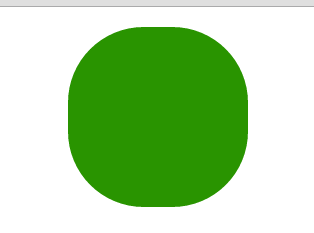
2.1 使用关键帧
CSS动画的关键帧机器灵活,非常值得研究。
(1) 设置初始状态
在前面的示例中,要处理为动画的属性的初始值来自元素自身。可以使用from子句指定另一组值。修改前面示例的CSS文件如下:
#ball{
width: 180px; height: 180px; background-color:green; margin:20px auto;border-radius: 90px;
-webkit-animation-delay: 1000ms;
-webkit-animation-duration: 2000ms;
-webkit-animation-iteration-count: infinite;
-webkit-animation-timing-function: linear;
-webkit-animation-name:'GrowQuare';
}
@-webkit-keyframes GrowQuare {
from {
background-color: black;
width: 90px;
height: 180px;
border-radius: 45px/90px;
}
to {
background-color: yellow;
border-radius: 0;
}
}在这个例子中修改了动画延迟为1000ms,并为背景色、宽度、高度、圆角边框属性提供了初始值,在to句子中指定的其他属性在动画开始时的初始值来自元素自身。从下面的显示效果可以看出来。最开始是一个绿色的圆形,然后一秒后直接变成一个竖立的黑色椭圆,再经过两秒逐渐改变成黄色的正方形。
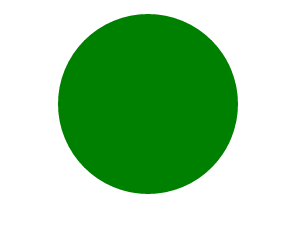
(2) 指定中间关键帧
也可以添加其他关键帧定义动画的中间阶段。这是通过添加百分数子句实现的,修改前面示例CSS代码如下:
#ball{
width: 200px; height: 200px; background-color:green; margin:20px auto;border-radius: 100px;
-webkit-animation-delay: 1000ms;
-webkit-animation-duration: 2000ms;
-webkit-animation-iteration-count: infinite;
-webkit-animation-timing-function: linear;
-webkit-animation-name:'GrowQuare';
}
@-webkit-keyframes GrowQuare {
from {
background-color: black;
width: 100px;
height: 200px;
border-radius: 50px/100px;
}
50% {
background-color: red;
width: 50px;height: 100px; border-radius: 25px/50px;margin:70px auto;
}
75%{
background: blue;
width: 25px;height: 50px; border-radius: 12.5px/25px;margin:95px auto;
}
to {
background-color: yellow;
border-radius: 0;
}
}对于每一个百分数子句,在动画中定义了一个点,这时子句中指定的属性和值会完全应用到样式上。此例中,定义了50%和75子句。
中关键帧有两个用途。一是为属性定义新的变化速率。浏览器会使用animation-timing-function 属性指定的调速函数计算由一个关键帧移动到下一个关键帧需要的中间值,以确保关键帧与关键帧之间流畅地播放。二则是定义属性值,以便创建更为复杂的动画。可以看到此例显示效果如下:
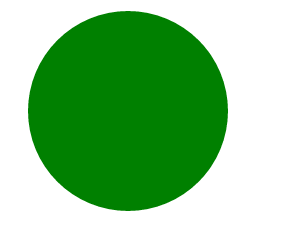
2.2 设置重复方向
动画结束后浏览器可以选择接下来动画以何种方式重复。使用 animation-direction属性指定首先方式。

修改前面示例CSS代码如下:
#ball{
width: 50px; height: 50px; background-color:green;border-radius: 25px;
-webkit-animation-delay: 100ms;
-webkit-animation-duration: 2s;
-webkit-animation-iteration-count: 2;
-webkit-animation-timing-function: linear;
-webkit-animation-name:'GrowQuare';
-webkit-animation-direction: alternate;
}
@-webkit-keyframes GrowQuare {
50%{
margin-top: 200px;
}
to {
margin-left:200px;
}
}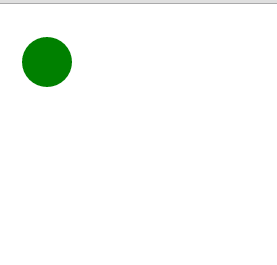
2.3 理解结束状态
CSS动画的一个局限是关键帧为属性定义的值只能在动画中应用。动画结束后,动画元素的外观回到初始状态。
2.4 初始布局时应用动画
跟过渡相比,动画的一个优势是可以将其应用到页面的初始布局。当把 animation-delay 属性的值设为0 (默认值),当页面一旦加载就会自动应用样式,这就意味着浏览器一旦显示HTML就有了动画效果。
PS:使用上诉方法要谨慎。如果要在页面中使用动画,而动画效果不是邀请用户只需某一动作,这种情况更应该慎之又慎。如果确实要使用动画,要保证动画效果缓和一些,不要妨碍用户阅读或者与页面其他部分交互。
2.5 重用关键帧
我们可以对同一组关键帧应用多个动画,从而动画属性配置不同的值。
<!DOCTYPE html>
<html>
<head>
<meta charset="UTF-8">
<title>Example</title>
<style type="text/css">
#ball{
width: 50px; height: 50px; background-color:green;border-radius: 25px;
-webkit-animation-delay: 100ms;
-webkit-animation-duration: 2s;
-webkit-animation-iteration-count: infinite;
-webkit-animation-timing-function: linear;
-webkit-animation-name:'GrowQuare';
-webkit-animation-direction: alternate;
}
#ball_second {
width: 50px; height: 50px; background-color:green;
-webkit-animation-delay: 100ms;
-webkit-animation-duration: 2s;
-webkit-animation-iteration-count: infinite;
-webkit-animation-timing-function: linear;
-webkit-animation-name:'GrowQuare';
-webkit-animation-direction: alternate;
}
@-webkit-keyframes GrowQuare {
to {
margin-left:200px;
}
}
</style>
</head>
<body>
<div id="ball"></div>
<div id="ball_second"></div>
</body>
</html>代码中展示了两个样式,它们都使用了GrowQuare 关键帧。效果图如下:

2.6 为多个元素应用多个动画
前面例子的一个变体是为多个元素应用同一个动画。在包含动画细节的样式中,扩展选择器的范围即可实现这一点。
(1)为多个元素应用一个动画
<!DOCTYPE html>
<html>
<head>
<meta charset="UTF-8">
<title>Example</title>
<style type="text/css">
#ball, #ball_second {
width: 50px; height: 50px; background-color:green;border-radius: 25px;
-webkit-animation-duration: 2s;
-webkit-animation-iteration-count: infinite;
-webkit-animation-timing-function: linear;
-webkit-animation-name:'GrowQuare';
-webkit-animation-direction: alternate;
}
@-webkit-keyframes GrowQuare {
to {
margin-left:200px;
}
}
</style>
</head>
<body>
<div id="ball"></div>
<div id="ball_second"></div>
</body>
</html>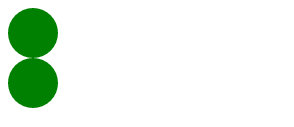
(2)为一个元素应用多个关键帧
<!DOCTYPE html>
<html>
<head>
<meta charset="UTF-8">
<title>Example</title>
<style type="text/css">
#ball{
width: 50px; height: 50px; background-color:green;border-radius: 25px;
-webkit-animation-delay: 500ms;
-webkit-animation-duration: 2s;
-webkit-animation-iteration-count: infinite;
-webkit-animation-timing-function: linear;
-webkit-animation-name:'Grow1','Grow2';
-webkit-animation-direction: alternate;
}
@-webkit-keyframes Grow1 {
to {
margin-left:200px;
}
}
@-webkit-keyframes Grow2 {
to {
margin-top:200px;
}
}
</style>
</head>
<body>
<div id="ball"></div>
</body>
</html>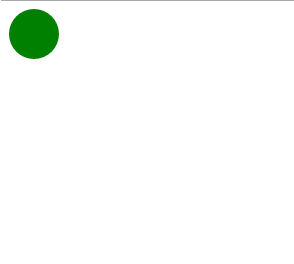
2.7 停止和启动动画
aniamation-play-state 属性可以用来停止和启动动画。如果这个属性的值为paused,动画就会停止。如果换成 playing。动画就会开始播放。
<!DOCTYPE html>
<html>
<head>
<meta charset="UTF-8">
<title>Example</title>
<style type="text/css">
#ball {
width: 50px; height: 50px; background-color:red;border-radius: 25px;
-webkit-animation-delay: 500ms;
-webkit-animation-duration: 5s;
-webkit-animation-direction: alternate;
-webkit-animation-iteration-count: infinite;;
-webkit-animation-timing-function: linear;
-webkit-animation-name:'GrowQuare';
}
@-webkit-keyframes GrowQuare {
to {
width:200px;
}
}
</style>
</head>
<body>
<div id="ball"></div>
<br />
<div>
<button>Running</button>
<button>Paused</button>
</div>
<script>
var buttons = document.getElementsByTagName("button");
for(var i = 0; i < buttons.length; i++){
buttons[i].onclick = function(e){
document.getElementById("ball").style.webkitAnimationPlayState = e.target.innerHTML;
}
}
</script>
</body>
</html>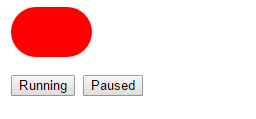
3. 使用变换
我们可以使用CSS变换为元素应用线性变换,也就是说可以旋转、缩放、倾斜和平移某个元素。

3.1 应用变换
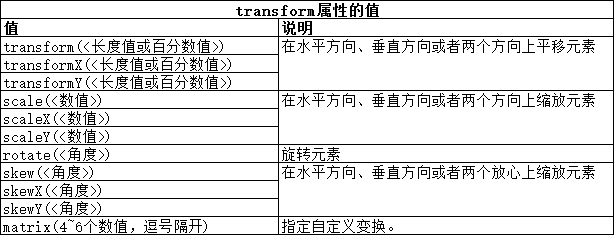
下面代码是一个变换的例子。
<!DOCTYPE html>
<html>
<head>
<meta charset="UTF-8">
<title>Example</title>
<style type="text/css">
img{ border: medium double green; background-color: lightgray;}
#banana2 {
transform: rotate(-45deg) scaleX(1.2);
}
</style>
</head>
<body>
<p>
<img src="/static/imghw/default1.png" data-src="imgs/banana-small.png" class="lazy" alt="【CSS】トランジション・アニメーション・変形" id="banana1"></p>
<p>
<img src="/static/imghw/default1.png" data-src="imgs/banana-small.png" class="lazy" alt="【CSS】トランジション・アニメーション・変形" id="banana2"></p>
</body>
</html>此例中,为#banana2 选择器添加了一个transform 属性声明,指定了两个变换。第一个是旋转-45°(即逆时针旋转45°);第二个是沿x轴进行因子为1.2的缩放。这些变换的效果如下图所示:
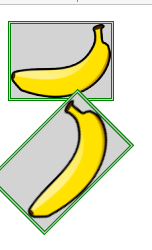
3.2 指定元素变换的起点
transform-origin属性允许我们指定应用变换的起点。默认情况下,使用元素的中心作为起点,不过,可以使用下表中的值选择其他起点。
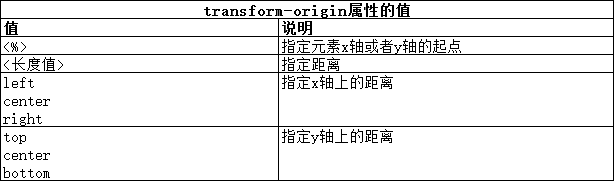
要定义起点,需要为x轴和y轴各定义一个值。如果只提供一个值,另一个值会被认为是中心位置。下面代码展示了 transform-origin属性的用法。
<!DOCTYPE html>
<html>
<head>
<meta charset="UTF-8">
<title>Example</title>
<style type="text/css">
img{ border: medium double green; background-color: lightgray;}
#banana2 {
transform: rotate(-45deg) scaleX(1.2);
transform-origin: right top;}
</style>
</head>
<body>
<p>
<img src="/static/imghw/default1.png" data-src="imgs/banana-small.png" class="lazy" alt="【CSS】トランジション・アニメーション・変形" id="banana1"></p>
<p>
<img src="/static/imghw/default1.png" data-src="imgs/banana-small.png" class="lazy" alt="【CSS】トランジション・アニメーション・変形" id="banana2"></p>
</body>
</html>此例中,将变换的起点已到了元素的右上角,从下面的显示效果图可以看到:
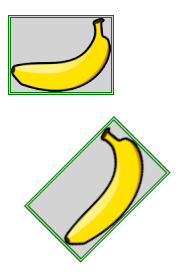
3.3 将变换作为动画和过渡处理
我们可以为变换应用动画和过渡,就和其他CSS属性一样。
<!DOCTYPE html>
<html>
<head>
<meta charset="UTF-8">
<title>Example</title>
<style type="text/css">
img{ border: medium double green; background-color: lightgray;}
#banana2:hover {
transform: rotate(360deg);
transition-duration: 5s;
}
</style>
</head>
<body>
<p>
<img src="/static/imghw/default1.png" data-src="imgs/banana-small.png" class="lazy" alt="【CSS】トランジション・アニメーション・変形" id="banana1"></p>
<p>
<img src="/static/imghw/default1.png" data-src="imgs/banana-small.png" class="lazy" alt="【CSS】トランジション・アニメーション・変形" id="banana2"></p>
</body>
</html>此例中,定义了一个过渡,它会经过5秒完成一次360°旋转变换。当用户将鼠标悬停在 #banana2 元素上,就会应用过渡,效果如下图所示: