asp.net core は kindeditor を統合して画像アップロード機能を実装します
この記事では、asp.net core が kindeditor を統合し、画像アップロード機能を実装する具体的な方法を共有します。具体的な内容は次のとおりです
準備
1.visual Studio 2015 update3 開発環境
2. net core 1.0 .1 以降のバージョン
ディレクトリ
新しい asp.net core Web プロジェクト
kindeditor をダウンロード
画像アップロード コントローラーを追加
kindeditor パラメーターを構成する
コードのダウンロード
新しい asp.net core Web プロジェクト
新しい asp.net core プロジェクトを作成します。ここでは kindeditor という名前を付けます
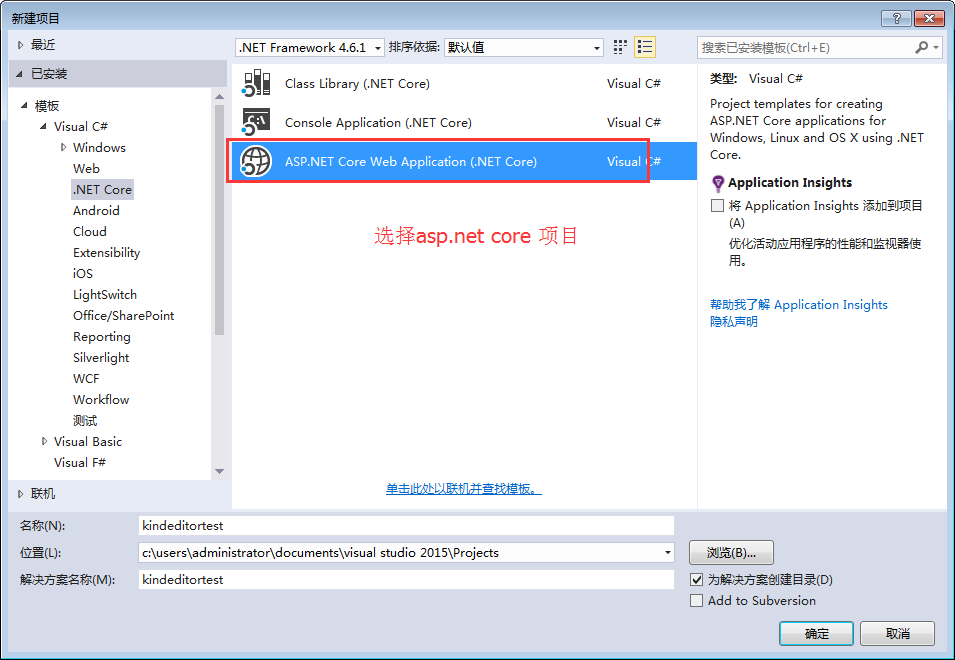
Web アプリケーションを選択します
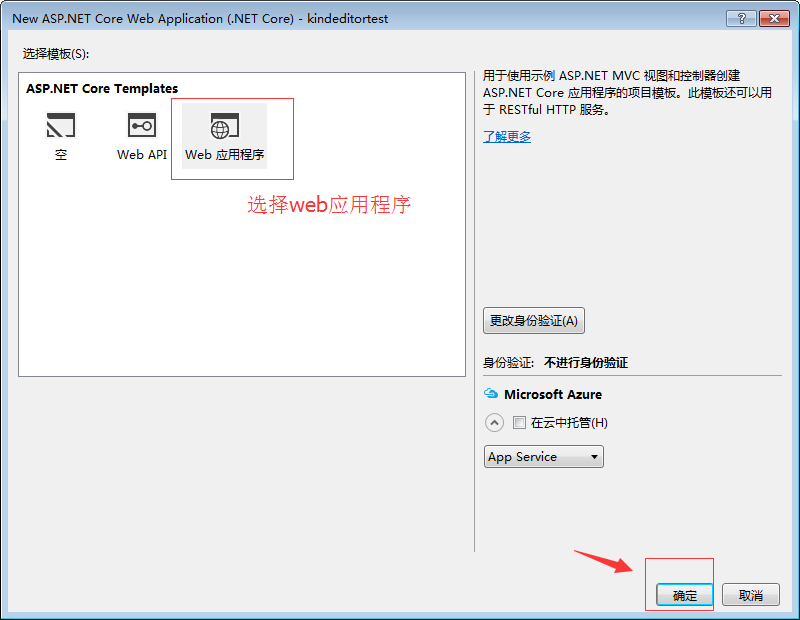
kindeditor をダウンロードします
ここでは、システムに付属する新しいサンプル プロジェクトを作成しました。kindeditor 公式にアクセスしてください。 Web サイトでバージョンをダウンロードし、解凍してコピーします。大きな wwwroot
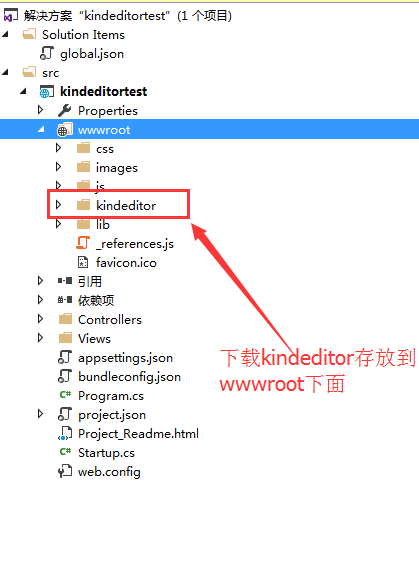
で、views/index.cshtml
@{
ViewData["Title"] = "Home Page";
}
<link href="~/kindeditor/themes/default/default.css" rel="stylesheet" />
<script src="~/kindeditor/kindeditor-min.js"></script>
<script src="~/kindeditor/lang/zh_CN.js"></script>
<div class="row">
<textarea id="detail_desc" name="detail_desc" style="width:700px;height:300px;">
</textarea>
</div>
<script type="text/javascript">
//实例化编辑器
//建议使用工厂方法getEditor创建和引用编辑器实例,如果在某个闭包下引用该编辑器,直接调用UE.getEditor('editor')就能拿到相关的实例
KindEditor.ready(function (K) {
window.editor = K.create('#detail_desc', {
width: '98%',
height: '500px'
});
});
</script>を変更して実行すると、kindeditor が統合されていることがわかります。
画像アップロードコントローラーを追加します
戻り値は json オブジェクトであるため、単純なオブジェクトの戻り値が構築されることに注意してください。
using System;
using System.Collections.Generic;
using System.Linq;
using System.Threading.Tasks;
using Microsoft.AspNetCore.Mvc;
using Microsoft.AspNetCore.Http;
using Microsoft.Net.Http.Headers;
using Microsoft.AspNetCore.Hosting;
using System.IO;
namespace kindeditortest.Controllers
{
public class HomeController : Controller
{
private IHostingEnvironment hostingEnv;
public IActionResult Index()
{
return View();
}
public HomeController(IHostingEnvironment env)
{
this.hostingEnv = env;
}
/// <summary>
/// Kindeditor图片上传
/// </summary>
/// <param name="imgFile">Kindeditor图片上传自带的命名,不可更改名称</param>
/// <param name="dir">不可更改名称 这里没有用到dir</param>
/// <returns></returns>
public IActionResult KindeditorPicUpload(IList<IFormFile> imgFile, string dir)
{
PicUploadResponse rspJson = new PicUploadResponse() { error = 0, url = "/upload/" };
long size = 0;
string tempname = "";
foreach (var file in imgFile)
{
var filename = ContentDispositionHeaderValue
.Parse(file.ContentDisposition)
.FileName
.Trim('"');
var extname = filename.Substring(filename.LastIndexOf("."), filename.Length - filename.LastIndexOf("."));
var filename1 = System.Guid.NewGuid().ToString() + extname;
tempname = filename1;
var path = hostingEnv.WebRootPath;
filename = hostingEnv.WebRootPath + $@"\upload\{filename1}";
size += file.Length;
using (FileStream fs = System.IO.File.Create(filename))
{
file.CopyTo(fs);
fs.Flush();
//这里是业务逻辑
}
}
rspJson.error = 0;
rspJson.url = $@"../../upload/" + tempname;
return Json(rspJson);
}
public IActionResult About()
{
ViewData["Message"] = "Your application description page.";
return View();
}
public IActionResult Contact()
{
ViewData["Message"] = "Your contact page.";
return View();
}
public IActionResult Error()
{
return View();
}
}
public class PicUploadResponse
{
public int error { get; set; }
public string url { get; set; }
}
}
kindeditorパラメータの設定
<script type="text/javascript">
//实例化编辑器
//建议使用工厂方法getEditor创建和引用编辑器实例,如果在某个闭包下引用该编辑器,直接调用UE.getEditor('editor')就能拿到相关的实例
KindEditor.ready(function (K) {
window.editor = K.create('#detail_desc', {
width: '98%',
height: '500px',
uploadJson: '/home/KindeditorPicUpload',
fileManagerJson: '/home/KindeditorPicUpload',
allowFileManager: true
});
});
</script>
操作効果
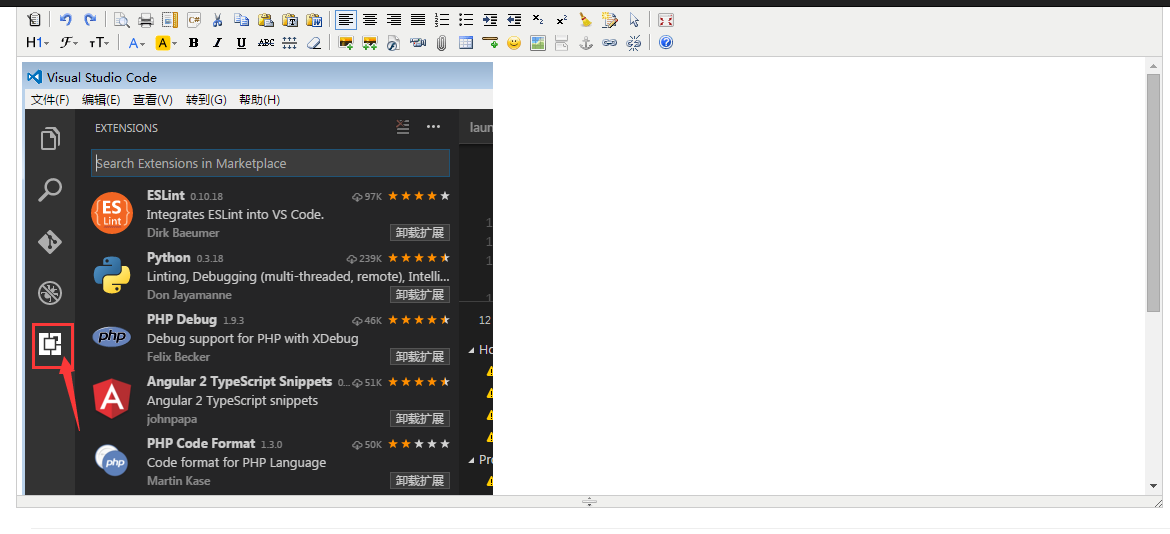
以上がこの記事の全内容であり、皆さんの学習に役立つことを願っています。 PHP中国語ウェブサイト。

ホットAIツール

Undresser.AI Undress
リアルなヌード写真を作成する AI 搭載アプリ

AI Clothes Remover
写真から衣服を削除するオンライン AI ツール。

Undress AI Tool
脱衣画像を無料で

Clothoff.io
AI衣類リムーバー

AI Hentai Generator
AIヘンタイを無料で生成します。

人気の記事

ホットツール

メモ帳++7.3.1
使いやすく無料のコードエディター

SublimeText3 中国語版
中国語版、とても使いやすい

ゼンドスタジオ 13.0.1
強力な PHP 統合開発環境

ドリームウィーバー CS6
ビジュアル Web 開発ツール

SublimeText3 Mac版
神レベルのコード編集ソフト(SublimeText3)

ホットトピック
 7546
7546
 15
15
 1382
1382
 52
52
 83
83
 11
11
 21
21
 90
90
 C言語で特殊文字を処理する方法
Apr 03, 2025 pm 03:18 PM
C言語で特殊文字を処理する方法
Apr 03, 2025 pm 03:18 PM
C言語では、以下などのエスケープシーケンスを通じて特殊文字が処理されます。\ nはラインブレークを表します。 \ tはタブ文字を意味します。 ESACEシーケンスまたは文字定数を使用して、Char C = '\ n'などの特殊文字を表します。バックスラッシュは2回逃げる必要があることに注意してください。さまざまなプラットフォームとコンパイラが異なるエスケープシーケンスを持っている場合があります。ドキュメントを参照してください。
 C文字列におけるcharの役割は何ですか
Apr 03, 2025 pm 03:15 PM
C文字列におけるcharの役割は何ですか
Apr 03, 2025 pm 03:15 PM
Cでは、文字列でCharタイプが使用されます。1。単一の文字を保存します。 2。配列を使用して文字列を表し、ヌルターミネーターで終了します。 3。文字列操作関数を介して動作します。 4.キーボードから文字列を読み取りまたは出力します。
 C言語のcharとwchar_tの違い
Apr 03, 2025 pm 03:09 PM
C言語のcharとwchar_tの違い
Apr 03, 2025 pm 03:09 PM
C言語では、charとwchar_tの主な違いは文字エンコードです。CharはASCIIを使用するか、ASCIIを拡張し、WCHAR_TはUnicodeを使用します。 Charは1〜2バイトを占め、WCHAR_Tは2〜4バイトを占有します。 charは英語のテキストに適しており、wchar_tは多言語テキストに適しています。 CHARは広くサポートされており、WCHAR_TはコンパイラとオペレーティングシステムがUnicodeをサポートするかどうかに依存します。 CHARの文字範囲は限られており、WCHAR_Tの文字範囲が大きく、特別な機能が算術演算に使用されます。
 C言語でさまざまなシンボルを使用する方法
Apr 03, 2025 pm 04:48 PM
C言語でさまざまなシンボルを使用する方法
Apr 03, 2025 pm 04:48 PM
c言語のシンボルの使用方法は、算術、割り当て、条件、ロジック、ビット演算子などをカバーします。算術演算子は基本的な数学的操作に使用されます。割り当てと追加、下位、乗算、除算の割り当てには、条件操作に使用されます。ポインター、ファイル終了マーカー、および非数値値。
 マルチスレッドと非同期C#の違い
Apr 03, 2025 pm 02:57 PM
マルチスレッドと非同期C#の違い
Apr 03, 2025 pm 02:57 PM
マルチスレッドと非同期の違いは、マルチスレッドが複数のスレッドを同時に実行し、現在のスレッドをブロックせずに非同期に操作を実行することです。マルチスレッドは計算集約型タスクに使用されますが、非同期はユーザーインタラクションに使用されます。マルチスレッドの利点は、コンピューティングのパフォーマンスを改善することですが、非同期の利点はUIスレッドをブロックしないことです。マルチスレッドまたは非同期を選択することは、タスクの性質に依存します。計算集約型タスクマルチスレッド、外部リソースと相互作用し、UIの応答性を非同期に使用する必要があるタスクを使用します。
 C言語でCharを変換する方法
Apr 03, 2025 pm 03:21 PM
C言語でCharを変換する方法
Apr 03, 2025 pm 03:21 PM
C言語では、charタイプの変換は、キャスト:キャスト文字を使用することにより、別のタイプに直接変換できます。自動タイプ変換:あるタイプのデータが別のタイプの値に対応できる場合、コンパイラは自動的に変換します。
 C言語でchar配列の使用方法
Apr 03, 2025 pm 03:24 PM
C言語でchar配列の使用方法
Apr 03, 2025 pm 03:24 PM
Char Arrayは文字シーケンスをC言語で保存し、char array_name [size]として宣言されます。アクセス要素はサブスクリプト演算子に渡され、要素は文字列のエンドポイントを表すnullターミネーター「\ 0」で終了します。 C言語は、strlen()、strcpy()、strcat()、strcmp()など、さまざまな文字列操作関数を提供します。
 C言語合計の機能は何ですか?
Apr 03, 2025 pm 02:21 PM
C言語合計の機能は何ですか?
Apr 03, 2025 pm 02:21 PM
C言語に組み込みの合計機能はないため、自分で書く必要があります。合計は、配列を通過して要素を蓄積することで達成できます。ループバージョン:合計は、ループとアレイの長さを使用して計算されます。ポインターバージョン:ポインターを使用してアレイ要素を指し示し、効率的な合計が自己概要ポインターを通じて達成されます。アレイバージョンを動的に割り当てます:[アレイ]を動的に割り当ててメモリを自分で管理し、メモリの漏れを防ぐために割り当てられたメモリが解放されます。




