AndroidでのGPS測位の使用例
GPS測位は現在多くの携帯電話に搭載されている機能であり、非常に実用的です。この記事では、Android での GPS 測位の使用法を例とともに説明します。皆さんの参考に共有してください。具体的な方法は次のとおりです。
一般に、Android で GPS を通じて現在位置を取得するには、まず LocationManager インスタンスを取得し、そのインスタンスの getLastKnownLocation() メソッドを通じて最初の位置を取得する必要があります。このメソッドの説明は次のとおりです。次のように:
void android.location.LocationManager.requestLocationUpdates(String provider, long minTime, float minDistance, LocationListener listener)
provider は位置メソッドです。GPS 測位 (LocationManager.GPS_PROVIDER) またはネットワーク測位 (LocationManager.NETWORK_PROVIDER) を使用できます。この記事は GPS 測位に関するものであるため、LocationManager.GPS_PROVIDER を使用します。 minTime は位置情報の更新間隔です。 Listener は、位置変更のリスナーです。LocationListener() を自分で定義し、onLocationChanged() をオーバーライドして、位置が変更されたときのアクションを追加します。
レイアウト ファイルは次のとおりです:
<LinearLayout xmlns:android="http://schemas.android.com/apk/res/android"
xmlns:tools="http://schemas.android.com/tools"
android:layout_width="match_parent"
android:layout_height="match_parent"
android:orientation="vertical"
android:paddingBottom="@dimen/activity_vertical_margin"
android:paddingLeft="@dimen/activity_horizontal_margin"
android:paddingRight="@dimen/activity_horizontal_margin"
android:paddingTop="@dimen/activity_vertical_margin"
tools:context=".MainActivity" >
<TextView
android:id="@+id/txt_time"
style="@style/my_text"
android:layout_width="fill_parent"
android:layout_height="wrap_content"
android:text="时间:" />
<TextView
android:id="@+id/txt_lat"
style="@style/my_text"
android:layout_width="fill_parent"
android:layout_height="wrap_content"
android:text="经度:" />
<TextView
android:id="@+id/txt_lng"
style="@style/my_text"
android:layout_width="fill_parent"
android:layout_height="wrap_content"
android:text="纬度:" />
</LinearLayout>MainActivity.java ファイルは次のとおりです:
package com.hzhi.my_gps;
import java.text.SimpleDateFormat;
import java.util.Date;
import java.util.Timer;
import java.util.TimerTask;
import android.location.Criteria;
import android.location.Location;
import android.location.LocationListener;
import android.location.LocationManager;
import android.os.Bundle;
import android.os.Handler;
import android.os.Message;
import android.app.Activity;
import android.content.Context;
import android.view.Menu;
import android.widget.TextView;
public class MainActivity extends Activity {
TextView txt_time;
TextView txt_lat;
TextView txt_lng;
LocationManager lom;
Location loc;
Double lat;
Double lng;
SimpleDateFormat formatter = new SimpleDateFormat("yyyy-MM-dd HH:mm:ss");
Date now;
String str_date;
Timer timer;
@Override
protected void onCreate(Bundle savedInstanceState) {
super.onCreate(savedInstanceState);
setContentView(R.layout.activity_main);
get_con();
get_gps();
timer = new Timer(true);
timer.schedule(task, 0, 1000);
}
@Override
public boolean onCreateOptionsMenu(Menu menu) {
// Inflate the menu; this adds items to the action bar if it is present.
getMenuInflater().inflate(R.menu.main, menu);
return true;
}
public void get_gps(){
lom = (LocationManager) getSystemService(Context.LOCATION_SERVICE);
loc = lom.getLastKnownLocation(LocationManager.GPS_PROVIDER);
if (loc != null) {
lat = loc.getLatitude();
lng = loc.getLongitude();
txt_lat.setText("纬度:" + String.valueOf(lat));
txt_lng.setText("经度:" + String.valueOf(lng));
}
else{
txt_lat.setText("纬度:未知" );
txt_lng.setText("经度:未知" );
}
Criteria criteria = new Criteria();
criteria.setAccuracy(Criteria.ACCURACY_FINE);
criteria.setAltitudeRequired(false);
criteria.setBearingRequired(false);
criteria.setCostAllowed(true);
criteria.setPowerRequirement(Criteria.POWER_LOW);
String provider = lom.getBestProvider(criteria, true);
lom.requestLocationUpdates(provider, 1000, 10, los);
}
LocationListener los = new LocationListener(){
public void onLocationChanged(Location location){
if (location != null) {
lat = location.getLatitude();
lng = location.getLongitude();
txt_lat.setText("纬度:" + String.valueOf(lat));
txt_lng.setText("经度:" + String.valueOf(lng));
}
else{
txt_lat.setText("纬度:未知" );
txt_lng.setText("经度:未知" );
}
};
public void onProviderDisabled(String provider){
};
public void onProviderEnabled(String provider){ };
public void onStatusChanged(String provider, int status,
Bundle extras){ };
};
// 获取控件
public void get_con(){
txt_time = (TextView) findViewById(R.id.txt_time);
txt_lat = (TextView) findViewById(R.id.txt_lat);
txt_lng = (TextView) findViewById(R.id.txt_lng);
}
Handler handler = new Handler(){
public void handleMessage(Message msg){
switch (msg.what){
case 1:
get_time();
break;
}
}
};
TimerTask task = new TimerTask(){
public void run() {
Message message = new Message();
message.what = 1;
handler.sendMessage(message);
}
};
// 获取时间
public void get_time(){
now = new Date(System.currentTimeMillis());
str_date = formatter.format(now);
txt_time.setText("时间:" + str_date);
}
}AndroidManifest.xml ファイルに権限を追加します:
<uses-permission android:name="android.permission.ACCESS_FINE_LOCATION"/>
実行前に GPS 衛星を開くと、実行結果は次のようになります。以下に示すように:
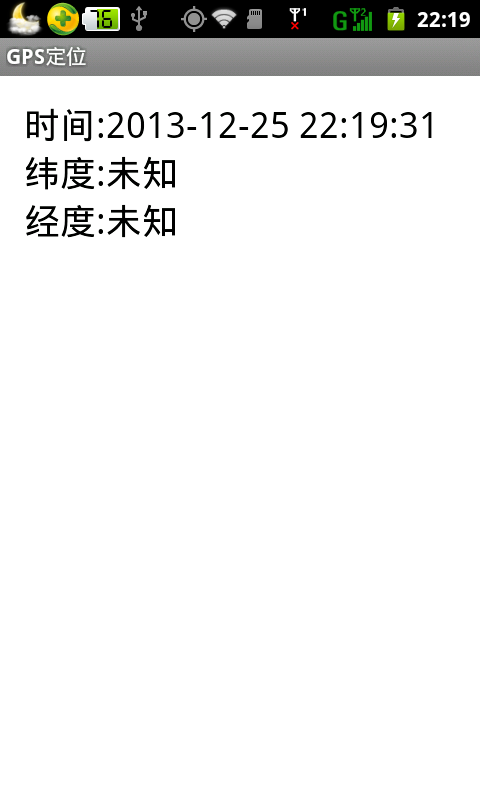
読者は十分な信号がある屋外で試すことができ、GPS の位置を取得できます。
この記事が皆さんの Android プログラミング設計に役立つことを願っています。
Android での GPS 測位の使用例に関するその他の関連記事については、PHP 中国語 Web サイトに注目してください。

ホットAIツール

Undresser.AI Undress
リアルなヌード写真を作成する AI 搭載アプリ

AI Clothes Remover
写真から衣服を削除するオンライン AI ツール。

Undress AI Tool
脱衣画像を無料で

Clothoff.io
AI衣類リムーバー

Video Face Swap
完全無料の AI 顔交換ツールを使用して、あらゆるビデオの顔を簡単に交換できます。

人気の記事

ホットツール

メモ帳++7.3.1
使いやすく無料のコードエディター

SublimeText3 中国語版
中国語版、とても使いやすい

ゼンドスタジオ 13.0.1
強力な PHP 統合開発環境

ドリームウィーバー CS6
ビジュアル Web 開発ツール

SublimeText3 Mac版
神レベルのコード編集ソフト(SublimeText3)

ホットトピック
 1668
1668
 14
14
 1426
1426
 52
52
 1329
1329
 25
25
 1273
1273
 29
29
 1256
1256
 24
24
 会社のセキュリティソフトウェアはアプリケーションの実行に失敗していますか?それをトラブルシューティングと解決する方法は?
Apr 19, 2025 pm 04:51 PM
会社のセキュリティソフトウェアはアプリケーションの実行に失敗していますか?それをトラブルシューティングと解決する方法は?
Apr 19, 2025 pm 04:51 PM
一部のアプリケーションが適切に機能しないようにする会社のセキュリティソフトウェアのトラブルシューティングとソリューション。多くの企業は、内部ネットワークセキュリティを確保するためにセキュリティソフトウェアを展開します。 ...
 名前を数値に変換してソートを実装し、グループの一貫性を維持するにはどうすればよいですか?
Apr 19, 2025 pm 11:30 PM
名前を数値に変換してソートを実装し、グループの一貫性を維持するにはどうすればよいですか?
Apr 19, 2025 pm 11:30 PM
多くのアプリケーションシナリオでソートを実装するために名前を数値に変換するソリューションでは、ユーザーはグループ、特に1つでソートする必要がある場合があります...
 MapsTructを使用したシステムドッキングのフィールドマッピングの問題を簡素化する方法は?
Apr 19, 2025 pm 06:21 PM
MapsTructを使用したシステムドッキングのフィールドマッピングの問題を簡素化する方法は?
Apr 19, 2025 pm 06:21 PM
システムドッキングでのフィールドマッピング処理は、システムドッキングを実行する際に難しい問題に遭遇することがよくあります。システムのインターフェイスフィールドを効果的にマッピングする方法A ...
 Intellijのアイデアは、ログを出力せずにSpring Bootプロジェクトのポート番号をどのように識別しますか?
Apr 19, 2025 pm 11:45 PM
Intellijのアイデアは、ログを出力せずにSpring Bootプロジェクトのポート番号をどのように識別しますか?
Apr 19, 2025 pm 11:45 PM
intellijideaultimatiateバージョンを使用してスプリングを開始します...
 エンティティクラス変数名をエレガントに取得して、データベースクエリ条件を構築する方法は?
Apr 19, 2025 pm 11:42 PM
エンティティクラス変数名をエレガントに取得して、データベースクエリ条件を構築する方法は?
Apr 19, 2025 pm 11:42 PM
データベース操作にMyBatis-Plusまたはその他のORMフレームワークを使用する場合、エンティティクラスの属性名に基づいてクエリ条件を構築する必要があることがよくあります。あなたが毎回手動で...
 Javaオブジェクトを配列に安全に変換する方法は?
Apr 19, 2025 pm 11:33 PM
Javaオブジェクトを配列に安全に変換する方法は?
Apr 19, 2025 pm 11:33 PM
Javaオブジェクトと配列の変換:リスクの詳細な議論と鋳造タイプ変換の正しい方法多くのJava初心者は、オブジェクトのアレイへの変換に遭遇します...
 eコマースプラットフォームSKUおよびSPUデータベースデザイン:ユーザー定義の属性と原因のない製品の両方を考慮する方法は?
Apr 19, 2025 pm 11:27 PM
eコマースプラットフォームSKUおよびSPUデータベースデザイン:ユーザー定義の属性と原因のない製品の両方を考慮する方法は?
Apr 19, 2025 pm 11:27 PM
eコマースプラットフォーム上のSKUおよびSPUテーブルの設計の詳細な説明この記事では、eコマースプラットフォームでのSKUとSPUのデータベース設計の問題、特にユーザー定義の販売を扱う方法について説明します。
 Redisキャッシュソリューションを使用して、製品ランキングリストの要件を効率的に実現する方法は?
Apr 19, 2025 pm 11:36 PM
Redisキャッシュソリューションを使用して、製品ランキングリストの要件を効率的に実現する方法は?
Apr 19, 2025 pm 11:36 PM
Redisキャッシュソリューションは、製品ランキングリストの要件をどのように実現しますか?開発プロセス中に、多くの場合、ランキングの要件に対処する必要があります。




