
本章では、Controller、View、ViewModelを改良することで、プレゼンテーション層の追加、削除、変更、確認を実現します。最終的な実装効果は次のとおりです。
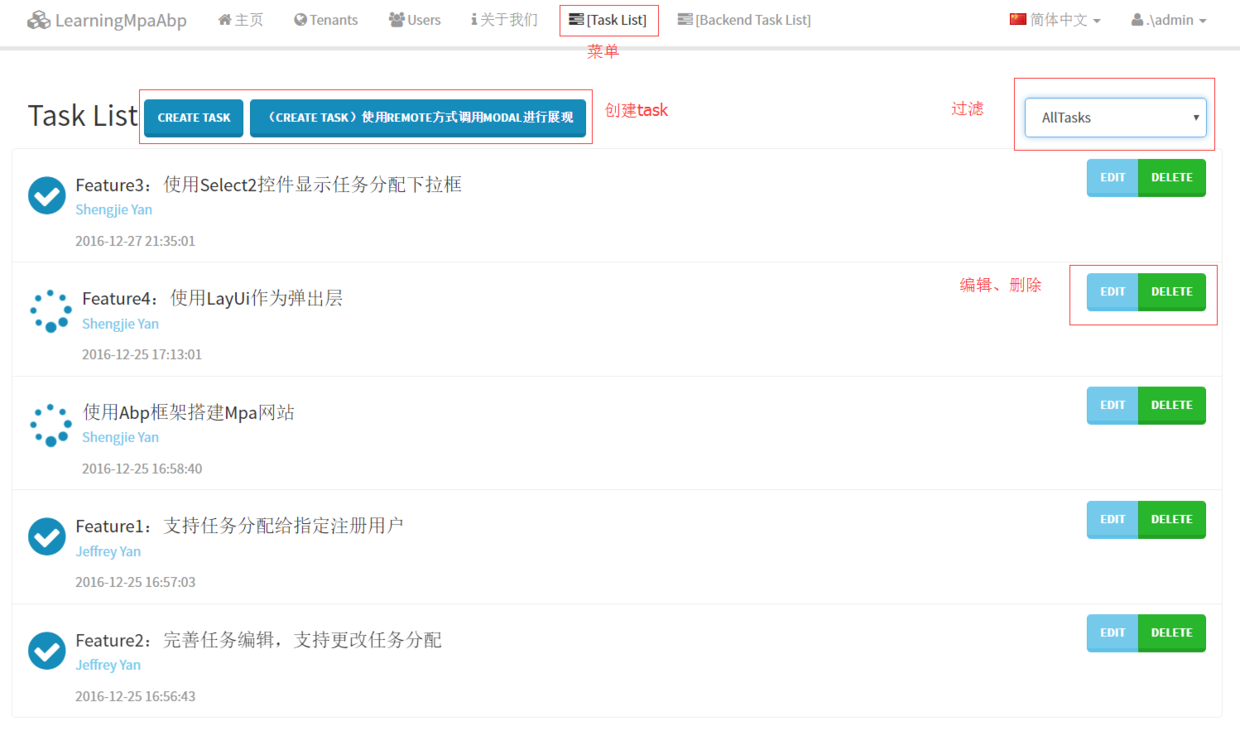
1. コントローラーの定義
ABP は、Abp.Web.Mvc 名前空間を導入し、AbpController から継承するコントローラーを作成することにより、ABP を使用して次のことを行うことができます。 Attach 次の強力な機能を提供します:
ローカリゼーション
例外処理
返された JsonResult のパッケージ化
監査ログ
権限認証 ([AbpMvcAuthorize] 機能)
作業単位 ([ を追加することでデフォルトでは有効になっていません) UnitOfWork ] を有効にします)
1、AbpController から継承した TasksController を作成します
コンストラクターを通じてアプリケーション サービスへの依存関係を注入します。
[AbpMvcAuthorize] public class TasksController : AbpController
{ private readonly ITaskAppService _taskAppService;
private readonly IUserAppService _userAppService;
public TasksController(ITaskAppService taskAppService, IUserAppService userAppService)
{
_taskAppService = taskAppService;
_userAppService = userAppService;
}
}2. リスト表示の部分ビュー(_List.cshtml)を作成します
部分ビューでは、タスクリストをループして出力します。
@model IEnumerable<LearningMpaAbp.Tasks.Dtos.TaskDto>
<div>
<ul class="list-group"> @foreach (var task in Model)
{
<li class="list-group-item">
<div class="btn-group pull-right">
<button type="button" class="btn btn-info" onclick="editTask(@task.Id);">Edit</button>
<button type="button" class="btn btn-success" onclick="deleteTask(@task.Id);">Delete</button>
</div>
<div class="media">
<a class="media-left" href="#">
<i class="fa @task.GetTaskLable() fa-3x"></i>
</a>
<div class="media-body">
<h4 class="media-heading">@task.Title</h4>
<p class="text-info">@task.AssignedPersonName</p>
<span class="text-muted">@task.CreationTime.ToString("yyyy-MM-dd HH:mm:ss")</span>
</div>
</div>
</li>
}
</ul>
</div>
3 つ目は、新しい部分ビュー (_CreateTask.cshtml) を作成します。
優れたユーザー エクスペリエンスを実現するために、非同期読み込みを使用してタスクを作成します。
1. jsファイルの導入
非同期送信を利用するには、jquery.validate.unobtrusive.min.jsとjquery.unobtrusive-ajax.min.jsを導入する必要があります。 Nuget を通じてインストールする必要があります。Microsoft.jQuery.Unobtrusive.Ajax パッケージを取得します。
その後、バンドルを通じてビューに導入します。 App_Start フォルダーの下にある BundleConfig.cs を開き、次のコードを追加します:
bundles.Add( new ScriptBundle("~/Bundles/unobtrusive/js")
.Include(
"~/Scripts/jquery.validate.unobtrusive.min.js",
"~/Scripts/jquery.unobtrusive-ajax.min.js"
)
);Views/Shared/_Layout.cshtml を見つけて、バンドルに js 参照を追加します。
@Scripts.Render("~/Bundles/vendor/js/bottom")
@Scripts.Render("~/Bundles/js")//在此处添加下面一行代码
@Scripts.Render("~/Bundles/unobtrusive/js")2. Bootstrap-Modal と Ajax.BeginForm を使用する部分ビューを作成します
これについて知らない場合は、
Ajax.BeginForm() についてどのくらい知っていますか
の概要を参照してください。 Bootstrap-Modalの使い方
Partial Viewをバインドする CreateTaskInputモデルを定義します。最終的な _CreateTask.cshtml コードは次のとおりです:
@model LearningMpaAbp.Tasks.Dtos.CreateTaskInput@{ ViewBag.Title = "Create";
}
<div class="modal fade" id="add" tabindex="-1" role="dialog" aria-labelledby="createTask" data-backdrop="static">
<div class="modal-dialog" role="document">
<div class="modal-content">
<div class="modal-header">
<button type="button" class="close" data-dismiss="modal"><span aria-hidden="true">×</span><span class="sr-only">Close</span></button>
<h4 class="modal-title" id="myModalLabel">Create Task</h4>
</div>
<div class="modal-body" id="modalContent">
@using (Ajax.BeginForm("Create", "Tasks", new AjaxOptions()
{
UpdateTargetId = "taskList",
InsertionMode = InsertionMode.Replace,
OnBegin = "beginPost('#add')",
OnSuccess = "hideForm('#add')",
OnFailure = "errorPost(xhr, status, error,'#add')"
}))
{
@Html.AntiForgeryToken()
<div class="form-horizontal">
<h4>Task</h4>
<hr />
@Html.ValidationSummary(true, "", new { @class = "text-danger" })
<div class="form-group">
@Html.LabelFor(model => model.AssignedPersonId, "AssignedPersonId", htmlAttributes: new { @class = "control-label col-md-2" })
<div class="col-md-10">
@Html.DropDownList("AssignedPersonId", null, htmlAttributes: new { @class = "form-control" })
@Html.ValidationMessageFor(model => model.AssignedPersonId, "", new { @class = "text-danger" })
</div>
</div>
<div class="form-group">
@Html.LabelFor(model => model.Title, htmlAttributes: new { @class = "control-label col-md-2" })
<div class="col-md-10">
@Html.EditorFor(model => model.Title, new { htmlAttributes = new { @class = "form-control" } })
@Html.ValidationMessageFor(model => model.Title, "", new { @class = "text-danger" })
</div>
</div>
<div class="form-group">
@Html.LabelFor(model => model.Description, htmlAttributes: new { @class = "control-label col-md-2" })
<div class="col-md-10">
@Html.EditorFor(model => model.Description, new { htmlAttributes = new { @class = "form-control" } })
@Html.ValidationMessageFor(model => model.Description, "", new { @class = "text-danger" })
</div>
</div>
<div class="form-group">
@Html.LabelFor(model => model.State, htmlAttributes: new {
@class = "control-label col-md-2" })
<div class="col-md-10">
@Html.EnumDropDownListFor(model => model.State, htmlAttributes: new {
@class = "form-control" })
@Html.ValidationMessageFor(model => model.State, "", new { @class = "text-danger" })
</div>
</div>
<div class="form-group">
<div class="col-md-offset-2 col-md-10">
<button type="submit" class="btn btn-default">Create</button>
</div>
</div>
</div>
}
</div>
</div>
</div>
</div>対応するコントローラー コード:
[ChildActionOnly]public PartialViewResult Create(){
var userList = _userAppService.GetUsers();
ViewBag.AssignedPersonId = new SelectList(userList.Items, "Id", "Name");
return PartialView("_CreateTask");
}
[HttpPost]
[ValidateAntiForgeryToken]public ActionResult Create(CreateTaskInput task){
var id = _taskAppService.CreateTask(task);
var input = new GetTasksInput();
var output = _taskAppService.GetTasks(input);
return PartialView("_List", output.Tasks);
}4 番目に、部分ビュー (_EditTask.cshtml) を作成して更新します
同様に、このビューも非同期更新メソッドを使用し、Bootstrap も使用します。モーダル、Ajax テクノロジー。この部分ビューは UpdateTaskInput モデルにバインドされています。
@model LearningMpaAbp.Tasks.Dtos.UpdateTaskInput@{ ViewBag.Title = "Edit";
}
<div class="modal fade" id="editTask" tabindex="-1" role="dialog" aria-labelledby="editTask" data-backdrop="static">
<div class="modal-dialog" role="document">
<div class="modal-content">
<div class="modal-header">
<button type="button" class="close" data-dismiss="modal"><span aria-hidden="true">×</span><span class="sr-only">Close</span></button>
<h4 class="modal-title" id="myModalLabel">Edit Task</h4>
</div>
<div class="modal-body" id="modalContent">
@using (Ajax.BeginForm("Edit", "Tasks", new AjaxOptions()
{ UpdateTargetId = "taskList",
InsertionMode = InsertionMode.Replace,
OnBegin = "beginPost('#editTask')",
OnSuccess = "hideForm('#editTask')"
}))
{
@Html.AntiForgeryToken()
<div class="form-horizontal">
<h4>Task</h4>
<hr />
@Html.ValidationSummary(true, "", new { @class = "text-danger" })
@Html.HiddenFor(model => model.Id)
<div class="form-group">
@Html.LabelFor(model => model.AssignedPersonId, "AssignedPersonId", htmlAttributes: new { @class = "control-label col-md-2" })
<div class="col-md-10">
@Html.DropDownList("AssignedPersonId", null, htmlAttributes: new { @class = "form-control" })
@Html.ValidationMessageFor(model => model.AssignedPersonId, "", new { @class = "text-danger" })
</div>
</div>
<div class="form-group">
@Html.LabelFor(model => model.Title, htmlAttributes: new { @class = "control-label col-md-2" })
<div class="col-md-10">
@Html.EditorFor(model => model.Title, new { htmlAttributes = new { @class = "form-control" } })
@Html.ValidationMessageFor(model => model.Title, "", new { @class = "text-danger" })
</div>
</div>
<div class="form-group">
@Html.LabelFor(model => model.Description, htmlAttributes: new { @class = "control-label col-md-2" })
<div class="col-md-10">
@Html.EditorFor(model => model.Description, new { htmlAttributes = new { @class = "form-control" } })
@Html.ValidationMessageFor(model => model.Description, "", new { @class = "text-danger" })
</div>
</div>
<div class="form-group">
@Html.LabelFor(model => model.State, htmlAttributes: new { @class = "control-label col-md-2" })
<div class="col-md-10">
@Html.EnumDropDownListFor(model => model.State, htmlAttributes: new { @class = "form-control" })
@Html.ValidationMessageFor(model => model.State, "", new { @class = "text-danger" })
</div>
</div>
<div class="form-group">
<div class="col-md-offset-2 col-md-10">
<input type="submit" value="Save" class="btn btn-default" />
</div>
</div>
</div>
}
</div>
</div>
</div>
</div>
<script type="text/javascript"> //该段代码十分重要,确保异步调用后jquery能正确执行验证逻辑
$(function () { //allow validation framework to parse DOM
$.validator.unobtrusive.parse('form');
});
</script>バックエンドコード:
public PartialViewResult Edit(int id){ var task = _taskAppService.GetTaskById(id);
var updateTaskDto = AutoMapper.Mapper.Map<UpdateTaskInput>(task);
var userList = _userAppService.GetUsers();
ViewBag.AssignedPersonId = new SelectList(userList.Items, "Id", "Name", updateTaskDto.AssignedPersonId);
return PartialView("_EditTask", updateTaskDto);
}
[HttpPost]
[ValidateAntiForgeryToken]public ActionResult Edit(UpdateTaskInput updateTaskDto){
_taskAppService.UpdateTask(updateTaskDto);
var input = new GetTasksInput();
var output = _taskAppService.GetTasks(input);
return PartialView("_List", output.Tasks);
}5、インデックスビューを作成します
在首页中,我们一般会用来展示列表,并通过弹出模态框的方式来进行新增更新删除。为了使用ASP.NET MVC强视图带给我们的好处(模型绑定、输入校验等等),我们需要创建一个ViewModel来进行模型绑定。因为Abp提倡为每个不同的应用服务提供不同的Dto进行数据交互,新增对应CreateTaskInput,更新对应UpdateTaskInput,展示对应TaskDto。那我们创建的ViewModel就需要包含这几个模型,方可在一个视图中完成多个模型的绑定。
1,创建视图模型(IndexViewModel)
namespace LearningMpaAbp.Web.Models.Tasks{ public class IndexViewModel
{ /// <summary>
/// 用来进行绑定列表过滤状态
/// </summary>
public TaskState? SelectedTaskState { get; set; } /// <summary>
/// 列表展示
/// </summary>
public IReadOnlyList<TaskDto> Tasks { get; } /// <summary>
/// 创建任务模型
/// </summary>
public CreateTaskInput CreateTaskInput { get; set; } /// <summary>
/// 更新任务模型
/// </summary>
public UpdateTaskInput UpdateTaskInput { get; set; }
public IndexViewModel(IReadOnlyList<TaskDto> items) {
Tasks = items;
}
/// <summary>
/// 用于过滤下拉框的绑定
/// </summary>
/// <returns></returns>
public List<SelectListItem> GetTaskStateSelectListItems() {
var list=new List<SelectListItem>()
{ new SelectListItem()
{
Text = "AllTasks",
Value = "",
Selected = SelectedTaskState==null
}
};
list.AddRange(Enum.GetValues(typeof(TaskState))
.Cast<TaskState>()
.Select(state=>new SelectListItem()
{
Text = $"TaskState_{state}",
Value = state.ToString(),
Selected = state==SelectedTaskState
})
); return list;
}
}
}2,创建视图
Index视图,通过加载Partial View的形式,将列表、新增视图一次性加载进来。
@using Abp.Web.Mvc.Extensions
@model LearningMpaAbp.Web.Models.Tasks.IndexViewModel
@{
ViewBag.Title = L("TaskList");
ViewBag.ActiveMenu = "TaskList";
//Matches with the menu name in SimpleTaskAppNavigationProvider to highlight the menu item
}
@section scripts{
@Html.IncludeScript("~/Views/Tasks/index.js");
}<h2>
@L("TaskList")
<button type="button" class="btn btn-primary" data-toggle="modal" data-target="#add">Create Task</button>
<a class="btn btn-primary" data-toggle="modal" href="@Url.Action("RemoteCreate")"
data-target="#modal" role="button">(Create Task)使用Remote方式调用Modal进行展现</a>
<!--任务清单按照状态过滤的下拉框-->
<span class="pull-right">
@Html.DropDownListFor(
model => model.SelectedTaskState,
Model.GetTaskStateSelectListItems(),
new
{
@class = "form-control select2",
id = "TaskStateCombobox"
}) </span></h2><!--任务清单展示--><div class="row" id="taskList">
@{ Html.RenderPartial("_List", Model.Tasks); }</div><!--通过初始加载页面的时候提前将创建任务模态框加载进来-->
@Html.Action("Create")<!--编辑任务模态框通过ajax动态填充到此div中--><div id="edit"></div><!--Remote方式弹出创建任务模态框-->
<div class="modal fade" id="modal" tabindex="-1" role="dialog" aria-labelledby="createTask" data-backdrop="static">
<div class="modal-dialog" role="document">
<div class="modal-content">
</div>
</div></div>3,Remote方式创建任务讲解
Remote方式就是,点击按钮的时候去加载创建任务的PartialView到指定的div中。而我们代码中另一种方式是通过@Html.Action("Create")的方式,在加载Index的视图的作为子视图同步加载了进来。
感兴趣的同学自行查看源码,不再讲解。
<a class="btn btn-primary" data-toggle="modal" href="@Url.Action("RemoteCreate")"
data-target="#modal" role="button">(Create Task)使用Remote方式调用Modal进行展现</a>
<!--Remote方式弹出创建任务模态框-->
<div class="modal fade" id="modal" tabindex="-1" role="dialog" aria-labelledby="createTask" data-backdrop="static">
<div class="modal-dialog" role="document">
<div class="modal-content">
</div>
</div></div>4,后台代码
public ActionResult Index(GetTasksInput input) {
var output = _taskAppService.GetTasks(input);
var model = new IndexViewModel(output.Tasks)
{
SelectedTaskState = input.State
}; return View(model);
}5,js代码(index.js)
var taskService = abp.services.app.task;
(function ($) {
$(function () { var $taskStateCombobox = $('#TaskStateCombobox');
$taskStateCombobox.change(function () {
getTaskList();
}); var $modal = $(".modal"); //显示modal时,光标显示在第一个输入框
$modal.on('shown.bs.modal', function () {
$modal.find('input:not([type=hidden]):first').focus();
});
});
})(jQuery);//异步开始提交时,显示遮罩层function beginPost(modalId) { var $modal = $(modalId);
abp.ui.setBusy($modal);
}//异步开始提交结束后,隐藏遮罩层并清空Formfunction hideForm(modalId) {
var $modal = $(modalId);
var $form = $modal.find("form");
abp.ui.clearBusy($modal);
$modal.modal("hide"); //创建成功后,要清空form表单
$form[0].reset();
}//处理异步提交异常function errorPost(xhr, status, error, modalId) { if (error.length>0) {
abp.notify.error('Something is going wrong, please retry again later!');
var $modal = $(modalId);
abp.ui.clearBusy($modal);
}
}function editTask(id) {
abp.ajax({
url: "/tasks/edit",
data: { "id": id },
type: "GET",
dataType: "html"
})
.done(function (data) {
$("#edit").html(data);
$("#editTask").modal("show");
})
.fail(function (data) {
abp.notify.error('Something is wrong!');
});
}function deleteTask(id) {
abp.message.confirm( "是否删除Id为" + id + "的任务信息",
function (isConfirmed) { if (isConfirmed) {
taskService.deleteTask(id)
.done(function () {
abp.notify.info("删除任务成功!");
getTaskList();
});
}
}
);
}function getTaskList() { var $taskStateCombobox = $('#TaskStateCombobox');
var url = '/Tasks/GetList?state=' + $taskStateCombobox.val();
abp.ajax({
url: url,
type: "GET",
dataType: "html"
})
.done(function (data) {
$("#taskList").html(data);
});js代码中处理了Ajax回调函数,以及任务状态过滤下拉框更新事件,编辑、删除任务代码。其中getTaskList()函数是用来异步属性列表,对应调用的GetList()Action的后台代码如下:
public PartialViewResult GetList(GetTasksInput input){
var output = _taskAppService.GetTasks(input);
return PartialView("_List", output.Tasks);
}六、总结
至此,完成了任务的增删改查。展现层主要用到了Asp.net mvc的强类型视图、Bootstrap-Modal、Ajax异步提交技术。
其中需要注意的是,在异步加载表单时,需要添加以下js代码,jquery方能进行前端验证。
<script type="text/javascript">
$(function () { //allow validation framework to parse DOM
$.validator.unobtrusive.parse('form');
});以上就是ABP入门系列(6)——展现层实现增删改查的内容,更多相关内容请关注PHP中文网(www.php.cn)!