Linux での nginx のインストールと構成の詳細な説明
1. Linux で nginx をインストールして構成します
初めて nginx をインストールしますが、その過程で発生する問題は段階的に解決されます。
サーバーに接続してログインするために使用されるツールは secureCRT です。
1.1 rz コマンドを実行すると、ダイアログ ボックスが表示され、アップロードする nginx 圧縮パッケージを選択します。
#rz
1.2 解凍します
[root@vw010001135067 ~]# cd /usr/local/ [root@vw010001135067 local]# tar -zvxf nginx-1.10.2.tar.gz
1.3 nginxフォルダーに入り、./configureコマンドを実行します
[root@vw010001135067 local]# cd nginx-1.10.2 [root@vw010001135067 nginx-1.10.2]# ./configure
エラーは次のように報告されます:
checking for OS + Linux 2.6.32-431.el6.x86_64 x86_64 checking for C compiler ... not found ./configure: error: C compiler cc is not found
このエラーが発生します。その場合、gcc パッケージはインストールされません。
1.3.1 gccのインストール
gccの表示
[root@vw010001135067 nginx-1.10.2]# whereis gcc gcc:
gccのインストール
[root@vw010001135067 nginx-1.10.2]# yum -y install gcc
インストールが成功したら、再度
[root@vw010001135067 nginx-1.10.2]# whereis gcc gcc: /usr/bin/gcc /usr/lib/gcc /usr/libexec/gcc /usr/share/man/man1/gcc.1.gz
gccがインストールされていることを確認してください。
1.3.2 ./configure
[root@vw010001135067 nginx-1.10.2]# ./configure checking for OS + Linux 2.6.32-431.el6.x86_64 x86_64 checking for C compiler ... found ...... checking for PCRE library ... not found checking for PCRE library in /usr/local/ ... not found checking for PCRE library in /usr/include/pcre/ ... not found checking for PCRE library in /usr/pkg/ ... not found checking for PCRE library in /opt/local/ ... not found ./configure: error: the HTTP rewrite module requires the PCRE library. You can either disable the module by using --without-http_rewrite_module option, or install the PCRE library into the system, or build the PCRE library statically from the source with nginx by using --with-pcre=<path> option.
を実行し続けると上記のエラーが発生します。 pcre-devel をインストールします
[root@vw010001135067 nginx-1.10.2]# yum install pcre-devel
1.3.3 ./configure を再度実行します
error: the HTTP gzip module requires the zlib library. You can either disable the module by using --without-http_gzip_module option, or install the zlib library into the system, or build the zlib library statically from the source with nginx by using --with-zlib=<path> option.
このエラーがある場合は、実行してください
yum install zlib-devel
1.3.4 ./configure
[root@vw010001135067 nginx-1.10.2]# ./configure checking for OS + Linux 2.6.32-431.el6.x86_64 x86_64 checking for C compiler ... found + using GNU C compiler + gcc version: 4.4.7 20120313 (Red Hat 4.4.7-17) (GCC) ....... Configuration summary + using system PCRE library + OpenSSL library is not used + md5: using system crypto library + sha1: using system crypto library + using system zlib library nginx path prefix: "/usr/local/nginx" nginx binary file: "/usr/local/nginx/sbin/nginx" nginx modules path: "/usr/local/nginx/modules" nginx configuration prefix: "/usr/local/nginx/conf" nginx configuration file: "/usr/local/nginx/conf/nginx.conf" nginx pid file: "/usr/local/nginx/logs/nginx.pid" nginx error log file: "/usr/local/nginx/logs/error.log" nginx http access log file: "/usr/local/nginx/logs/access.log" nginx http client request body temporary files: "client_body_temp" nginx http proxy temporary files: "proxy_temp" nginx http fastcgi temporary files: "fastcgi_temp" nginx http uwsgi temporary files: "uwsgi_temp" nginx http scgi temporary files: "scgi_temp"
1.4 openssl機能、sha1機能を使用したい場合。 次に openssl をインストールし、sha1
[root@vw010001135067 nginx-1.10.2]# yum install openssl openssl-devel [root@vw010001135067 nginx-1.10.2]# install perl-Digest-SHA1.x86_64
1.4.1 ssl モジュールの実行を有効にします。/configure –with-http_ssl_module
[root@vw010001135067 nginx-1.10.2]# ./configure --with-http_ssl_module
1.4.2 「server+status」ページを有効にして実行します。/configure –with-http_stub_status_module
[root@vw010001135067 nginx-1.10.2]# ./configure --with-http_stub_status_module
上記2つのコマンドは同時に起動可能です
[root@vw010001135067 nginx-1.10.2]# ./configure --with-http_stub_status_module --with-http_ssl_module
1.5 上記configureは通過しました
makeコマンドを実行し、make installコマンドを実行します
[root@vw010001135067 nginx-1.10.2]# make [root@vw010001135067 nginx-1.10.2]# make install
この時点でnginxが実行されています成功しました
1.6 環境変数を設定します
で /etc/profile に設定を追加します
設定ファイルを開きます
[root@vw010001135067 nginx-1.10.2]# vi /etc/profile
設定ファイルに
#nginx configure export NGINX_HOME=/usr/local/nginx-1.10.2 export PATH=$PATH:$NGINX_HOME/sbin
を追加します
上記のように入力し始めました、しかし、nginx -vを使用すると見つかりませんでした。上記の nginx_home 設定のアドレスが間違っていることに気付きました。まずnginxのインストールアドレスを探します
[root@vw010001135067 nginx-1.10.2]# whereis nginx nginx: /usr/local/nginx
は実際には間違ったアドレスです。 上記をコンパイルして保存して実行するには
#nginx configure export NGINX_HOME=/usr/local/nginx export PATH=$PATH:$NGINX_HOME/sbin
[root@vw010001135067 nginx-1.10.2]# source /etc/profile
ブラウザ内: //10.1.135.67/、デフォルトのポート番号は 80 です。

上の図に示すように、nginx は正常に動作しています。
2.2 Tomcat サービスを構成する
今、私の Tomcat サービスは 10.1.29.15 にあり、nginx 経由で転送する必要があります。次に、nginx.conf を開いて構成ファイルを変更します。以下のように追加します:
[root@vw010001135067 nginx]# nginx -v nginx version: nginx/1.10.2
設定後、設定ファイルを保存し、nginxを再起動します
[root@vw010001135067 nginx]# cd /usr/local/nginx [root@vw010001135067 nginx]# nginx -c conf/nginx.conf
ブラウザでアップロードプロジェクトを呼び出して、成功したかどうかを確認します
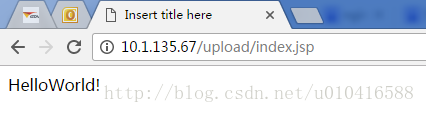
図に示すように、次のことができますプロジェクトに正しくアクセスでき、設定は成功しました。
以上がこの記事の全内容です。皆さんの学習に役立つことを願っています。また、皆さんも PHP 中国語 Web サイトをサポートしていただければ幸いです。
Linux での nginx のインストールと構成に関する詳細な記事については、PHP 中国語 Web サイトに注目してください。

ホットAIツール

Undresser.AI Undress
リアルなヌード写真を作成する AI 搭載アプリ

AI Clothes Remover
写真から衣服を削除するオンライン AI ツール。

Undress AI Tool
脱衣画像を無料で

Clothoff.io
AI衣類リムーバー

Video Face Swap
完全無料の AI 顔交換ツールを使用して、あらゆるビデオの顔を簡単に交換できます。

人気の記事

ホットツール

メモ帳++7.3.1
使いやすく無料のコードエディター

SublimeText3 中国語版
中国語版、とても使いやすい

ゼンドスタジオ 13.0.1
強力な PHP 統合開発環境

ドリームウィーバー CS6
ビジュアル Web 開発ツール

SublimeText3 Mac版
神レベルのコード編集ソフト(SublimeText3)

ホットトピック
 7677
7677
 15
15
 1393
1393
 52
52
 1207
1207
 24
24
 91
91
 11
11
 JSON Web Tokens(JWT)とPHP APIでのユースケースを説明してください。
Apr 05, 2025 am 12:04 AM
JSON Web Tokens(JWT)とPHP APIでのユースケースを説明してください。
Apr 05, 2025 am 12:04 AM
JWTは、JSONに基づくオープン標準であり、主にアイデンティティ認証と情報交換のために、当事者間で情報を安全に送信するために使用されます。 1。JWTは、ヘッダー、ペイロード、署名の3つの部分で構成されています。 2。JWTの実用的な原則には、JWTの生成、JWTの検証、ペイロードの解析という3つのステップが含まれます。 3. PHPでの認証にJWTを使用する場合、JWTを生成および検証でき、ユーザーの役割と許可情報を高度な使用に含めることができます。 4.一般的なエラーには、署名検証障害、トークンの有効期限、およびペイロードが大きくなります。デバッグスキルには、デバッグツールの使用とロギングが含まれます。 5.パフォーマンスの最適化とベストプラクティスには、適切な署名アルゴリズムの使用、有効期間を合理的に設定することが含まれます。
 セッションのハイジャックはどのように機能し、どのようにPHPでそれを軽減できますか?
Apr 06, 2025 am 12:02 AM
セッションのハイジャックはどのように機能し、どのようにPHPでそれを軽減できますか?
Apr 06, 2025 am 12:02 AM
セッションハイジャックは、次の手順で達成できます。1。セッションIDを取得します。2。セッションIDを使用します。3。セッションをアクティブに保ちます。 PHPでのセッションハイジャックを防ぐための方法には次のものが含まれます。1。セッション_regenerate_id()関数を使用して、セッションIDを再生します。2。データベースを介してストアセッションデータを3。
 確固たる原則と、それらがPHP開発にどのように適用されるかを説明してください。
Apr 03, 2025 am 12:04 AM
確固たる原則と、それらがPHP開発にどのように適用されるかを説明してください。
Apr 03, 2025 am 12:04 AM
PHP開発における固体原理の適用には、次のものが含まれます。1。単一責任原則(SRP):各クラスは1つの機能のみを担当します。 2。オープンおよびクローズ原理(OCP):変更は、変更ではなく拡張によって達成されます。 3。Lischの代替原則(LSP):サブクラスは、プログラムの精度に影響を与えることなく、基本クラスを置き換えることができます。 4。インターフェイス分離原理(ISP):依存関係や未使用の方法を避けるために、細粒インターフェイスを使用します。 5。依存関係の反転原理(DIP):高レベルのモジュールと低レベルのモジュールは抽象化に依存し、依存関係噴射を通じて実装されます。
 システムの再起動後にUnixSocketの権限を自動的に設定する方法は?
Mar 31, 2025 pm 11:54 PM
システムの再起動後にUnixSocketの権限を自動的に設定する方法は?
Mar 31, 2025 pm 11:54 PM
システムが再起動した後、UnixSocketの権限を自動的に設定する方法。システムが再起動するたびに、UnixSocketの許可を変更するために次のコマンドを実行する必要があります:sudo ...
 phpstormでCLIモードをデバッグする方法は?
Apr 01, 2025 pm 02:57 PM
phpstormでCLIモードをデバッグする方法は?
Apr 01, 2025 pm 02:57 PM
phpstormでCLIモードをデバッグする方法は? PHPStormで開発するときは、PHPをコマンドラインインターフェイス(CLI)モードでデバッグする必要がある場合があります。
 PHPでの後期静的結合を説明します(静的::)。
Apr 03, 2025 am 12:04 AM
PHPでの後期静的結合を説明します(静的::)。
Apr 03, 2025 am 12:04 AM
静的結合(静的::) PHPで後期静的結合(LSB)を実装し、クラスを定義するのではなく、静的コンテキストで呼び出しクラスを参照できるようにします。 1)解析プロセスは実行時に実行されます。2)継承関係のコールクラスを検索します。3)パフォーマンスオーバーヘッドをもたらす可能性があります。
 PHPのCurlライブラリを使用してJSONデータを含むPOSTリクエストを送信する方法は?
Apr 01, 2025 pm 03:12 PM
PHPのCurlライブラリを使用してJSONデータを含むPOSTリクエストを送信する方法は?
Apr 01, 2025 pm 03:12 PM
PHP開発でPHPのCurlライブラリを使用してJSONデータを送信すると、外部APIと対話する必要があることがよくあります。一般的な方法の1つは、Curlライブラリを使用して投稿を送信することです。





