HTMLでフォトアルバムを作成
この記事は主にHtml5+jQuery+CSSを使ってフォトアルバムを作成した小さな記録について話します。
主な機能ポイント:
レイアウト用のHtml5
jQueryを呼び出す(公式Webサイトから文を借用: The Write Less, Do More)により、JavaScriptプログラミングが大幅に簡素化されます
CSSスタイルは表示とコンテンツを分離します
早速、レンダリングを示します:
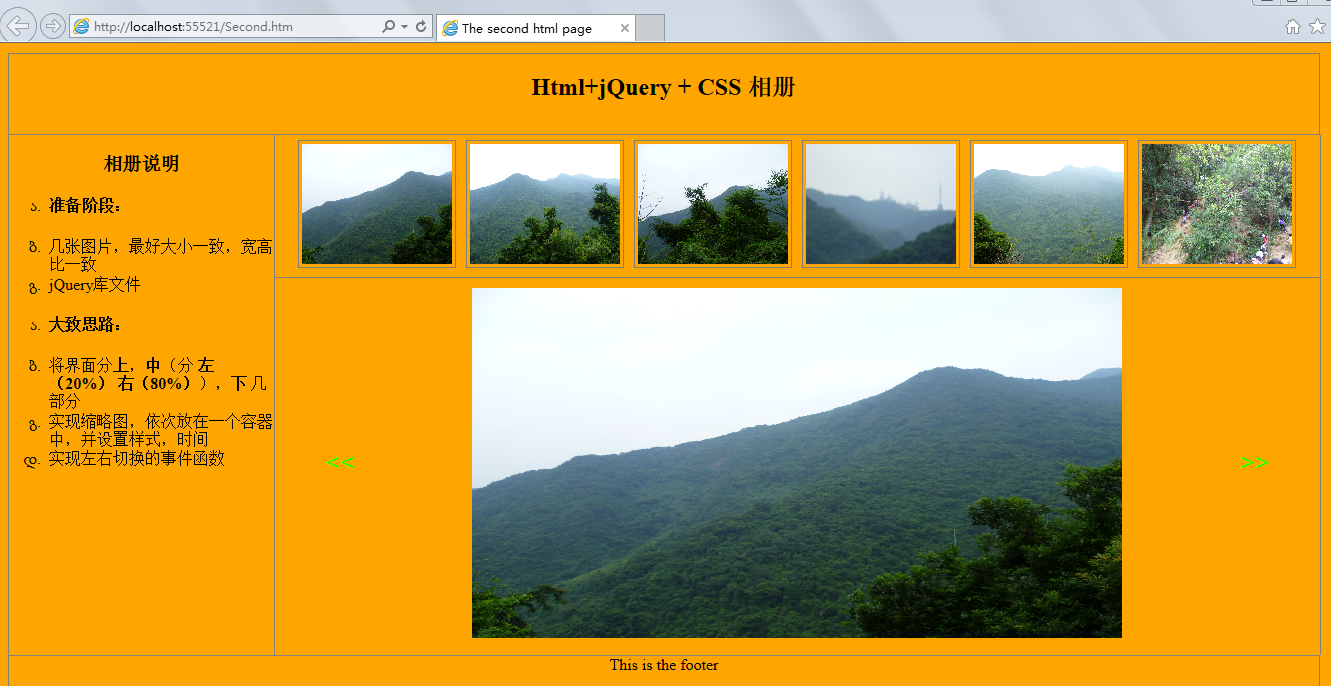
コードは次のとおりです:
<!DOCTYPE html>
<html>
<head>
<title>The second html page</title>
<style type="text/css">
ul li
{
list-style-type:georgian;
text-align:left;
}
body
{
margin:10px;
text-align:center;
background-color:Orange;
}
header
{
height:80px;
border:1px solid gray;
width:99%
}
.left
{
border:1px solid gray;
float:left;
width:20%;
height:520px;
margin:0px;
border-top-style:none;
border-bottom-style:none;
/*设置边框样式*/
}
.main
{
width:79%;
float:left;
height:520px;
/*border:1px solid gray;*/
border-right:1px solid gray;
margin:0px;
position:relative;/*设置成相对*/
}
footer
{
clear:left;
height:60px;
border:1px solid gray;
width:99%
}
#container
{
display:block;
padding:5px;
/* border:1px solid gray;*/
margin:5px;
position:relative;
}
.small
{
display:block;
border-bottom:1px solid gray;/*将缩略图,和大图隔开*/
}
.small img
{
width:150px;
height:120px;
margin:5px;
border:1px solid gray;
padding:3px;
}
.mm
{
cursor:pointer;
border-radius:5px;/*鼠标移入样式*/
}
input[type="button"]
{
cursor:pointer;
background-color:Orange;
color:Lime;
font-family:Arial;
font-size:25px;
height:50px;
border:0px;
width:50px;
position:relative;
top:150px;
}
#btnLeft
{
left:30px;
float:left;
}
#btnRight
{
right:30px;
float:right;
}
</style>
<script type="text/javascript" src="js/jquery-3.1.1.min.js"></script>
<script type="text/javascript">
$(document).ready(function () {
//初始加载六张图片作为缩略图
for (var i = 0; i < 6; i++) {
var src = "img/" + "0" + (i + 1).toString() + ".jpg";
var img = $("<img />").attr("id", (i + 1).toString()).attr("alt", (i + 1).toString()).attr("src", src);
$("#small").append(img);
}
//设置缩略图的点击事件,以及鼠标移入,移出事件
$("#small img").click(function () {
$("#img").css("display", "none");
var src = $(this).attr("src");
var alt = $(this).attr("alt");
var nAlt = parseInt(alt);
$("#img").attr("alt", nAlt).attr("src", src).fadeIn(delay);
}).mouseover(function () {
$(this).addClass("mm");
}).mouseleave(function () {
$(this).removeClass("mm");
});
var delay = 1000;
//向左切换事件
$("#btnLeft").click(function () {
$("#img").css("display", "none");
var alt = $("#img").attr("alt");
if (alt == "1") {
alt = 7;
}
var nAlt = parseInt(alt) - 1;
var src = "img/" + "0" + nAlt.toString() + ".jpg";
$("#img").attr("alt", nAlt).attr("src", src).fadeIn(delay);
});
//向右切换事件
$("#btnRight").click(function () {
$("#img").css("display", "none");
var alt = $("#img").attr("alt");
if (alt == "6") {
alt = 0;
}
var nAlt = parseInt(alt) + 1;
var src = "img/" + "0" + nAlt.toString() + ".jpg";
$("#img").attr("alt", nAlt).attr("src", src).fadeIn(delay);
});
});
</script>
</head>
<body>
<header>
<h2>Html+jQuery + CSS 相册</h2>
</header>
<aside class="left">
<h3>相册说明</h3>
<ul>
<li><h4>准备阶段:</h4></li>
<li>几张图片,最好大小一致,宽高比一致</li>
<li>jQuery库文件</li>
</ul>
<ul>
<li><h4>大致思路:</h4></li>
<li>将界面分<b>上</b>,<b>中</b>(分 <b>左(20%)</b> <b>右(80%)</b>),<b>下</b> 几部分</li>
<li>实现缩略图,依次放在一个容器中,并设置样式,时间</li>
<li>实现左右切换的事件函数</li>
</ul>
</aside>
<section class="main">
<div class="small" id="small">
</div>
<div id="container">
<input type="button" id="btnLeft" value="<<" />
<img id="img" alt="1" src="img/01.jpg" width="650" height="350" />
<input type="button" id="btnRight" value=">>" />
</div>
</section>
<footer>
<div>This is the footer</div>
</footer>
</body>
</html>Html フォト アルバムの制作に関連するその他の記事については、PHP 中国語 Web サイトに注目してください。

ホットAIツール

Undresser.AI Undress
リアルなヌード写真を作成する AI 搭載アプリ

AI Clothes Remover
写真から衣服を削除するオンライン AI ツール。

Undress AI Tool
脱衣画像を無料で

Clothoff.io
AI衣類リムーバー

AI Hentai Generator
AIヘンタイを無料で生成します。

人気の記事

ホットツール

メモ帳++7.3.1
使いやすく無料のコードエディター

SublimeText3 中国語版
中国語版、とても使いやすい

ゼンドスタジオ 13.0.1
強力な PHP 統合開発環境

ドリームウィーバー CS6
ビジュアル Web 開発ツール

SublimeText3 Mac版
神レベルのコード編集ソフト(SublimeText3)

ホットトピック
 7518
7518
 15
15
 1378
1378
 52
52
 81
81
 11
11
 21
21
 68
68
 HTMLの表の境界線
Sep 04, 2024 pm 04:49 PM
HTMLの表の境界線
Sep 04, 2024 pm 04:49 PM
HTML の表の境界線に関するガイド。ここでは、HTML でのテーブルの境界線の例を示しながら、テーブル境界線を定義する複数の方法について説明します。
 HTML 左マージン
Sep 04, 2024 pm 04:48 PM
HTML 左マージン
Sep 04, 2024 pm 04:48 PM
HTML マージン左のガイド。ここでは、HTML margin-left の概要とその例、およびそのコード実装について説明します。
 HTML のネストされたテーブル
Sep 04, 2024 pm 04:49 PM
HTML のネストされたテーブル
Sep 04, 2024 pm 04:49 PM
これは、HTML でのネストされたテーブルのガイドです。ここでは、テーブル内にテーブルを作成する方法をそれぞれの例とともに説明します。
 HTML テーブルのレイアウト
Sep 04, 2024 pm 04:54 PM
HTML テーブルのレイアウト
Sep 04, 2024 pm 04:54 PM
HTML テーブル レイアウトのガイド。ここでは、HTML テーブル レイアウトの値と例および出力について詳しく説明します。
 HTML入力プレースホルダー
Sep 04, 2024 pm 04:54 PM
HTML入力プレースホルダー
Sep 04, 2024 pm 04:54 PM
HTML 入力プレースホルダーのガイド。ここでは、コードと出力とともに HTML 入力プレースホルダーの例について説明します。
 HTML 内のテキストの移動
Sep 04, 2024 pm 04:45 PM
HTML 内のテキストの移動
Sep 04, 2024 pm 04:45 PM
HTML でのテキストの移動に関するガイド。ここでは、概要、マーキー タグが構文でどのように機能するか、および実装例について説明します。
 HTML の onclick ボタン
Sep 04, 2024 pm 04:49 PM
HTML の onclick ボタン
Sep 04, 2024 pm 04:49 PM
HTML オンクリック ボタンのガイド。ここでは、それらの紹介、動作、例、およびさまざまなイベントでの onclick イベントについてそれぞれ説明します。





