CSS3アニメーション効果の概要分析
css3のアニメーション機能は、
1.transition(遷移属性)
2.transform(2D/3D変換属性)
<!DOCTYPE html>
<html lang="en">
<head>
<meta charset="UTF-8">
<title>transition过渡效果</title>
<style>
*{
margin: 0px;
padding: 0px;
}
#box{
width: 200px;
height: 200px;
background-color: chocolate;
position: relative;
left: 0px;
top: 0px;
transition: top 5s ease,left 5s ease ;
-moz-transition: top 5s ease,left 5s ease ; /* Firefox 4 */
-webkit-transition: top 5s ease,left 5s ease ; /* Safari and Chrome */
-o-transition: top 5s ease,left 5s ease ; /* Opera */
}
.btn{
width: 512px;
margin: 0 auto;
border: 2px solid #e3e3e3;
border-radius: 5px;
padding: 10px;
}
.btn button{
width: 80px;
height: 40px;
text-align: center;
line-height: 40px;
margin-right: 20px;
}
button:last-child{
margin-right: 0px;
}
</style>
<script>
window.onload=function(){
var e1 = document.getElementById("e1");
var e2 = document.getElementById("e2");
var e3 = document.getElementById("e3");
var e4 = document.getElementById("e4");
var e5 = document.getElementById("e5");
var box = document.getElementById("box");
e1.onclick=function(){
box.style.left = 1000+"px";
box.style.top = 100+"px";
box.style.transitionTimingFunction="ease";
};
e2.onclick=function(){
box.style.right = 0+"px";
box.style.top = 0+"px";
box.style.transitionTimingFunction="liner";
};
e3.onclick=function(){
box.style.right = 1000+"px";
box.style.top = 100+"px";
box.style.transitionTimingFunction="ease-in";
};
e4.onclick=function(){
box.style.left = 0+"px";
box.style.top = 0+"px";
box.style.transitionTimingFunction="ease-out";
};
e5.onclick=function(){
box.style.left = 1000+"px";
box.style.top = 100+"px";
box.style.transitionTimingFunction="ease-in-out";
};
}
</script>
</head>
<body>
<p id="box"></p>
<br>
<br>
<br>
<br>
<br>
<br>
<hr>
<br>
<br>
<br>
<p class="btn">
<button id="e1">ease</button>
<button id="e2">liner</button>
<button id="e3">ease-in</button>
<button id="e4">ease-out</button>
<button id="e5">ease-in-out</button>
</p>
</body>
</html>アニメーションが完了するまでにかかる時間を秒またはミリ秒で指定します。
| animation-timing-function はアニメーションのスピードカーブを指定します。 | animation-delay |
| アニメーションが開始するまでの遅延を指定します。 | animation-iteration-count |
| アニメーションを再生する回数を指定します。 | animation-direction |
| アニメーションを順番に逆再生するかどうかを指定します。 | 注: Internet Explorer 9 以前のバージョンでは、アニメーション プロパティがサポートされていません。 |
値 | |
説明 | |
| 必須。アニメーションの名前を定義します。 |
キーフレームセレクター
| 有効な値: 0-100% | から(0%と同じ) |
| CSスタイル | |
| 必須。 1 つ以上の有効な CSS スタイル プロパティ。 |



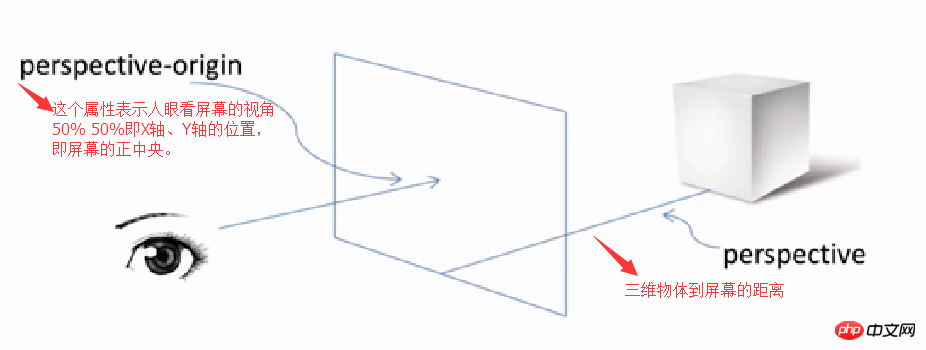
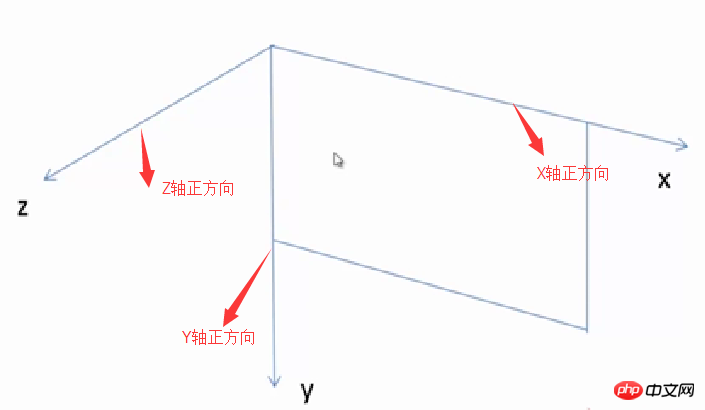
















![PowerPoint でアニメーションが機能しない [修正]](https://img.php.cn/upload/article/000/887/227/170831232982910.jpg?x-oss-process=image/resize,m_fill,h_207,w_330)






