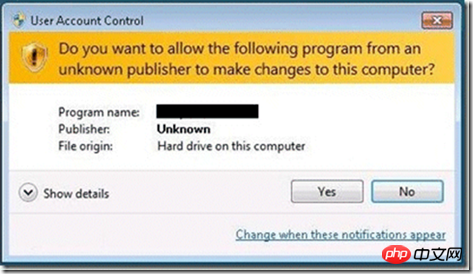デフォルトで管理者としてプログラムを実行する C# のサンプル コードの詳細な紹介
font-family:'Microsoft YaHei'; font-size:24px">1. 設定ファイル
オペレーティング システムを使用して、管理者としてプログラムを実行します。 セキュリティを強化するために、UAC (ユーザー アカウント制御) メカニズムが追加されました。UAC がオンになっている場合、ユーザーが管理者権限でログインしている場合でも、アプリケーションはシステム ディレクトリ、システム レジストリなどにアクセスできなくなります。 . デフォルトでは、システムに影響を与える可能性があります。このメカニズムはシステムのセキュリティを大幅に強化しますが、アプリケーション開発者にとっては、ユーザーに UAC を強制的に無効にすることはできませんが、開発したアプリケーションを実行する必要がある場合があります。管理者として、つまり Win7 は管理者として実行されますが、そのような機能を実装するにはどうすればよいでしょうか? Win7 でいくつかの
インストールプログラムを実行すると、最初にダイアログ ボックスが表示され、ユーザーにインストールするかどうかを確認するよう求められます。このプログラムによるコンピューター構成の変更を許可することに同意しますが、私たちが作成したアプリケーションはデフォルトではこのプロンプトを表示せず、管理者権限で実行することはできません。この記事では、ユーザーにプロンプトを表示するように C# プログラムを設定する方法を紹介します。管理者権限で実行するにはまず、プロジェクトに Application Man
ifest File
 を追加します。デフォルトの設定は次のとおりです:
を追加します。デフォルトの設定は次のとおりです:
<?xml version="1.0" encoding="utf-8"?> <asmv1:assembly manifestVersion="1.0" xmlns="urn:schemas-microsoft-com:asm.v1"
xmlns:asmv1="urn:schemas-microsoft-com:asm.v1" xmlns:asmv2="urn:schemas-microsoft-com:asm.v2"
xmlns:xsi="http://www.w3.org/2001/XMLSchema-instance">
<assemblyIdentity version="1.0.0.0" name="MyApplication.app"/>
<trustInfo xmlns="urn:schemas-microsoft-com:asm.v2">
<security>
<requestedPrivileges xmlns="urn:schemas-microsoft-com:asm.v3">
<!-- UAC Manifest Options
If you want to change the Windows User Account Control level replace the
requestedExecutionLevel node with one of the following.
<requestedExecutionLevel level="asInvoker" uiAccess="false" />
<requestedExecutionLevel level="requireAdministrator" uiAccess="false" />
<requestedExecutionLevel level="highestAvailable" uiAccess="false" />
If you want to utilize File and Registry Virtualization for backward
compatibility then delete the requestedExecutionLevel node.
-->
<requestedExecutionLevel level="asInvoker" uiAccess="false" />
</requestedPrivileges>
</security>
</trustInfo>
</asmv1:assembly>requestedExecutionLevel 項目があることがわかります。この構成では、現在のアプリケーションによって要求される実行許可レベルを構成するために使用されます。次の表に示すように、この項目には 3 つの値から選択できます。
asInvoker| この | ドキュメントで前に提供されたガイダンスに従って、内部標高ポイントを使用してリフラクタリングを実行することをお勧めします。 | |
| アプリケーションは、 | 現在のユーザーが取得できる最高の権限で実行されます。 | 将来のリリースでアプリケーションをリフラクタリングすることを計画してください。アプリケーションは必要です。管理者に対してのみ実行され、管理者のフル アクセス トークンを使用してアプリケーションを起動する必要があります。 |
|
asInvoker : 如果选这个,应用程序就是以当前的权限运行。 highestAvailable: 这个是以当前用户可以获得的最高权限运行。 requireAdministrator: 这个是仅以系统管理员权限运行。 默认情况下是 asInvoker。 highestAvailable 和 requireAdministrator 这两个选项都可以提示用户获取系统管理员权限。那么这两个选项的区别在哪里呢? 他们的区别在于,如果我们不是以管理员帐号登录,那么如果应用程序设置为 requireAdministrator ,那么应用程序就直接运行失败,无法启动。而如果设置为 highestAvailable,则应用程序可以运行成功,但是是以当前帐号的权限运行而不是系统管理员权限运行。如果我们希望程序在非管理员帐号登录时也可以运行(这种情况下应该某些功能受限制) ,那么建议采用 highestAvailable 来配置。 关于requestedExecutionLevel 设置的权威文档请参考下面链接: Create and Embed an Application Manifest (UAC) 下面是修改后的配置文件: <?xml version="1.0" encoding="utf-8"?> <asmv1:assembly manifestVersion="1.0" xmlns="urn:schemas-microsoft-com:asm.v1" ログイン後にコピー ログイン後にコピー xmlns:asmv1="urn:schemas-microsoft-com:asm.v1" xmlns:asmv2="urn:schemas-microsoft-com:asm.v2" ログイン後にコピー xmlns:xsi="http://www.w3.org/2001/XMLSchema-instance">
<assemblyIdentity version="1.0.0.0" name="MyApplication.app"/>
<trustInfo xmlns="urn:schemas-microsoft-com:asm.v2">
<security>
<requestedPrivileges xmlns="urn:schemas-microsoft-com:asm.v3">
<!-- UAC Manifest Options
If you want to change the Windows User Account Control level replace the
requestedExecutionLevel node with one of the following.
<requestedExecutionLevel level="asInvoker" uiAccess="false" />
<requestedExecutionLevel level="requireAdministrator" uiAccess="false" />
<requestedExecutionLevel level="highestAvailable" uiAccess="false" />
If you want to utilize File and Registry Virtualization for backward
compatibility then delete the requestedExecutionLevel node.
-->
<requestedExecutionLevel level="requireAdministrator" uiAccess="false" />
</requestedPrivileges>
</security>
</trustInfo>
</asmv1:assembly>ログイン後にコピー 配置文件修改后,我们运行应用程序,就会首先弹出这样一个提示框,点 Yes 后,程序才可以继续运行,并且获得系统管理员的权限。 ログイン後にコピー .csharpcode,
.csharpcode pre { font-size: small; color: black;
font-family: consolas, "Courier New", courier, monospace; background-color: #ffffff; /*white-space: pre;*/ }
.csharpcode pre { margin: 0em; }
.csharpcode .rem { color:
#008000; } .csharpcode .kwrd { color: #0000ff; } .csharpcode .str { color: #006080; } .csharpcode
.op { color: #0000c0; } .csharpcode .preproc { color: #cc6633; } .csharpcode .asp { background-color: #ffff00; }
.csharpcode .html { color: #800000; } .csharpcode
.attr { color: #ff0000; } .csharpcode .alt { background-color: #f4f4f4; width: 100%; margin: 0em; }
.csharpcode .lnum { color: #606060; }ログイン後にコピー
下面再来看看程序如何知道当前运行在系统管理员权限还是非系统管理员权限: public static bool IsAdministrator()
{
WindowsIdentity identity = WindowsIdentity.GetCurrent();
WindowsPrincipal principal = new WindowsPrincipal(identity);
return principal.IsInRole(WindowsBuiltInRole.Administrator);
}ログイン後にコピー .csharpcode,
.csharpcode pre { font-size: small; color: black; font-family: consolas, "Courier New", courier, monospace;
background-color: #ffffff; /*white-space: pre;*/ } .csharpcode pre { margin: 0em; } .csharpcode .rem { color:
#008000; } .csharpcode .kwrd { color: #0000ff; } .csharpcode .str { color: #006080; } .csharpcode
.op { color: #0000c0; } .csharpcode .preproc { color: #cc6633; } .csharpcode .asp { background-color: #ffff00; }
.csharpcode .html { color: #800000; } .csharpcode
.attr { color: #ff0000; } .csharpcode .alt { background-color: #f4f4f4; width: 100%; margin: 0em; }
.csharpcode .lnum { color: #606060; }ログイン後にコピー 这段代码可以用于判断当前程序是否运行在系统管理员权限下。如果配置为 asInvoker,在win7 下,这个函数会返回 false ,如果是 requireAdministrator 则返回 true。 二、通过编程以管理员身份运行程序在读写注册表“HKEY_LOCAL_MACHINE\SOFTWARE\”下的项时,明明注册表中有,但程序OpenSubKey始终返回Null,考虑到可能是因为权限的原因,于是我以管理员身份运行了一次,结果测试成功!原来真的是权限的问题,于是就在程序里面加入了默认以管理员身份运行的代码。下面让我们看看是怎么实现的吧! 程序默认以管理员身份运行 static void Main(string[] Args)
{
/**
* 当前用户是管理员的时候,直接启动应用程序
* 如果不是管理员,则使用启动对象启动程序,以确保使用管理员身份运行
*/
//获得当前登录的Windows用户标示
System.Security.Principal.WindowsIdentity identity = System.Security.Principal.WindowsIdentity.GetCurrent();
//创建Windows用户主题
Application.EnableVisualStyles();
System.Security.Principal.WindowsPrincipal principal = new System.Security.Principal.WindowsPrincipal(identity);
//判断当前登录用户是否为管理员
if (principal.IsInRole(System.Security.Principal.WindowsBuiltInRole.Administrator))
{
//如果是管理员,则直接运行
Application.EnableVisualStyles();
Application.Run(new Form1());
}
else
{
//创建启动对象
System.Diagnostics.ProcessStartInfo startInfo = new System.Diagnostics.ProcessStartInfo();
//设置运行文件
startInfo.FileName = System.Windows.Forms.Application.ExecutablePath;
//设置启动参数
startInfo.Arguments = String.Join(" ", Args);
//设置启动动作,确保以管理员身份运行
startInfo.Verb = "runas";
//如果不是管理员,则启动UAC
System.Diagnostics.Process.Start(startInfo);
//退出
System.Windows.Forms.Application.Exit();
}
}ログイン後にコピー 打开程序集里的Program.cs文件,并将其中Main方法中的代码替换为以上代码即可实现程序默认以管理员身份运行。 |
以上がデフォルトで管理者としてプログラムを実行する C# のサンプル コードの詳細な紹介の詳細内容です。詳細については、PHP 中国語 Web サイトの他の関連記事を参照してください。

ホットAIツール

Undresser.AI Undress
リアルなヌード写真を作成する AI 搭載アプリ

AI Clothes Remover
写真から衣服を削除するオンライン AI ツール。

Undress AI Tool
脱衣画像を無料で

Clothoff.io
AI衣類リムーバー

Video Face Swap
完全無料の AI 顔交換ツールを使用して、あらゆるビデオの顔を簡単に交換できます。

人気の記事

ホットツール

メモ帳++7.3.1
使いやすく無料のコードエディター

SublimeText3 中国語版
中国語版、とても使いやすい

ゼンドスタジオ 13.0.1
強力な PHP 統合開発環境

ドリームウィーバー CS6
ビジュアル Web 開発ツール

SublimeText3 Mac版
神レベルのコード編集ソフト(SublimeText3)

ホットトピック
 7696
7696
 15
15
 1640
1640
 14
14
 1393
1393
 52
52
 1287
1287
 25
25
 1229
1229
 29
29
 C# を使用した Active Directory
Sep 03, 2024 pm 03:33 PM
C# を使用した Active Directory
Sep 03, 2024 pm 03:33 PM
C# を使用した Active Directory のガイド。ここでは、Active Directory の概要と、C# での動作方法について、構文と例とともに説明します。
 C# データ グリッド ビュー
Sep 03, 2024 pm 03:32 PM
C# データ グリッド ビュー
Sep 03, 2024 pm 03:32 PM
C# データ グリッド ビューのガイド。ここでは、SQL データベースまたは Excel ファイルからデータ グリッド ビューをロードおよびエクスポートする方法の例について説明します。
 マルチスレッドと非同期C#の違い
Apr 03, 2025 pm 02:57 PM
マルチスレッドと非同期C#の違い
Apr 03, 2025 pm 02:57 PM
マルチスレッドと非同期の違いは、マルチスレッドが複数のスレッドを同時に実行し、現在のスレッドをブロックせずに非同期に操作を実行することです。マルチスレッドは計算集約型タスクに使用されますが、非同期はユーザーインタラクションに使用されます。マルチスレッドの利点は、コンピューティングのパフォーマンスを改善することですが、非同期の利点はUIスレッドをブロックしないことです。マルチスレッドまたは非同期を選択することは、タスクの性質に依存します。計算集約型タスクマルチスレッド、外部リソースと相互作用し、UIの応答性を非同期に使用する必要があるタスクを使用します。