CSS3指導アニメーション制作学習
CSS3 アニメーション
CSS3 を使用すると、多くの Web ページのアニメーション画像、Flash アニメーション、JavaScript を置き換えることができるアニメーションを作成できます。
CSS3 @keyframes ルール
CSS3 でアニメーションを作成するには、@keyframes ルールを学ぶ必要があります。
@keyframes ルールはアニメーションの作成に使用されます。 @keyframes で CSS スタイルを指定することで、現在のスタイルから新しいスタイルに徐々に変化するアニメーション効果を作成できます。
ブラウザのサポート

Internet Explorer 10、Firefox、Opera は、@keyframes ルールとアニメーションプロパティをサポートします。
Chrome と Safari には接頭辞 -webkit- が必要です。
注: Internet Explorer 9 以前では、@keyframe ルールやアニメーション プロパティをサポートしていません。
例
@keyframes myfirst
{
from {background: red;}
to {background: yellow;}
}
@-moz-keyframes myfirst /* Firefox */{
from {background: red;}
to {background: yellow;}
}
@-webkit-keyframes myfirst /* Safari 和 Chrome */{
from {background: red;}
to {background: yellow;}
}
@-o-keyframes myfirst /* Opera */{
from {background: red;}
to {background: yellow;}
}CSS3アニメーション
@keyframesでアニメーションを作成するときは、セレクターに結び付けてください。そうしないと、アニメーション効果が生成されません。
次の CSS3 アニメーション プロパティのうち少なくとも 2 つを指定することで、アニメーションをセレクターにバインドできます:
アニメーションの名前を指定します
アニメーションの継続時間を指定します
例
「myfirst」アニメーションをp 要素、期間 :5 秒:
p
{
animation: myfirst 5s;
-moz-animation: myfirst 5s;/* Firefox */-webkit-animation: myfirst 5s;/* Safari 和 Chrome */-o-animation: myfirst 5s;/* Opera */}注: アニメーションの名前と期間を定義する必要があります。期間を省略した場合、デフォルト値は 0 であるため、アニメーションは許可されません。
CSS3のアニメーションとは何ですか?
アニメーションは、要素をあるスタイルから別のスタイルに徐々に変更する効果です。
スタイルは何度でも好きなだけ変更できます。
変更が発生する時間を指定するにはパーセンテージを使用するか、0% と 100% に相当するキーワード「from」と「to」を使用してください。
0% はアニメーションの開始、100% はアニメーションの完了です。
ブラウザのサポートを最適化するには、常に 0% および 100% セレクターを定義する必要があります。
例
アニメーションが25%と50%のときに背景色を変更し、アニメーションが100%完了したときに再度変更します:
@keyframes myfirst
{
0% {background: red;}
25% {background: yellow;}
50% {background: blue;}
100% {background: green;}
}
@-moz-keyframes myfirst /* Firefox */{
0% {background: red;}
25% {background: yellow;}
50% {background: blue;}
100% {background: green;}
}
@-webkit-keyframes myfirst /* Safari 和 Chrome */{
0% {background: red;}
25% {background: yellow;}
50% {background: blue;}
100% {background: green;}
}
@-o-keyframes myfirst /* Opera */{
0% {background: red;}
25% {background: yellow;}
50% {background: blue;}
100% {background: green;}
}例
背景の色と位置を変更します:
@keyframes myfirst
{
0% {background: red; left:0px; top:0px;}
25% {background: yellow; left:200px; top:0px;}
50% {background: blue; left:200px; top:200px;}
75% {background: green; left:0px; top:200px;}
100% {background: red; left:0px; top:0px;}
}
@-moz-keyframes myfirst /* Firefox */{
0% {background: red; left:0px; top:0px;}
25% {background: yellow; left:200px; top:0px;}
50% {background: blue; left:200px; top:200px;}
75% {background: green; left:0px; top:200px;}
100% {background: red; left:0px; top:0px;}
}
@-webkit-keyframes myfirst /* Safari 和 Chrome */{
0% {background: red; left:0px; top:0px;}
25% {background: yellow; left:200px; top:0px;}
50% {background: blue; left:200px; top:200px;}
75% {background: green; left:0px; top:200px;}
100% {background: red; left:0px; top:0px;}
}
@-o-keyframes myfirst /* Opera */{
0% {background: red; left:0px; top:0px;}
25% {background: yellow; left:200px; top:0px;}
50% {background: blue; left:200px; top:200px;}
75% {background: green; left:0px; top:200px;}
100% {background: red; left:0px; top:0px;}
}CSS3アニメーション プロパティ
以下の表には、@keyframes ルールとすべてのアニメーション プロパティがリストされています:
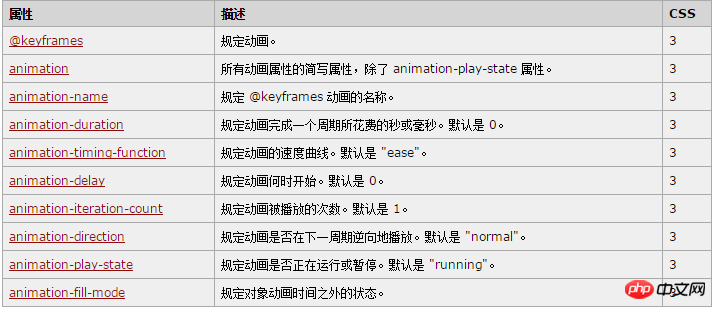
The
p
{
animation-name: myfirst;
animation-duration: 5s;
animation-timing-function: linear;
animation-delay: 2s;
animation-iteration-count: infinite;
animation-direction: alternate;
animation-play-state: running;/* Firefox: */-moz-animation-name: myfirst;
-moz-animation-duration: 5s;
-moz-animation-timing-function: linear;
-moz-animation-delay: 2s;
-moz-animation-iteration-count: infinite;
-moz-animation-direction: alternate;
-moz-animation-play-state: running;/* Safari 和 Chrome: */-webkit-animation-name: myfirst;
-webkit-animation-duration: 5s;
-webkit-animation-timing-function: linear;
-webkit-animation-delay: 2s;
-webkit-animation-iteration-count: infinite;
-webkit-animation-direction: alternate;
-webkit-animation-play-state: running;/* Opera: */-o-animation-name: myfirst;
-o-animation-duration: 5s;
-o-animation-timing-function: linear;
-o-animation-delay: 2s;
-o-animation-iteration-count: infinite;
-o-animation-direction: alternate;
-o-animation-play-state: running;
}p
{
animation: myfirst 5s linear 2s infinite alternate;
/* Firefox: */
-moz-animation: myfirst 5s linear 2s infinite alternate;
/* Safari 和 Chrome: */
-webkit-animation: myfirst 5s linear 2s infinite alternate;
/* Opera: */
-o-animation: myfirst 5s linear 2s infinite alternate;
}以上がCSS3指導アニメーション制作学習の詳細内容です。詳細については、PHP 中国語 Web サイトの他の関連記事を参照してください。

ホットAIツール

Undresser.AI Undress
リアルなヌード写真を作成する AI 搭載アプリ

AI Clothes Remover
写真から衣服を削除するオンライン AI ツール。

Undress AI Tool
脱衣画像を無料で

Clothoff.io
AI衣類リムーバー

AI Hentai Generator
AIヘンタイを無料で生成します。

人気の記事

ホットツール

メモ帳++7.3.1
使いやすく無料のコードエディター

SublimeText3 中国語版
中国語版、とても使いやすい

ゼンドスタジオ 13.0.1
強力な PHP 統合開発環境

ドリームウィーバー CS6
ビジュアル Web 開発ツール

SublimeText3 Mac版
神レベルのコード編集ソフト(SublimeText3)

ホットトピック
 7569
7569
 15
15
 1386
1386
 52
52
 87
87
 11
11
 28
28
 107
107
 純粋な CSS3 で波の効果を実現するにはどうすればよいですか? (コード例)
Jun 28, 2022 pm 01:39 PM
純粋な CSS3 で波の効果を実現するにはどうすればよいですか? (コード例)
Jun 28, 2022 pm 01:39 PM
純粋な CSS3 で波の効果を実現するにはどうすればよいですか?この記事ではSVGとCSSアニメーションを使って波のエフェクトを作成する方法をご紹介しますので、お役に立てれば幸いです。
 CSSを上手に使って色々な変わった形のボタンを実現(コード付き)
Jul 19, 2022 am 11:28 AM
CSSを上手に使って色々な変わった形のボタンを実現(コード付き)
Jul 19, 2022 am 11:28 AM
この記事では、頻繁に登場する様々な奇妙な形のボタンをCSSを使って簡単に実現する方法を紹介しますので、ぜひ参考にしてください。
 スペースを取らずにCSS内の要素を非表示にする方法
Jun 01, 2022 pm 07:15 PM
スペースを取らずにCSS内の要素を非表示にする方法
Jun 01, 2022 pm 07:15 PM
2 つの方法: 1. display 属性を使用して、要素に「display:none;」スタイルを追加するだけです。 2. Position 属性と top 属性を使用して、要素の絶対位置を設定し、要素を非表示にします。要素に「position:absolute;top:-9999px;」スタイルを追加するだけです。
 CSS3でレースボーダーを実装する方法
Sep 16, 2022 pm 07:11 PM
CSS3でレースボーダーを実装する方法
Sep 16, 2022 pm 07:11 PM
CSS では、border-image 属性を使用してレースの境界線を実現できます。 border-image 属性では、画像を使用して境界線を作成できます。つまり、境界線に背景画像を追加できます。背景画像をレース スタイルとして指定するだけで済みます。構文「border-image: url (画像パス) は、内側への画像境界線の幅。開始を繰り返すかどうか;"。
 テキストカルーセルと画像カルーセルも純粋な CSS を使用して実現できることがわかりました。
Jun 10, 2022 pm 01:00 PM
テキストカルーセルと画像カルーセルも純粋な CSS を使用して実現できることがわかりました。
Jun 10, 2022 pm 01:00 PM
テキストカルーセルと画像カルーセルを作成するにはどうすればよいですか?皆さんが最初に考えるのはjsを使うかどうかですが、実はテキストカルーセルや画像カルーセルも純粋なCSSでも実現できますので実装方法を見ていきましょう。
 CSS3でマウスクリックで画像を拡大する方法
Apr 25, 2022 pm 04:52 PM
CSS3でマウスクリックで画像を拡大する方法
Apr 25, 2022 pm 04:52 PM
実装方法: 1. ":active" セレクターを使用して、画像上のマウス クリックの状態を選択します; 2. 変換属性とscale() 関数を使用して、画像の拡大効果を実現します。構文 "img:active {transform : スケール(x 軸倍率、y 軸倍率);}"。
 CSS3でアニメーションの回転速度を設定する方法
Apr 28, 2022 pm 04:32 PM
CSS3でアニメーションの回転速度を設定する方法
Apr 28, 2022 pm 04:32 PM
CSS3 では、「animation-timing-function」属性を使用してアニメーションの回転速度を設定できます。この属性は、アニメーションがサイクルを完了する方法を指定し、アニメーションの速度曲線を設定するために使用されます。構文は「element {アニメーションタイミング関数: 速度属性値;}"。
 css3のアニメーション効果に変形はありますか?
Apr 28, 2022 pm 02:20 PM
css3のアニメーション効果に変形はありますか?
Apr 28, 2022 pm 02:20 PM
css3 のアニメーション効果には変形があり、「animation: アニメーション属性 @keyframes ..{..{transform: 変換属性}}」を使用して変形アニメーション効果を実現できます。アニメーション属性はアニメーション スタイルを設定するために使用され、変形スタイルを設定するには、transform 属性を使用します。




