Shapeを使ったアニメーション例を詳しく解説
前回の記事はほぼDoubleAnimationの応用についてでしたが、今回はPointAnimationについての記事です。
1.PointAnimationを使う
PointAnimationを使うとShapeを変形させることができますが、結局のところ、WPFで作られたほとんどのソフトウェアはそれほど凝ったものである必要はありません。
1.1 XAML での PointAnimation の使用
<Storyboard x:Name="Storyboard2" RepeatBehavior="Forever" AutoReverse="True" Duration="0:0:4"><PointAnimation Storyboard.TargetProperty="(Path.Data).(PathGeometry.Figures)[0].(PathFigure.StartPoint)" Storyboard.TargetName="Path2" To="0,0" EnableDependentAnimation="True" /><PointAnimation Storyboard.TargetProperty="(Path.Data).(PathGeometry.Figures)[0].(PathFigure.Segments)[0].(LineSegment.Point)" Storyboard.TargetName="Path2" To="100,0" EnableDependentAnimation="True" /><ColorAnimation To="#FF85C82E" Storyboard.TargetProperty="(Shape.Fill).(SolidColorBrush.Color)" Storyboard.TargetName="Path2" /></Storyboard>…<Path Margin="0,20,0,0" x:Name="Path2" Fill="GreenYellow"><Path.Data><PathGeometry><PathFigure StartPoint="50,0"><LineSegment Point="50,0" /><LineSegment Point="0,100" /><LineSegment Point="0,100" /><LineSegment Point="100,100" /><LineSegment Point="100,100" /></PathFigure></PathGeometry></Path.Data></Path>

この例での最大の問題点は、プロパティ パス構文を覚えられない場合は、Blend 生成に頼るのが最善です。
1.2 コードで PointAnimation を使用する
チャートなどのポイントがたくさんある場合、PointAnimation は通常 C# コードで使用されます:
_storyboard = new Storyboard();
Random random = new Random();for (int i = 0; i < _pathFigure.Segments.Count; i++)
{var animation = new PointAnimation { Duration = TimeSpan.FromSeconds(3) };
Storyboard.SetTarget(animation, _pathFigure.Segments[i]);
Storyboard.SetTargetProperty(animation, "(LineSegment.Point)");
animation.EnableDependentAnimation = true;
animation.EasingFunction = new QuarticEase { EasingMode = EasingMode.EaseOut };
animation.To = new Point((_pathFigure.Segments[i] as LineSegment).Point.X, (i % 2 == 0 ? 1 : -1) * i * 1.2 + 60);
_storyboard.Children.Add(animation);
}
_storyboard.Begin();
直接 SetTarget できるため、 so プロパティ - パス構文は非常に単純です。 SetTarget,所以Property-path语法就可以很简单。
2. 扩展PointAnimation
上面两个例子的动画都还算简单,如果更复杂些,XAML或C#代码都需要写到很复杂。我参考了这个网页 想做出类似的动画,但发现需要写很多XAML所以放弃用PointAnimation实现。这个页面的动画核心是这段HTML:
<polygon fill="#FFD41D" points="97.3,0 127.4,60.9 194.6,70.7 145.9,118.1 157.4,185.1 97.3,153.5 37.2,185.1 48.6,118.1 0,70.7 67.2,60.9">
<animate id="animation-to-check" begin="indefinite" fill="freeze" attributeName="points" dur="500ms" to="110,58.2 147.3,0 192.1,29 141.7,105.1 118.7,139.8 88.8,185.1 46.1,156.5 0,125 23.5,86.6 71.1,116.7"/>
<animate id="animation-to-star" begin="indefinite" fill="freeze" attributeName="points" dur="500ms" to="97.3,0 127.4,60.9 194.6,70.7 145.9,118.1 157.4,185.1 97.3,153.5 37.2,185.1 48.6,118.1 0,70.7 67.2,60.9"/> </polygon>只需一组Point的集合就可以控制所有Point的动画,确实比PointAnimation高效很多。 在WPF中可以通过继承Timeline实现一个PointCollectionAnimamtion,具体可以参考这个项目。可惜的是虽然UWP的Timeline类并不封闭,但完全不知道如何继承并派生一个自定义的Animation。
这时候需要稍微变通一下思维。可以将DoubleAnimation理解成这样:Storyboard将TimeSpan传递给DoubleAnimation,DoubleAnimation通过这个TimeSpan(有时还需要结合EasingFunction)计算出目标属性的当前值最后传递给目标属性,如下图所示:

既然这样,也可以接收到这个计算出来的Double,再通过Converter计算出目标的PointCollection值:
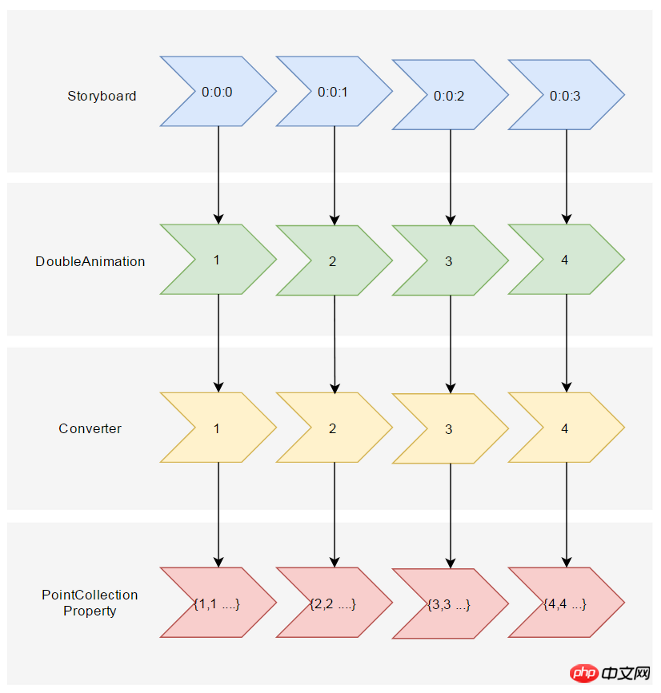
假设告诉这个Converter当传入的Double值(命名为Progress)为0的时候,PointCollection是{0,0 1,1 …},Progress为100时PointCollection是{1,1 2,2 …},当Progress处于其中任何值时的计算方法则是:
private PointCollection GetCurrentPoints(PointCollection fromPoints, PointCollection toPoints, double percentage)
{var result = new PointCollection();for (var i = 0;
i < Math.Min(fromPoints.Count, toPoints.Count);
i++)
{
var x = (1 - percentage / 100d) * fromPoints[i].X + percentage / 100d * toPoints[i].X;
var y = (1 - percentage / 100d) * fromPoints[i].Y + percentage / 100d * toPoints[i].Y;
result.Add(new Point(x, y));
}return result;
}这样就完成了从TimeSpan到PointCollection的转换过程。然后就是定义在XAML上的使用方式。参考上面PointCollectionAnimation,虽然多了个Converter,但XAML也应该足够简洁:
<local:ProgressToPointCollectionBridge x:Name="ProgressToPointCollectionBridge"><PointCollection>97.3,0 127.4,60.9 194.6,70.7 145.9,118.1 157.4,185.1 97.3,153.5 37.2,185.1 48.6,118.1 0,70.7 67.2,60.9</PointCollection><PointCollection>110,58.2 147.3,0 192.1,29 141.7,105.1 118.7,139.8 88.8,185.1 46.1,156.5 0,125 23.5,86.6 71.1,116.7</PointCollection></local:ProgressToPointCollectionBridge><Storyboard x:Name="Storyboard1" FillBehavior="HoldEnd"><DoubleAnimation Duration="0:0:2" To="100" FillBehavior="HoldEnd" Storyboard.TargetProperty="(local:ProgressToPointCollectionBridge.Progress)" Storyboard.TargetName="ProgressToPointCollectionBridge" EnableDependentAnimation="True"/></Storyboard>…<Polygon x:Name="polygon" Points="{Binding Source={StaticResource ProgressToPointCollectionBridge},Path=Points}" Stroke="DarkOliveGreen" StrokeThickness="2" Height="250" Width="250" Stretch="Fill" />最终我选择了将这个Converter命名为ProgressToPointCollectionBridge。可以看出Polygon 将Points绑定到ProgressToPointCollectionBridge,DoubleAnimation 改变ProgressToPointCollectionBridge.Progress,从而改变Points。XAML的简洁程度还算令人满意,如果需要操作多个点的话相对于PointAnimation的优势就很大。
运行结果如下:

完整的XAML:
<UserControl.Resources><local:ProgressToPointCollectionBridge x:Name="ProgressToPointCollectionBridge"><PointCollection>97.3,0 127.4,60.9 194.6,70.7 145.9,118.1 157.4,185.1 97.3,153.5 37.2,185.1 48.6,118.1 0,70.7 67.2,60.9</PointCollection><PointCollection>110,58.2 147.3,0 192.1,29 141.7,105.1 118.7,139.8 88.8,185.1 46.1,156.5 0,125 23.5,86.6 71.1,116.7</PointCollection></local:ProgressToPointCollectionBridge><Storyboard x:Name="Storyboard1" FillBehavior="HoldEnd"><DoubleAnimation Duration="0:0:2" To="100" FillBehavior="HoldEnd" Storyboard.TargetProperty="(local:ProgressToPointCollectionBridge.Progress)" Storyboard.TargetName="ProgressToPointCollectionBridge" EnableDependentAnimation="True"><DoubleAnimation.EasingFunction><ElasticEase EasingMode="EaseInOut" /></DoubleAnimation.EasingFunction></DoubleAnimation><ColorAnimation Duration="0:0:2" To="#FF48F412" Storyboard.TargetProperty="(Shape.Fill).(SolidColorBrush.Color)" Storyboard.TargetName="polygon" d:IsOptimized="True"><ColorAnimation.EasingFunction><ElasticEase EasingMode="EaseInOut" /></ColorAnimation.EasingFunction></ColorAnimation></Storyboard></UserControl.Resources><Grid x:Name="LayoutRoot" Background="White"><Polygon x:Name="polygon" Points="{Binding Source={StaticResource ProgressToPointCollectionBridge},Path=Points}" Stroke="DarkOliveGreen" StrokeThickness="2" Height="250" Width="250" Stretch="Fill" Fill="#FFEBF412" /></Grid>ProgressToPointCollectionBridge:
[ContentProperty(Name = nameof(Children))]public class ProgressToPointCollectionBridge : DependencyObject
{public ProgressToPointCollectionBridge()
{
Children = new ObservableCollection<PointCollection>();
}/// <summary>/// 获取或设置Points的值/// </summary>public PointCollection Points
{get { return (PointCollection) GetValue(PointsProperty); }set { SetValue(PointsProperty, value); }
}/// <summary>/// 获取或设置Progress的值/// </summary>public double Progress
{get { return (double) GetValue(ProgressProperty); }set { SetValue(ProgressProperty, value); }
}/// <summary>/// 获取或设置Children的值/// </summary>public Collection<PointCollection> Children
{get { return (Collection<PointCollection>) GetValue(ChildrenProperty); }set { SetValue(ChildrenProperty, value); }
}protected virtual void OnProgressChanged(double oldValue, double newValue)
{UpdatePoints();
}protected virtual void OnChildrenChanged(Collection<PointCollection> oldValue, Collection<PointCollection> newValue)
{var oldCollection = oldValue as INotifyCollectionChanged;if (oldCollection != null)
oldCollection.CollectionChanged -= OnChildrenCollectionChanged;var newCollection = newValue as INotifyCollectionChanged;if (newCollection != null)
newCollection.CollectionChanged += OnChildrenCollectionChanged;UpdatePoints();
}private void OnChildrenCollectionChanged(object sender, NotifyCollectionChangedEventArgs e)
{UpdatePoints();
}private void UpdatePoints()
{if (Children == null || Children.Any() == false)
{
Points = null;
}else if (Children.Count == 1)
{var fromPoints = new PointCollection();for (var i = 0; i < Children[0].Count; i++)
fromPoints.Add(new Point(0, 0));var toPoints = Children[0];
Points = GetCurrentPoints(fromPoints, toPoints, Progress);
}else{var rangePerSection = 100d / (Children.Count - 1);var fromIndex = Math.Min(Children.Count - 2, Convert.ToInt32(Math.Floor(Progress / rangePerSection)));
fromIndex = Math.Max(fromIndex, 0);var toIndex = fromIndex + 1;
PointCollection fromPoints;if (fromIndex == toIndex)
{
fromPoints = new PointCollection();for (var i = 0; i < Children[0].Count; i++)
fromPoints.Add(new Point(0, 0));
}else{
fromPoints = Children.ElementAt(fromIndex);
}var toPoints = Children.ElementAt(toIndex);
var percentage = (Progress / rangePerSection - fromIndex) * 100;
Points = GetCurrentPoints(fromPoints, toPoints, percentage);
}
}private PointCollection GetCurrentPoints(PointCollection fromPoints, PointCollection toPoints, double percentage)
{var result = new PointCollection();for (var i = 0;
i < Math.Min(fromPoints.Count, toPoints.Count);
i++)
{
var x = (1 - percentage / 100d) * fromPoints[i].X + percentage / 100d * toPoints[i].X;
var y = (1 - percentage / 100d) * fromPoints[i].Y + percentage / 100d * toPoints[i].Y;
result.Add(new Point(x, y));
}return result;
}#region DependencyProperties#endregion}3. 结语
如果将DoubleAnimation说成“对目标的Double属性做动画”,那PointAnimation可以说成“对目标的Point.X和Point.Y两个Double属性同时做动画”,ColorAnimation则是“对目标的Color.A、R、G、B四个Int属性同时做动画”。这样理解的话PointAnimation和ColorAnimation只不过是DoubleAnimation的延伸而已,进一步的说,通过DoubleAnimation应该可以延伸出所有类型属性的动画。不过我并不清楚怎么在UWP上自定义动画,只能通过本文的折衷方式扩展。虽然XAML需要写复杂些,但这样也有它的好处:
不需要了解太多Animation相关类的知识,只需要有依赖属性、绑定等基础知识就够了。
不会因为动画API的改变而更改,可以兼容WPF、Silverlight和UWP(大概吧,我没有真的在WPF上测试这些代码)。
-
代码足够简单,省去了计算TimeSpan及EasingFunction的步骤。 稍微修改下还可以做成泛型的
2. PointAnimation を拡張するAnimationBridge < T >
このとき、少し考え方を変える必要があります。 DoubleAnimation は次のように理解できます。次の図に示すように、Storyboard は TimeSpan を DoubleAnimation に渡し、DoubleAnimation はこの TimeSpan (場合によっては EasingFunction と組み合わせて) を使用してターゲット属性の現在の値を計算し、最終的にターゲット属性に渡します。
 🎜🎜この場合、計算されたDoubleを受け取ってから計算することもできますConverter を介してターゲットの PointCollection 値: 🎜🎜
🎜🎜この場合、計算されたDoubleを受け取ってから計算することもできますConverter を介してターゲットの PointCollection 値: 🎜🎜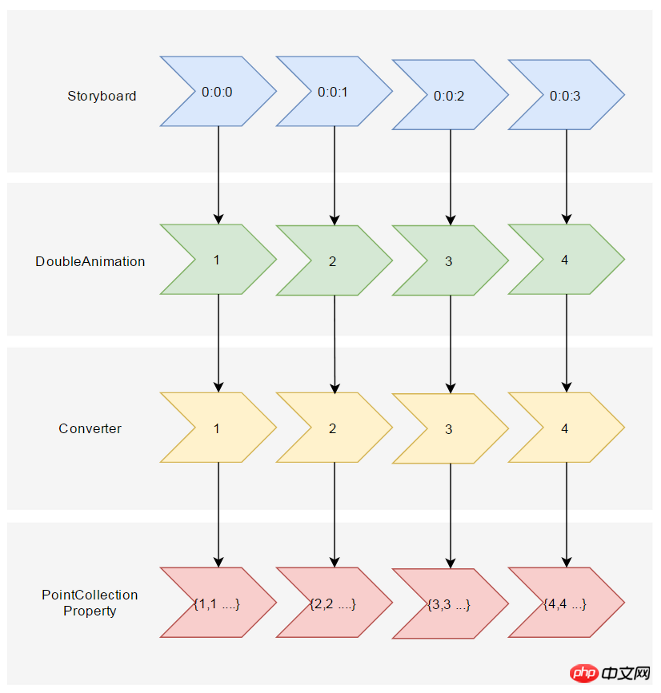 🎜🎜この Converter に次のことを伝えるとします。受信した Double 値 (Progress という名前) が 0 の場合、PointCollection は {0,0 1,1...}、Progress が 100 の場合、PointCollection は {1,1 2,2...}、Progress が任意の場合これらの値の計算方法は :🎜🎜rrreee🎜🎜 これで、TimeSpan から PointCollection への変換プロセスが完了しました。次に、XAML で定義されたそれを使用する方法があります。上記の PointCollectionAnimation を参照すると、追加のコンバーターがありますが、XAML は十分に簡潔である必要があります: 🎜🎜rrreee🎜🎜 最終的に、このコンバーターに
🎜🎜この Converter に次のことを伝えるとします。受信した Double 値 (Progress という名前) が 0 の場合、PointCollection は {0,0 1,1...}、Progress が 100 の場合、PointCollection は {1,1 2,2...}、Progress が任意の場合これらの値の計算方法は :🎜🎜rrreee🎜🎜 これで、TimeSpan から PointCollection への変換プロセスが完了しました。次に、XAML で定義されたそれを使用する方法があります。上記の PointCollectionAnimation を参照すると、追加のコンバーターがありますが、XAML は十分に簡潔である必要があります: 🎜🎜rrreee🎜🎜 最終的に、このコンバーターに ProgressToPointCollectionBridge という名前を付けることにしました。 Polygon が Points を ProgressToPointCollectionBridge にバインドし、DoubleAnimation が ProgressToPointCollectionBridge.Progress を変更して、Points を変更していることがわかります。 XAML のシンプルさは非常に満足のいくもので、複数のポイントを操作する必要がある場合には、PointAnimation よりも大きな利点があります。 🎜🎜実行結果は次のとおりです: 🎜🎜 🎜🎜完全な XAML: 🎜 🎜rrreee 🎜🎜ProgressToPointCollectionBridge:🎜🎜rrreee🎜🎜3. 結論🎜🎜DoubleAnimation が「ターゲットの Double プロパティをアニメーション化している」と言われる場合、PointAnimation は「ターゲットの Point の 2 つの Double プロパティをアニメーション化している」と言えます。 「Animation」、ColorAnimation は「ターゲットの Color.A、R、G、B の 4 つの Int プロパティを同時にアニメーション化します。」このように理解すると、PointAnimation と ColorAnimation は DoubleAnimation の拡張にすぎません。さらに、DoubleAnimation はあらゆる種類の属性のアニメーションを拡張できるはずです。ただし、UWP でアニメーションをカスタマイズする方法がわかりません。この記事の妥協的な方法で拡張するしかありません。 XAML はより複雑に記述する必要がありますが、次のような利点もあります。 🎜
🎜🎜完全な XAML: 🎜 🎜rrreee 🎜🎜ProgressToPointCollectionBridge:🎜🎜rrreee🎜🎜3. 結論🎜🎜DoubleAnimation が「ターゲットの Double プロパティをアニメーション化している」と言われる場合、PointAnimation は「ターゲットの Point の 2 つの Double プロパティをアニメーション化している」と言えます。 「Animation」、ColorAnimation は「ターゲットの Color.A、R、G、B の 4 つの Int プロパティを同時にアニメーション化します。」このように理解すると、PointAnimation と ColorAnimation は DoubleAnimation の拡張にすぎません。さらに、DoubleAnimation はあらゆる種類の属性のアニメーションを拡張できるはずです。ただし、UWP でアニメーションをカスタマイズする方法がわかりません。この記事の妥協的な方法で拡張するしかありません。 XAML はより複雑に記述する必要がありますが、次のような利点もあります。 🎜- 🎜 アニメーション関連のクラスについて詳しく知る必要はありません。依存関係の属性とバインディングがあります。基本的な部分は待ちます。 🎜🎜
- 🎜 はアニメーション API の変更によって変更されることはなく、WPF、Silverlight、UWP と互換性があります (おそらく、これらのコードを WPF で実際にテストしたわけではありません)。 🎜🎜
- 🎜 コードは非常に単純で、TimeSpan と EasingFunction を計算する手順が不要です。 わずかに変更を加えれば、PointCollection 以外のデータ型のサポートを提供する汎用の
AnimationBridge <にすることもできます。 🎜🎜🎜🎜 前回の記事を踏まえると、UWP で提供されていない機能は将来的に代替メソッドで実装できると常々感じています。Binding と dependencyProperty はまさに UWP 開発者の強い味方です。 🎜🎜4. リファレンス🎜🎜SVG シェイプ モーフィングの仕組み🎜Gadal MetaSyllabus🎜
以上がShapeを使ったアニメーション例を詳しく解説の詳細内容です。詳細については、PHP 中国語 Web サイトの他の関連記事を参照してください。

ホットAIツール

Undresser.AI Undress
リアルなヌード写真を作成する AI 搭載アプリ

AI Clothes Remover
写真から衣服を削除するオンライン AI ツール。

Undress AI Tool
脱衣画像を無料で

Clothoff.io
AI衣類リムーバー

AI Hentai Generator
AIヘンタイを無料で生成します。

人気の記事

ホットツール

メモ帳++7.3.1
使いやすく無料のコードエディター

SublimeText3 中国語版
中国語版、とても使いやすい

ゼンドスタジオ 13.0.1
強力な PHP 統合開発環境

ドリームウィーバー CS6
ビジュアル Web 開発ツール

SublimeText3 Mac版
神レベルのコード編集ソフト(SublimeText3)

ホットトピック
 7475
7475
 15
15
 1377
1377
 52
52
 77
77
 11
11
 19
19
 31
31
 CrystalDiskmarkとはどのようなソフトウェアですか? -crystaldiskmarkの使い方は?
Mar 18, 2024 pm 02:58 PM
CrystalDiskmarkとはどのようなソフトウェアですか? -crystaldiskmarkの使い方は?
Mar 18, 2024 pm 02:58 PM
CrystalDiskMark は、シーケンシャルおよびランダムの読み取り/書き込み速度を迅速に測定する、ハード ドライブ用の小型 HDD ベンチマーク ツールです。次に、編集者が CrystalDiskMark と Crystaldiskmark の使用方法を紹介します。 1. CrystalDiskMark の概要 CrystalDiskMark は、機械式ハード ドライブとソリッド ステート ドライブ (SSD) の読み取りおよび書き込み速度とパフォーマンスを評価するために広く使用されているディスク パフォーマンス テスト ツールです。 ). ランダム I/O パフォーマンス。これは無料の Windows アプリケーションで、使いやすいインターフェイスとハード ドライブのパフォーマンスのさまざまな側面を評価するためのさまざまなテスト モードを提供し、ハードウェアのレビューで広く使用されています。
 foobar2000のダウンロード方法は? -foobar2000の使い方
Mar 18, 2024 am 10:58 AM
foobar2000のダウンロード方法は? -foobar2000の使い方
Mar 18, 2024 am 10:58 AM
foobar2000 は、音楽リソースをいつでも聴くことができるソフトウェアです。あらゆる種類の音楽をロスレス音質で提供します。音楽プレーヤーの強化版により、より包括的で快適な音楽体験を得ることができます。その設計コンセプトは、高度なオーディオをコンピュータ上で再生可能 デバイスを携帯電話に移植し、より便利で効率的な音楽再生体験を提供 シンプルでわかりやすく、使いやすいインターフェースデザイン 過度な装飾や煩雑な操作を排除したミニマルなデザインスタイルを採用また、さまざまなスキンとテーマをサポートし、自分の好みに合わせて設定をカスタマイズし、複数のオーディオ形式の再生をサポートする専用の音楽プレーヤーを作成します。過度の音量による聴覚障害を避けるために、自分の聴覚の状態に合わせて調整してください。次は私がお手伝いさせてください
 NetEase メールボックス マスターの使用方法
Mar 27, 2024 pm 05:32 PM
NetEase メールボックス マスターの使用方法
Mar 27, 2024 pm 05:32 PM
NetEase Mailbox は、中国のネットユーザーに広く使用されている電子メール アドレスとして、その安定した効率的なサービスで常にユーザーの信頼を獲得してきました。 NetEase Mailbox Master は、携帯電話ユーザー向けに特別に作成された電子メール ソフトウェアで、電子メールの送受信プロセスが大幅に簡素化され、電子メールの処理がより便利になります。 NetEase Mailbox Master の使い方と具体的な機能について、以下ではこのサイトの編集者が詳しく紹介しますので、お役に立てれば幸いです。まず、モバイル アプリ ストアで NetEase Mailbox Master アプリを検索してダウンロードします。 App Store または Baidu Mobile Assistant で「NetEase Mailbox Master」を検索し、画面の指示に従ってインストールします。ダウンロードとインストールが完了したら、NetEase の電子メール アカウントを開いてログインします。ログイン インターフェイスは次のとおりです。
 Baidu Netdisk アプリの使用方法
Mar 27, 2024 pm 06:46 PM
Baidu Netdisk アプリの使用方法
Mar 27, 2024 pm 06:46 PM
クラウド ストレージは今日、私たちの日常生活や仕事に欠かせない部分になっています。中国有数のクラウド ストレージ サービスの 1 つである Baidu Netdisk は、強力なストレージ機能、効率的な伝送速度、便利な操作体験により多くのユーザーの支持を得ています。また、重要なファイルのバックアップ、情報の共有、オンラインでのビデオの視聴、または音楽の聴きたい場合でも、Baidu Cloud Disk はニーズを満たすことができます。しかし、Baidu Netdisk アプリの具体的な使用方法を理解していないユーザーも多いため、このチュートリアルでは Baidu Netdisk アプリの使用方法を詳しく紹介します。まだ混乱しているユーザーは、この記事に従って詳細を学ぶことができます。 Baidu Cloud Network Disk の使用方法: 1. インストール まず、Baidu Cloud ソフトウェアをダウンロードしてインストールするときに、カスタム インストール オプションを選択してください。
 BTCC チュートリアル: BTCC 取引所で MetaMask ウォレットをバインドして使用する方法は?
Apr 26, 2024 am 09:40 AM
BTCC チュートリアル: BTCC 取引所で MetaMask ウォレットをバインドして使用する方法は?
Apr 26, 2024 am 09:40 AM
MetaMask (中国語ではリトル フォックス ウォレットとも呼ばれます) は、無料で評判の高い暗号化ウォレット ソフトウェアです。現在、BTCC は MetaMask ウォレットへのバインドをサポートしており、バインド後は MetaMask ウォレットを使用してすぐにログイン、値の保存、コインの購入などが可能になり、初回バインドで 20 USDT のトライアル ボーナスも獲得できます。 BTCCMetaMask ウォレットのチュートリアルでは、MetaMask の登録方法と使用方法、および BTCC で Little Fox ウォレットをバインドして使用する方法を詳しく紹介します。メタマスクウォレットとは何ですか? 3,000 万人を超えるユーザーを抱える MetaMask Little Fox ウォレットは、現在最も人気のある暗号通貨ウォレットの 1 つです。無料で使用でき、拡張機能としてネットワーク上にインストールできます。
 Xiaoai スピーカーの使用方法 Xiaoai スピーカーを携帯電話に接続する方法
Feb 22, 2024 pm 05:19 PM
Xiaoai スピーカーの使用方法 Xiaoai スピーカーを携帯電話に接続する方法
Feb 22, 2024 pm 05:19 PM
スピーカーの再生ボタンを長押し後、ソフトウェア内でWi-Fiに接続すると使用可能になります。チュートリアル 該当するモデル: Xiaomi 12 システム: EMUI11.0 バージョン: Xiaoai Classmate 2.4.21 分析 1 まずスピーカーの再生ボタンを見つけ、長押ししてネットワーク配信モードに入ります。 2 携帯電話の Xiaoai Speaker ソフトウェアで Xiaomi アカウントにログインし、クリックして新しい Xiaoai Speaker を追加します。 3. Wi-Fi の名前とパスワードを入力した後、Xiao Ai に電話して使用することができます。補足: Xiaoai Speakerにはどのような機能がありますか? 1 Xiaoai Speakerには、システム機能、ソーシャル機能、エンターテイメント機能、ナレッジ機能、ライフ機能、スマートホーム、トレーニングプランがあります。概要/注意事項: 簡単に接続して使用するには、Xiao Ai アプリを事前に携帯電話にインストールしておく必要があります。
 PHP 関数の拡張機能とサードパーティ モジュール
Apr 13, 2024 pm 02:12 PM
PHP 関数の拡張機能とサードパーティ モジュール
Apr 13, 2024 pm 02:12 PM
PHP 関数の機能を拡張するには、拡張機能とサードパーティのモジュールを使用できます。拡張機能は、pecl パッケージ マネージャーを通じてインストールおよび有効化できる追加の関数とクラスを提供します。サードパーティ モジュールは特定の機能を提供し、Composer パッケージ マネージャーを通じてインストールできます。実際の例には、拡張機能を使用して複雑な JSON データを解析したり、モジュールを使用してデータを検証したりすることが含まれます。
 iOS 17.4の新しい高度な機能「盗難デバイス保護」の使い方を教えます
Mar 10, 2024 pm 04:34 PM
iOS 17.4の新しい高度な機能「盗難デバイス保護」の使い方を教えます
Mar 10, 2024 pm 04:34 PM
Appleは火曜日にiOS 17.4アップデートを公開し、iPhoneに多数の新機能と修正をもたらした。このアップデートには新しい絵文字が含まれており、EU ユーザーは他のアプリ ストアから絵文字をダウンロードすることもできます。さらに、このアップデートでは iPhone のセキュリティ制御も強化され、より多くの「盗難デバイス保護」設定オプションが導入され、ユーザーにより多くの選択肢と保護が提供されます。 「iOS17.3では、「盗難デバイス保護」機能が初めて導入され、ユーザーの機密情報のセキュリティが強化されています。ユーザーが自宅やその他の身近な場所から離れている場合、この機能ではユーザーは最初に生体認証情報を入力する必要がありますApple ID パスワードの変更や盗難デバイス保護の無効化など、特定のデータにアクセスして変更するには、情報を再度入力する必要があります。




