
PHPMyadmin は非常に使いやすいデータベース管理インターフェイスであり、データベース操作コマンドに慣れていない初心者に特に適しています。 PHPMyadmin には多くの設定項目もあります。今日は PHPMyadmin の設定ファイルについて詳しく説明します。mysql データベースのビデオ チュートリアルも参照してください:
phpmyadmin クイック スタート チュートリアル
inc.phpの内容は以下の通りで、設定が必要な箇所にコメントを追加しています。次に、このツールのインストール方法を説明します:1. phpmyadmin をダウンロードします
まずオンラインでダウンロードし
関連チュートリアルの推奨事項:1.《phpMyAdmin 最新のダウンロードとインストールのビデオチュートリアル2. config ファイルを設定します
》2. mysql の基礎知識 (mysql 初心者向けチュートリアル)
ライブラリの下にある config.default.php ファイルを開き、以下を順番に見つけます。 すべての項目は、指示に従って設定できます:
A. アクセス URL
$cfg['PmaAbsoluteUri'] = '';
B.mysql ホスト情報
$cfg['Servers'][$i]['host'] = 'localhost'; // MySQL hostname or IP address
$cfg['Servers'][$i]['port'] = ''; // MySQL port - leave blank for default port
mysql ポート。デフォルトの 3306 の場合は、空のままにしておきます
C.mysql ユーザー名とパスワード
$cfg['Servers'][$i]['user'] = 'root';
fg['Servers'][$i]['password'] = '';
MySQL にアクセスするために使用される mysql ユーザー名パスワード (必要な場合のみ上記の mysql ユーザー名に対応するパスワード
D. 認証方法
$cfg['Servers'][$i]['auth_type'] = 'cookie';
E のフレーズの設定。パスワード (blowfish_secret)
$cfg['blowfish_secret'] = '';
この文書では、phpmyadmin のインストールの基本構成についてのみ説明します。 config.default.php ファイル内の各構成パラメーターの詳細な説明については、英語のコメントを参照してください
関連ビデオの推奨事項:
1.「phpMyadminにデータベースSQLファイルをインポートする方法を詳しく解説(動画付き)」 2.《
phpMyadminでバックアップデータベースファイルをエクスポートする手順を詳しく解説(動画付き)》 3.《phpmyadminを使用してデータベースやデータテーブルを追加、削除、変更、確認するにはどうすればよいですか? (写真 + 動画)
》
詳細版:
phpMyAdmin は、このツールをインストールすると、実行システムを介さずに Web 経由で MySQL データを直接管理できます。コマンドによるインストールは、データベース操作コマンドに慣れていないデータベース管理者に最適です。このツールのインストール方法については、以下で詳しく説明します。 1. ダウンロードします
1. まず、phpMyAdmin インストール パッケージをダウンロードするためのサイトに移動します: http://www.php.cn/xiazai/gongju/97 (インストールにはすべての言語が含まれます)。解凍する Web からアクセスできるディレクトリに移動します。仮想空間の場合は、解凍して FTP ツールを使用して Web ディレクトリにアップロードできます。同時に、解凍したファイルの名前を変更できます。ファイル (ディレクトリ名はカスタマイズできます)。2. 設定
3.ファイルを開きます(古いバージョンはルートディレクトリにあるconfig.inc.phpファイルです)。
用写字板(不要用记事本,这是UTF8编码)进行编辑,按照说明配置即可。
4、查找 $cfg['PmaAbsoluteUri']=‘'; // 修改为你将上传到空间的phpMyAdmin的网址
如:$cfg['PmaAbsoluteUri'] =‘http: // 网站域名/phpmyadmin/';
5、查找 $cfg['Servers'][$i]['host'] =‘localhost'; // 通常用默认,也有例外,可以不用修改
6、查找 $cfg['Servers'][$i]['auth_type'] =‘config'; // 在自己的机子里调试用config;如果在网络上的空间用cookie.
在此有四种模式可供选择:cookie,http,HTTP,config
① config 方式即输入phpMyAdmin 的访问网址即可直接进入,无需输入用户名和密码,是不安全的,不推荐使用。
② 设置cookie,http,HTTP方式,登录 phpMyAdmin 需要数据用户名和密码进行验证。
具体如下:PHP 安装模式为 Apache,可以使用 http 和 cookie;PHP 安装模式为 CGI,可以使用 cookie。
7、查找 $cfg['Servers'][$i]['user'] = ‘root'; // MySQL用户名
8、查找 $cfg['Servers'][$i]['password'] =''; // MySQL 密码 (only needed 留空就可以了)
9、查找 $cfg['Servers'][$i]['only_db'] = ''; // 你只有一个数据就设置一下,设置为你的数据库名;如果你想架设服务器,那么建议留空
10、查找 $cfg['DefaultLang'] = ‘zh'; // 这里是选择语言,zh代表简体中文的意思
11、查找$cfg['blowfish_secret'] =''; // 如果认证方法设置为cookie,就需要设置短语密码,设置为什么密码,由您自己决定,这里不能留空,否则会在登录 phpMyAdmin 时提示如下图所示的错误。
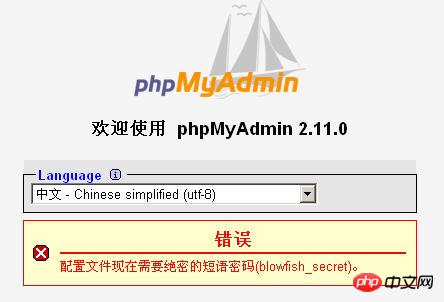
12、设置完毕后保存,现在可以上传到网络空间上了,浏览http://网站域名/phpmyadmin/测试一下。(输入数据库的用户名及密码就可以了) 
三:常见问题
1. 如果要安装过程中出现:“phpMyAdmin - 错误 缺少 mysqli 扩展。请检查 PHP 配置。”错误。
解决方法如下:
①到phpmyadmin文件夹的\libraries\config.default.php文件中找:$cfg['Servers'][$i]['extension']='mysql';语句。
②如果有找到$cfg['Servers'][$i]['extension']='mysql';这句,就继续查找下面这句$cfg['Servers'][$i]['extension']='<span style="COLOR: #ff0000">mysqli</span>'; 并把其的注释去掉。
③如果没有找到$cfg['Servers'][$i]['extension']='mysql';这句,就把$cfg['Servers'][$i]['extension']='<span style="COLOR: #ff0000">mysqli</span>';语句,改成$cfg['Servers'][$i]['extension']='mysql'; 语句。(即确保 " mysql " 值能生效)
= 4.3.0)-----是否使用压缩协议,PHP版本须>= 4.3.0
$cfg['Servers'][$i]['controluser'] = ''; // MySQL control user settings
// (this user must have read-only
$cfg['Servers'][$i]['controlpass'] = ''; // access to the "mysql/user"
// and "mysql/db" tables)-----MySQL控制用户设定,该用户只对mysql数据库下的user和db表有完全权限
$cfg['Servers'][$i]['auth_type'] = 'config';
// Authentication method (config, http or cookie based)?-----如果PHP安装模式为Apache,可以使用http和cookie;如果PHP安装模式为CGI,可以使用cookie;默认为config,是不安全的,不推荐。
$cfg['Servers'][$i]['user'] = 'root'; // MySQL user-----MySQL连接用户
$cfg['Servers'][$i]['password'] = '';
// MySQL password (only needed with 'config' auth_type)-----MySQL连接密码,建议在安装好PHP和MySQL后,先用phpmyadmin设定root密码,然后在这里填写
$cfg['Servers'][$i]['only_db'] = ''; // If set to a db-name, only
// this db is displayed
// at left frame
// It may also be an array
// of db-names-----如果在这里设定一个数据库的名字,那么登陆后框架左边将只显示这个数据库
$cfg['Servers'][$i]['verbose'] = ''; // Verbose name for this host - leave blank to show the hostname
$cfg['Servers'][$i]['pmadb'] = ''; // Database used for Relation, Bookmark and PDF Features
// (see scripts/create_tables.sql)
// - leave blank for no support
// DEFAULT: 'phpmyadmin'
$cfg['Servers'][$i]['bookmarktable'] = ''; // Bookmark table
// - leave blank for no bookmark support
// DEFAULT: 'pma_bookmark'
$cfg['Servers'][$i]['relation'] = ''; // table to describe the relation between links (see doc)
// - leave blank for no relation-links support
// DEFAULT: 'pma_relation'
$cfg['Servers'][$i]['table_info'] = ''; // table to describe the display fields
// - leave blank for no display fields support
// DEFAULT: 'pma_table_info'
$cfg['Servers'][$i]['table_coords'] = ''; // table to describe the tables position for the PDF schema
// - leave blank for no PDF schema support
// DEFAULT: 'pma_table_coords'
$cfg['Servers'][$i]['pdf_pages'] = ''; // table to describe pages of relationpdf
// - leave blank if you don't want to use this
// DEFAULT: 'pma_pdf_pages'
$cfg['Servers'][$i]['column_info'] = ''; // table to store column information
// - leave blank for no column comments/mime types
// DEFAULT: 'pma_column_info'
$cfg['Servers'][$i]['history'] = ''; // table to store SQL history
// - leave blank for no SQL query history
// DEFAULT: 'pma_history'
$cfg['Servers'][$i]['verbose_check'] = TRUE; // set to FALSE if you know that your pma_* tables
// are up to date. This prevents compatibility
// checks and thereby increases performance.
$cfg['Servers'][$i]['AllowDeny']['order'] // Host authentication order, leave blank to not use
= '';
$cfg['Servers'][$i]['AllowDeny']['rules'] // Host authentication rules, leave blank for defaults
= array();
$i++;
$cfg['Servers'][$i]['host'] = '';
$cfg['Servers'][$i]['port'] = '';
$cfg['Servers'][$i]['socket'] = '';
$cfg['Servers'][$i]['connect_type'] = 'tcp';
$cfg['Servers'][$i]['compress'] = FALSE;
$cfg['Servers'][$i]['controluser'] = '';
$cfg['Servers'][$i]['controlpass'] = '';
$cfg['Servers'][$i]['auth_type'] = 'config';
$cfg['Servers'][$i]['user'] = 'root';
$cfg['Servers'][$i]['password'] = '';
$cfg['Servers'][$i]['only_db'] = '';
$cfg['Servers'][$i]['verbose'] = '';
$cfg['Servers'][$i]['pmadb'] = ''; // 'phpmyadmin' - see scripts/create_tables.sql
$cfg['Servers'][$i]['bookmarktable'] = ''; // 'pma_bookmark'
$cfg['Servers'][$i]['relation'] = ''; // 'pma_relation'
$cfg['Servers'][$i]['table_info'] = ''; // 'pma_table_info'
$cfg['Servers'][$i]['table_coords'] = ''; // 'pma_table_coords'
$cfg['Servers'][$i]['pdf_pages'] = ''; // 'pma_pdf_pages'
$cfg['Servers'][$i]['column_info'] = ''; // 'pma_column_info'
$cfg['Servers'][$i]['history'] = ''; // 'pma_history'
$cfg['Servers'][$i]['verbose_check'] = TRUE;
$cfg['Servers'][$i]['AllowDeny']['order']
= '';
$cfg['Servers'][$i]['AllowDeny']['rules']
= array();
$i++;
$cfg['Servers'][$i]['host'] = '';
$cfg['Servers'][$i]['port'] = '';
$cfg['Servers'][$i]['socket'] = '';
$cfg['Servers'][$i]['connect_type'] = 'tcp';
$cfg['Servers'][$i]['compress'] = FALSE;
$cfg['Servers'][$i]['controluser'] = '';
$cfg['Servers'][$i]['controlpass'] = '';
$cfg['Servers'][$i]['auth_type'] = 'config';
$cfg['Servers'][$i]['user'] = 'root';
$cfg['Servers'][$i]['password'] = '';
$cfg['Servers'][$i]['only_db'] = '';
$cfg['Servers'][$i]['verbose'] = '';
$cfg['Servers'][$i]['pmadb'] = ''; // 'phpmyadmin' - see scripts/create_tables.sql
$cfg['Servers'][$i]['bookmarktable'] = ''; // 'pma_bookmark'
$cfg['Servers'][$i]['relation'] = ''; // 'pma_relation'
$cfg['Servers'][$i]['table_info'] = ''; // 'pma_table_info'
$cfg['Servers'][$i]['table_coords'] = ''; // 'pma_table_coords'
$cfg['Servers'][$i]['pdf_pages'] = ''; // 'pma_pdf_pages'
$cfg['Servers'][$i]['column_info'] = ''; // 'pma_column_info'
$cfg['Servers'][$i]['history'] = ''; // 'pma_history'
$cfg['Servers'][$i]['verbose_check'] = TRUE;
$cfg['Servers'][$i]['AllowDeny']['order']
= '';
$cfg['Servers'][$i]['AllowDeny']['rules']
= array();
// If you have more than one server configured, you can set $cfg['ServerDefault']
// to any one of them to autoconnect to that server when phpMyAdmin is started,
// or set it to 0 to be given a list of servers without logging in
// If you have only one server configured, $cfg['ServerDefault'] *MUST* be
// set to that server.[color]=red]-----是否显示所有的MySQL服务器
$cfg['ServerDefault'] = 1; // Default server (0 = no default server)
$cfg['Server'] = '';
unset($cfg['Servers'][0]);
/**
* Other core phpMyAdmin settings
*/
$cfg['OBGzip'] = 'auto'; // use GZIP output buffering if possible (TRUE|FALSE|'auto')-----有必要的话是否使用GZIP输出缓冲
$cfg['PersistentConnections'] = FALSE; // use persistent connections to MySQL database-----是否使用MySQL持久连接,即pconnect
$cfg['ExecTimeLimit'] = 300; // maximum execution time in seconds (0 for no limit)-----最大脚本执行时间,单位:秒
$cfg['SkipLockedTables'] = FALSE; // mark used tables, make possible to show
// locked tables (since MySQL 3.23.30)
$cfg['ShowSQL'] = TRUE; // show SQL queries as run-----运行查询时显示SQL查询语句
$cfg['AllowUserDropDatabase'] = FALSE; // show a 'Drop database' link to normal users-----是否对普通用户显示“删除数据库”连接
$cfg['Confirm'] = TRUE; // confirm 'DROP TABLE' & 'DROP DATABASE'-----删除数据表/库前是否出现确认提示框
$cfg['LoginCookieRecall'] = TRUE; // recall previous login in cookie auth. mode or not-----是否收回先前cookie认证模式的cookie
$cfg['UseDbSearch'] = TRUE; // whether to enable the "database search" feature
// or not
$cfg['IgnoreMultiSubmitErrors'] = FALSE; // if set to true, PMA continues computing multiple-statement queries
// even if one of the queries failed
$cfg['VerboseMultiSubmit'] = TRUE; // if set to true, PMA will show the affected rows of EACH statement on
// multiple-statement queries. See the read_dump.php file for hardcoded
// defaults on how many queries a statement may contain!
$cfg['AllowArbitraryServer'] = FALSE; // allow login to any user entered server in cookie based auth2. 在日常开发中,有的人可能会不小心将我们www下的phpmyadmin给删除了,这时我们再通http://localhost/phpMyAdmin/访问我们的数据库就没办法访问了,页面会提示Not Found了,也就是文件不存在,我们已经删除了phpmyadmin怎么会存在呢?对吧!
第一步:
我们可以到phpmyadmin的官网来下载phpmyadmin进行安装
地址:https://www.phpmyadmin.net/
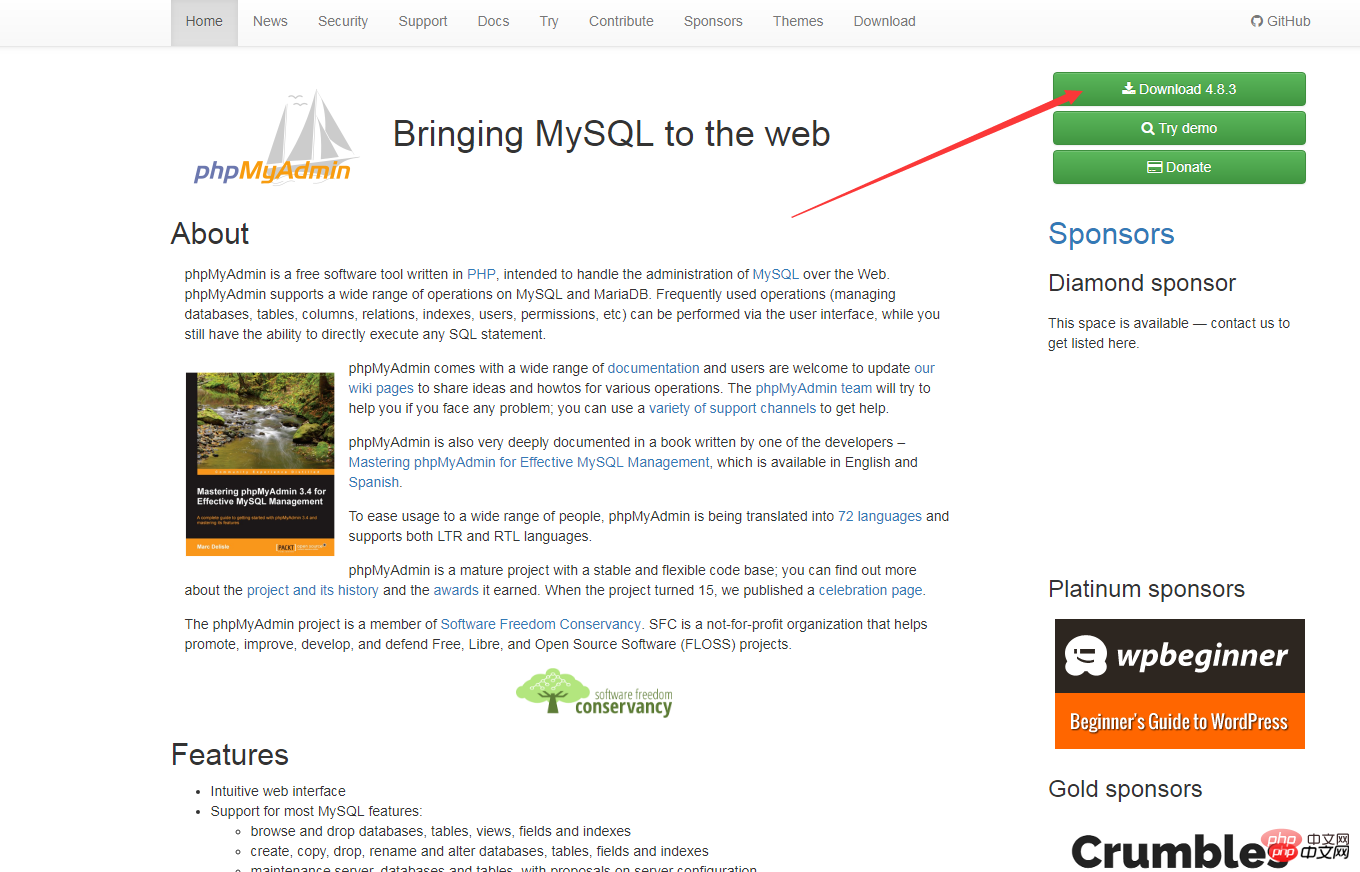
那么我们如何来重新下载安装呢?
第二步:
将解压到C盘根目录下,重命名为phpMyAdmin,进入该文件夹,找到config.sample.inc.php,改名为config.inc.php,编辑器打开改文件。找到下列代码
$cfg['blowfish_secret'] = ''
改为
$cfg['blowfish_secret'] = 'c4ca4238a0b923820dcc509a6f75849b';//一个长字符串密码就行
保存退出
第三步:
进入到环境中的apache的conf文件夹下,新建一个phpmyadmin.conf文件,代码编辑器打开,加入下列代码:
Alias /phpmyadmin "c:/phpMyAdmin/" <Directory "c:/phpMyAdmin/"> Options Indexes FollowSymLinks MultiViews AllowOverride all Require all granted php_admin_value upload_max_filesize 128M php_admin_value post_max_size 128M php_admin_value max_execution_time 360 php_admin_value max_input_time 360 </Directory>
保存退出
第四步:
在该文件夹内找到配置文件httdp.conf,用文本编辑器打开,在末尾增加一行以下代码:
Include conf/phpmyadmin.conf
保存退出
第五步:最后一步将apache重启一下
这个时候我们再来访问http://localhost/phpmyadmin/已经恢复正常了!
相关推荐:
1. PHPMyAdmin中使用sql-parser进行SQL语法分析
2. phpmyadmin用法教程
3. MySQL可视化管理工具phpMyAdmin的学习
以上がPHHPMyadmin設定の詳しい説明の詳細内容です。詳細については、PHP 中国語 Web サイトの他の関連記事を参照してください。