React Native のアドレスピッカー機能を実装する方法
この記事では主に React Native の模倣アドレスピッカー機能を詳しく紹介します。興味のある方は参考にしていただければ幸いです。
プロダクト マネージャー: 「わかりました。ここを右にスワイプするとメニューが表示され、その後、点滅するアニメーションが必要になります。また、このタブはプルダウンできると思いますが、理解できますか?
デザイナー: 「ナンセンスなことを言うのはやめてください。コピーしたい商品を見せてください。 ”
…
次は、他の人のアドレスピッカーを真似してみましょう
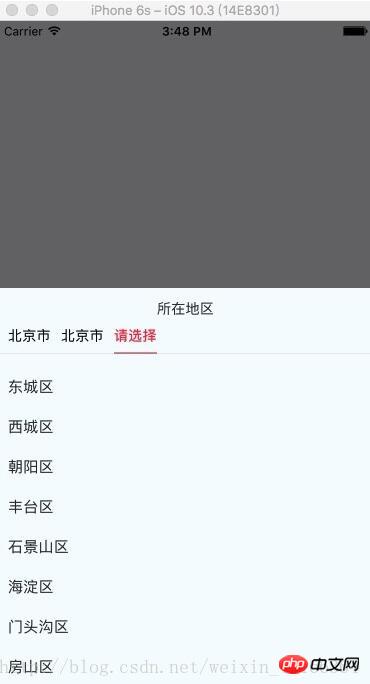
import React, { Component, PropTypes } from 'react';
import {
ViewPropTypes,
StyleSheet,
View,
TouchableOpacity,
TouchableNativeFeedback,
Platform,
Animated,
Text
} from 'react-native';
export default class SelectCityTabBar extends Component {
//属性声名
static propTypes = {
goToPage: PropTypes.func,
activeTab: PropTypes.number,
tabs: PropTypes.array,
backgroundColor: PropTypes.string,
activeTextColor: PropTypes.string,
inactiveTextColor: PropTypes.string,
textStyle: Text.propTypes.style,
tabStyle: ViewPropTypes.style,
renderTab: PropTypes.func,
underlineStyle: ViewPropTypes.style,
};
//默认属性
static defaultProps = {
activeTextColor: '#FA3D4F',
inactiveTextColor: 'black',
backgroundColor: null,
}
renderTab(name, page, isTabActive, onPressHandler) {
const { activeTextColor, inactiveTextColor, textStyle, } = this.props;
const textColor = isTabActive ? activeTextColor : inactiveTextColor;
const fontWeight = isTabActive ? 'bold' : 'normal';
const viewStyle = isTabActive ? [styles.tab, { borderBottomWidth: Constant.sizepiderLarge, borderColor: Constant.colorPrimary }] : styles.tab;
if (Platform.OS !== 'ios') {
return <TouchableNativeFeedback
delayPressIn={0}
background={TouchableNativeFeedback.SelectableBackground()}
key={name + page}
accessible={true}
accessibilityLabel={name}
accessibilityTraits='button'
onPress={() => onPressHandler(page)}
>
<View style={viewStyle}>
<Text style={[{ color: textColor, fontWeight, }, textStyle,]}>
{name}
</Text>
</View>
</TouchableNativeFeedback>
}
return <TouchableOpacity
key={name + page}
accessible={true}
accessibilityLabel={name}
accessibilityTraits='button'
onPress={() => onPressHandler(page)}
>
<View style={viewStyle}>
<Text style={[{ color: textColor, fontWeight, }, textStyle,]}>
{name}
</Text>
</View>
</TouchableOpacity>;
}
render() {
return (
<View style={{ flexDirection: 'row', borderBottomWidth: Constant.sizepiderNormal, borderColor: Constant.colorpider }}>
{this.props.tabs.map((name, page) => {
const isTabActive = this.props.activeTab === page;
const renderTab = this.props.renderTab || this.renderTab;
return this.renderTab(name, page, isTabActive, this.props.goToPage);
})}
</View>
);
}
}
const styles = StyleSheet.create({
tab: {
alignItems: 'center',
justifyContent: 'center',
paddingBottom: 10,
marginLeft: 10,
},
tabs: {
height: 50,
flexDirection: 'row',
justifyContent: 'space-around',
borderWidth: 1,
borderTopWidth: 0,
borderLeftWidth: 0,
borderRightWidth: 0,
borderColor: '#ccc',
},
});npm reverse-native-scrollable-tab-viewコンポーネント
import React, { Component } from 'react';
import {
StyleSheet,
View,
ScrollView,
Dimensions,
TouchableOpacity,
InteractionManager,
Platform,
UIManager,
Text
} from 'react-native';
import ScrollableTabView from 'react-native-scrollable-tab-view';
import SelectCityTabBar from './SelectCityTabBar'
import AREA_JSON from '../../util/area.json';
const { height, width } = Dimensions.get('window');
export default class AddressSelect extends Component {
static defaultProps = {
commitFun: function (value) {
console.log(value);
},
dissmissFun: function () {
},
lastAddress: null,
};
constructor(props) {
super(props);
if (Platform.OS === 'android') {
UIManager.setLayoutAnimationEnabledExperimental(true)
}
const { lastAddress } = props;
let selectAddress = this.initAddress(lastAddress);
this.state = {
selectAddress
}
}
initAddress(lastAddress) {
let selectAddress = [
{
value: null,
label: null,
children: AREA_JSON,
}, {
value: null,
label: null,
children: null,
}, {
value: null,
label: null,
children: null,
}];
let array = null;
function fun(array, value) {
for (let item of array) {
if (item.value + '' === value + '') {
return item;
}
}
}
try {
selectAddress = selectAddress.map((item, index) => {
let result = fun(array ? array : AREA_JSON, lastAddress[index].value);
if (result.children) {
array = result.children;
}
return result;
});
} catch (e) {
console.log('-----e-', e);
}
return selectAddress
}
/**
* 列表行
* @param item
* @param i
* @returns {XML}
*/
renderListItem(item, i) {
let itemStyle = styles.itemStyle;
let textStyle = styles.itemText;
let { selectAddress } = this.state;
if (item.label === selectAddress[i].label) {
itemStyle = [itemStyle];
textStyle = [textStyle, { color: 'red' }]
}
return (
<TouchableOpacity
style={itemStyle}
key={i + item.label}
onPress={() => {
this.pressItem(item, i)
}}
>
<Text style={textStyle}>{item.label}</Text>
</TouchableOpacity>
)
}
/**
* 点击列表事件
* @param item 选中数据
* @param i 选中行数
*/
pressItem(item, i) {
let { selectAddress } = this.state;
const initObj = {
value: null,
label: null,
children: null,
}
let tempIndex = 0;
if (i === 0) {
selectAddress[0] = item;
selectAddress[1] = initObj;
selectAddress[2] = initObj;
tempIndex = 1
} else if (i === 1) {
selectAddress[1] = item;
selectAddress[2] = initObj;
tempIndex = 2
} else {
selectAddress[2].value = item.value;
selectAddress[2].label = item.label;
tempIndex = 2
let address = [
{
label: selectAddress[0].label,
value: selectAddress[0].value
},
{
label: selectAddress[1].label,
value: selectAddress[1].value
},
{
label: selectAddress[2].label,
value: selectAddress[2].value
}
]
this.props.commitFun && this.props.commitFun(address);
this.props.dissmissFun && this.props.dissmissFun();
return null;
}
this.setState({ selectAddress });
InteractionManager.runAfterInteractions(() => {
this.tabView.goToPage(tempIndex)
})
}
render() {
const { selectAddress } = this.state;
return (
<View style={styles.container}>
<View style={{ width: width, height: 40, flexDirection: 'row', justifyContent: 'center', alignItems: 'center', }}>
<Text>所在地区</Text>
</View>
<ScrollableTabView
ref={(tabView) => {
this.tabView = tabView;
}}
renderTabBar={() => <SelectCityTabBar />}
>
{selectAddress.map((obj, i) => {
let array = (i === 0) ? AREA_JSON : selectAddress[i - 1].children;
if (array) {
return (
<ScrollView
key={i}
tabLabel={obj.label || '请选择'}
style={styles.scrollStyleList}
>
{array && array.map((obj2, j) => {
return this.renderListItem(obj2, i)
})}
</ScrollView>
)
}
})}
</ScrollableTabView>
</View>
);
}
}
const styles = StyleSheet.create({
container: {
height: height * 0.6,
backgroundColor: '#F5FCFF',
},
scrollStyleList: {
width: width,
marginBottom: Constant.sizeMarginDefault,
marginTop: Constant.sizeMarginDefault,
},
itemStyle: {
marginTop: 5,
width: width,
height: 35,
marginLeft: Constant.sizeMarginDefault,
justifyContent: 'center'
},
itemText: {
fontSize: 15,
color: '#333333'
},Uセージ:
データ型形式
import React, {Component} from 'react';
import {
StyleSheet,
View,
TouchableOpacity,
Alert,
ScrollView,
ART,
TouchableHighlight,
ListView,
Dimensions,
Text
} from 'react-native';
import {ReactNavComponent, Widget} from 'rn-yunxi';
import AddressSelect from '../../app-widget/address-select/index'
export default class extends React.Component {
render() {
return (
<TouchableOpacity style={{flex:1, justifyContent:'center', alignItems:'center'}} onPress={() => this.openAddressSelect()}>
<Text >地址选择</Text>
</TouchableOpacity>
);
}
openAddressSelect() {
Widget.Popup.show( // 这边使用自己封装的modal嵌套地址选择器
<AddressSelect
commitFun={(area) => this.onSelectArea(area)}
dissmissFun={() => Widget.Popup.hide()}
/>,
{
animationType: 'slide-up', backgroundColor: '#00000000', onMaskClose: () => {
Widget.Popup.hide()
}
})
}
onSelectArea = (area) => {
Log(area)
}
};関連する推奨事項:
React Nativeのクロスドメインリソース読み込みエラーを解決する方法
React NativeはFetchメソッドを使用してPOSTリクエストを送信します
インスタンスの詳細な説明React Native時刻変換フォーマットツール
以上がReact Native のアドレスピッカー機能を実装する方法の詳細内容です。詳細については、PHP 中国語 Web サイトの他の関連記事を参照してください。

ホットAIツール

Undresser.AI Undress
リアルなヌード写真を作成する AI 搭載アプリ

AI Clothes Remover
写真から衣服を削除するオンライン AI ツール。

Undress AI Tool
脱衣画像を無料で

Clothoff.io
AI衣類リムーバー

Video Face Swap
完全無料の AI 顔交換ツールを使用して、あらゆるビデオの顔を簡単に交換できます。

人気の記事

ホットツール

メモ帳++7.3.1
使いやすく無料のコードエディター

SublimeText3 中国語版
中国語版、とても使いやすい

ゼンドスタジオ 13.0.1
強力な PHP 統合開発環境

ドリームウィーバー CS6
ビジュアル Web 開発ツール

SublimeText3 Mac版
神レベルのコード編集ソフト(SublimeText3)

ホットトピック
 7705
7705
 15
15
 1640
1640
 14
14
 1394
1394
 52
52
 1288
1288
 25
25
 1231
1231
 29
29
 vivox100sとx100の違い:性能比較と機能分析
Mar 23, 2024 pm 10:27 PM
vivox100sとx100の違い:性能比較と機能分析
Mar 23, 2024 pm 10:27 PM
vivox100s と x100 携帯電話はどちらも vivo の携帯電話製品ラインの代表的なモデルであり、それぞれ異なる時代における vivo のハイエンド技術レベルを代表するものであるため、2 つの携帯電話にはデザイン、性能、機能に一定の違いがあります。この記事では、消費者が自分に合った携帯電話をより適切に選択できるように、これら 2 つの携帯電話を性能比較と機能分析の観点から詳しく比較します。まずはvivox100sとx100の性能比較を見てみましょう。 vivox100s には最新の機能が搭載されています。
 セルフメディアとは一体何でしょうか?その主な特徴と機能は何ですか?
Mar 21, 2024 pm 08:21 PM
セルフメディアとは一体何でしょうか?その主な特徴と機能は何ですか?
Mar 21, 2024 pm 08:21 PM
インターネットの急速な発展に伴い、セルフメディアという概念が人々の心に深く根付いてきました。では、セルフメディアとは一体何でしょうか?その主な特徴と機能は何ですか?次に、これらの問題を 1 つずつ検討していきます。 1. セルフメディアとは何ですか? We-media は、その名前が示すように、あなたがメディアであることを意味します。これは、個人またはチームがインターネット プラットフォームを通じてコンテンツを独自に作成、編集、公開、配布できる情報媒体を指します。新聞、テレビ、ラジオなどの従来のメディアとは異なり、セルフメディアはよりインタラクティブでパーソナライズされており、誰もが情報の制作者および発信者になることができます。 2. セルフメディアの主な特徴と機能は何ですか? 1. 敷居が低い: セルフメディアの台頭により、メディア業界への参入の敷居が低くなり、煩わしい機材や専門チームは必要なくなりました。
 小紅書アカウント管理ソフトウェアの機能は何ですか?小紅書アカウントを操作するにはどうすればよいですか?
Mar 21, 2024 pm 04:16 PM
小紅書アカウント管理ソフトウェアの機能は何ですか?小紅書アカウントを操作するにはどうすればよいですか?
Mar 21, 2024 pm 04:16 PM
小紅書が若者の間で人気になるにつれ、ますます多くの人がこのプラットフォームを使用して、自分の経験や人生の洞察のさまざまな側面を共有し始めています。複数の小紅書アカウントを効果的に管理する方法が重要な問題となっています。この記事では、Xiaohongshu アカウント管理ソフトウェアの機能のいくつかについて説明し、Xiaohongshu アカウントをより適切に管理する方法を探ります。ソーシャルメディアが成長するにつれて、多くの人が複数のソーシャルアカウントを管理する必要があることに気づきます。これは小紅書ユーザーにとっても課題です。小紅書アカウント管理ソフトウェアの中には、コンテンツの自動公開、スケジュールされた公開、データ分析、その他の機能など、ユーザーが複数のアカウントをより簡単に管理できるようにするものがあります。これらのツールを通じて、ユーザーはアカウントをより効率的に管理し、アカウントの露出と注目を高めることができます。さらに、Xiaohongshu アカウント管理ソフトウェアには、
 PHP、Vue、React: 最適なフロントエンド フレームワークを選択するには?
Mar 15, 2024 pm 05:48 PM
PHP、Vue、React: 最適なフロントエンド フレームワークを選択するには?
Mar 15, 2024 pm 05:48 PM
PHP、Vue、React: 最適なフロントエンド フレームワークを選択するには?インターネット技術の継続的な発展に伴い、フロントエンド フレームワークは Web 開発において重要な役割を果たしています。 PHP、Vue、React は 3 つの代表的なフロントエンド フレームワークであり、それぞれに独自の特徴と利点があります。使用するフロントエンド フレームワークを選択するとき、開発者はプロジェクトのニーズ、チームのスキル、個人の好みに基づいて情報に基づいた決定を下す必要があります。この記事では、PHP、Vue、React の 3 つのフロントエンド フレームワークの特徴と用途を比較します。
 Java フレームワークとフロントエンド React フレームワークの統合
Jun 01, 2024 pm 03:16 PM
Java フレームワークとフロントエンド React フレームワークの統合
Jun 01, 2024 pm 03:16 PM
Java フレームワークと React フレームワークの統合: 手順: バックエンド Java フレームワークをセットアップします。プロジェクト構造を作成します。ビルドツールを設定します。 React アプリケーションを作成します。 REST API エンドポイントを作成します。通信メカニズムを構成します。実際のケース (SpringBoot+React): Java コード: RESTfulAPI コントローラーを定義します。 React コード: API によって返されたデータを取得して表示します。
 PHP は何に使われますか? PHP の役割と機能を調べる
Mar 24, 2024 am 11:39 AM
PHP は何に使われますか? PHP の役割と機能を調べる
Mar 24, 2024 am 11:39 AM
PHP は、Web 開発で広く使用されているサーバー側スクリプト言語です。その主な機能は、動的な Web コンテンツを生成することです。HTML と組み合わせると、リッチでカラフルな Web ページを作成できます。 PHP は強力で、さまざまなデータベース操作、ファイル操作、フォーム処理、その他のタスクを実行でき、Web サイトに強力な対話性と機能を提供します。次の記事では、詳細なコード例を使用して、PHP の役割と機能をさらに詳しく説明します。まず、PHP の一般的な使用法である動的な Web ページの生成を見てみましょう: P
 VSCode について: このツールは何に使用されますか?
Mar 25, 2024 pm 03:06 PM
VSCode について: このツールは何に使用されますか?
Mar 25, 2024 pm 03:06 PM
「VSCode について: このツールは何に使用されますか?」 》初心者でも経験豊富な開発者でも、プログラマーとしてはコード編集ツールを使わずにはいられません。数ある編集ツールの中でも、Visual Studio Code (略して VSCode) は、オープンソースで軽量かつ強力なコード エディターとして開発者の間で非常に人気があります。では、VSCode は正確に何に使用されるのでしょうか?この記事では、VSCode の機能と使用法を詳しく説明し、読者に役立つ具体的なコード例を提供します。
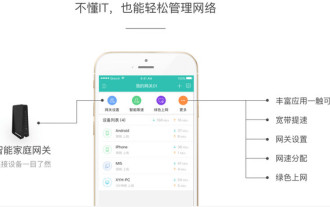 モバイル アプリと Jiaqin アプリの用途は何ですか?
Mar 27, 2024 pm 09:01 PM
モバイル アプリと Jiaqin アプリの用途は何ですか?
Mar 27, 2024 pm 09:01 PM
モバイル Hejiaqin APP は、家族管理、インテリジェント制御、家族コミュニケーションを統合する包括的なソフトウェアです。インテリジェントで便利な操作を通じて、ユーザーにとって快適でインテリジェントで調和のとれた家庭環境を構築することを目指しています。このアプリケーションを通じて、ユーザーは自宅のさまざまなスマートデバイスを簡単に制御および管理し、スマートライフがもたらす利便性を享受できます。では、モバイル アプリと Jiaqin アプリの具体的な機能は何ですか? 詳細を知りたいユーザーは、この記事に従って詳細を確認してください。 Mobile and Jiaqin アプリの使い方チュートリアル: Mobile and Jiaqin アプリの用途は何ですか? IT の知識がなくても、簡単にネットワークを管理できます。 3. 自宅から何千マイルも離れていても、家に帰って視聴できる 4. 豊富な機能で、スマートライフを楽しむ




